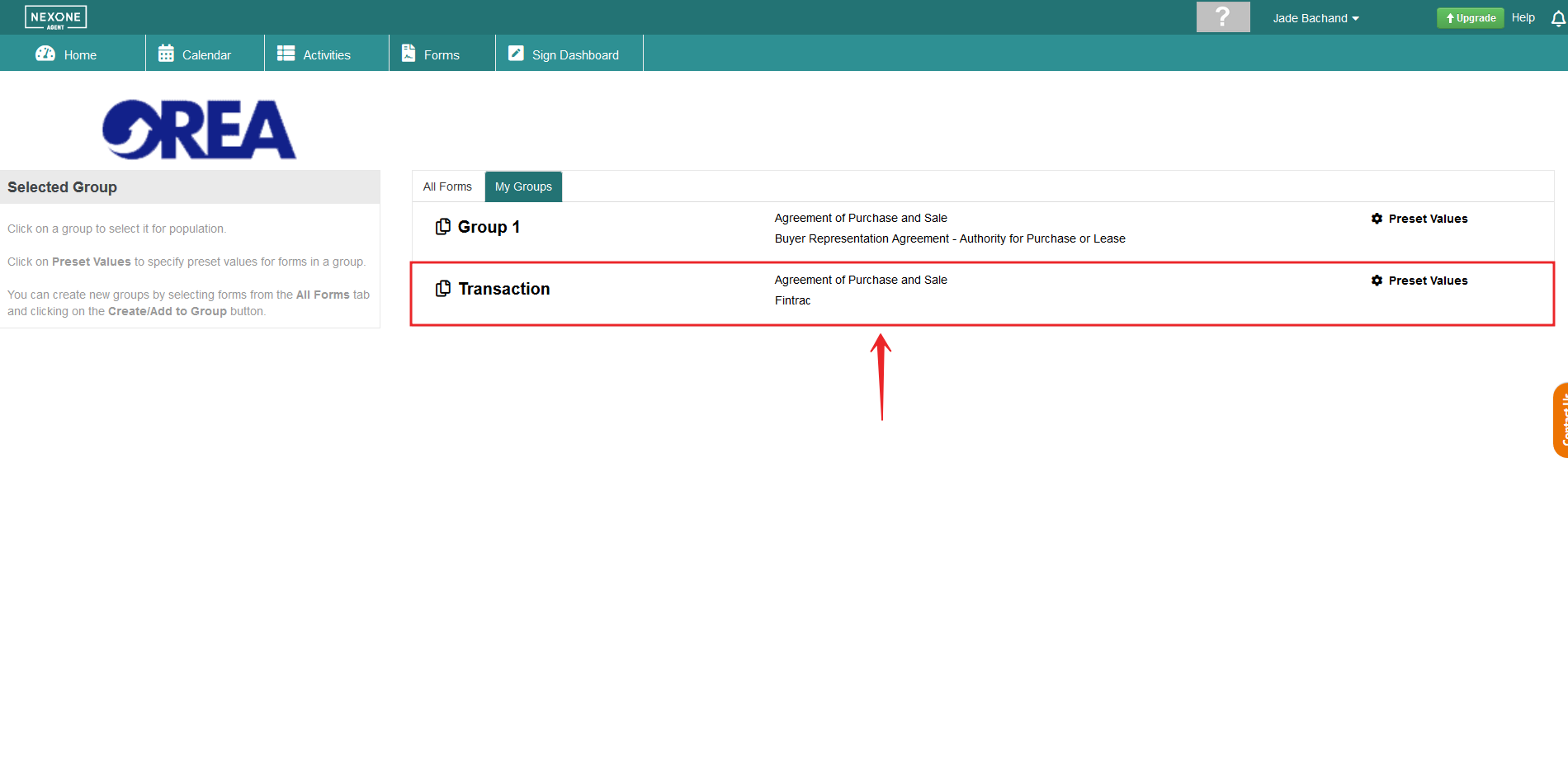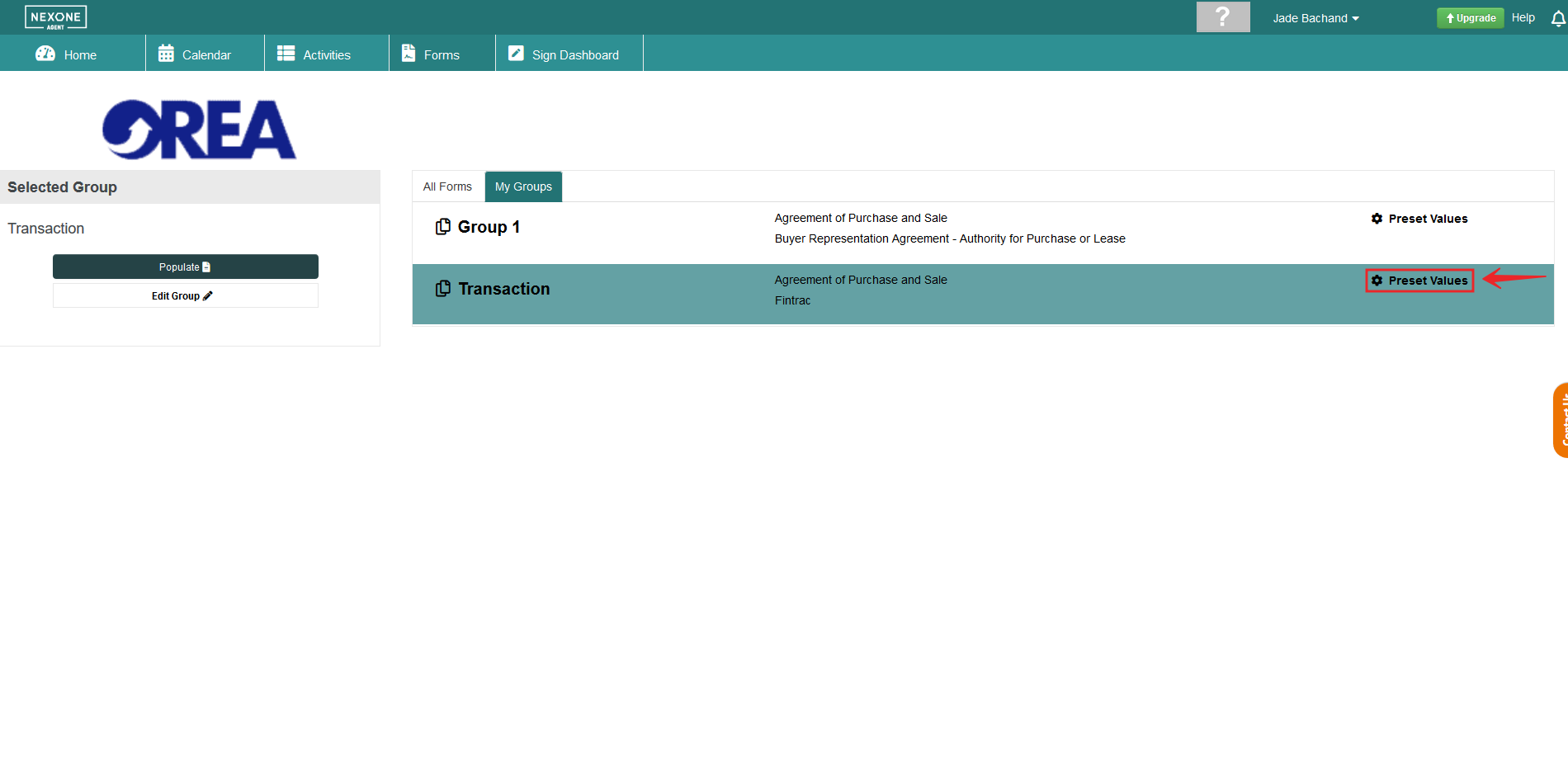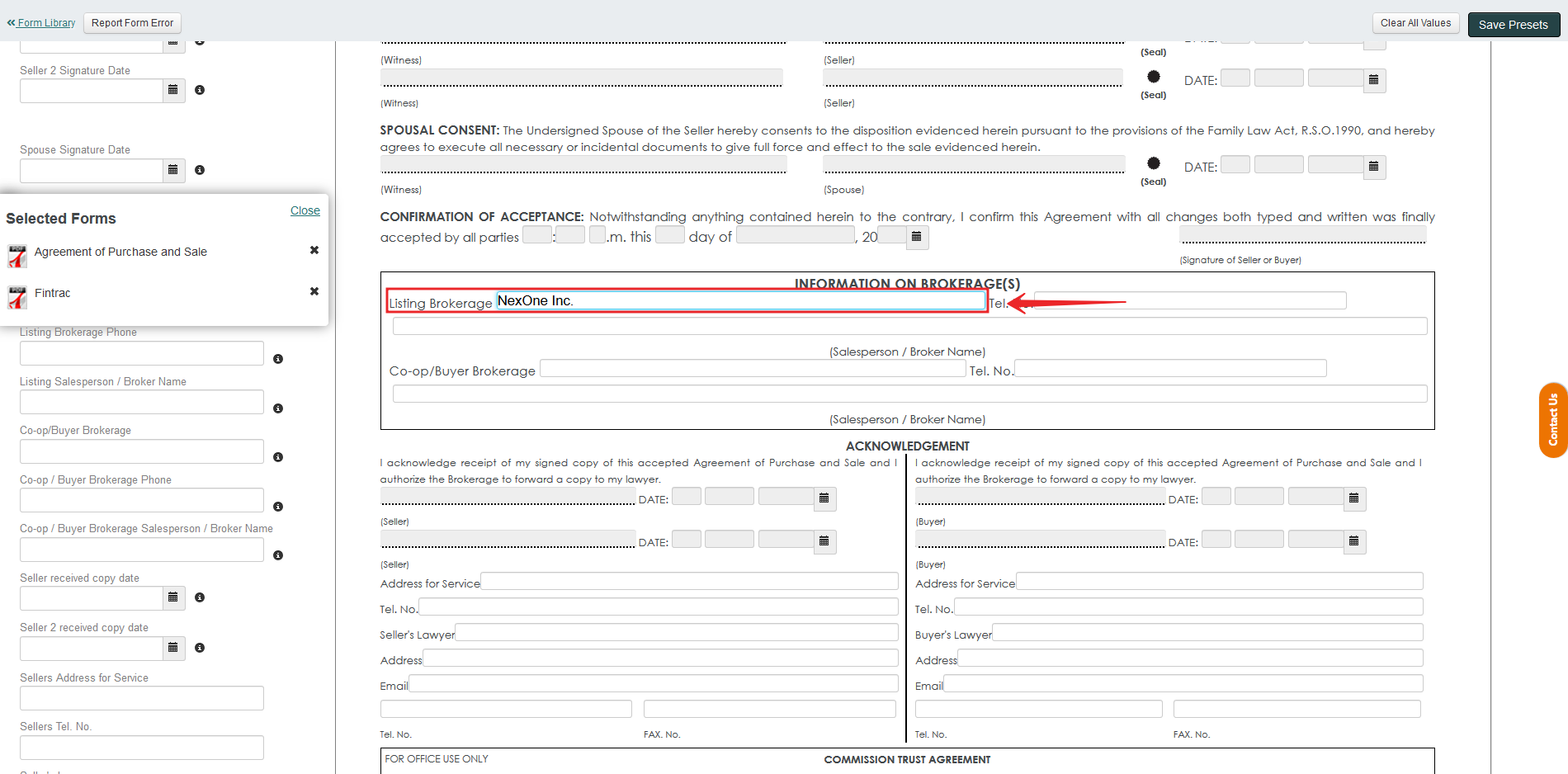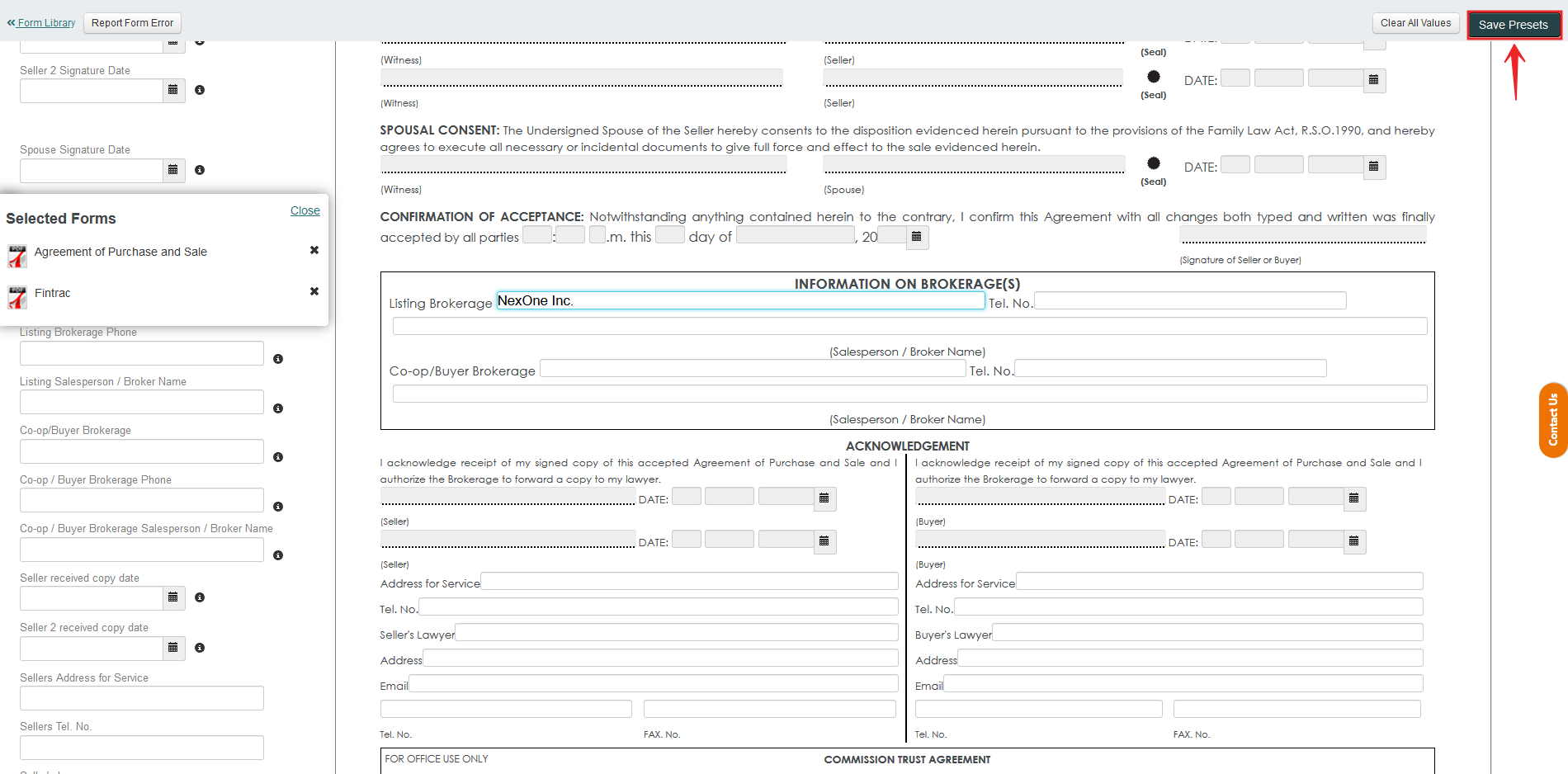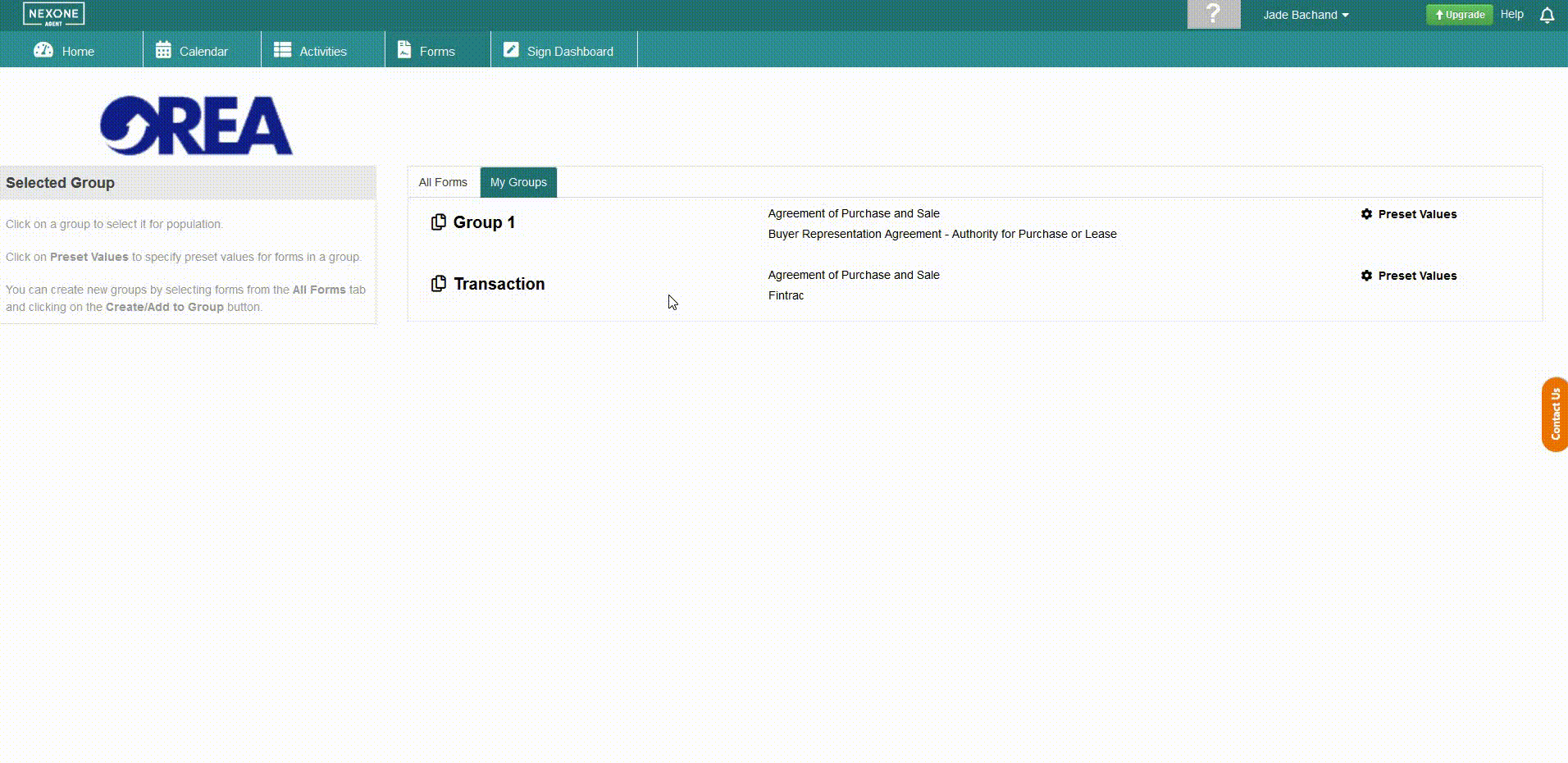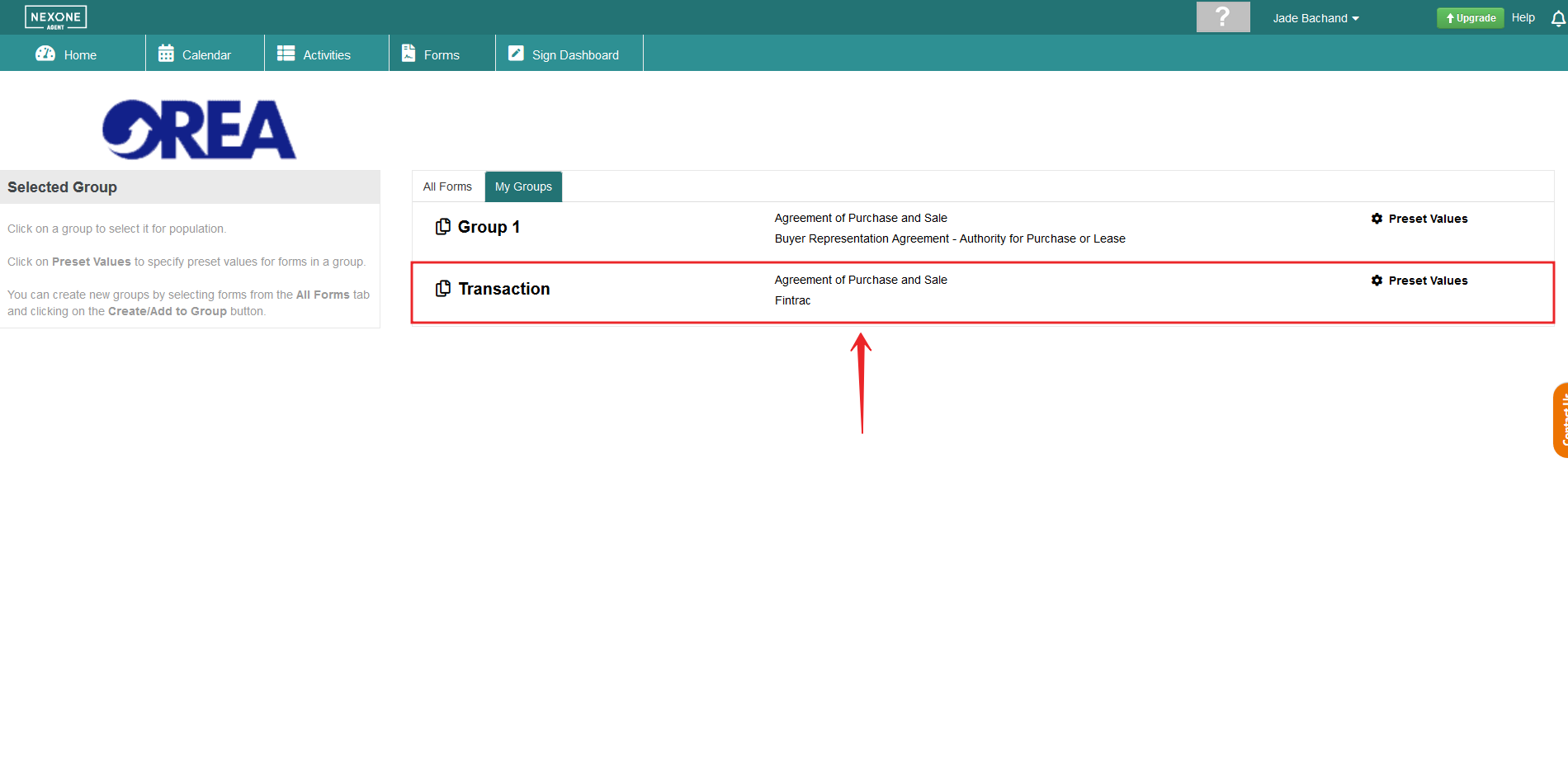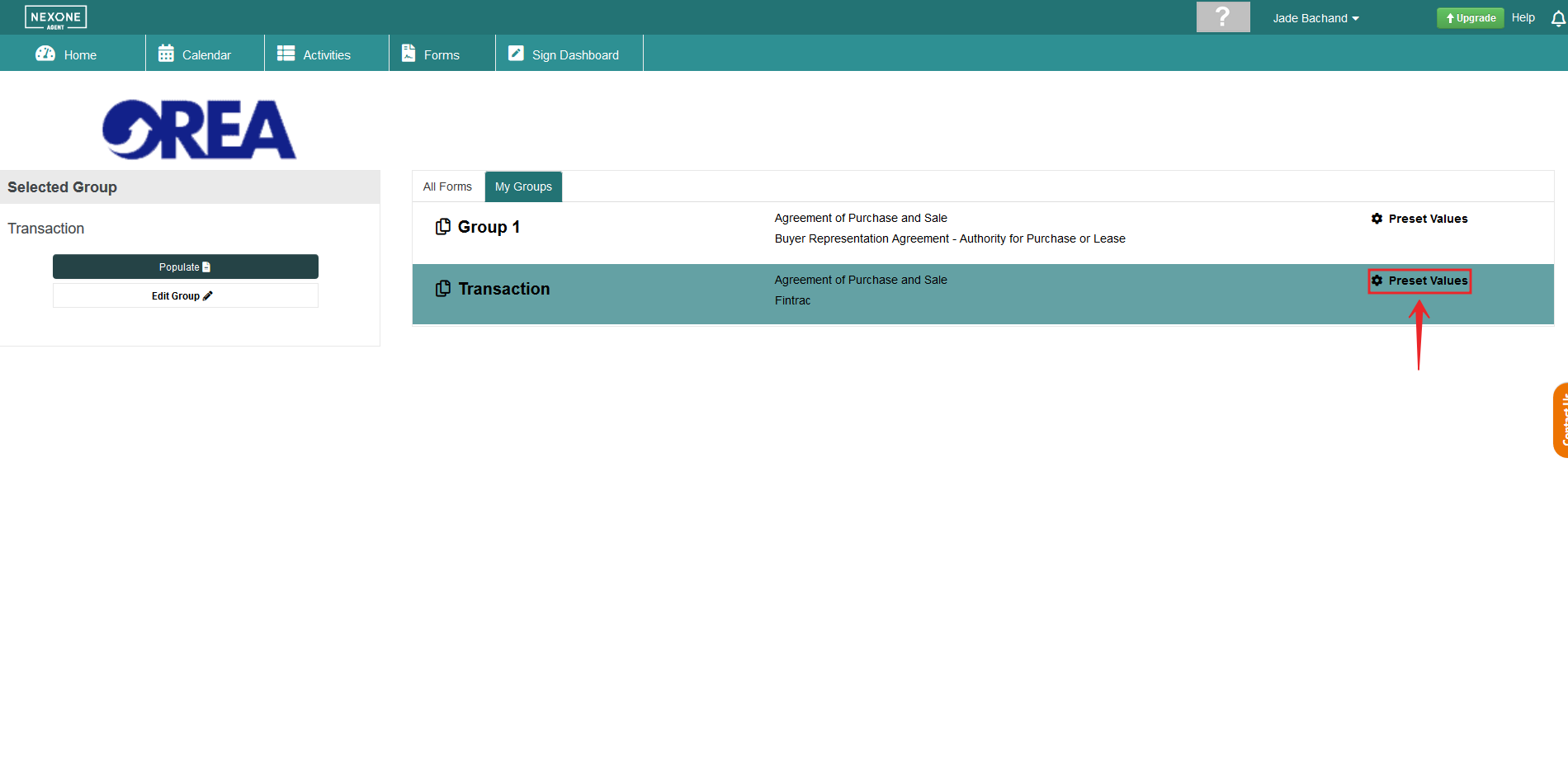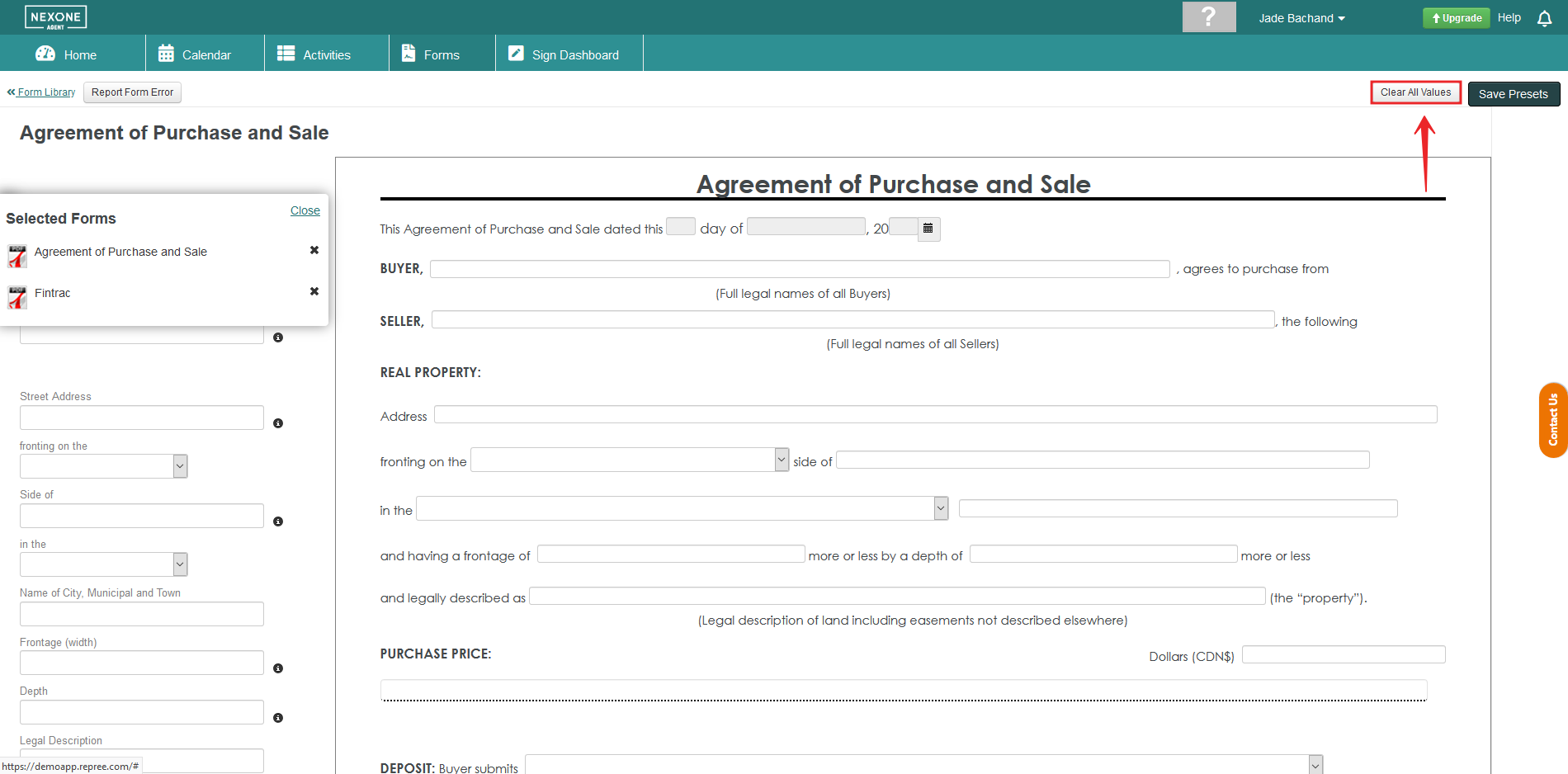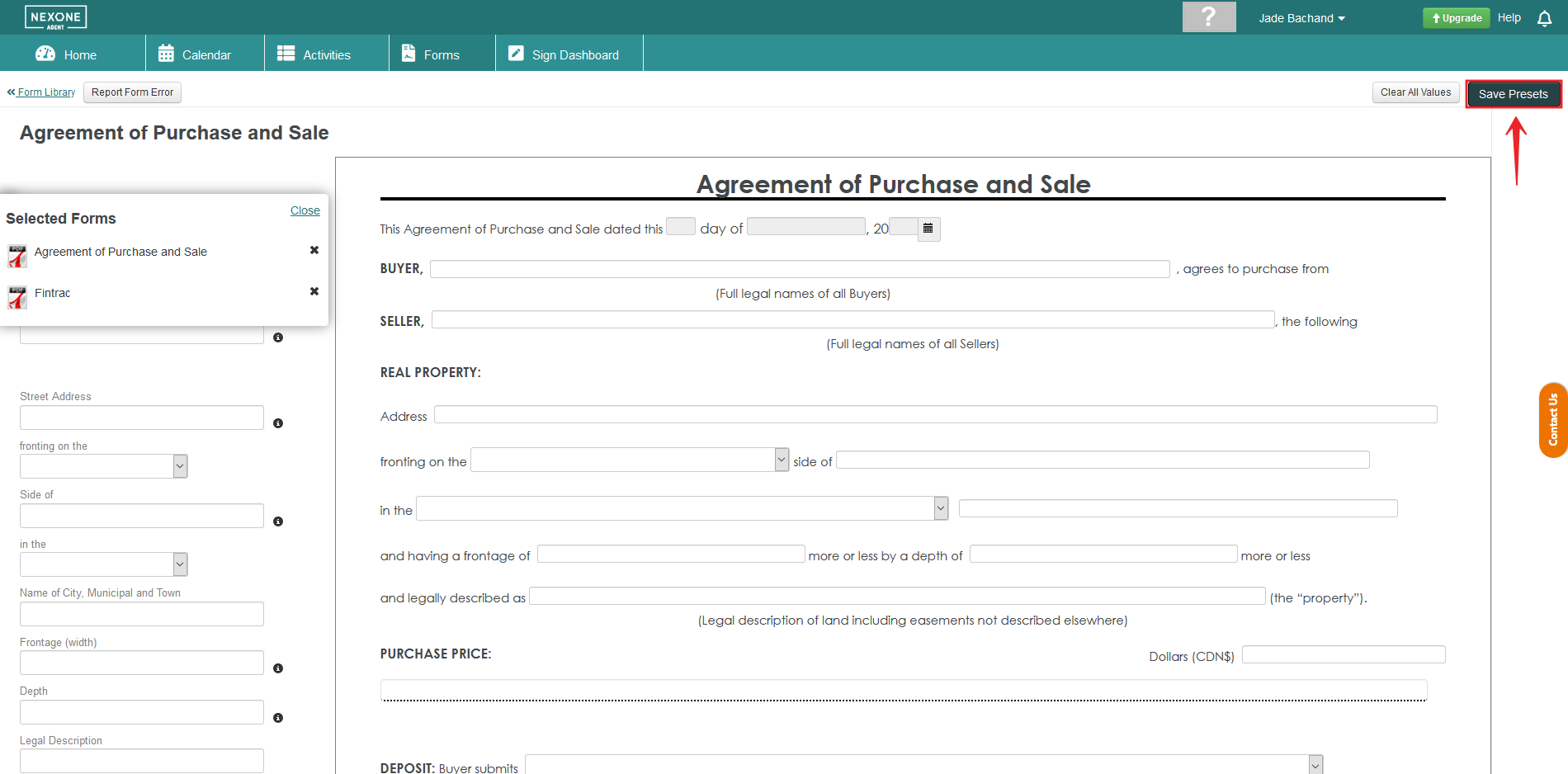Saving Preset Values
Save pre-filled content in your frequently used Editable Forms to save time when filling out your form!
1. Select the Form Group you wish to save your preset content in.
2. Click Preset Values to enter the Form filling screen.
3. Fill your Form with the desired preset values.
4. Click Save Presets to save your content!
5. To use the forms containing your Preset Values
Select your form group
Click populate
Enter the MLS number, the property information or continue without data.
You should now see that your forms contain preset values.
Clear Preset Values
1. Follow the first two steps above.
Select the Form Group you wish to save your preset content in.
Click Preset Values to enter the Form filling screen.
2. Click on Clear All Values located at the top right-hand side of your screen.
3. Then, Select Save Presets to save your empty form.