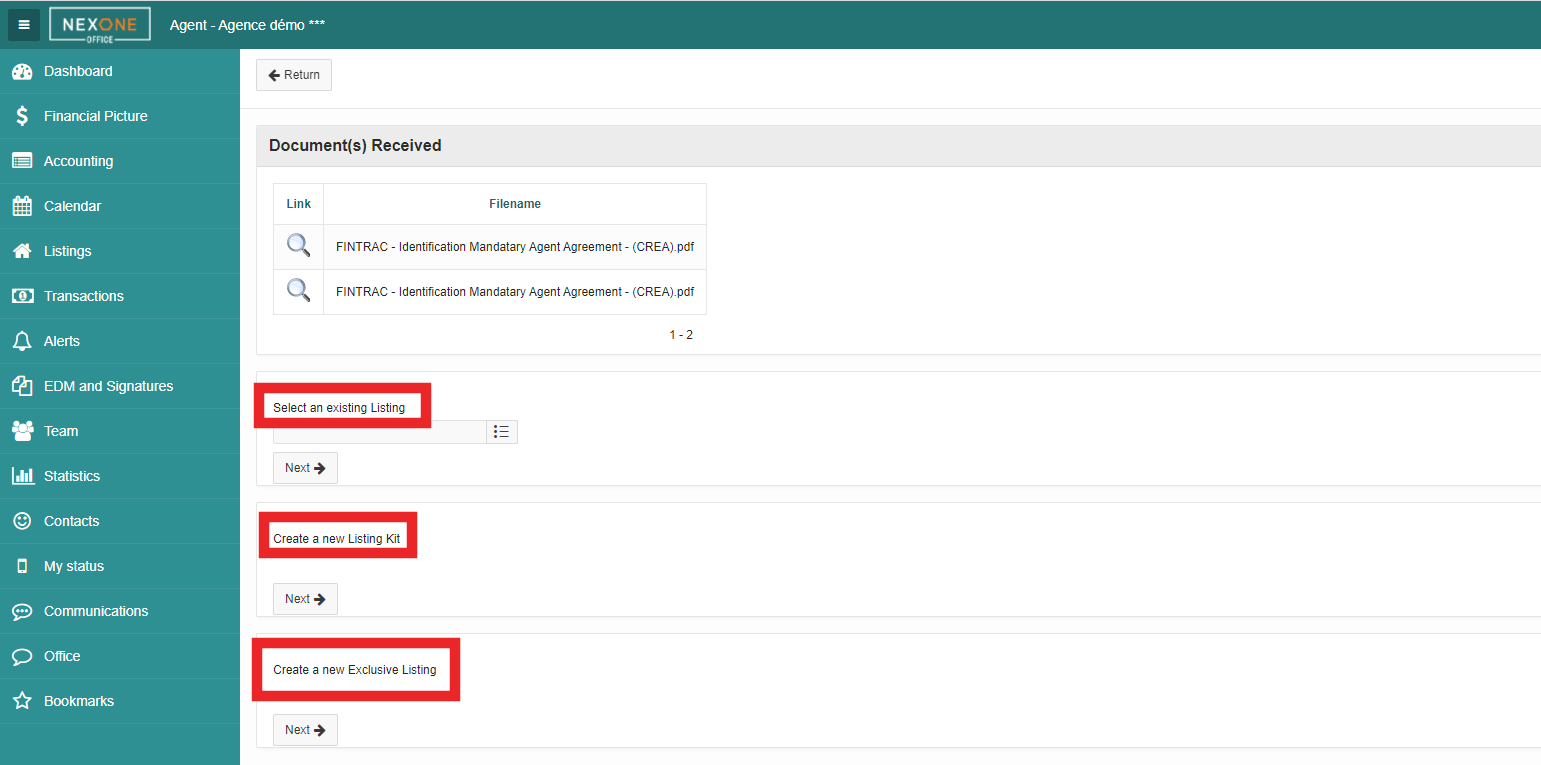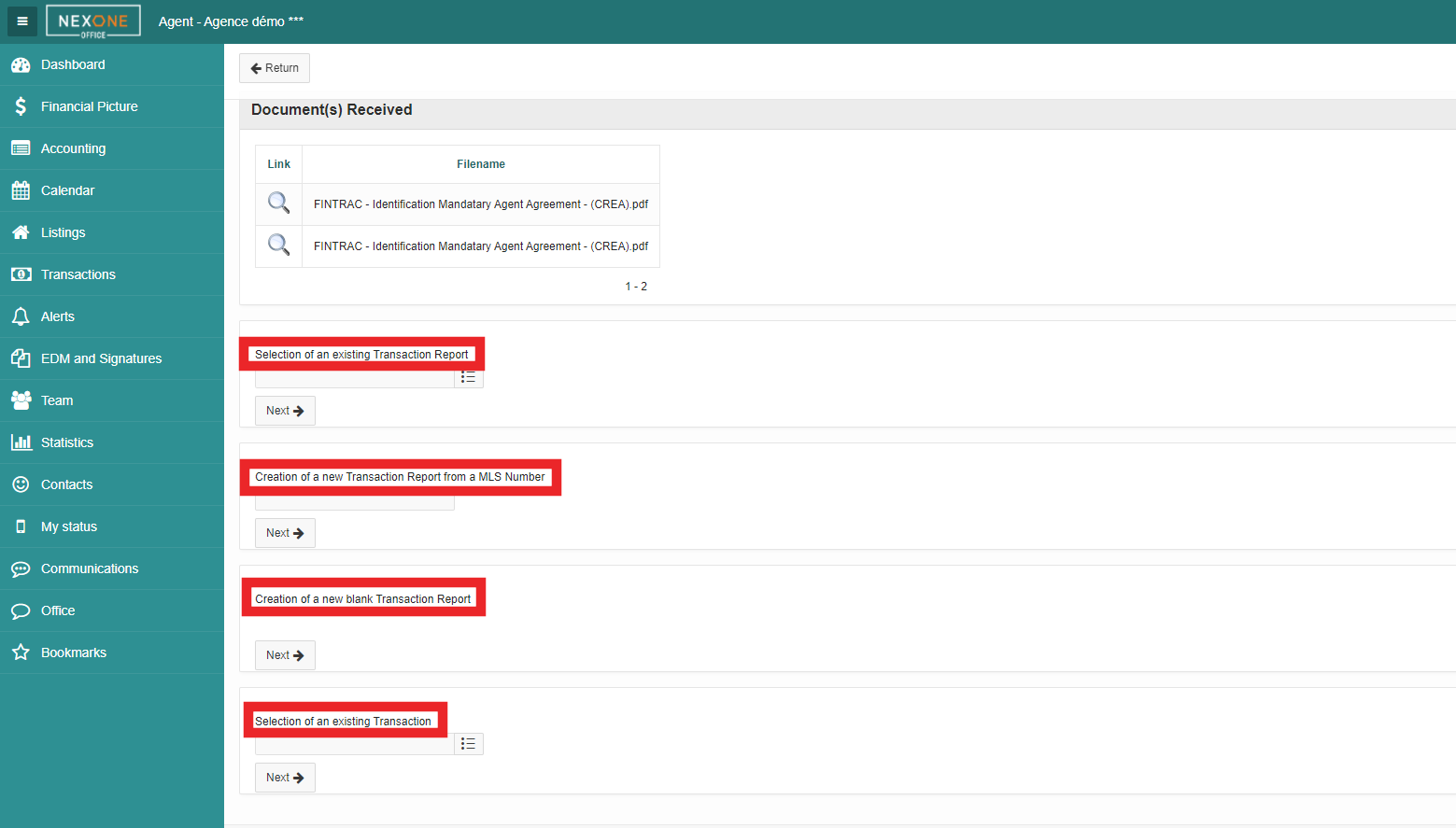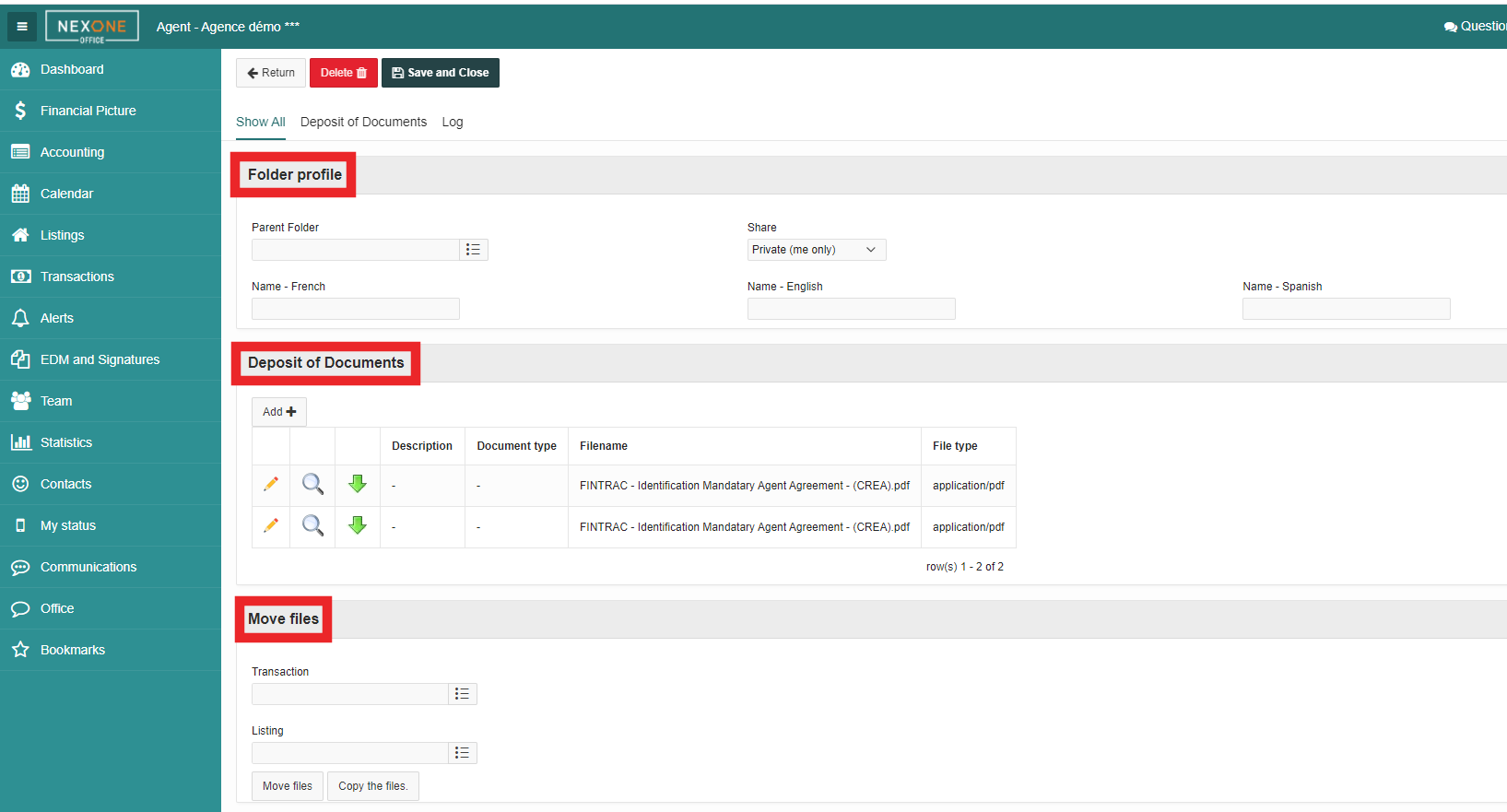1. In Webforms Member Dashboard, select the transaction you have put your forms in.
...
2. In the forms section, click on Go to forms.
...
3. Select the forms that you want to push over to NexOne Office and then Click click on the basket icon. This You will redirect you be redirected to the Transaction forms window.
...
4. In the transaction forms window, Select select the pen icon to send the documents to NexOne Office.
...
5. Select the Document type.
...
6. Your NexOne Office account will open and you must , select a folder to add your documents.
...
Add to a listing folder: you can choose an existing listing, create a new listing kit or create a new exclusive listing.
Add to a transaction folder: you can choose an existing transaction report, create a new transaction report from an MLS Number, create a new black blank transaction report, or select an existing transaction.
Add to a new folder in “My Documents”: you can complete the necessary fields and save these documents in a specific folder.
All documents sent from webforms with will then be deposited into your EDM.
| Tip |
|---|
Completed! |