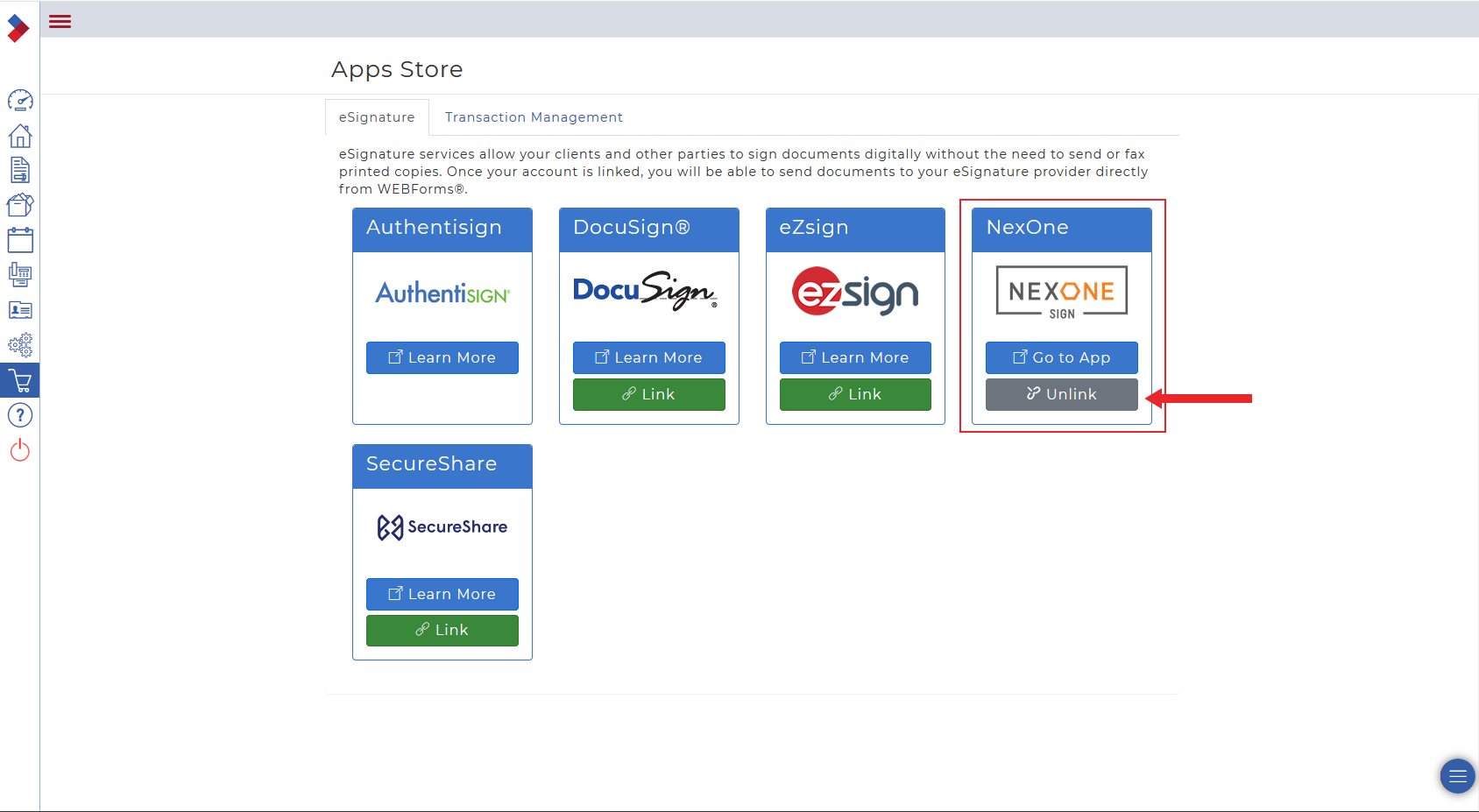...
1. After logging into your Webforms account, select the shopping cart icon, to the left-hand side of your page, to be redirected to the Apps store.
2. Under the eSignature section, find the NexOne logo and click on the green Link button located underneath under it.
3. Select the blue “NexOne Office” option.
4. Fill in your NexOne Office credentials.
5. You should be redirected to the Webforms website and the Link option under the NexOne logo should now be grayed out and it should now say Unlink. The accounts are now linked.
Unlink NexOne Office from Webforms
...
2. Under the eSignature section, find the NexOne logo and click on the gray Unlink button located underneath under it.
3 The Unlink option under the NexOne logo should now be green and it should now say Link. The accounts have now been unlinked
| Tip |
|---|
Completed! |