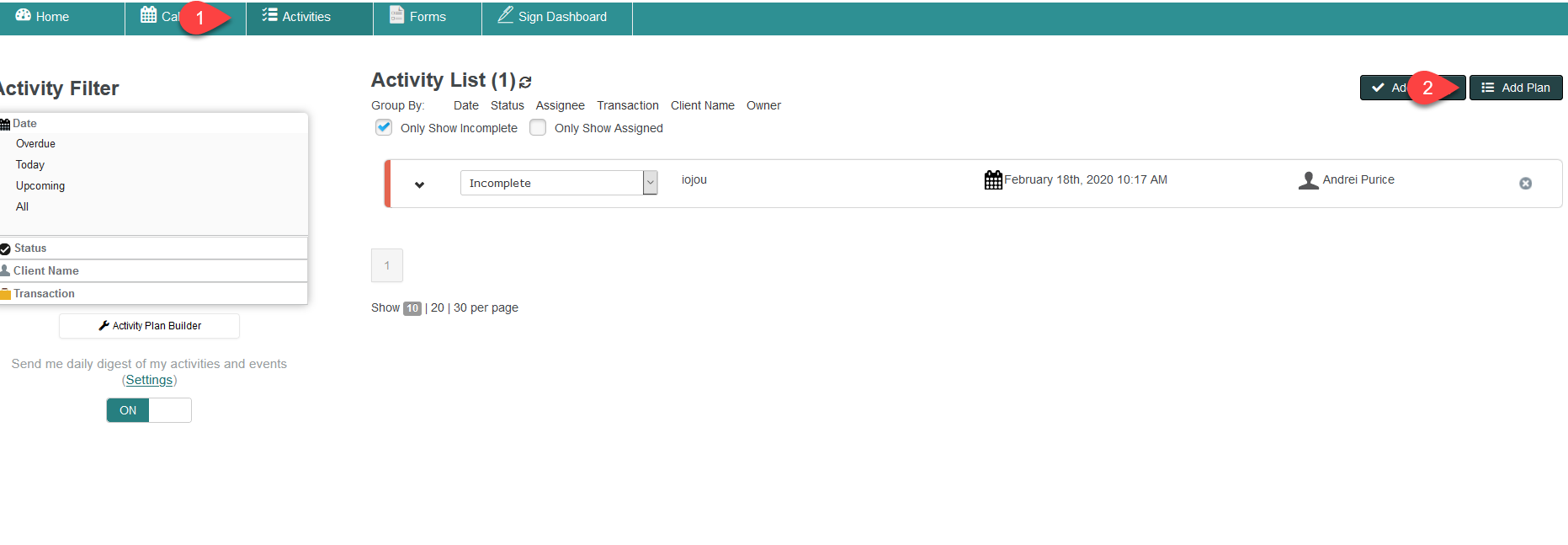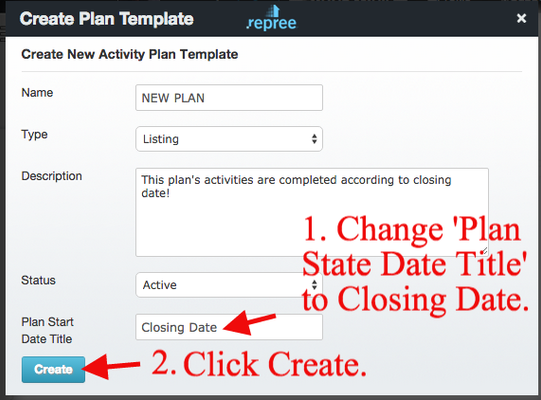To create an activity plan based on Closing Date rather than Start Date:
Description
...
NEW PLAN: Click on the Activities Tab > Activity Plan Builder > Create Plan Template >
EXISTING PLAN: Click on the Activities Tab > Activity Plan Builder > Select the Plan from the Drop Down > click on the Edit Pencil >
and in the Plan Start Date Title field enter Closing Date > Create (NEW PLAN) or Save (EXISTING PLAN)
In the Activity itself make the days go into the negatives to have the activity due before the Closing Date.
...