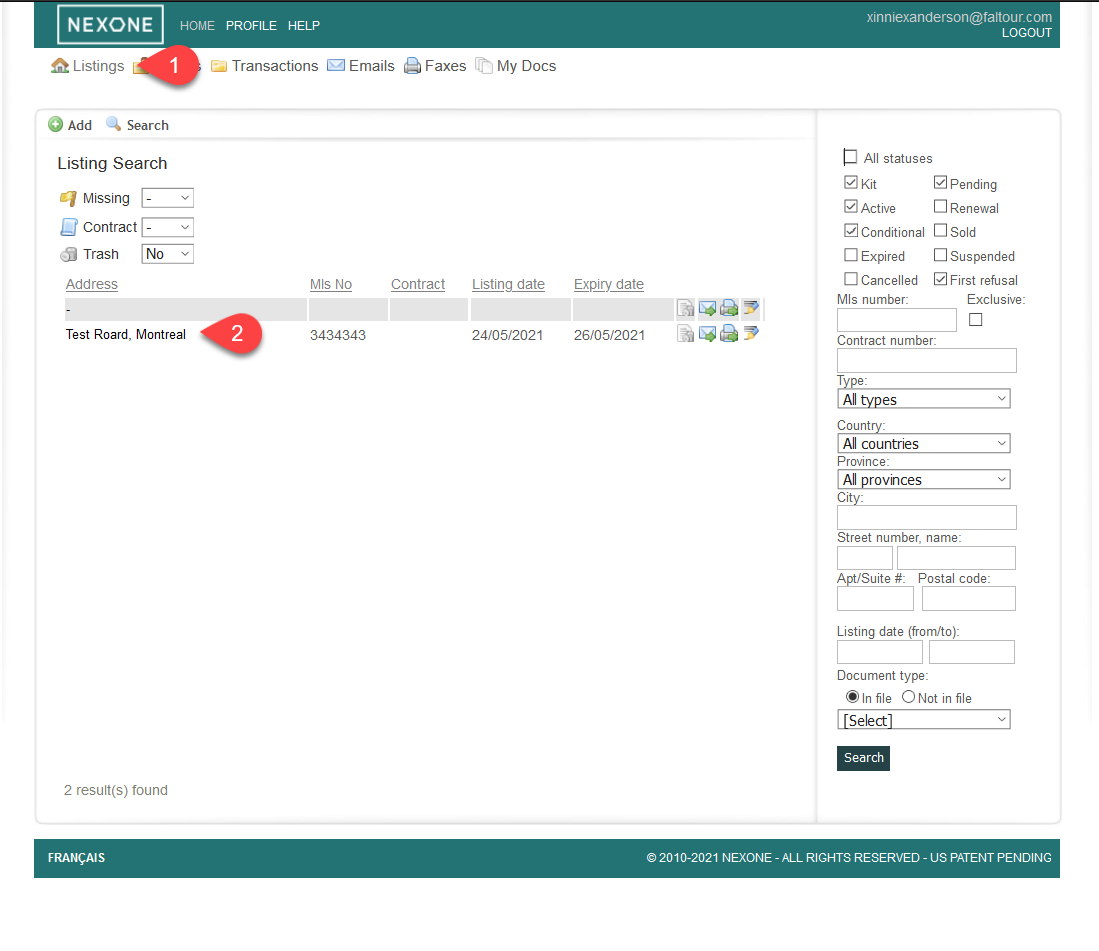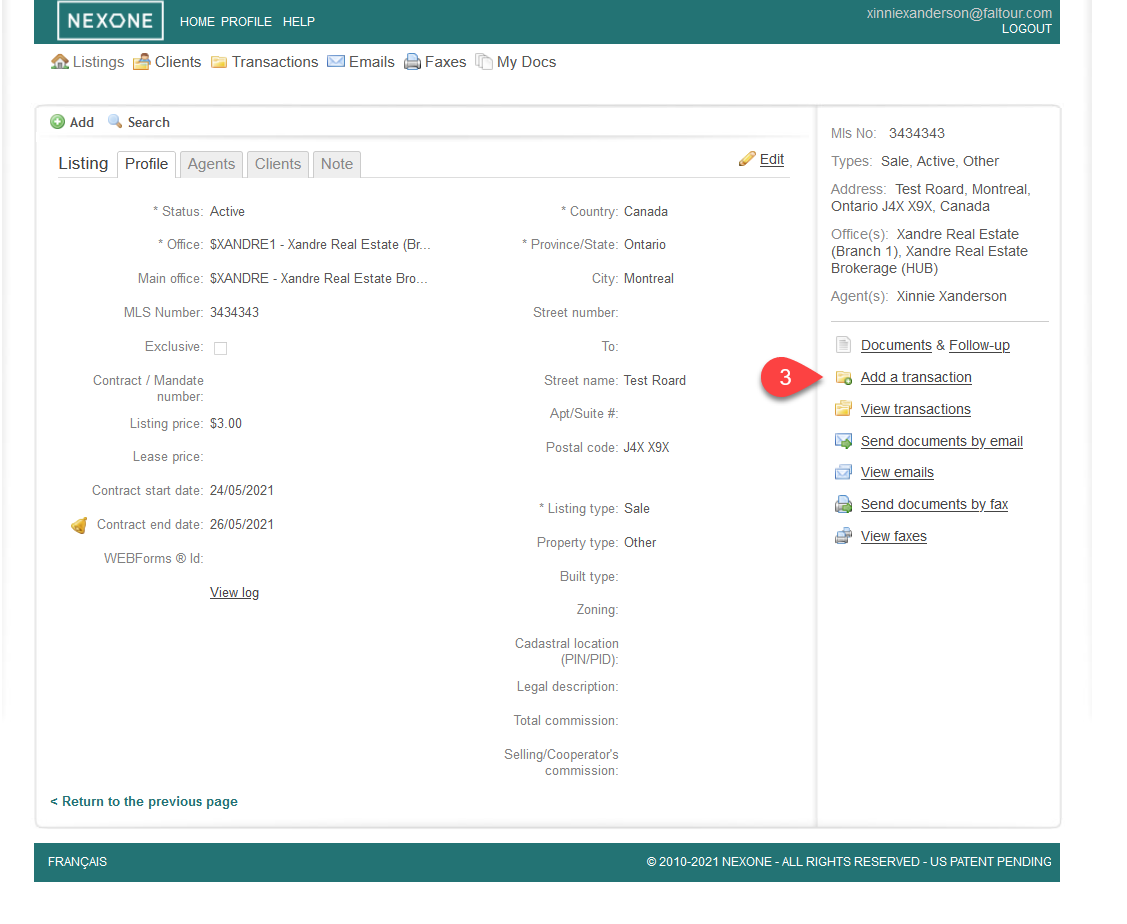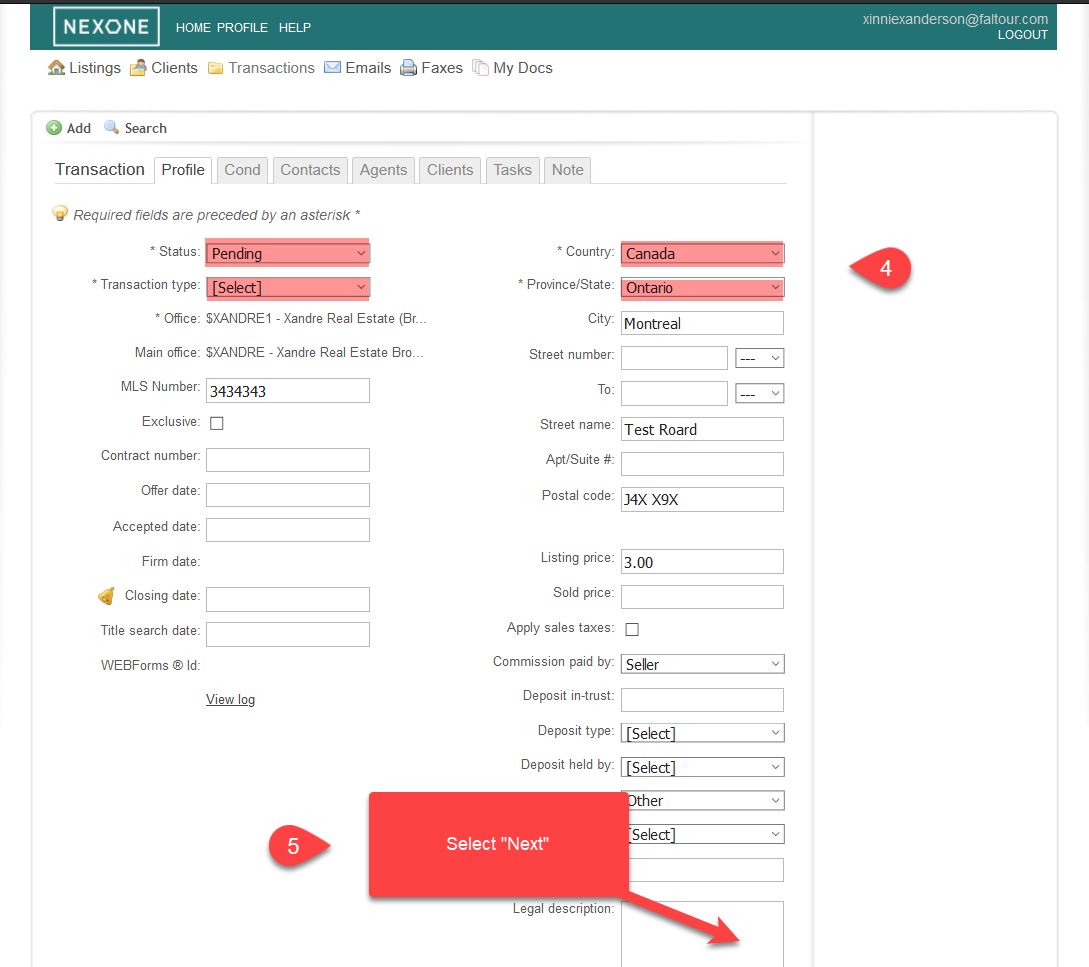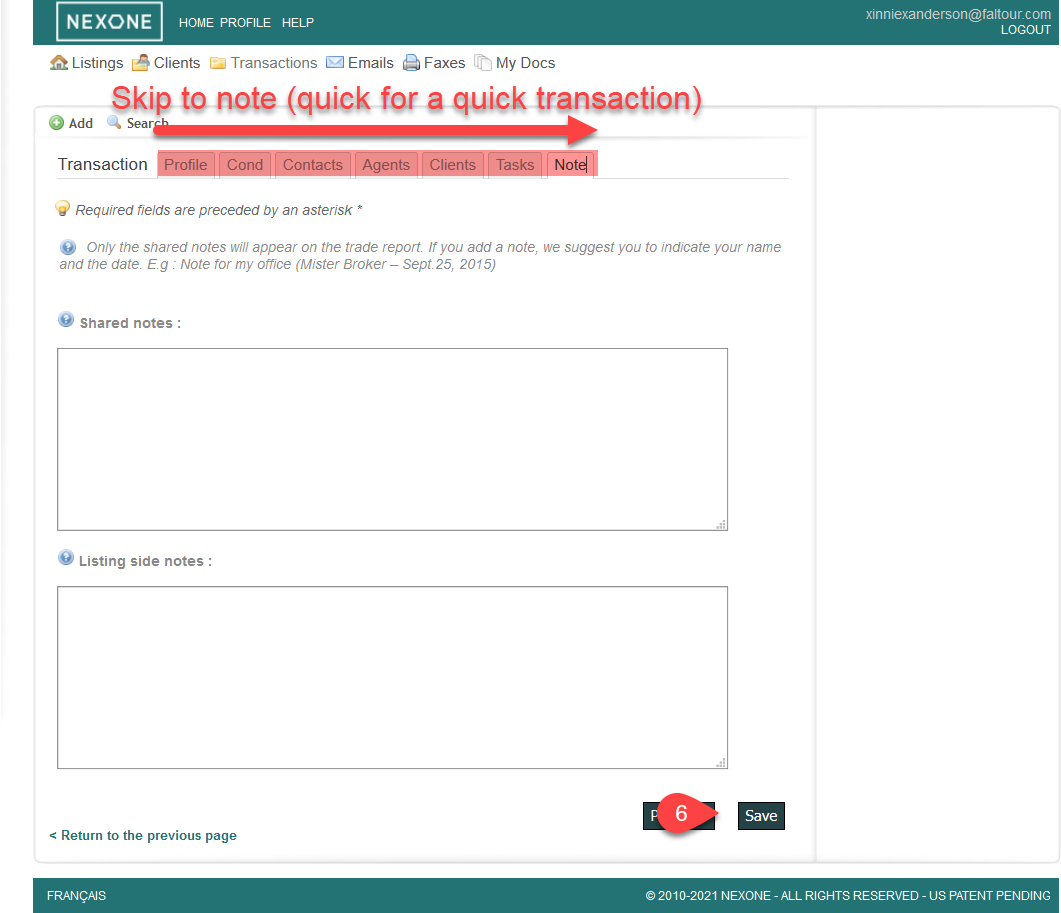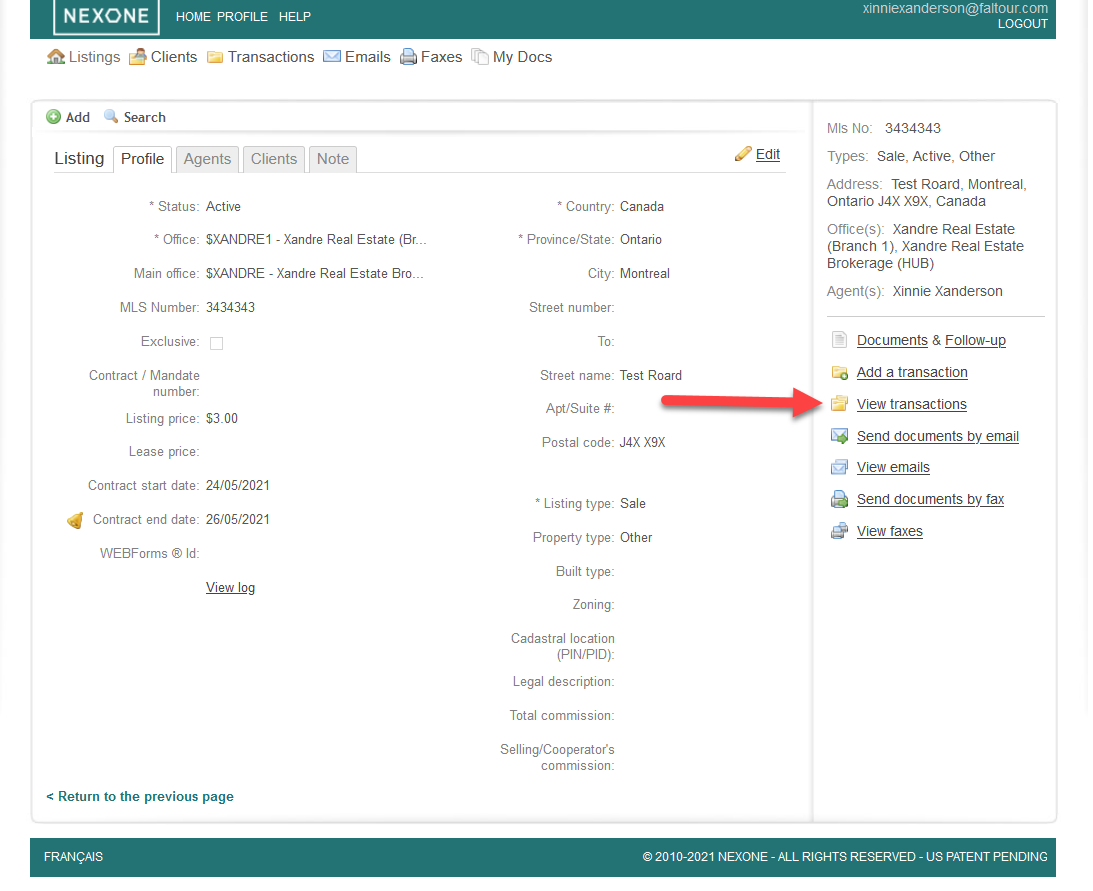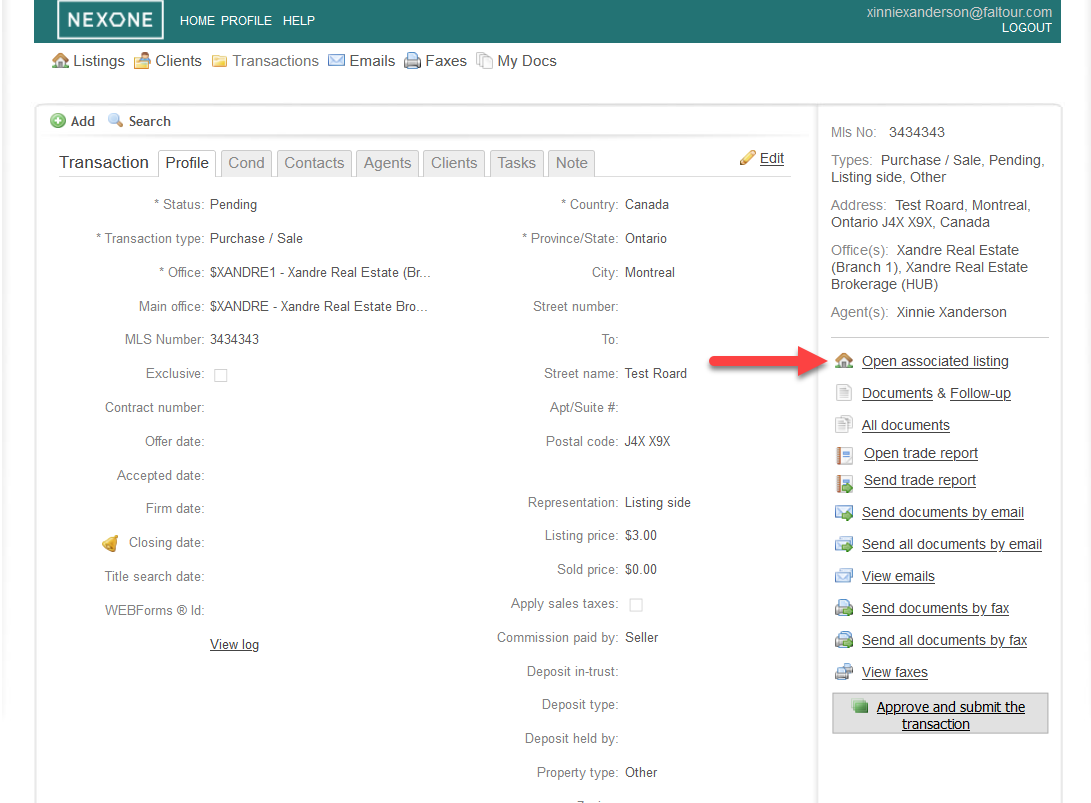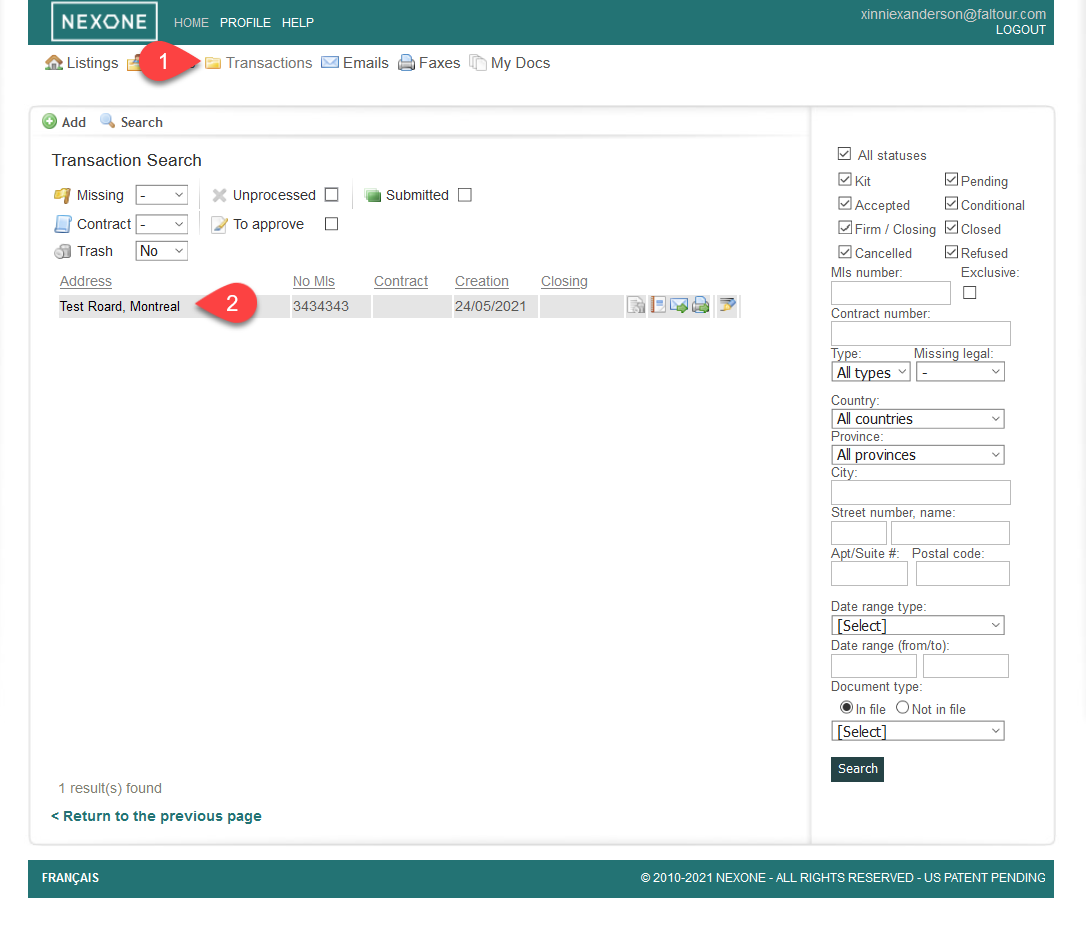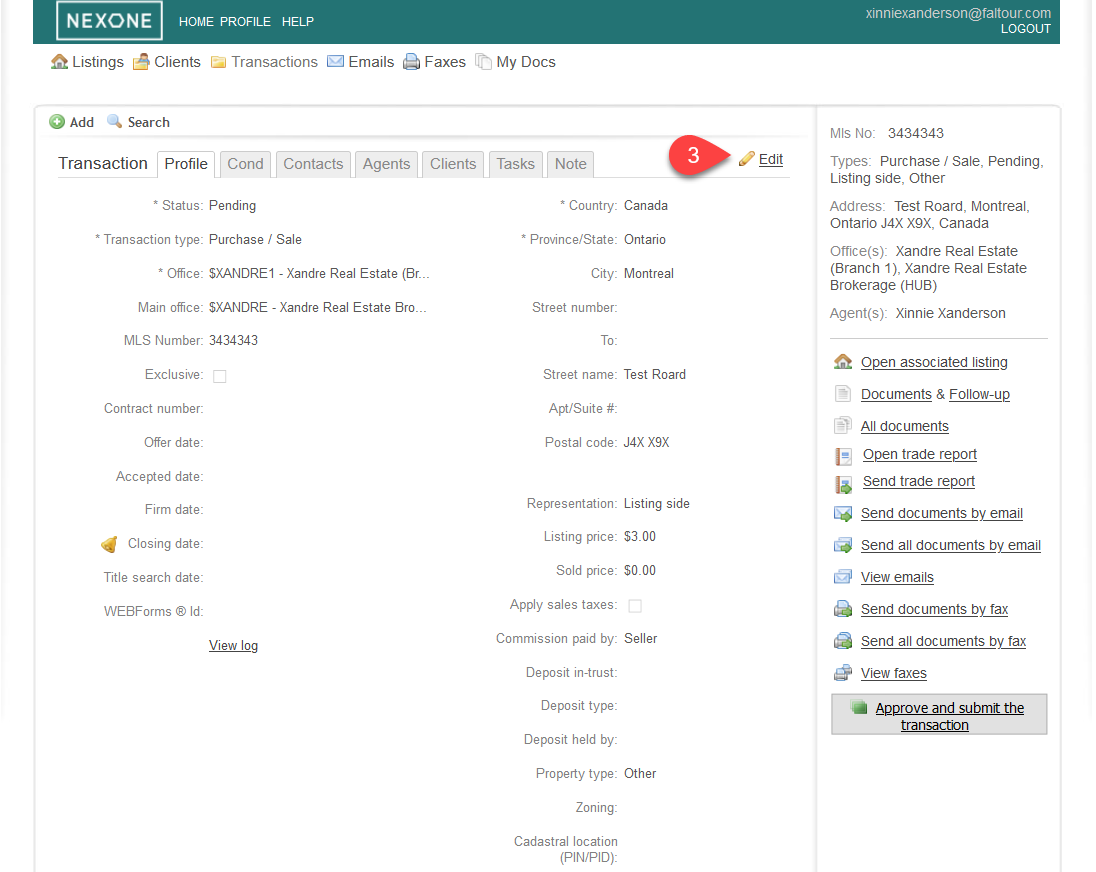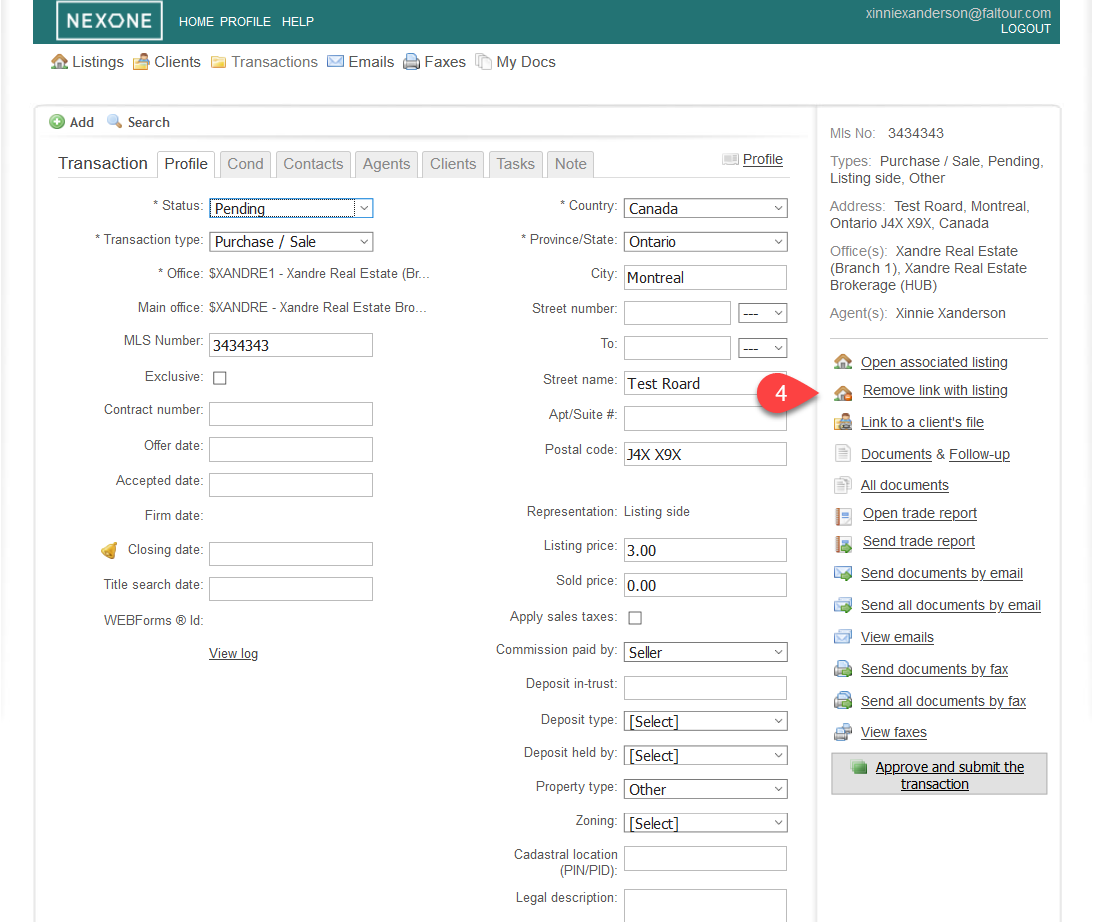Add a Transaction to a Listing
1. In the Listing search area, click on your Listing address
2. Click on "Add a Transaction" on your right hand
3. Fill in the required fields
| Note | ||
|---|---|---|
| ||
Mandatory fields: Status, Type, Office, Country & State. |
4. Fill all the tabs up until the Note tab, then click Save on the bottom of your screen
| Note | ||
|---|---|---|
| ||
You have to see the green message on your top right hand after saving, otherwise, your transaction won't be saved properly. |
5. Your listing is now linked to your transaction. From the Listing tab, you can click on View Transactions to open your Associated transaction
6. From the Transaction tab, you can click on Open Associated Listing to view your linked listing
Remove an associated Transaction to a Listing
1. In the Transaction search area, click on your Transaction address
2. Click on Edit
3. Click on Remove link with Listing, then Save