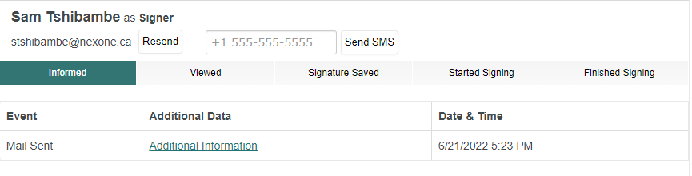...
- Search for a signing session by the signing session name
- Click to filter signing sessions within that time period.
- Click to filter signing sessions based on status
Sign Audit
Once you select a signing session, the Sign Audit will appear on the right with other actions that can be taken
The Client and Transaction information is detailed as well as the Session ID. The Signing Session ID is the internal identifier within the repree system. If you have any questions about a signing session, email support@repree.com with the Session ID, and a repree agent will be happy to answer.
The Sign Audit also contains information on each individual signer, such as the date/time the signing session was sent, when they viewed the documents or completed signing.
To edit the signer, documents or tags in a signing session, click Edit Signing Session. Delete the signing session by clicking Delete Signing Session. You will receive a prompt to confirm the delete.
Click on the PDF to view the document the signer will be reviewing
Once a signing session has been completed, new Actions will appear.
...