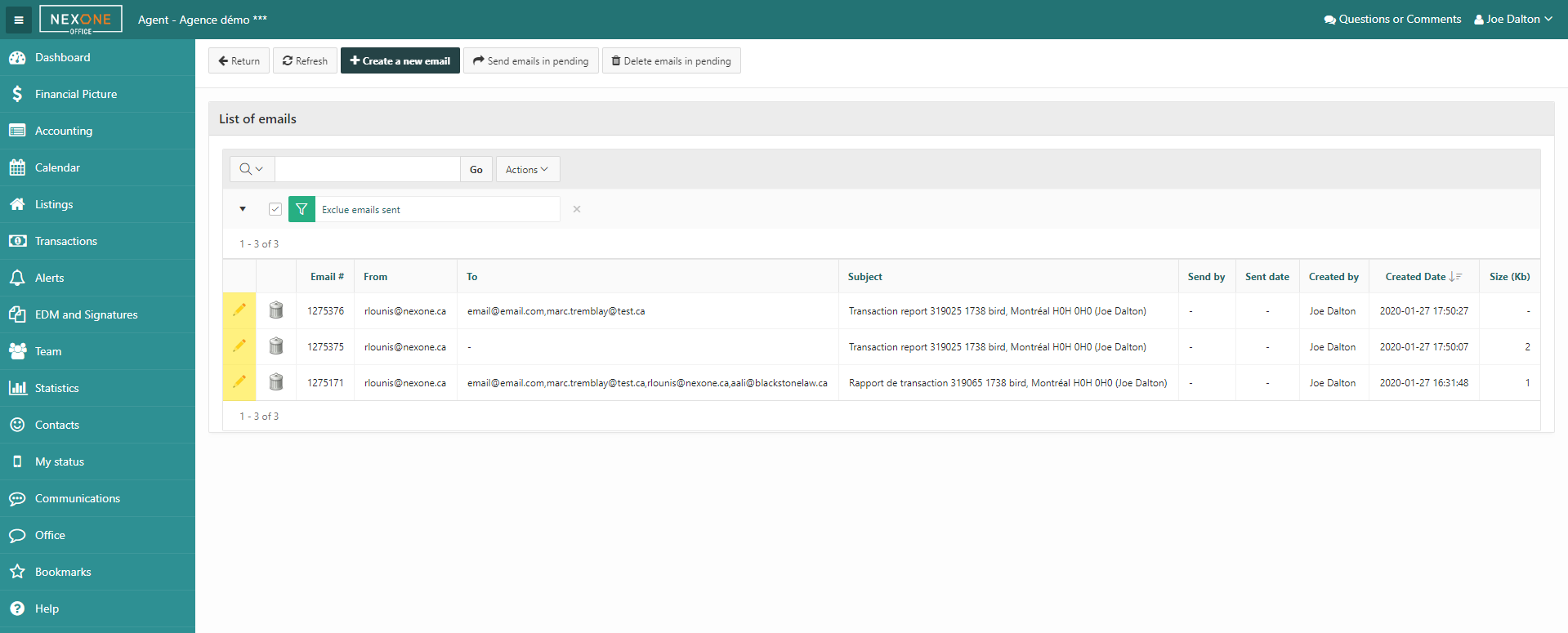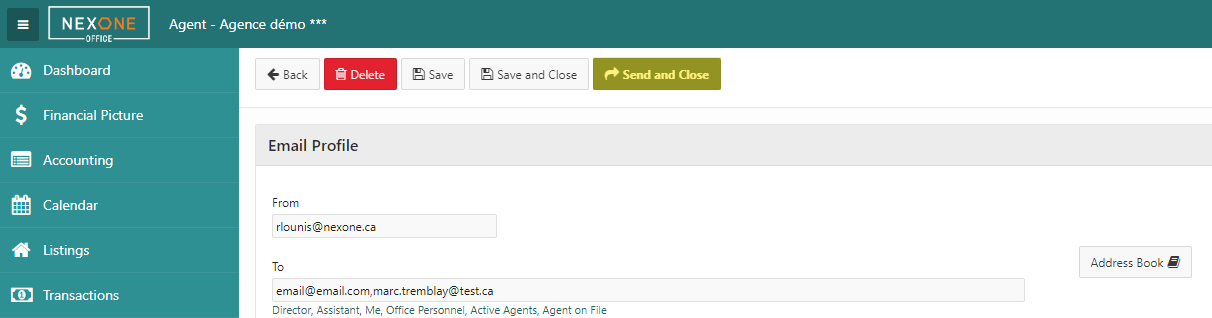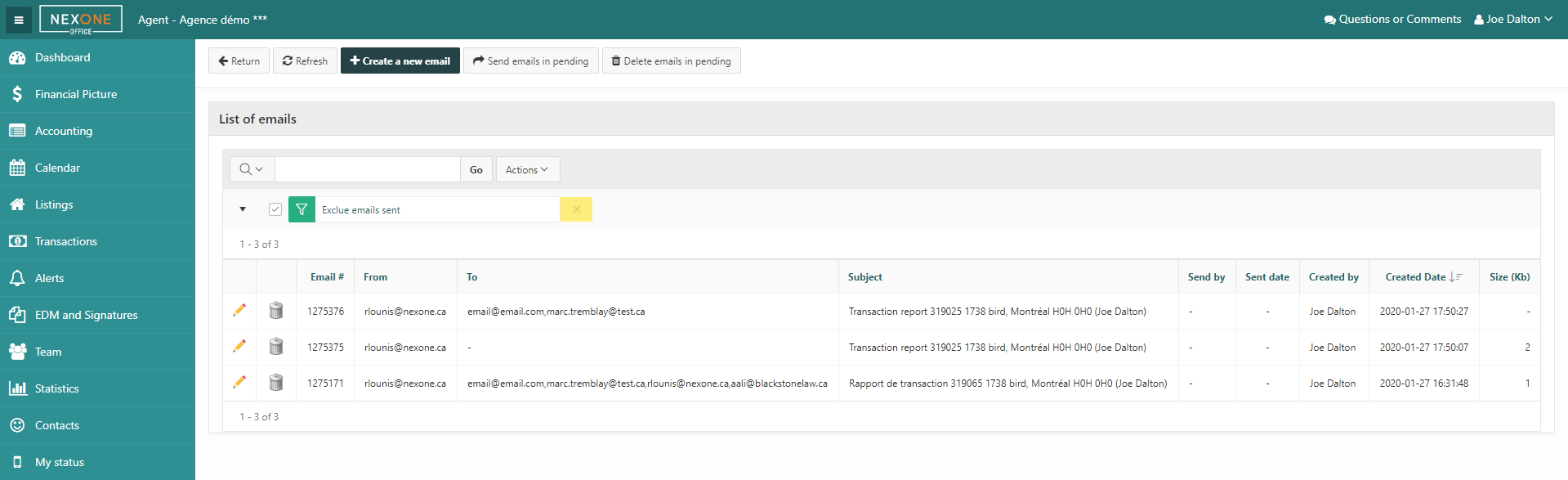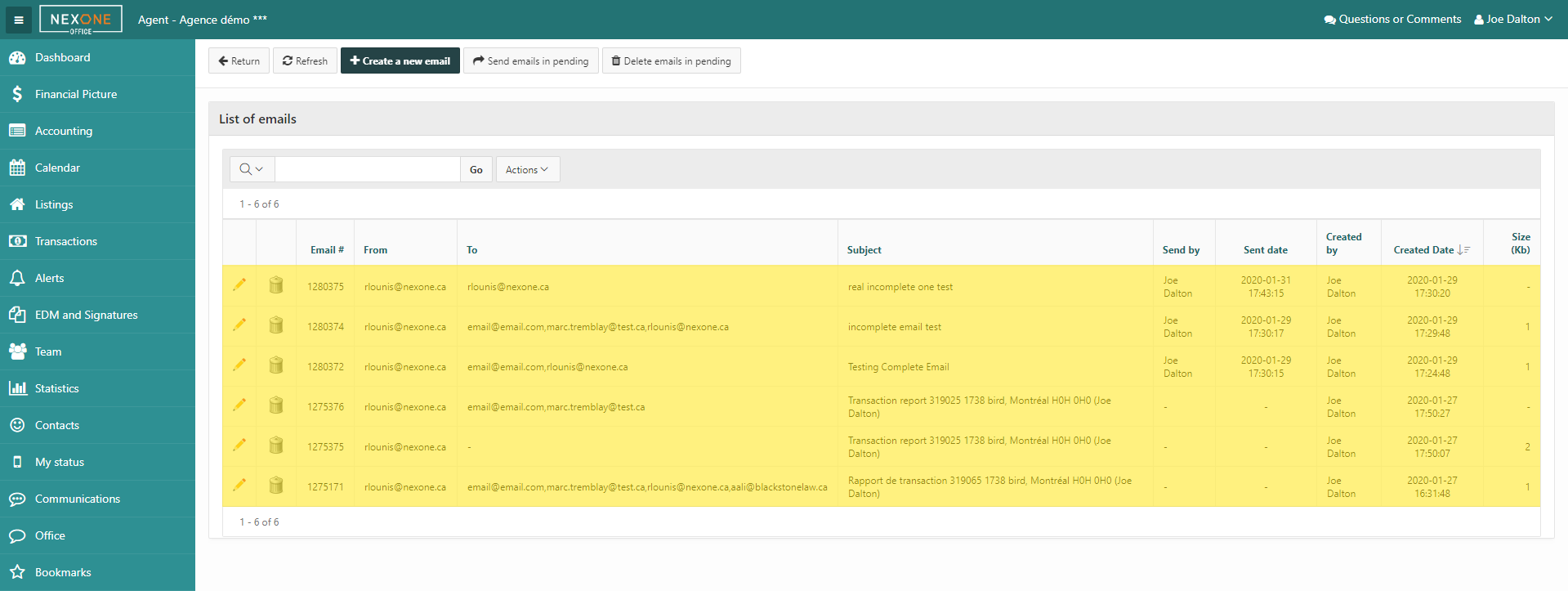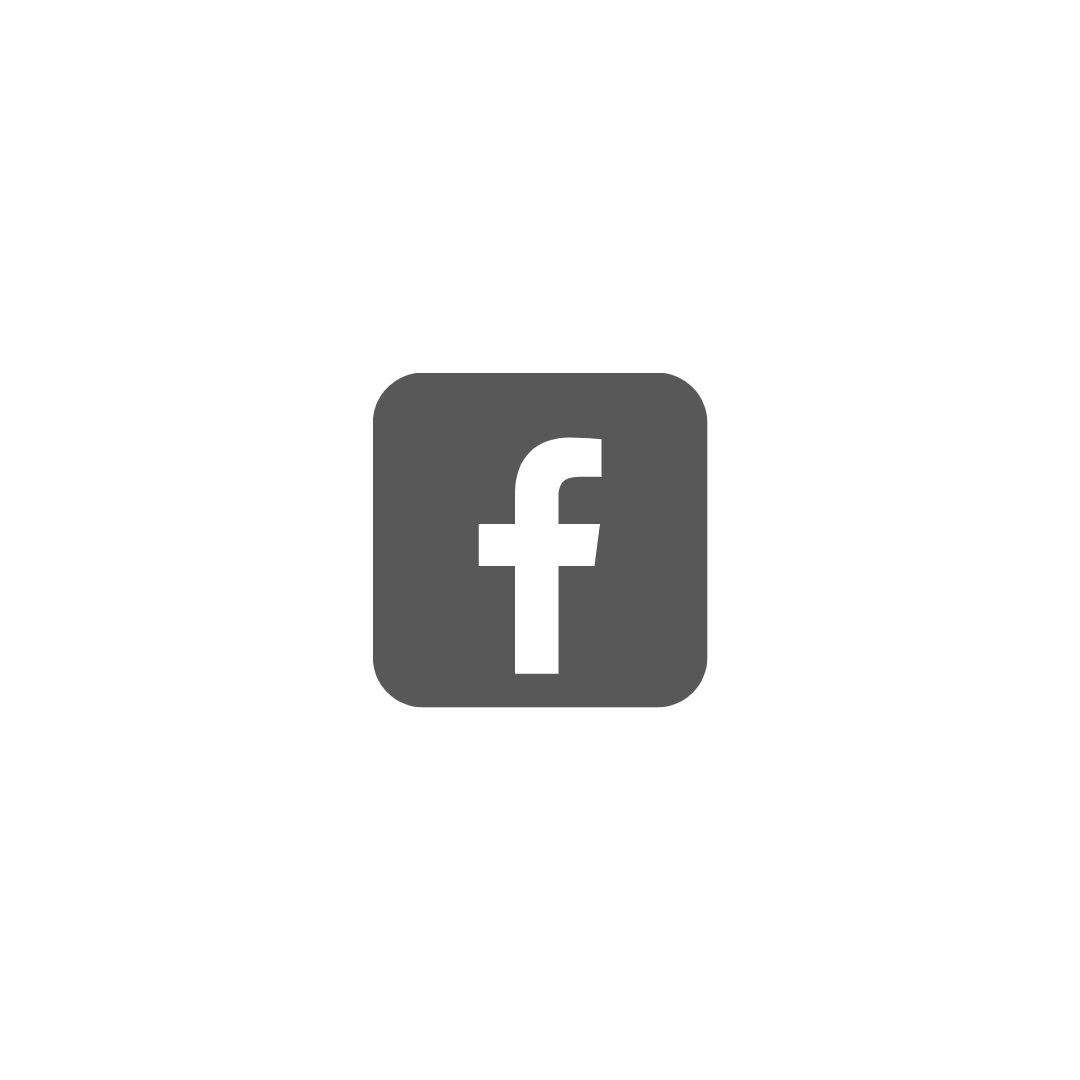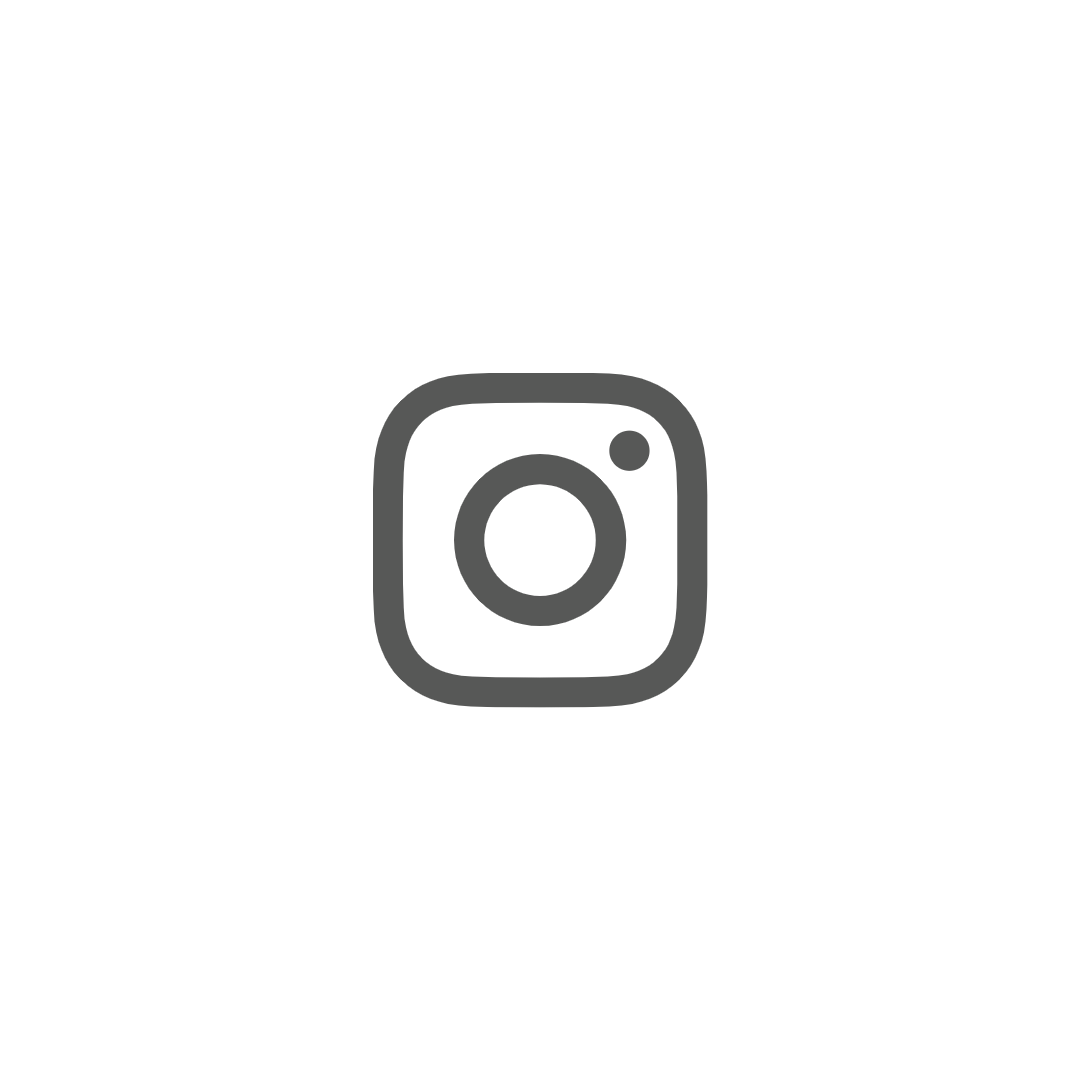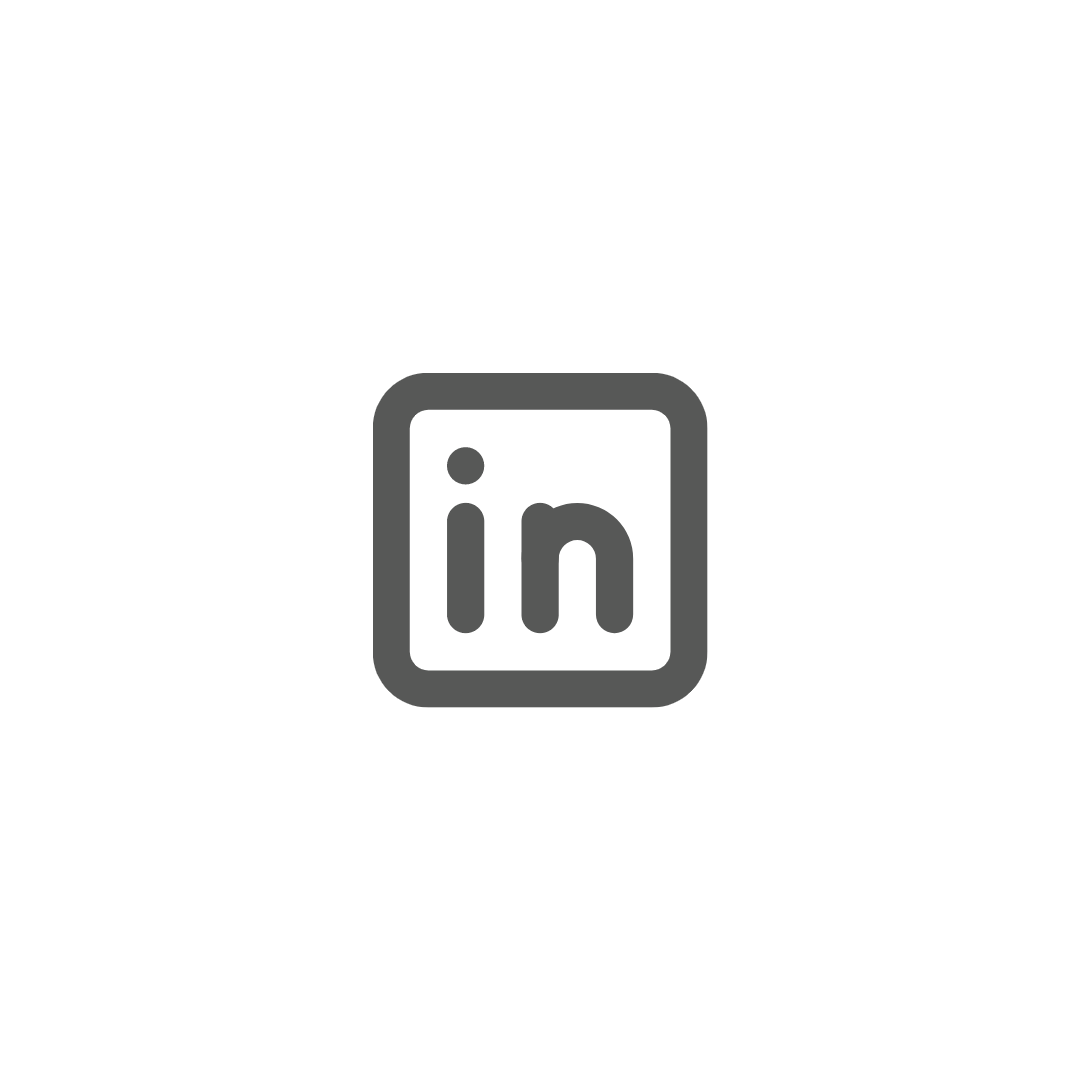This article is for agents who created and edited emails, but did not send them.
| Info |
|---|
If the email has already been sent, skip to Step 5 to learn how to find it. |
Step 1: In the Nexone Office Dashboard, Select «Communications» in the bottom left of the screen.
Step 2:
...
Select «Emails».
Step 3:
...
Select the pen to edit
...
.
Step 4: To send the email,
...
select «Send and Close» on top of the screen after editing
...