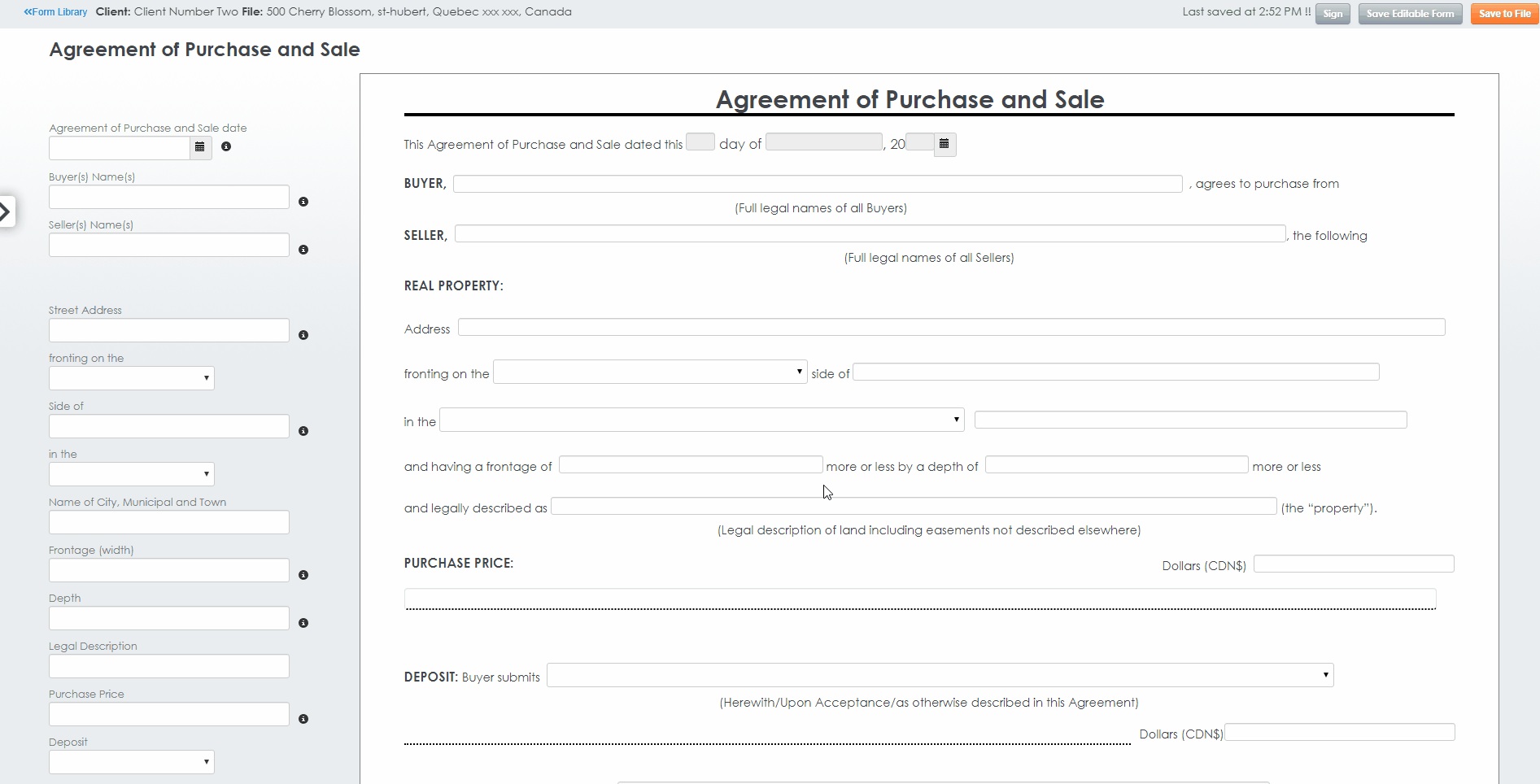1. After selecting one of the Populating options Populating you forms, you will be redirected to the Editable Forms section.
...
2. You can see the Selected forms located in the side bar to the left of your editable forms. You can Click the Close option for an easier form filling experience or Click on the Arrow . Close the sidebar to hide, and click on the Chevron to open the Selected forms menu again if you wish to navigate through your forms.
...
3. To Fill in the form’s fields, you have a couple of options. You can either Click on click in the fields located inside the form itself in the document view or you can Click on the fields located access the Quick Fill experience to the right of the form.
| Info |
|---|
Please note that some of the fields will be filled in automatically after entering the information once. For example, if you enter the buyer’s name, it will automatically fill in all the buyer’s name fields in the selected formseditable form group. |
4. Once all the required fields have been filled in, you can either Print, Save the Editable Form or Save file as a PDF in the document section.
...