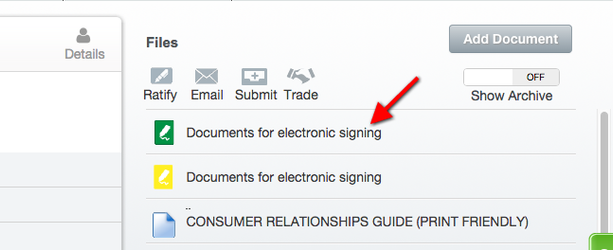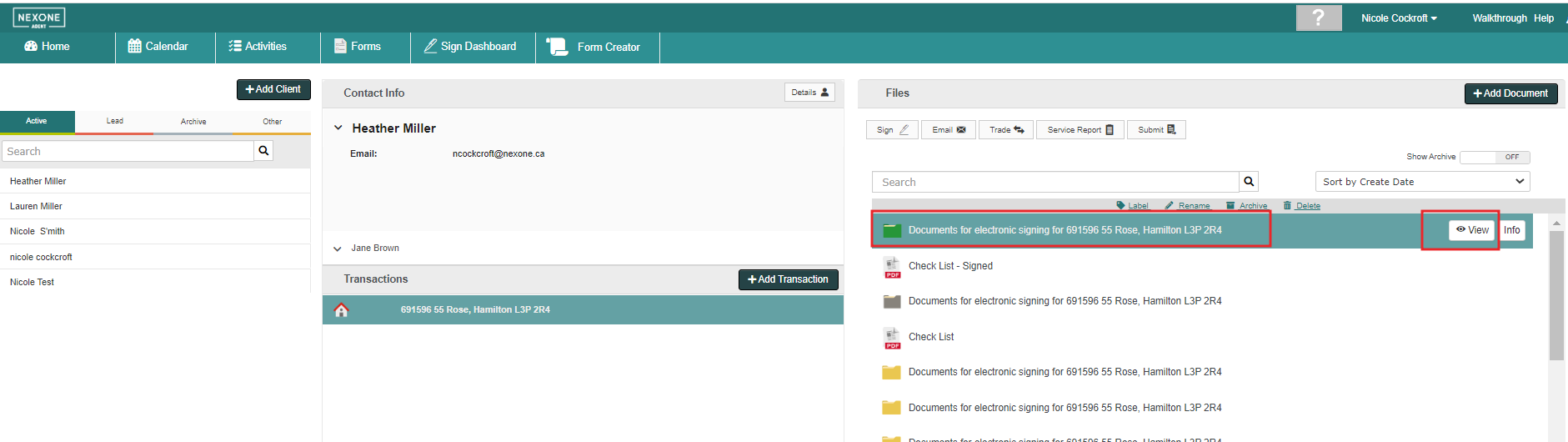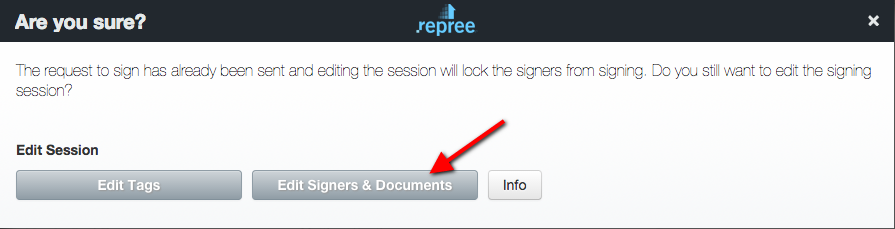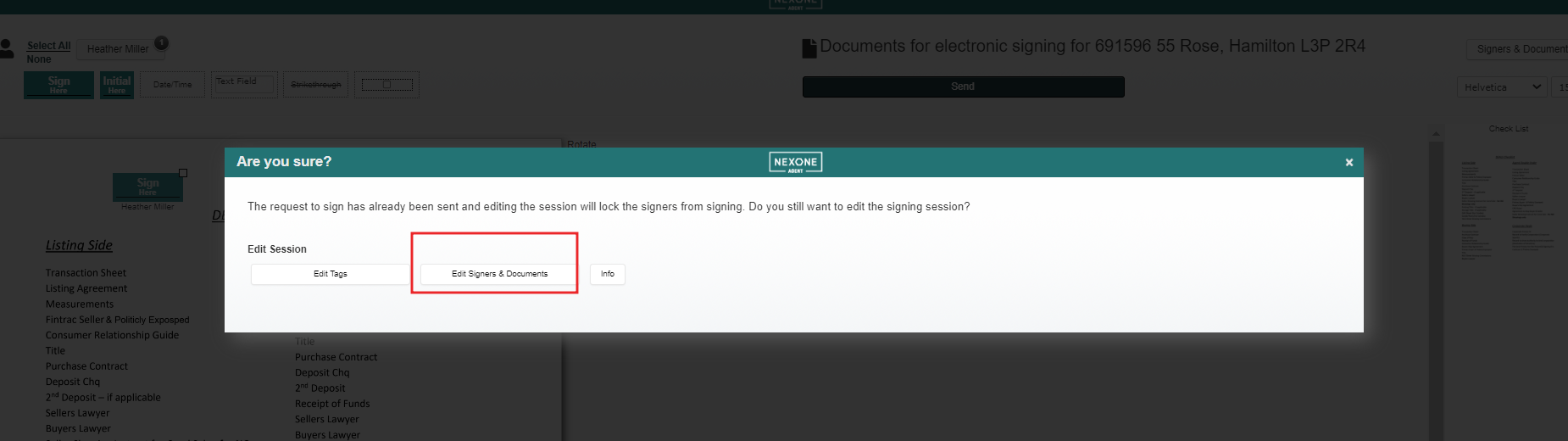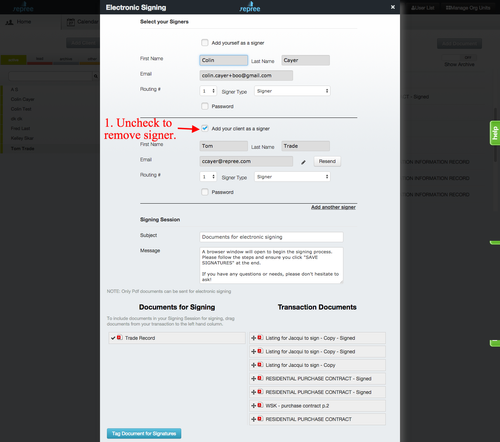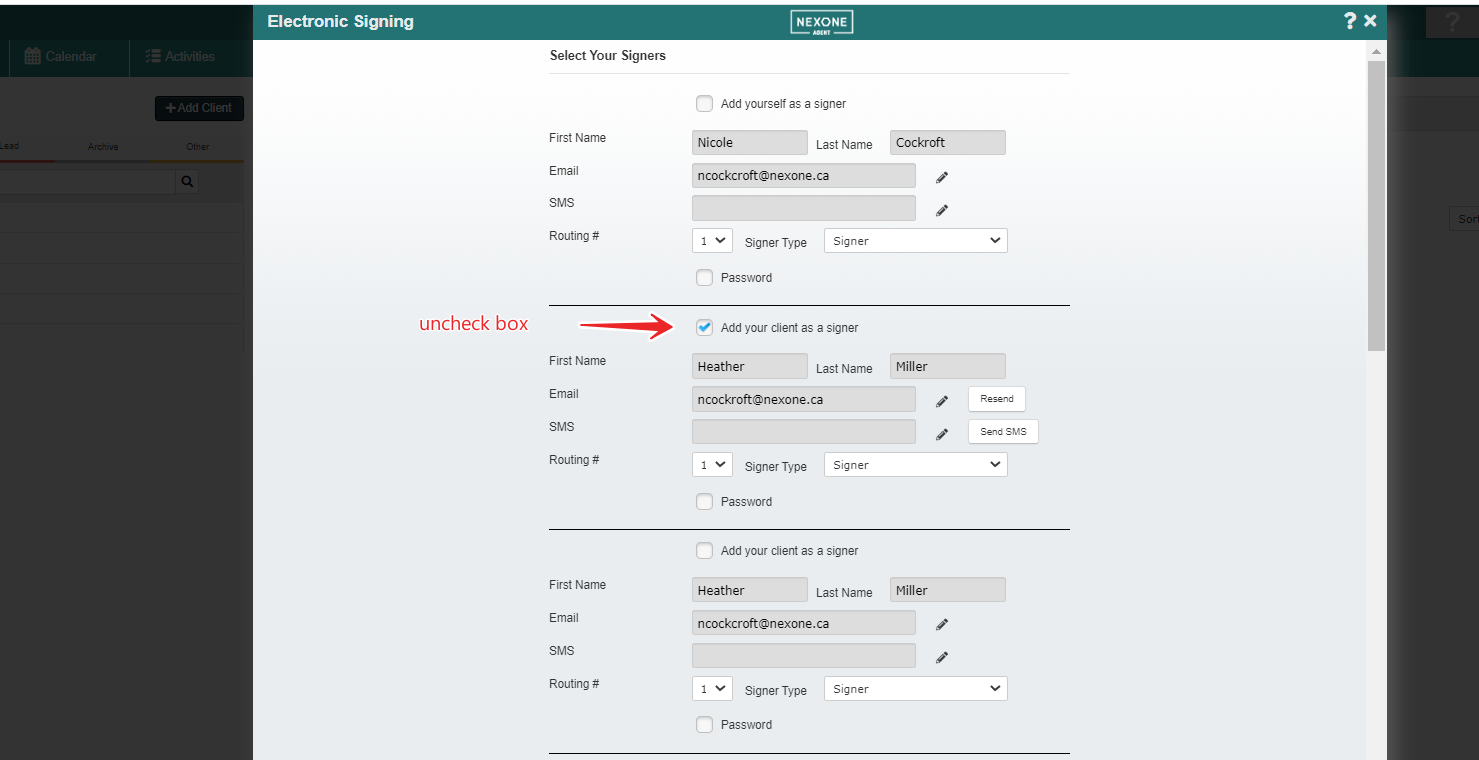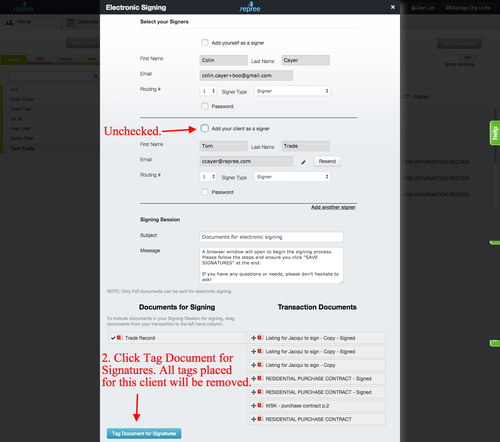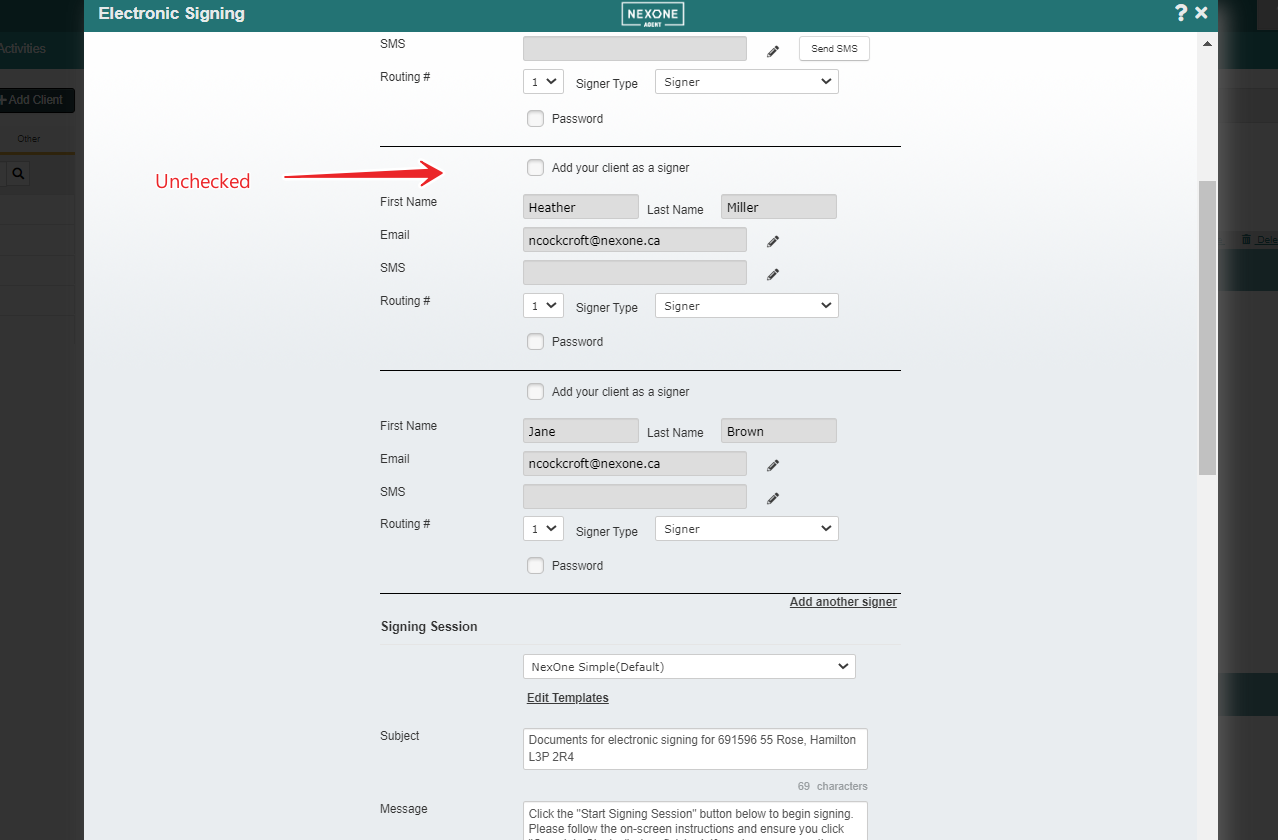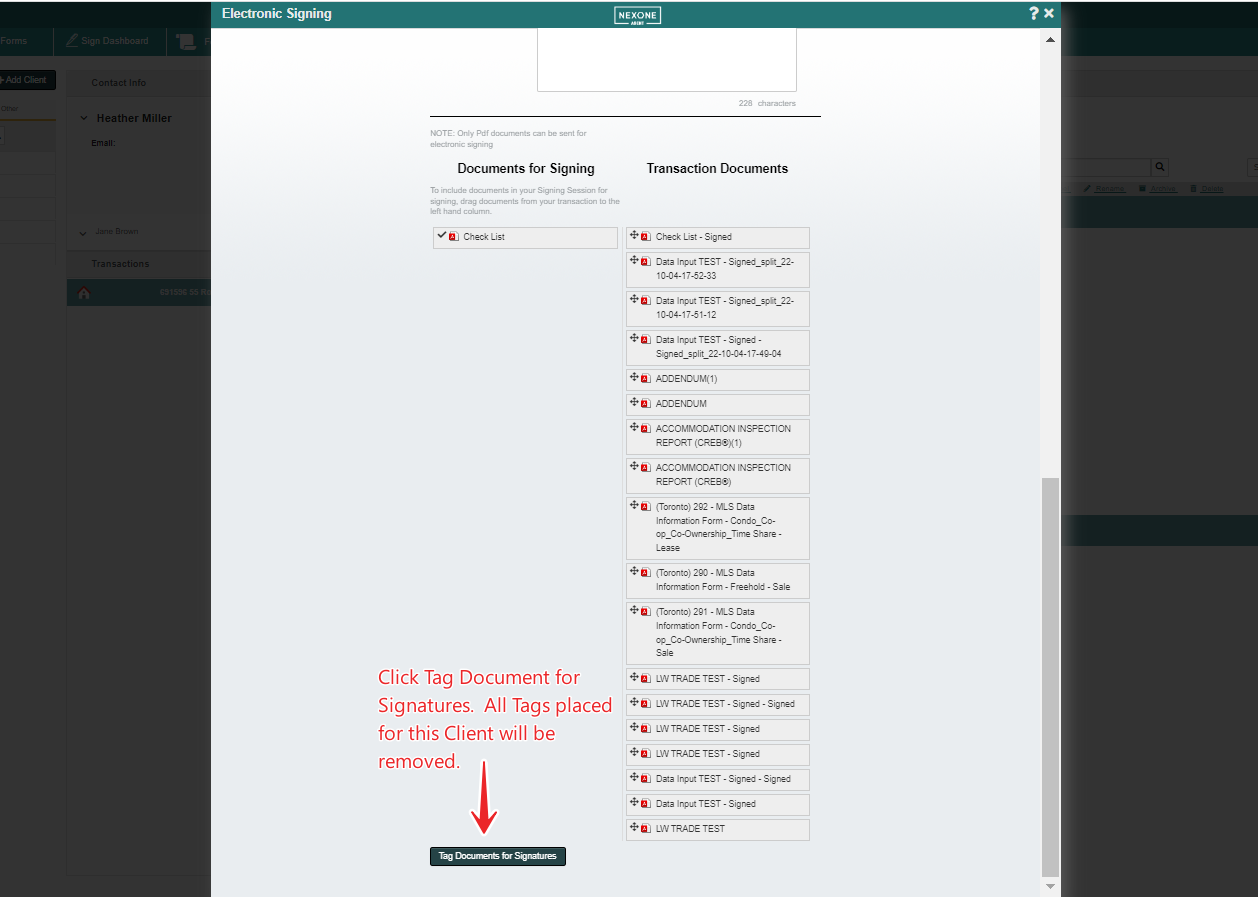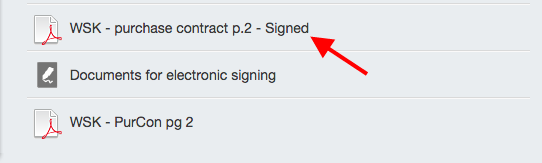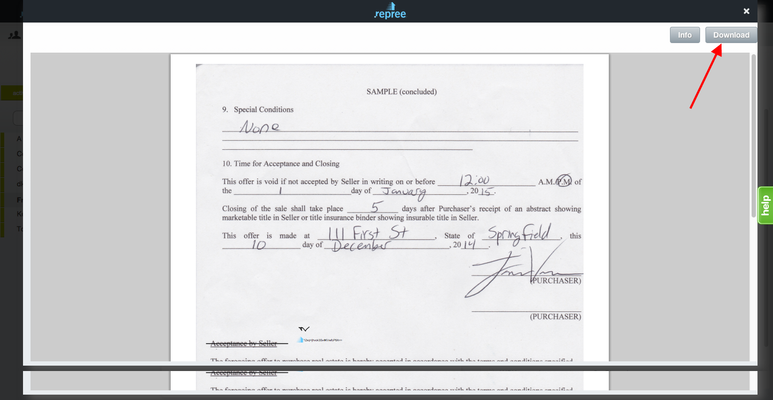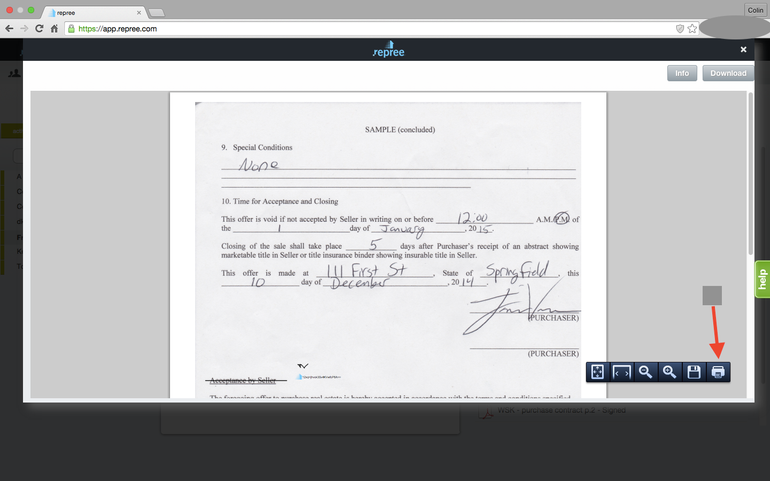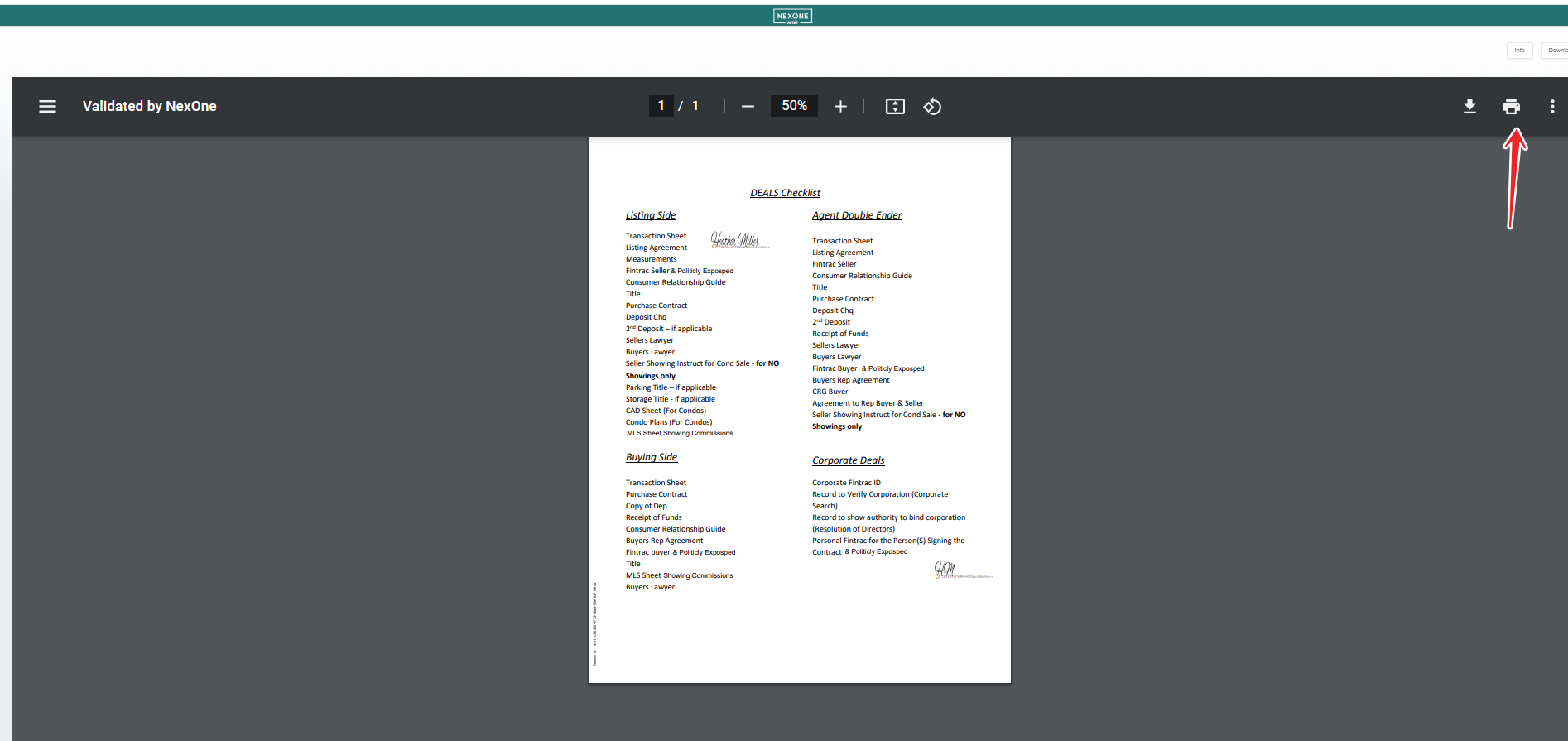To remove a signer:
Note: If they are the final signer in your signing session removing the signer will complete the signing session. Remaining signers will receive and email with completed documents. If you are getting the final signature in person it may be helpful to remind your electronic signers
1. Click on your Document for Electronic Signing.
2. Click Edit Signers and Documents.
3. Uncheck the box next to Add yourself as a signer or Add your client as a signer.
...
4. Once unchecked, click Tag Document for Signature and the uncheck (deselected) signer's tags will be removed from the document. *If they are the last signer in the routing order the signing session will close. Note: All other signers will still receive an email with completed documents. If you need to get another signature, remind client's the session isn't complete.
5. Back on your repree Homepage those completed documents will be returned with DOCUMENT NAME - Signed i.e. Purchase Contract - Signed. Click on the -signed PDF
6. Click the Download button and print form your computer or click on the Print icon in your browser.
Download button:
Print Icon:
icon
Related articles
| Filter by label (Content by label) | ||||||||||||||||||
|---|---|---|---|---|---|---|---|---|---|---|---|---|---|---|---|---|---|---|
|
...