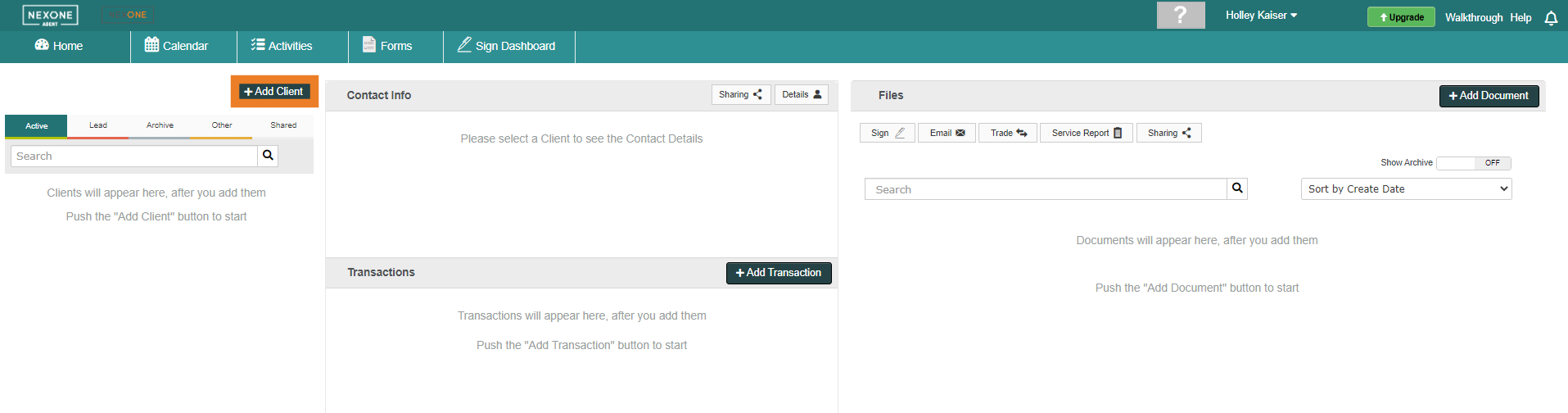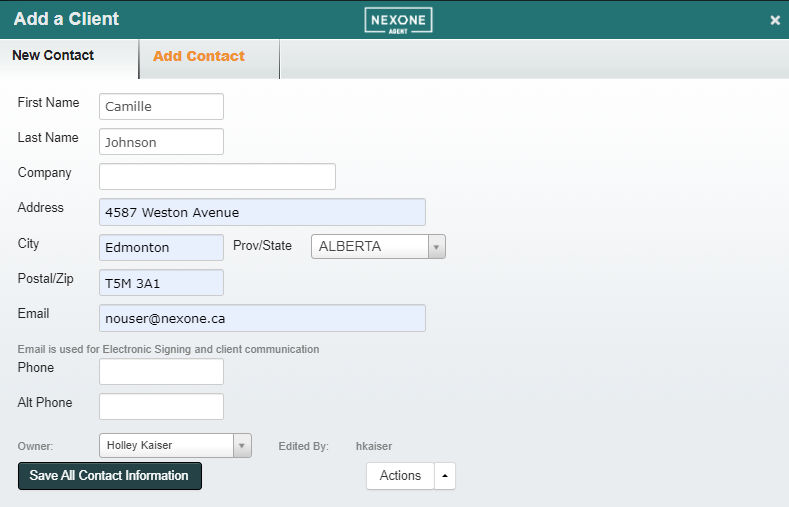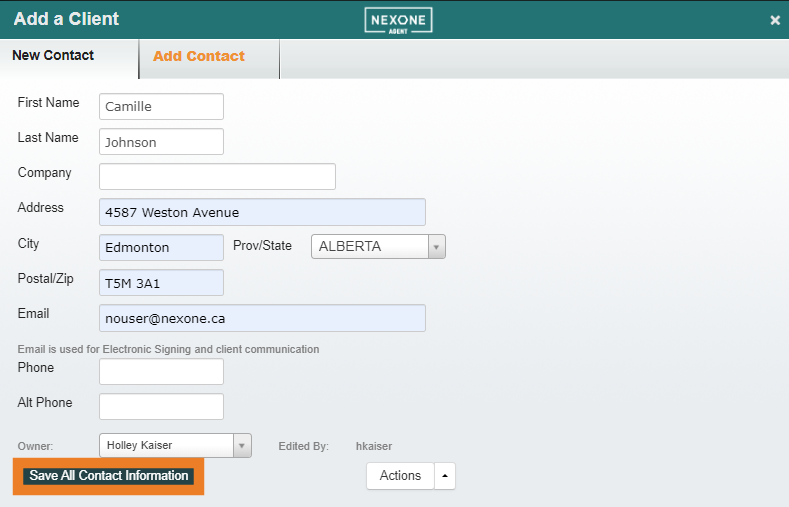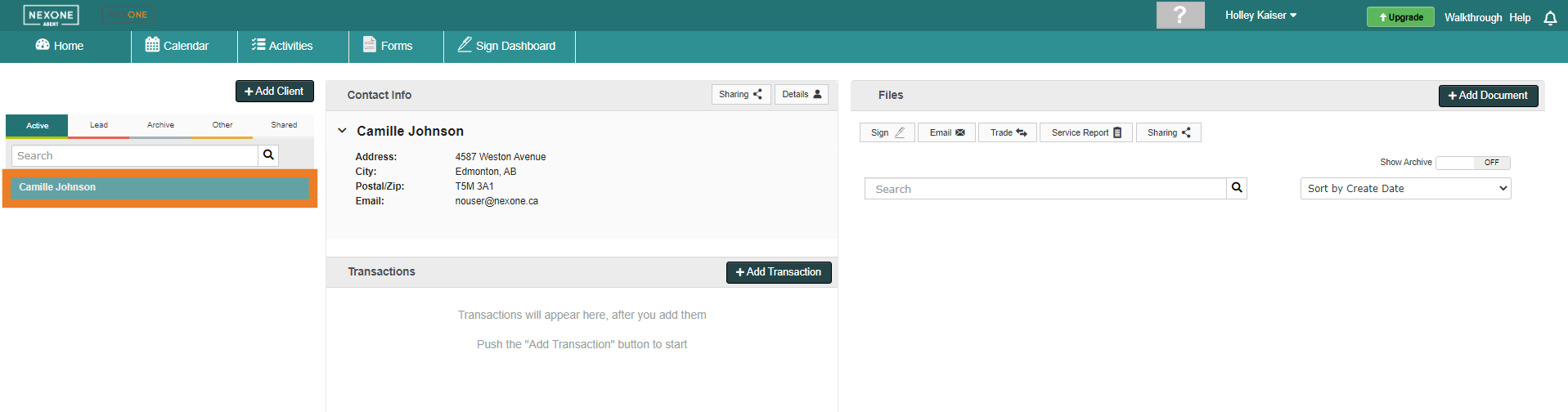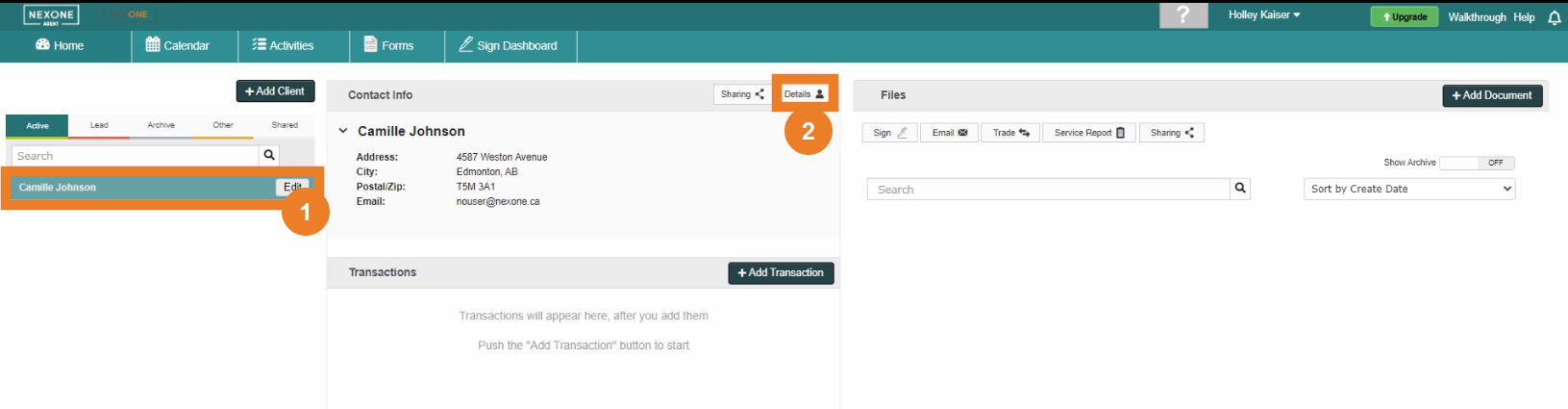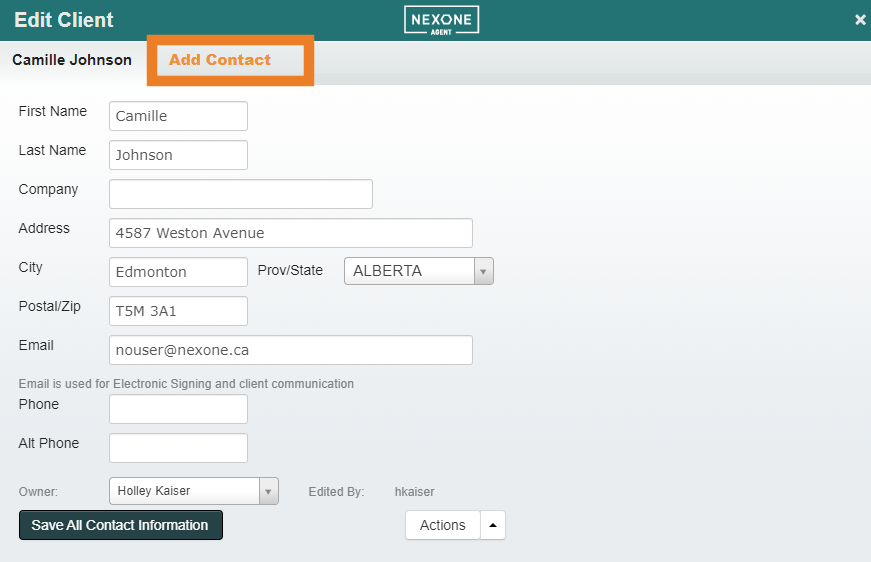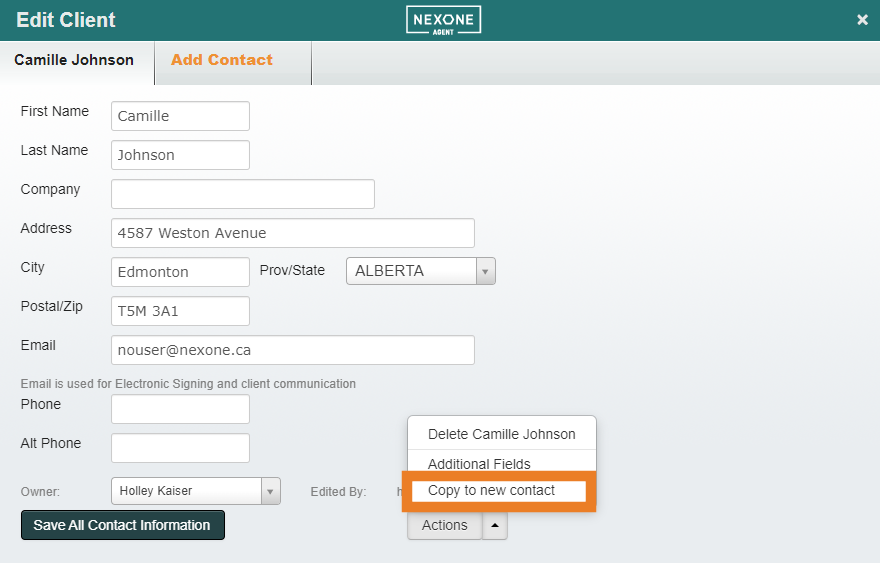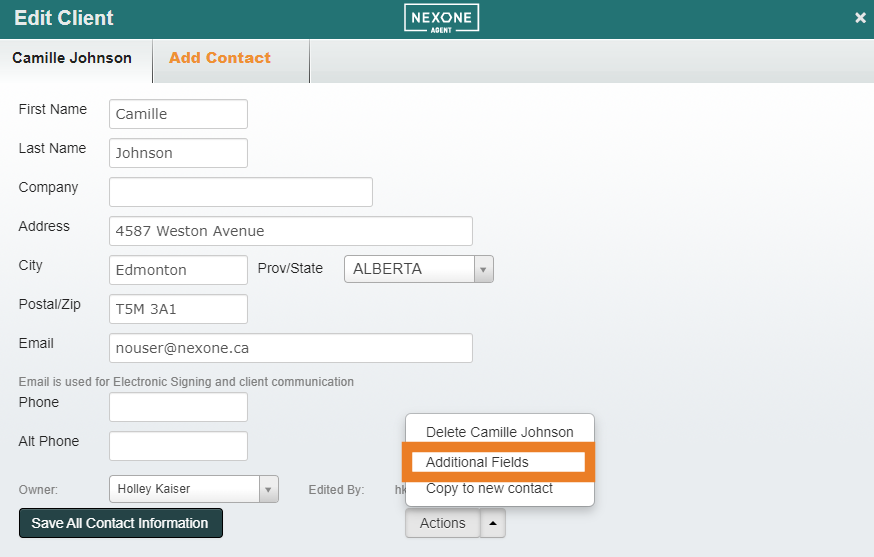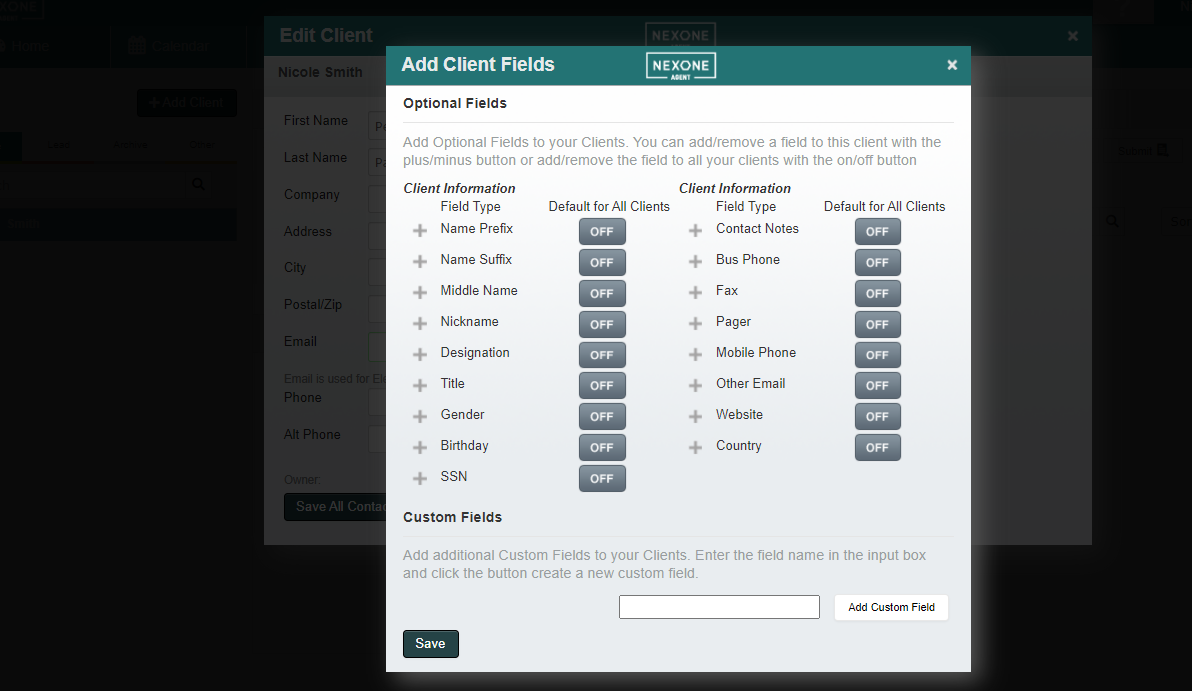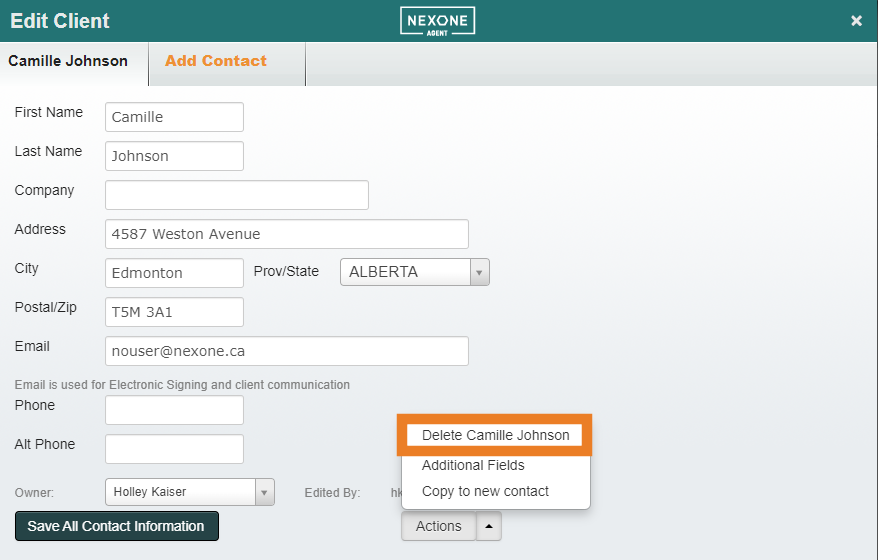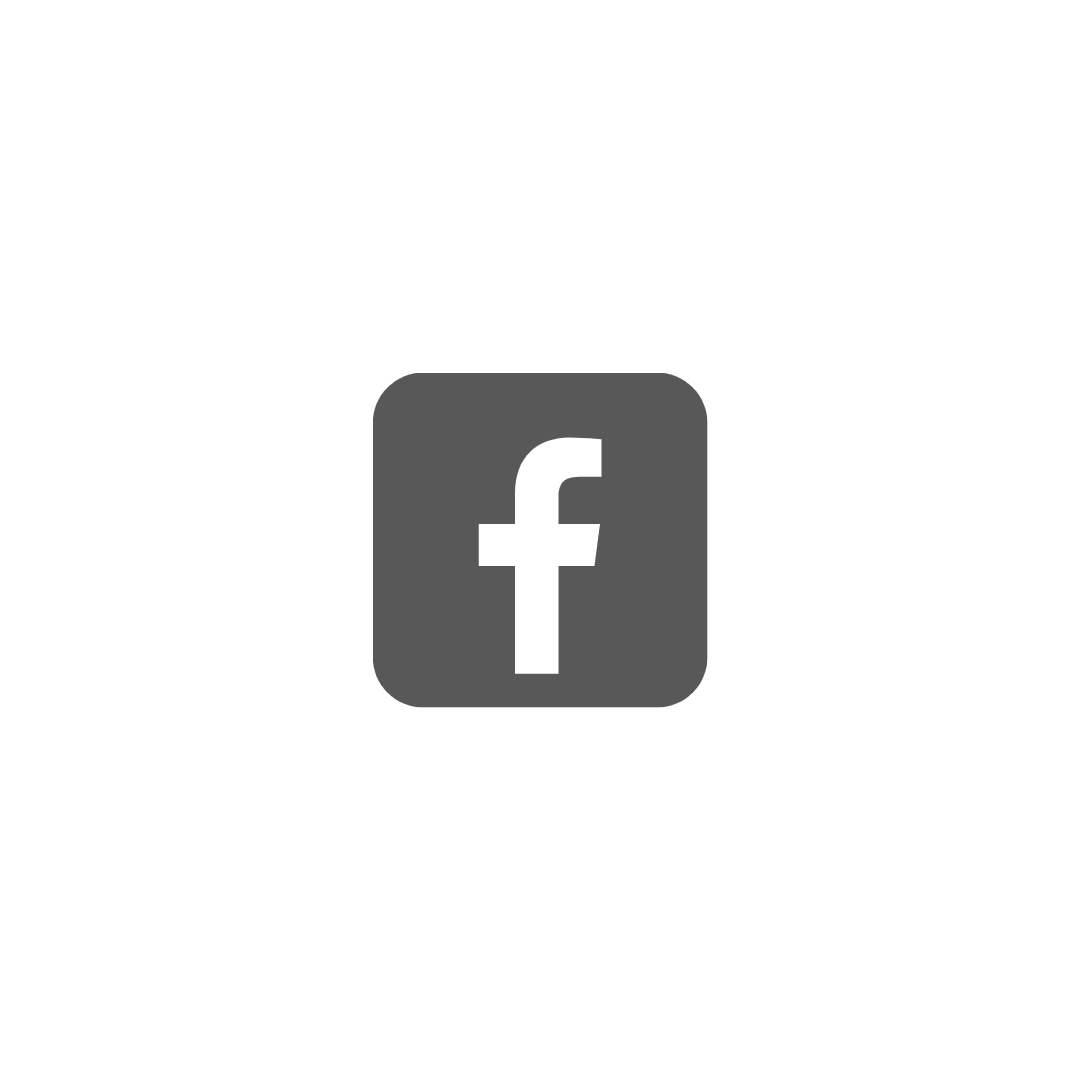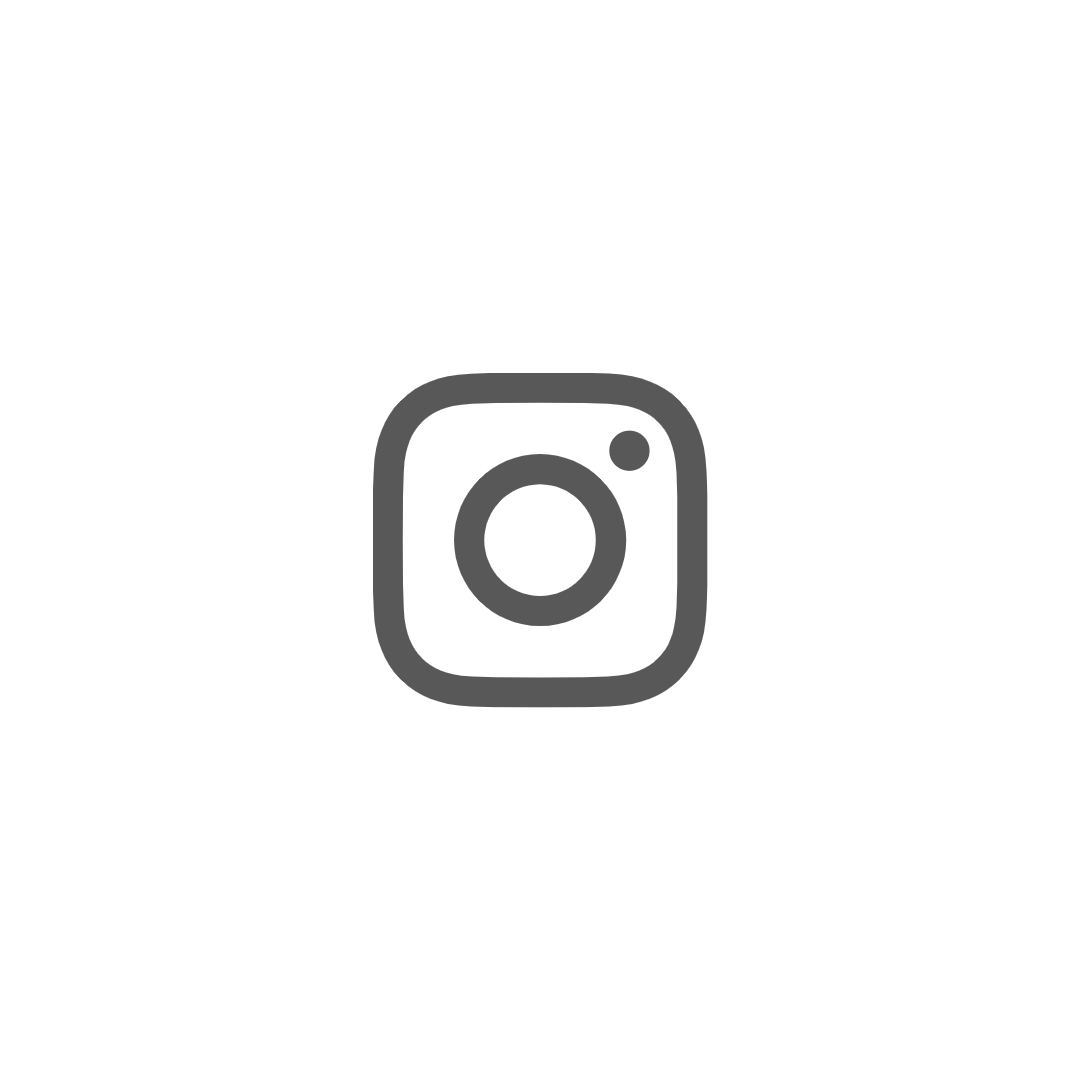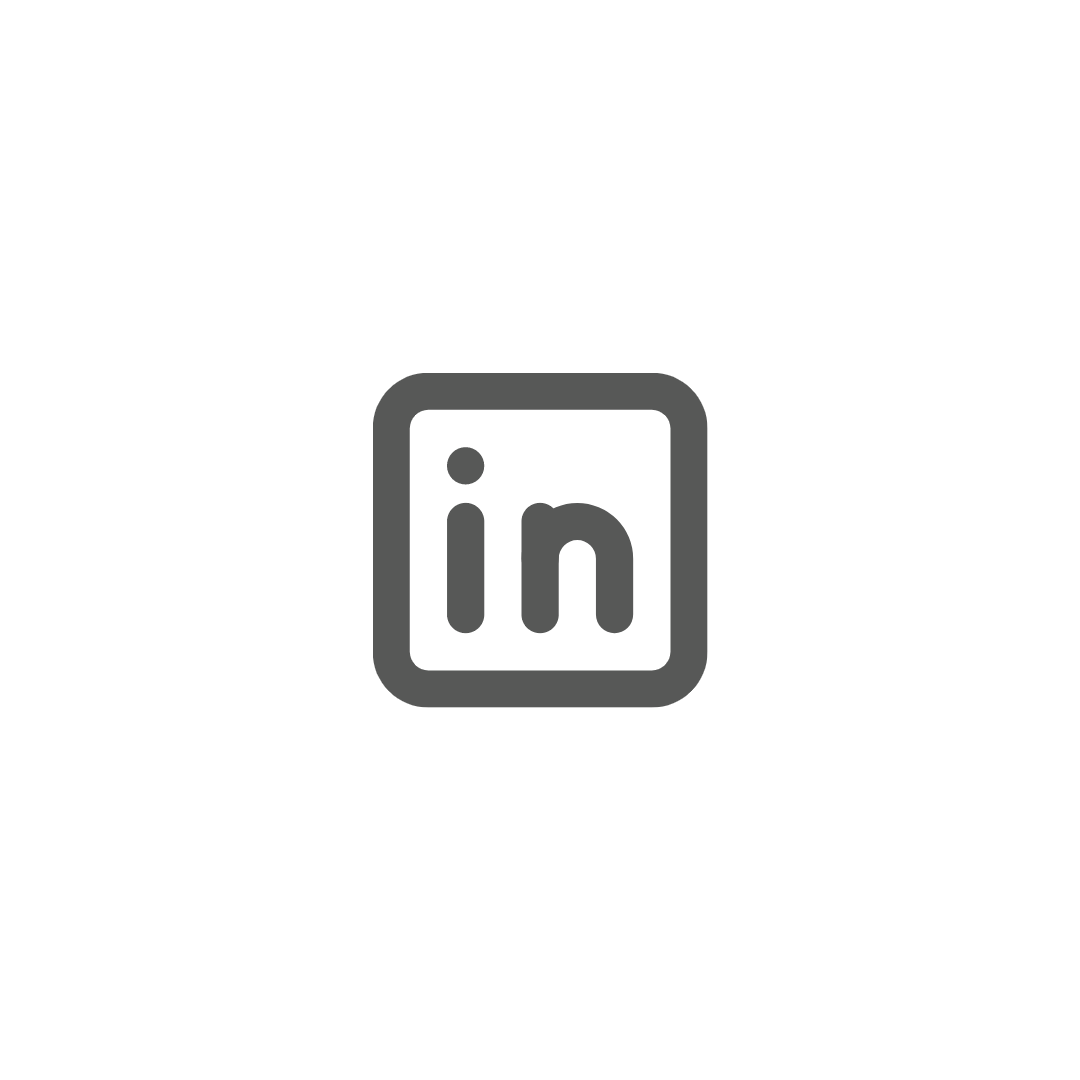Step 1:
Click on +Add Client
Complete the fields.
| Info |
|---|
The Email field is mandatory |
Once completed, Save all Contact information
Your client will now be added to your contact list on the left side of your homepage.
Step 3:
To edit or update a client, select your contact and click on edit.
or click on Details
Step 4:
...
To add a contact connected to a client (eg. Lawyer, Mortgage Broker, Spouse etc.), click on
...
Add Contact (when you are in the specific client’s profile).
...
...
If the contact has the same information as your client, click on ‘Actions’ and select ‘Copy to new contact’ as shown below.
-Select ‘Save All Contact Information’ to save contact.
...
Step 5:
...
You can add additional fields for your client/contacts by clicking on ‘Actions' and on
...
Additional Fields.
...
...
Default add client fields section is where you can turn ON or OFF the field that you wish to add or remove from your client/contact profile as shown below.
...
Once finished, click on
...
Save.
Step 6:
...
To delete a client, click on the client to open their information.
...
Click on
...
Action.
...
Click on
...
Delete Contact.
This will delete the contact from your list.
...