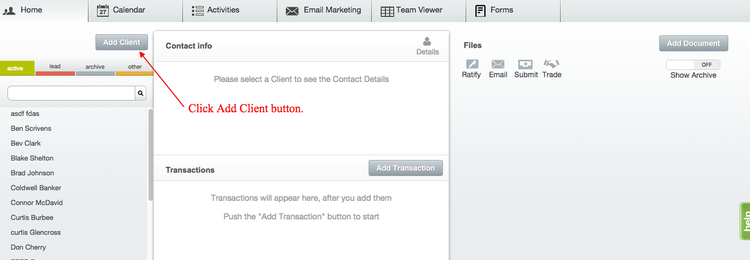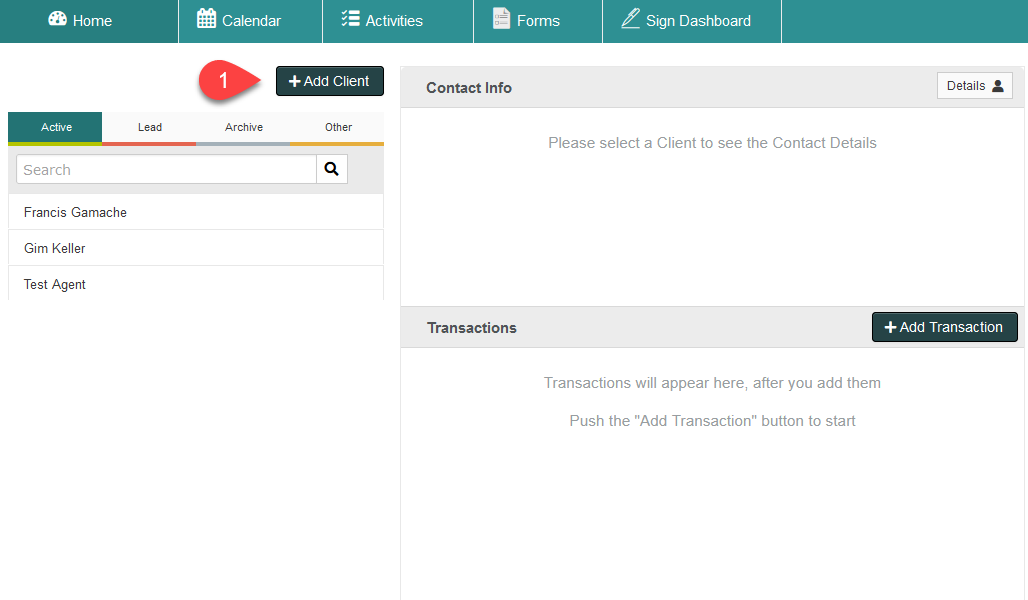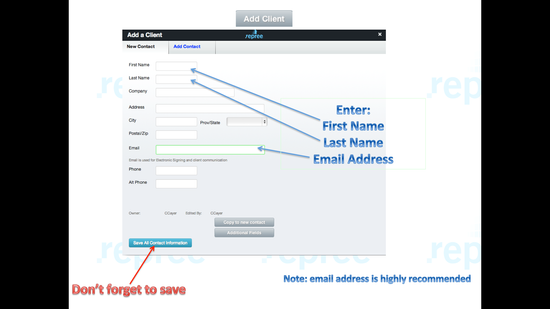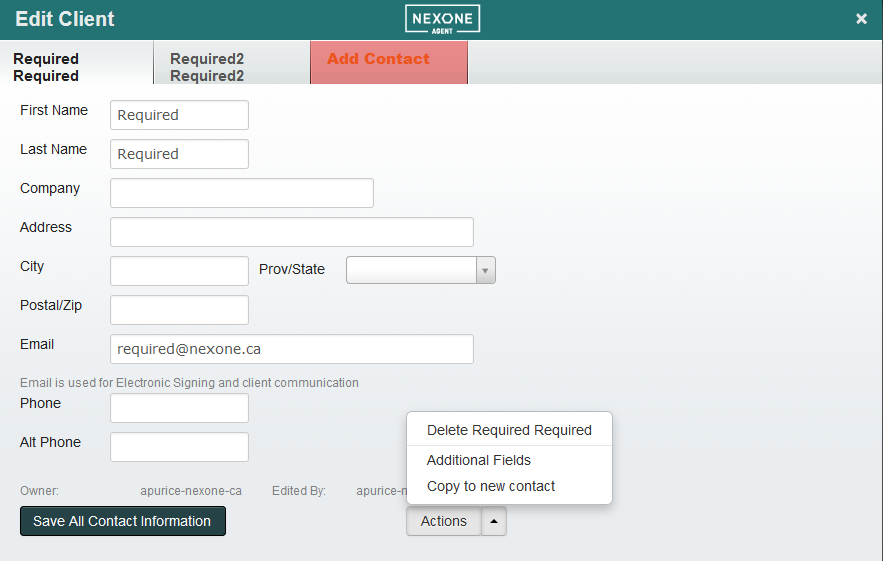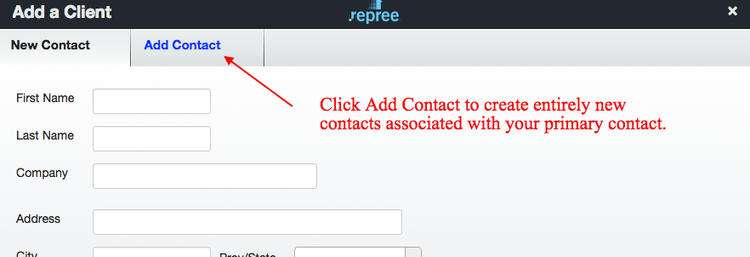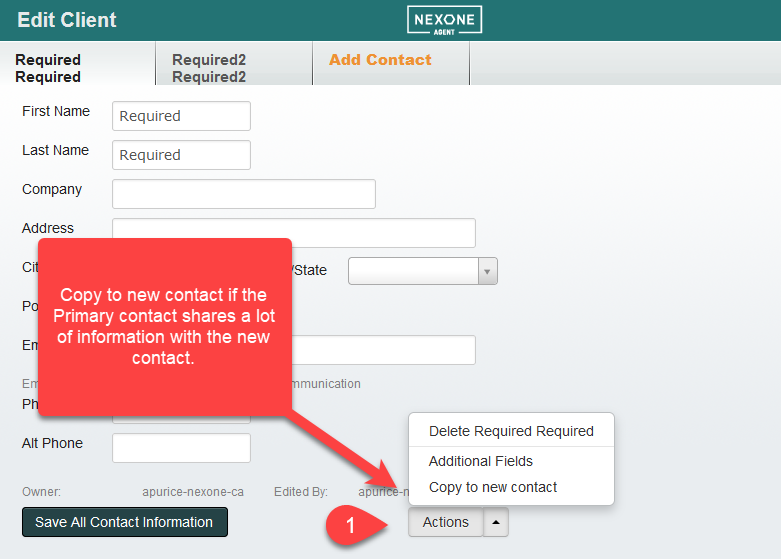Check out how to Add a Client, multiple contacts and customized information about your Clients.
1. Click the Add Client button.
2. Fill out client information with First and Last name as well as email as a minimum. Click Save All Contact Information.
Description
3. Add an additional contact by clicking the Add Contact tab. This is used if the Primary contact does NOT share any information (ex. Address, Email, Phone). Fill out the Secondary contact's information in the new Tab. Click Save All Contact Information.
4. Click Copy to new contact if the Primary contact shares a lot of information with the new contact.