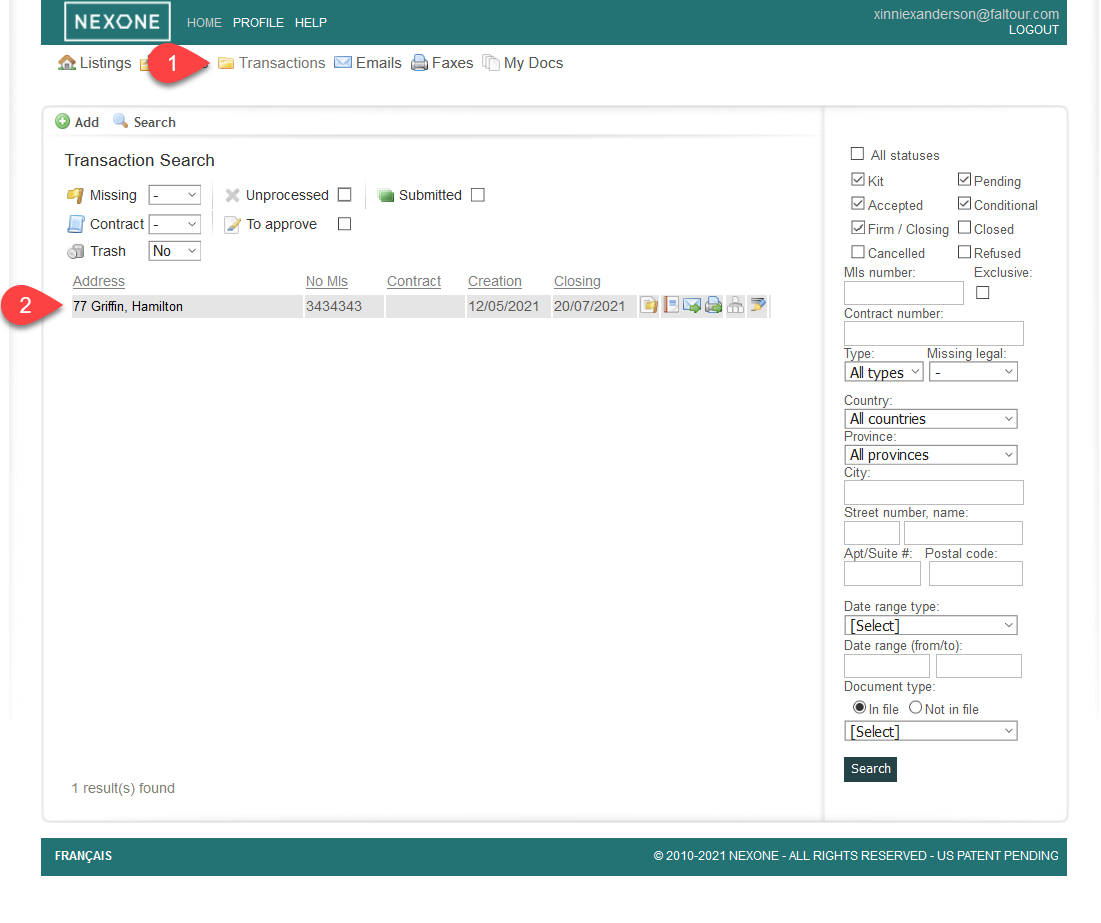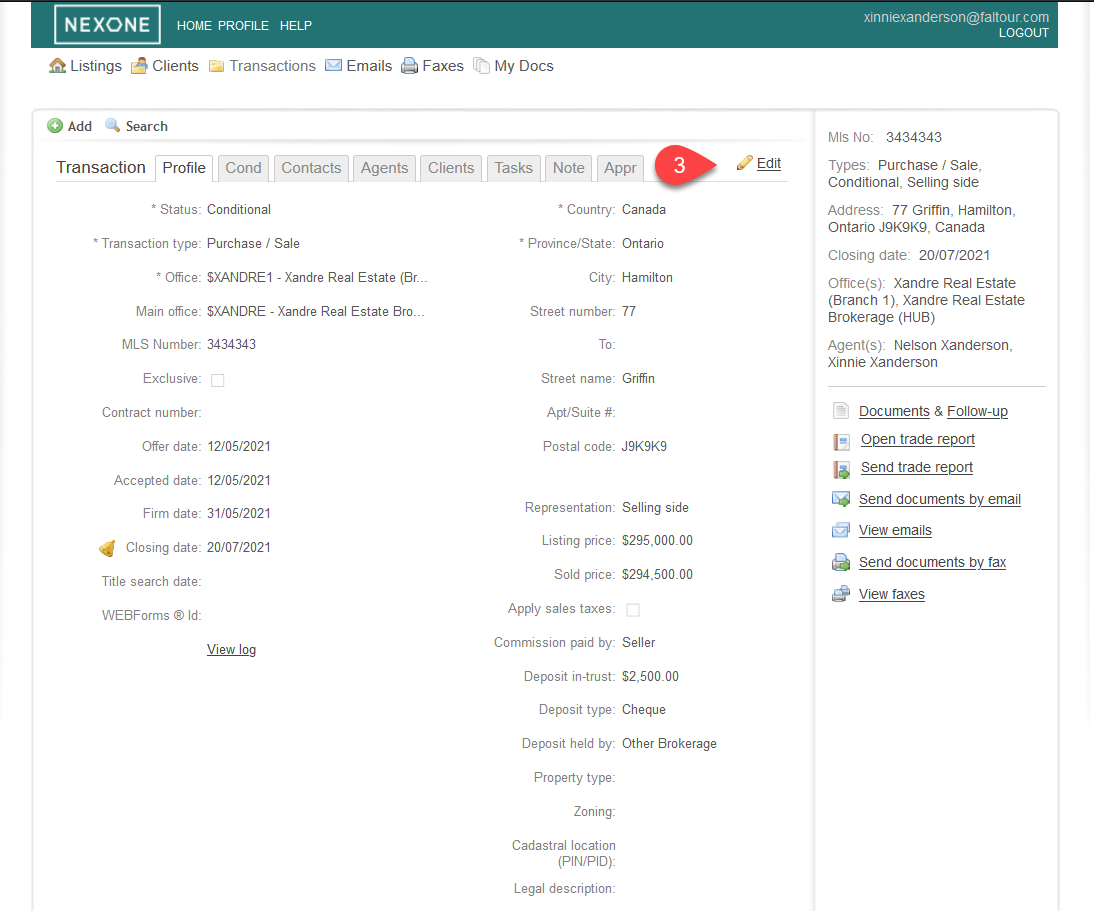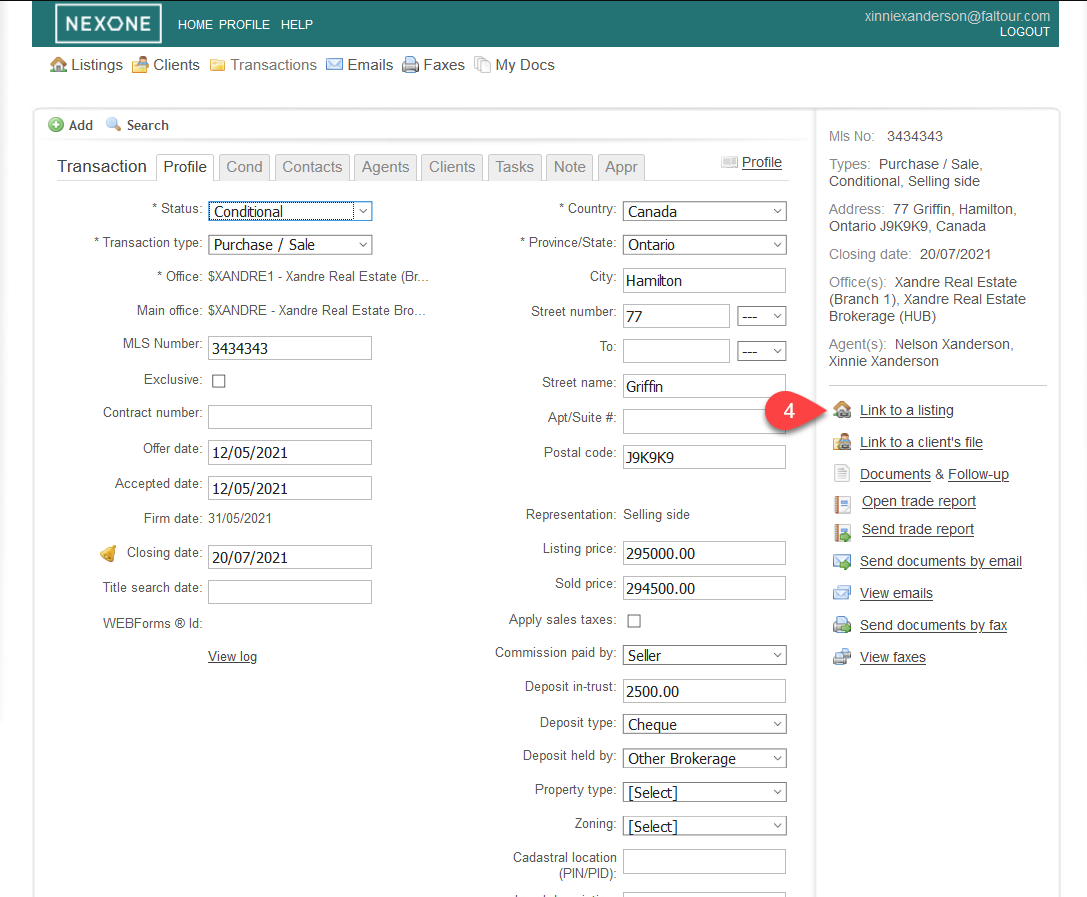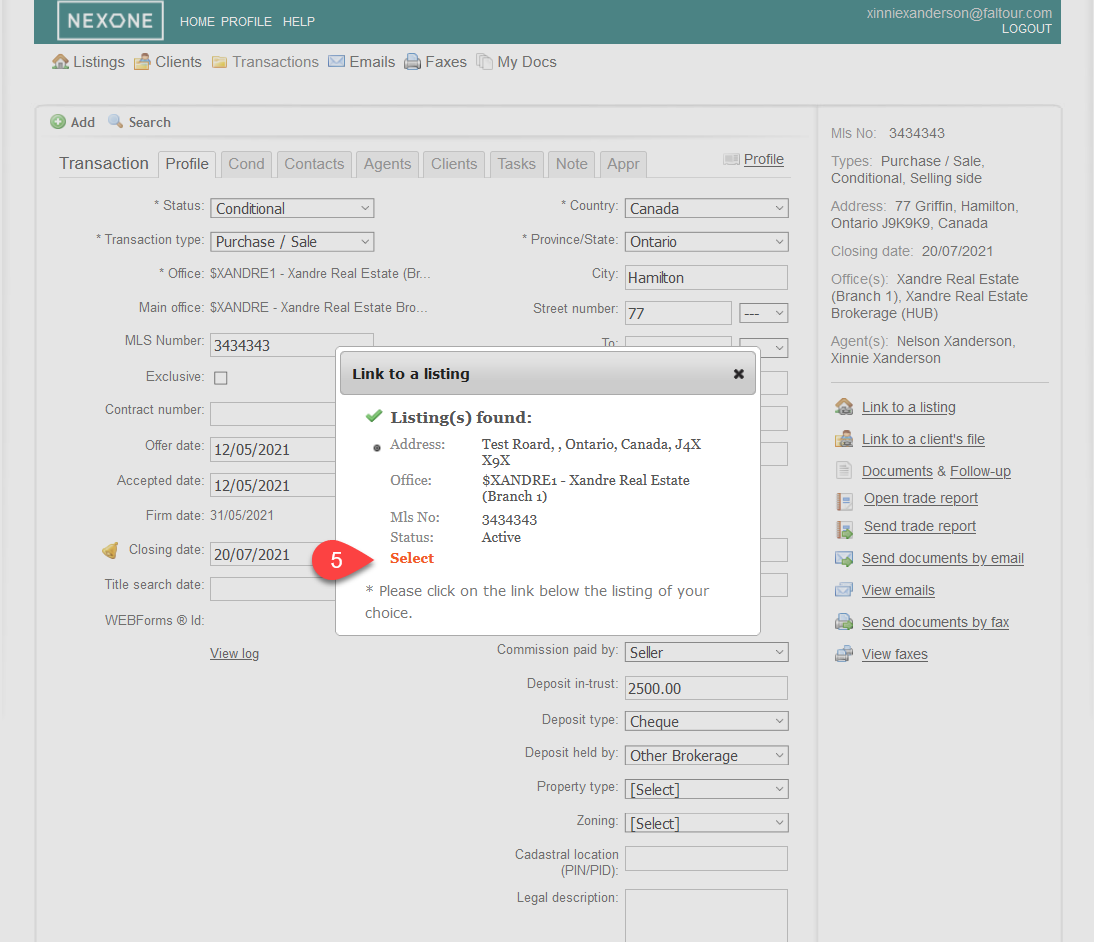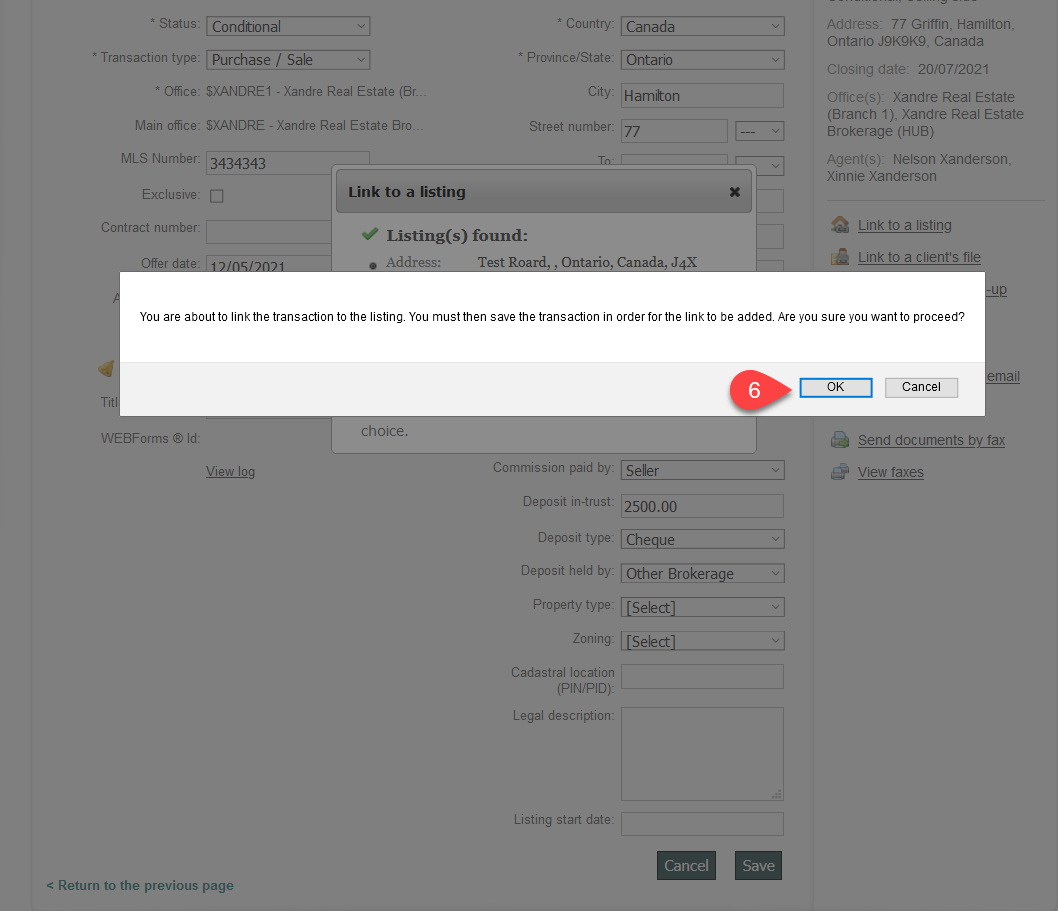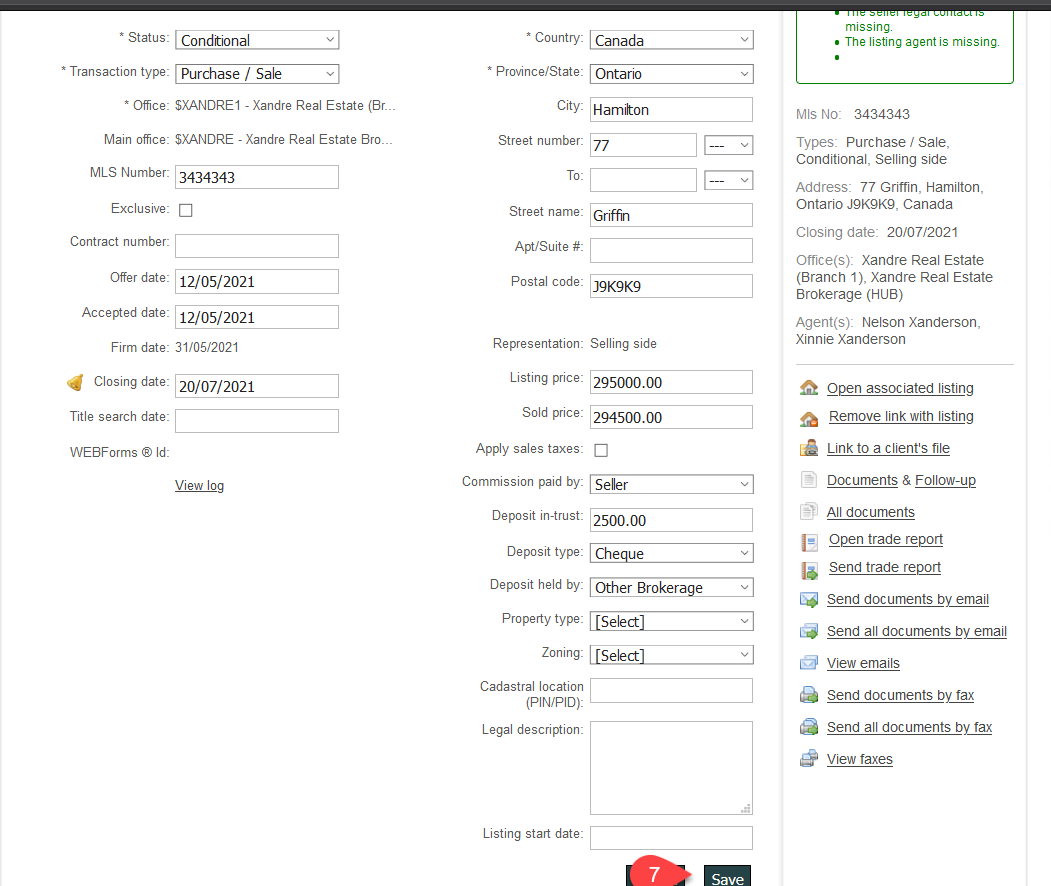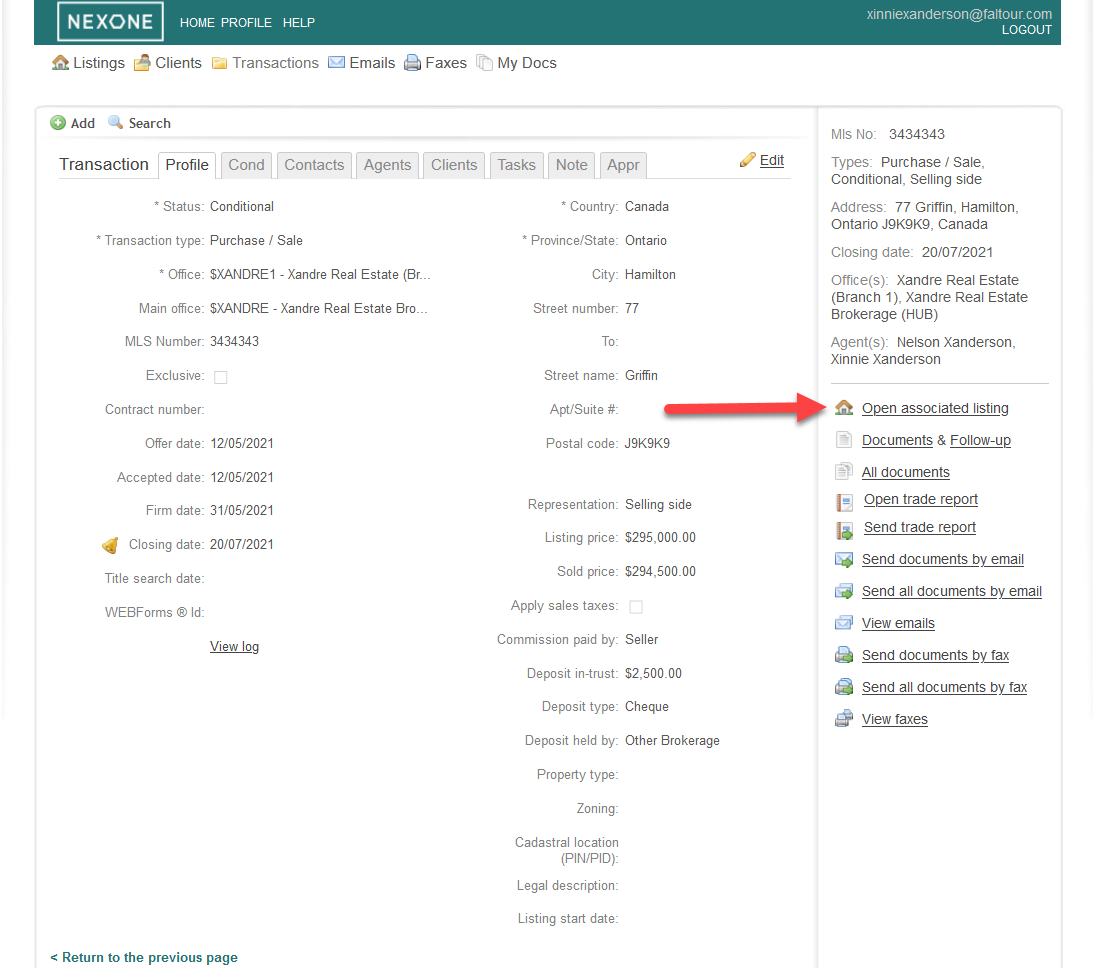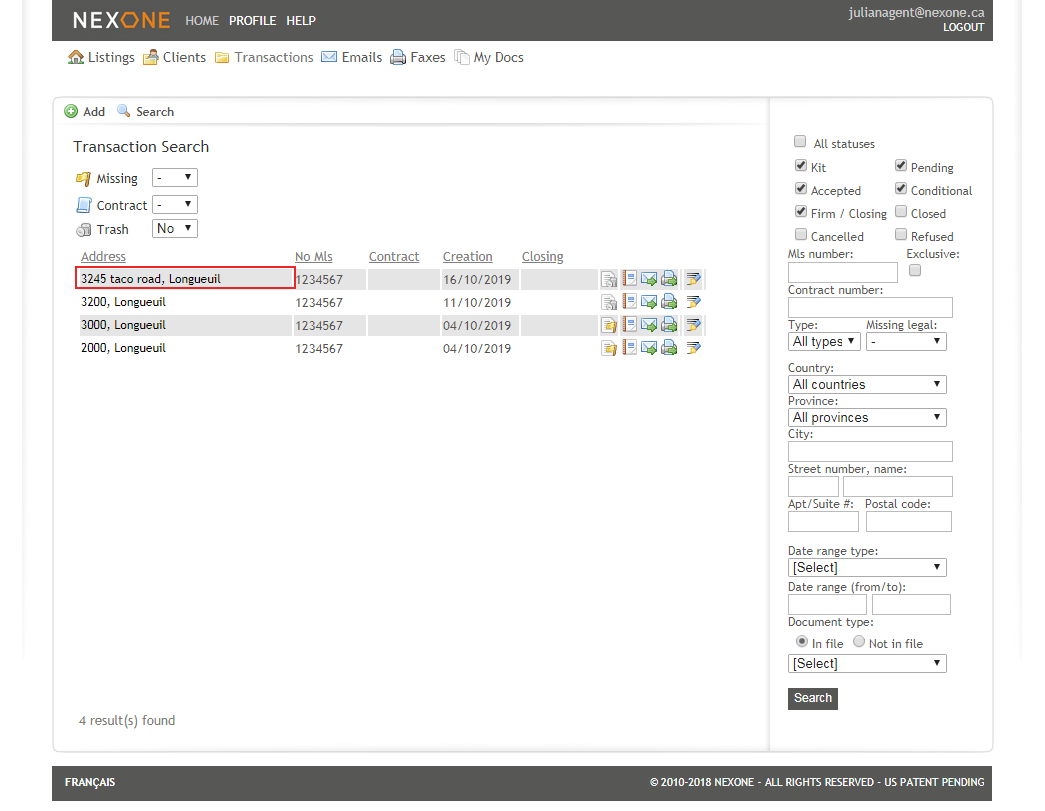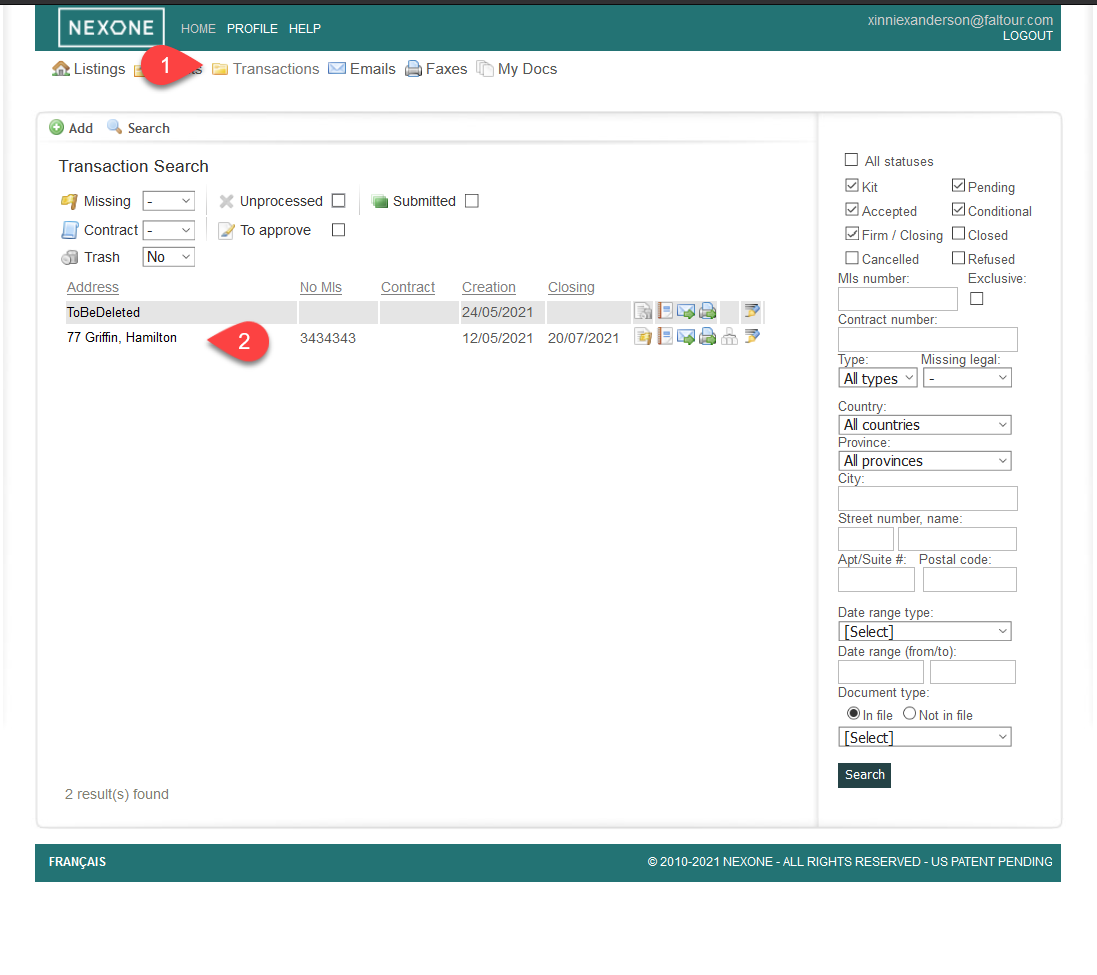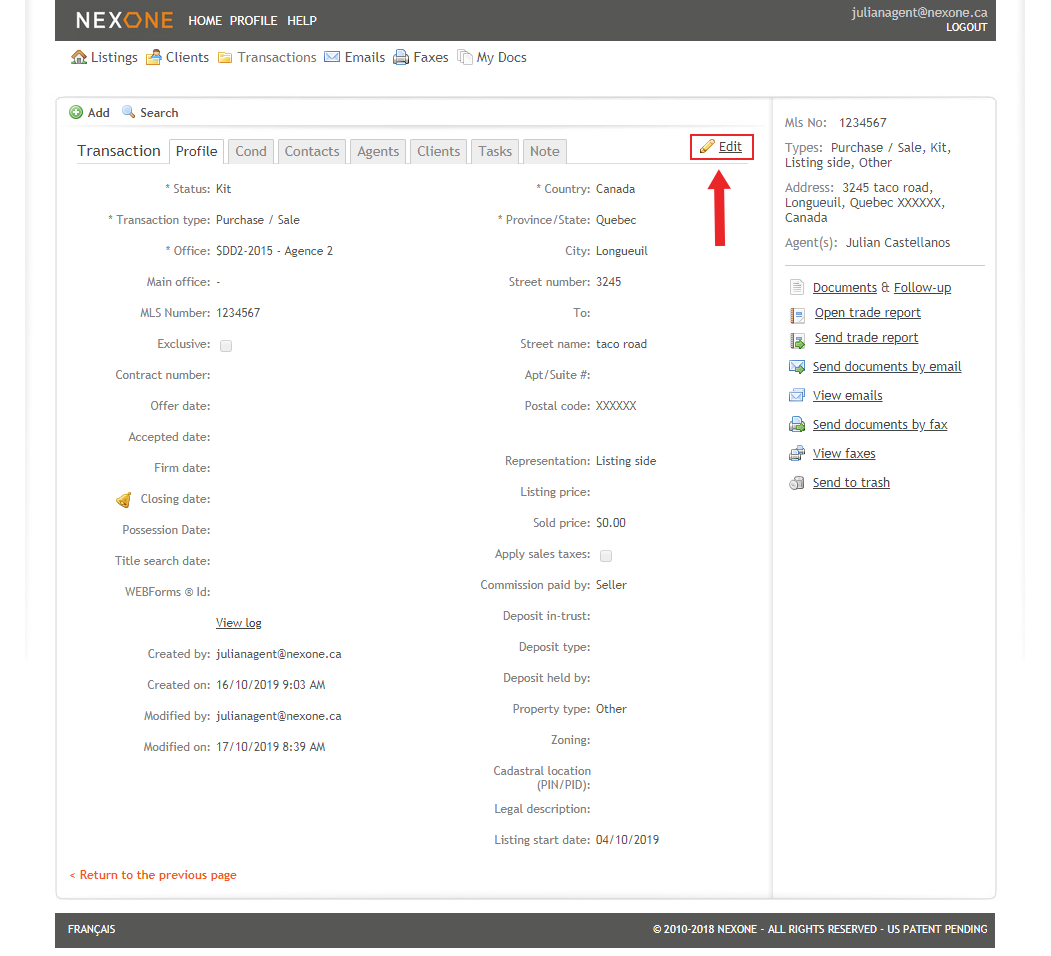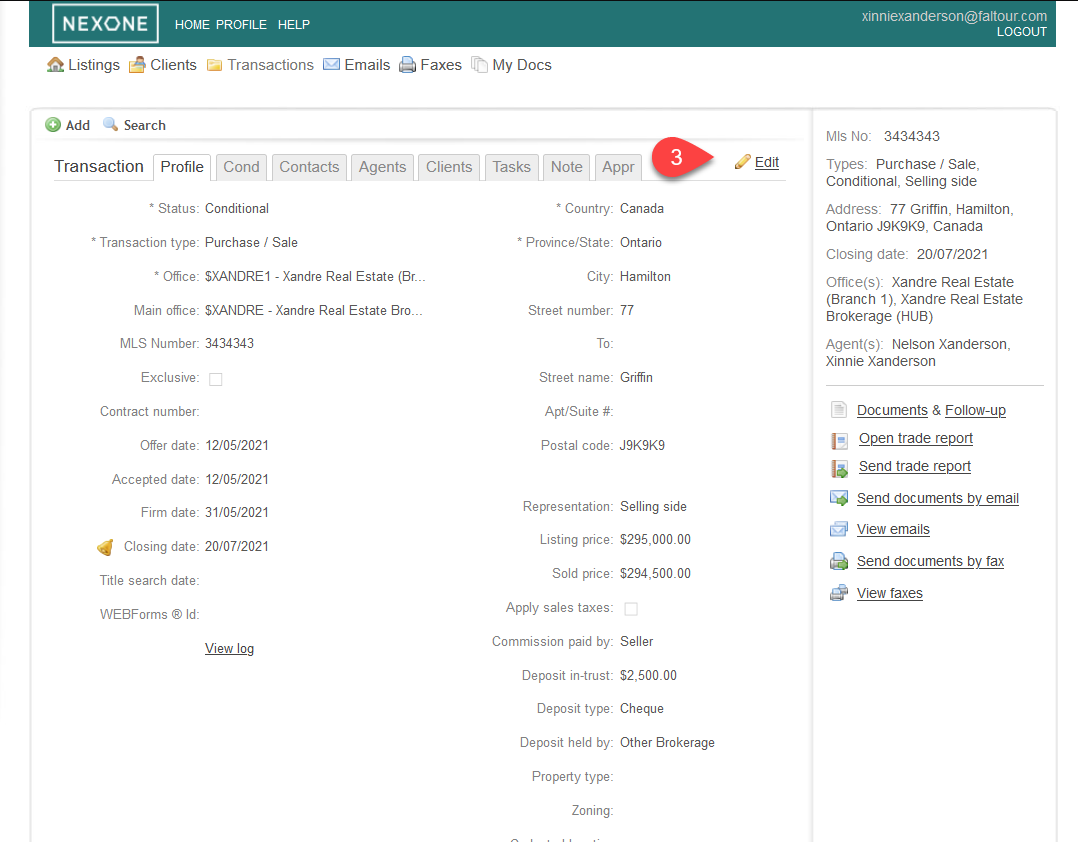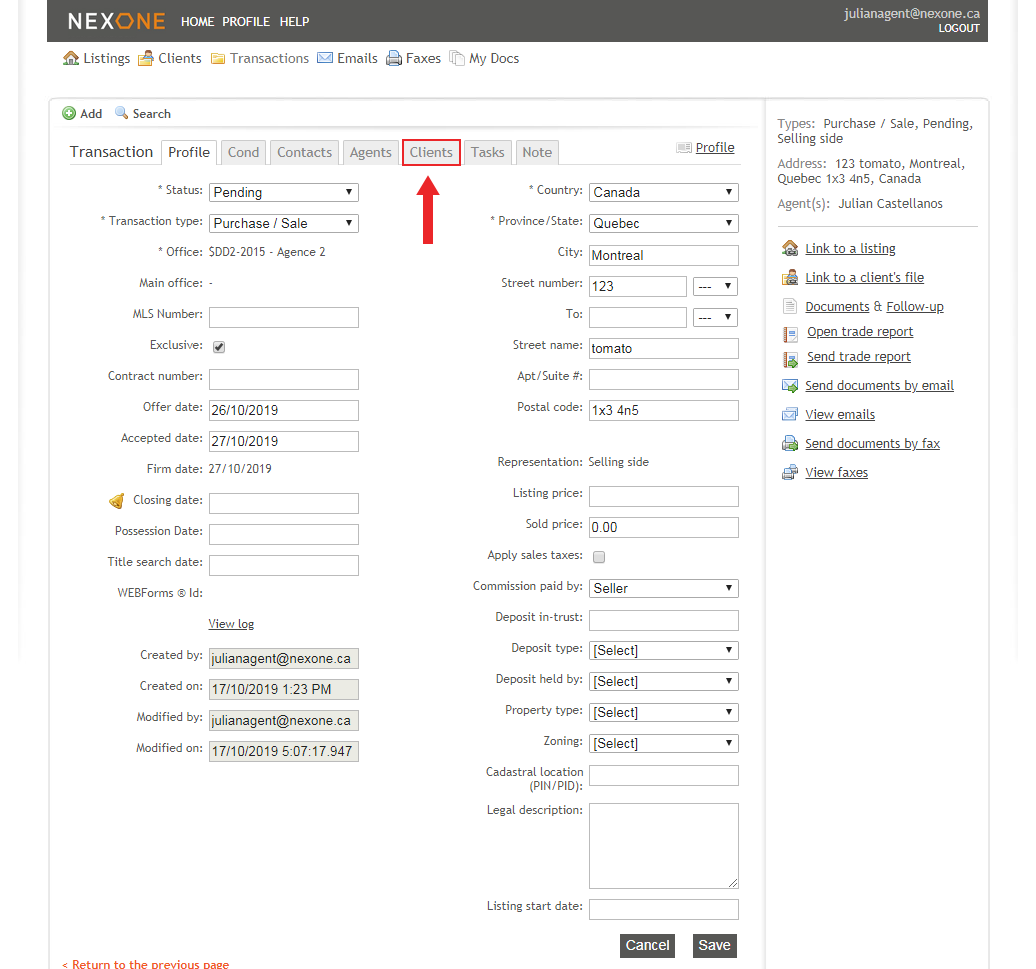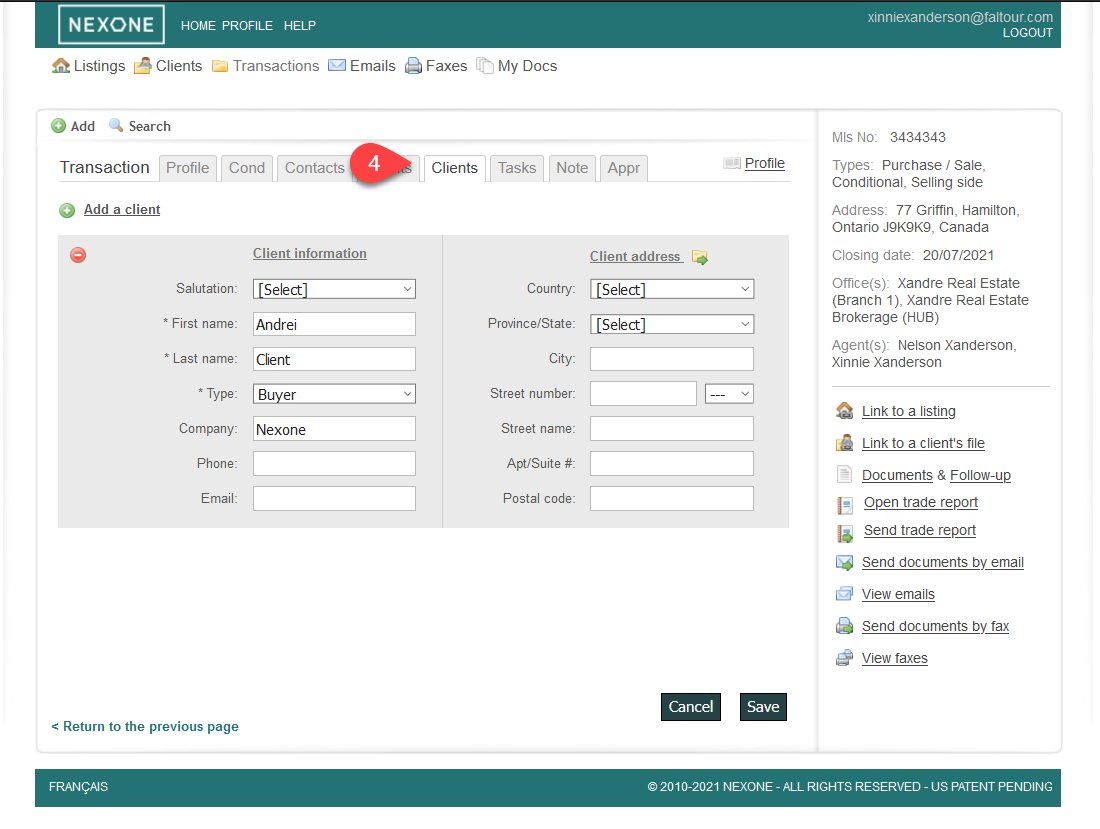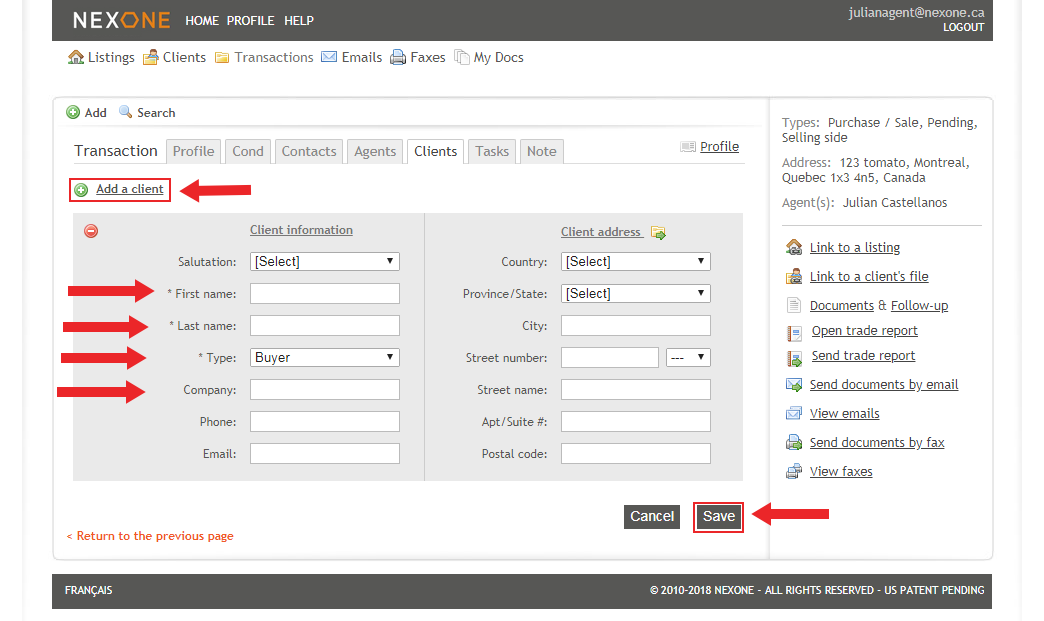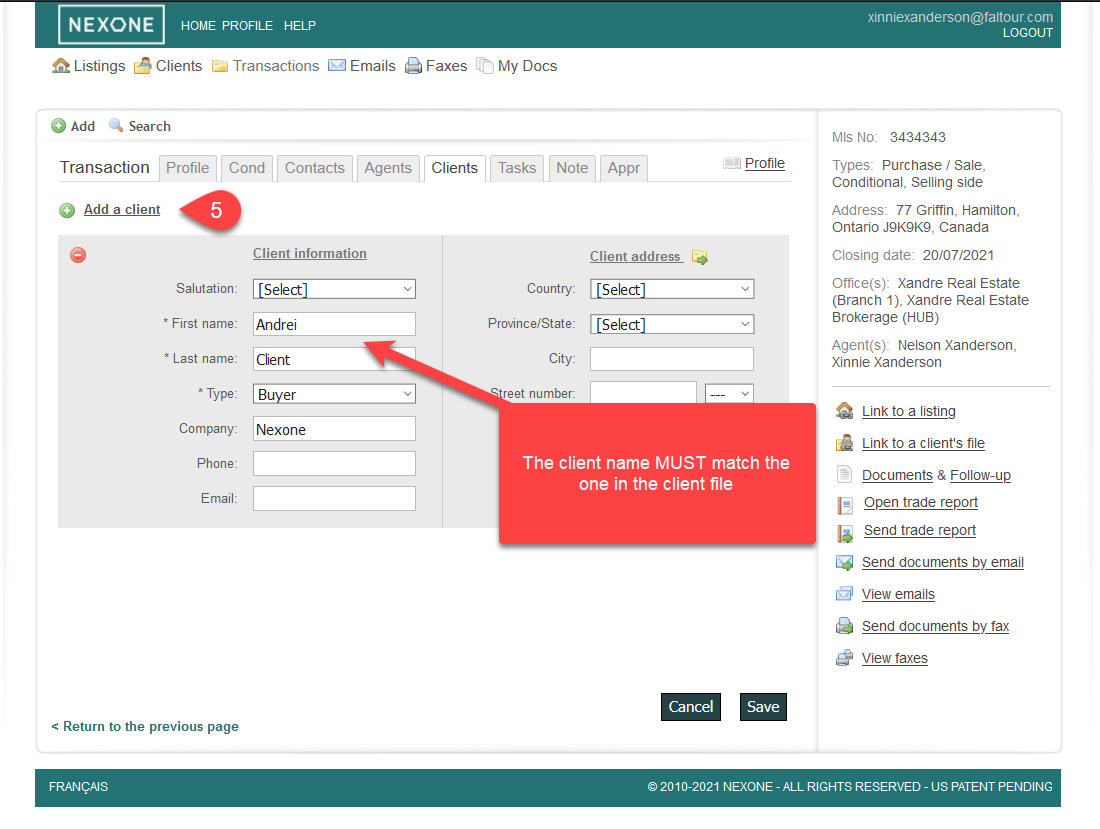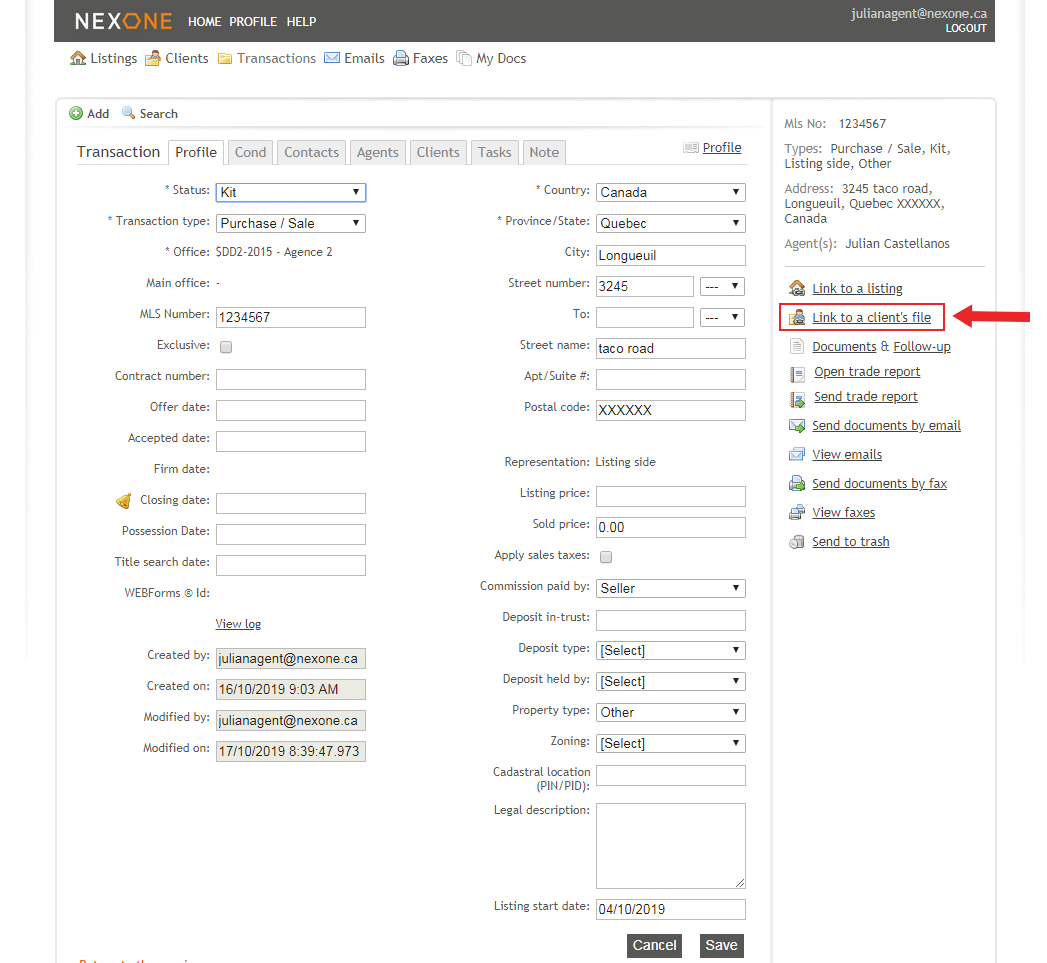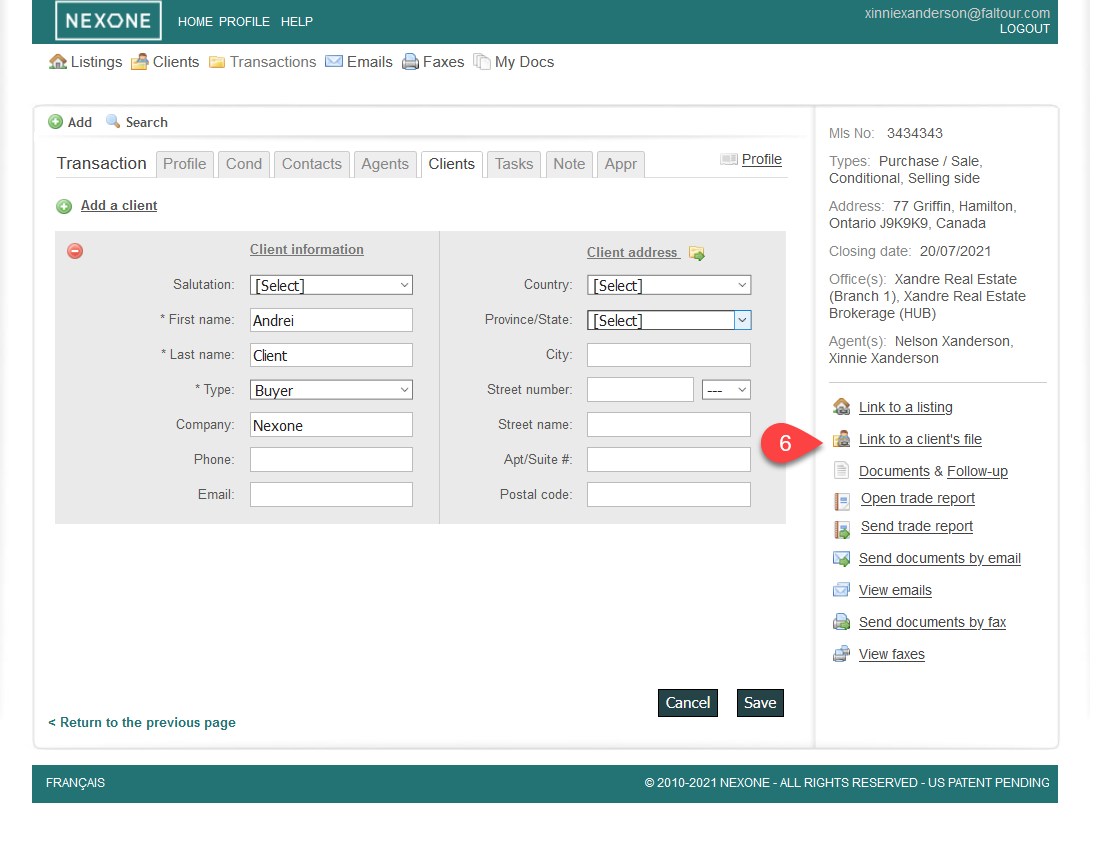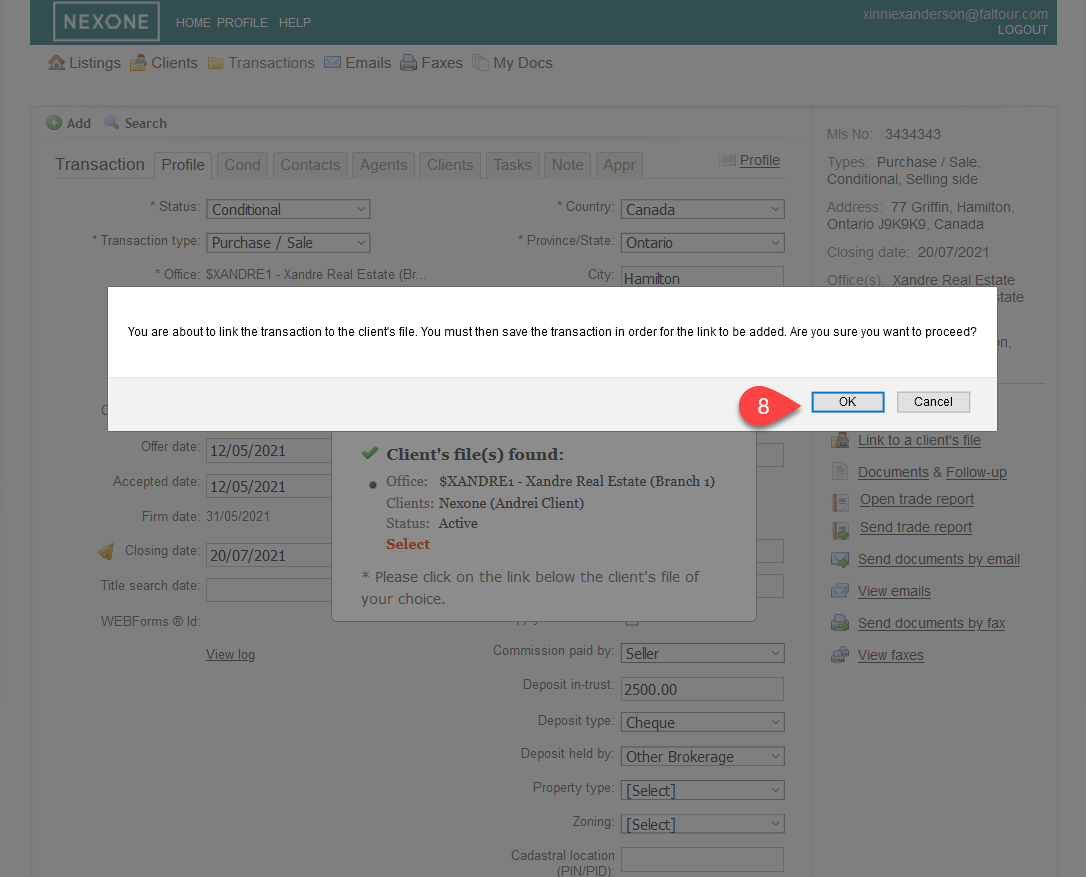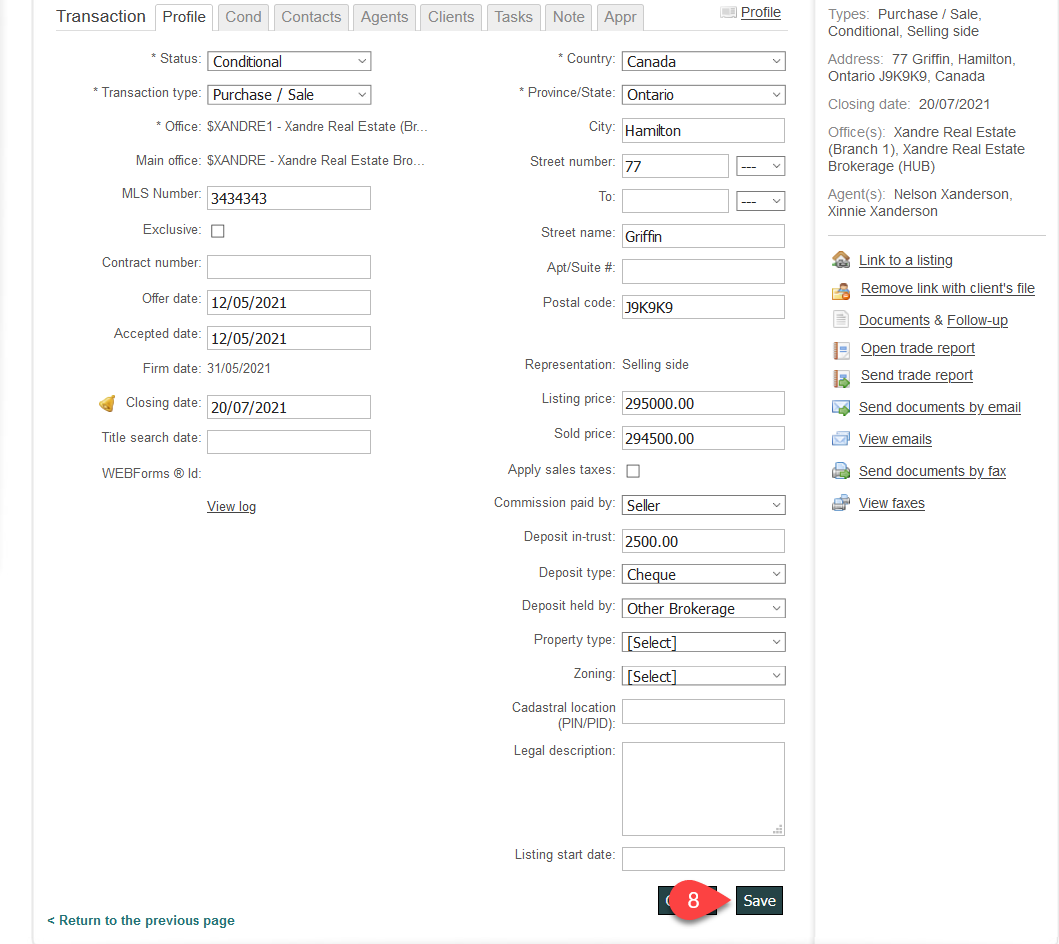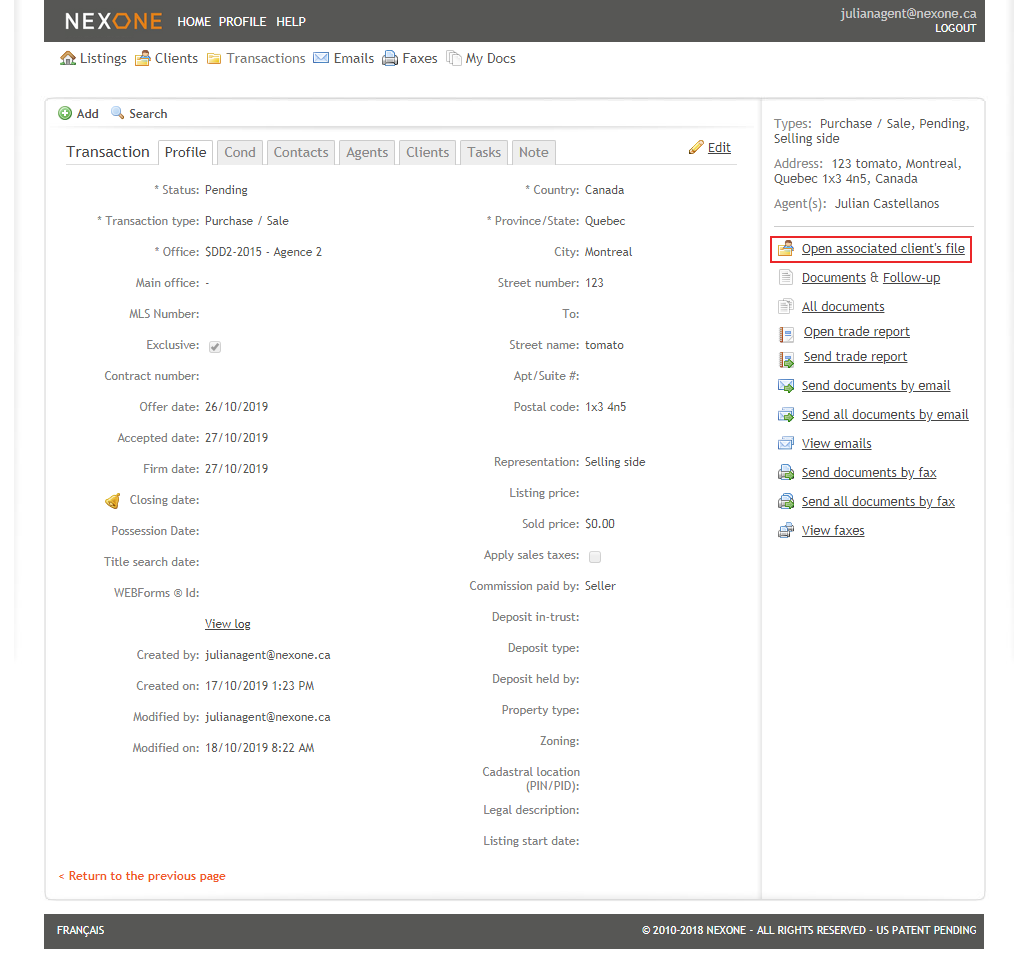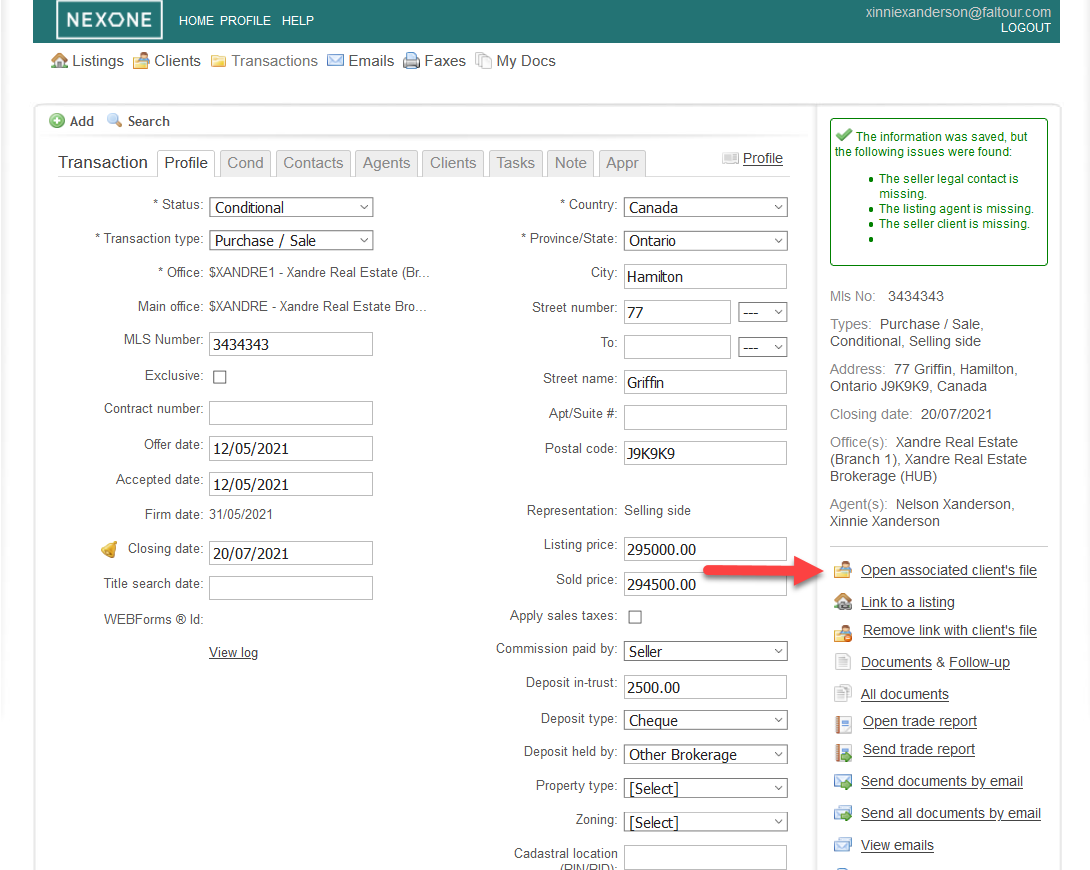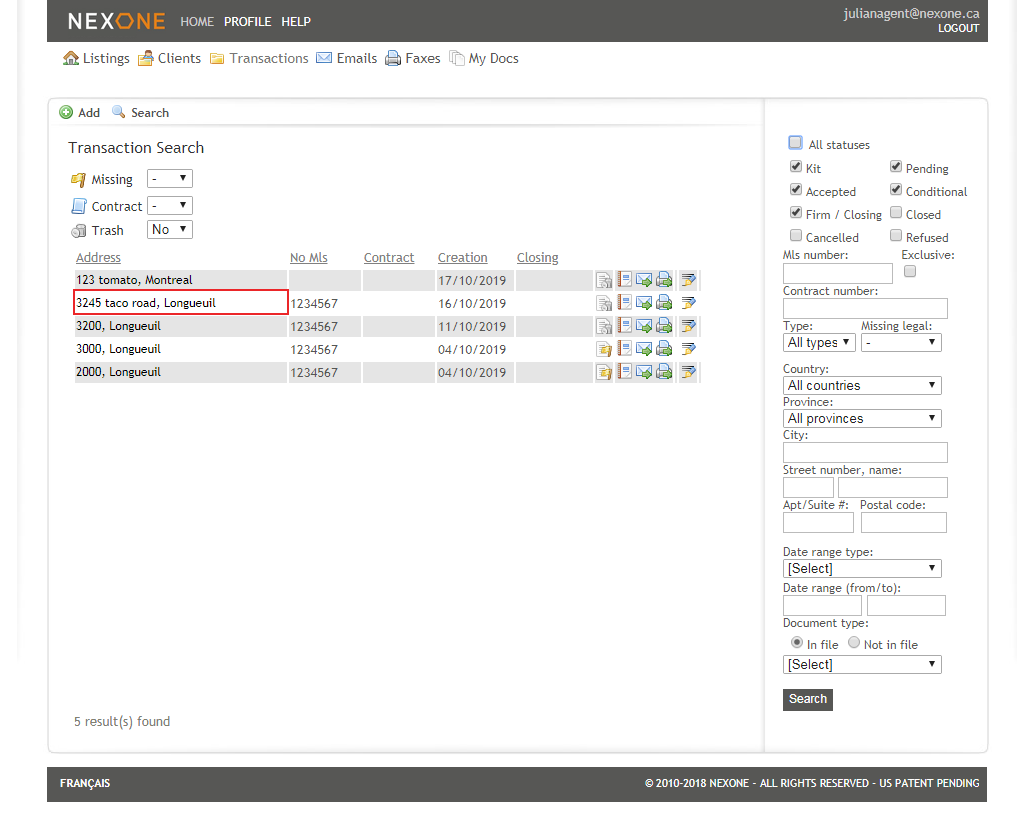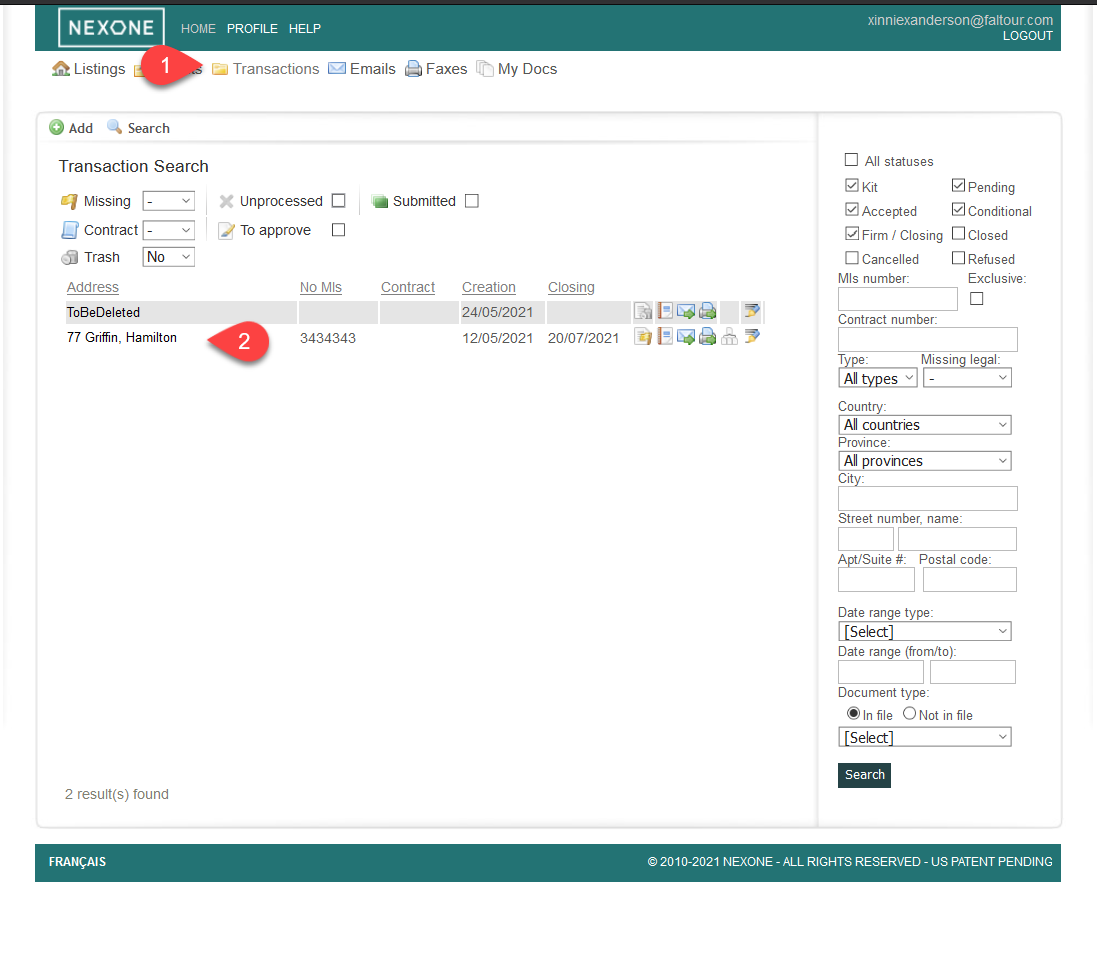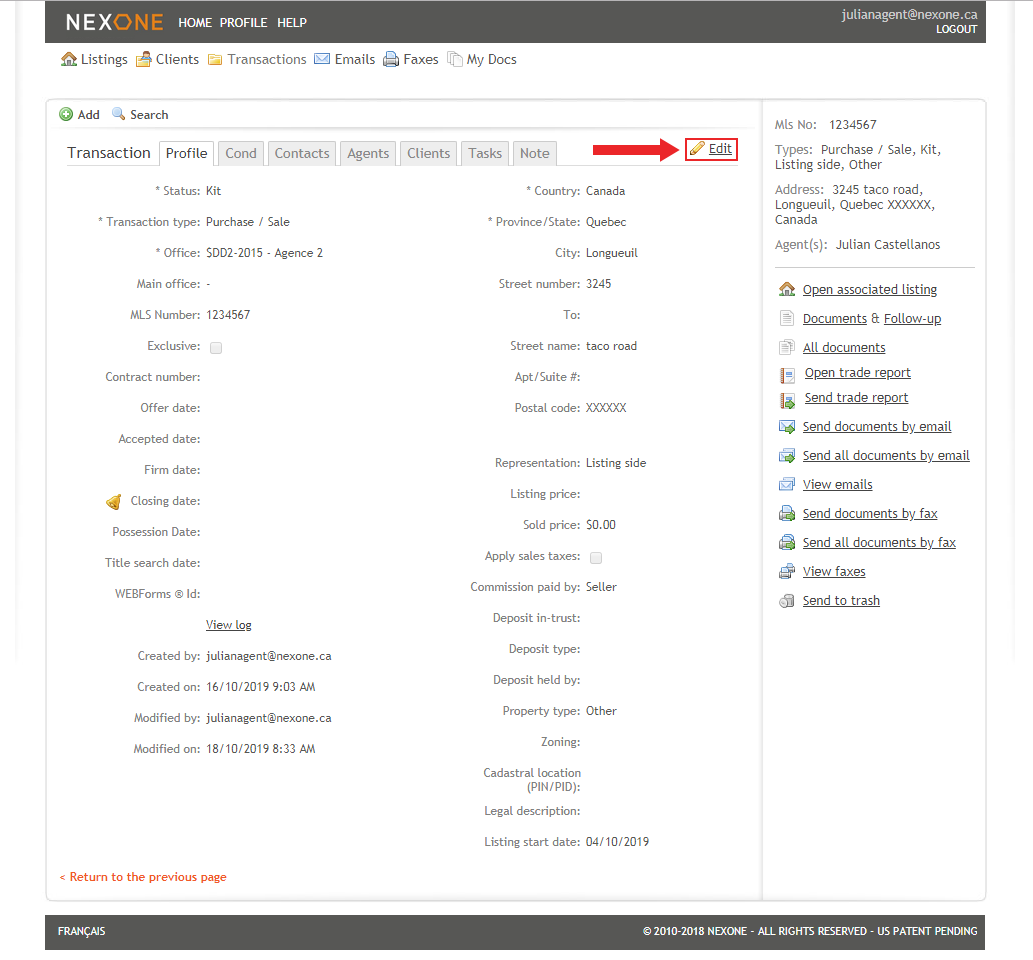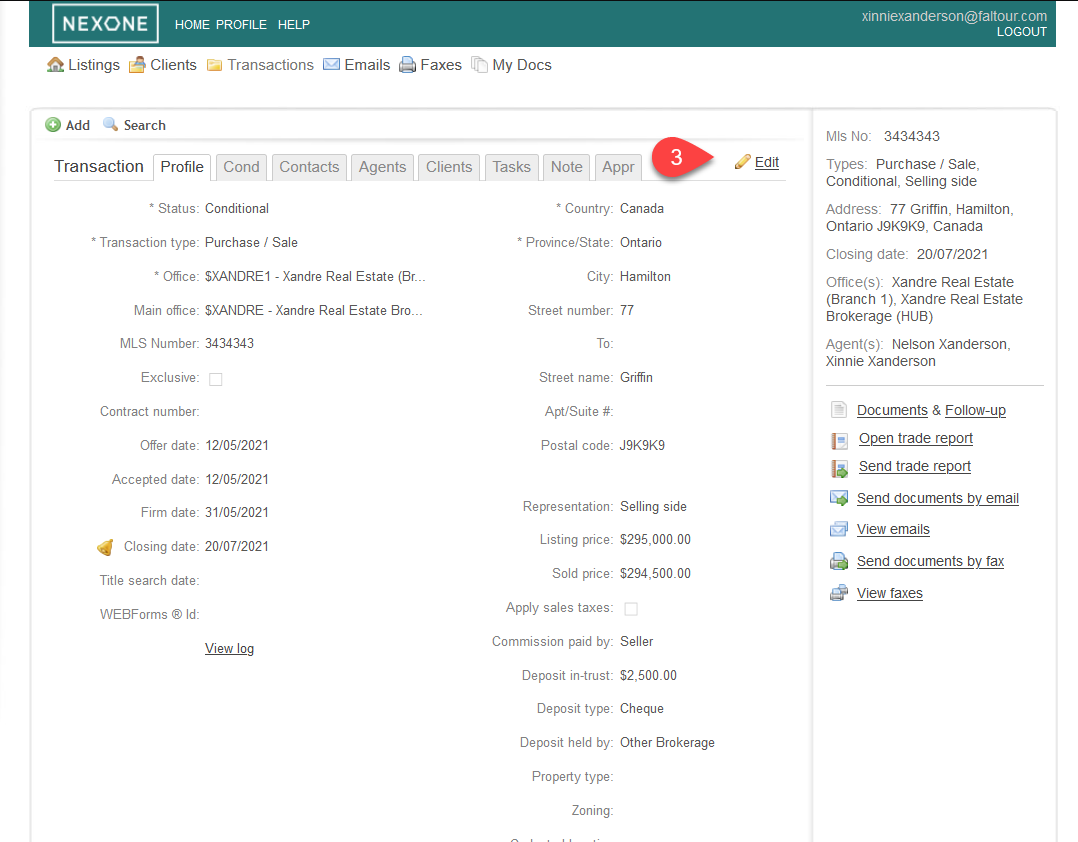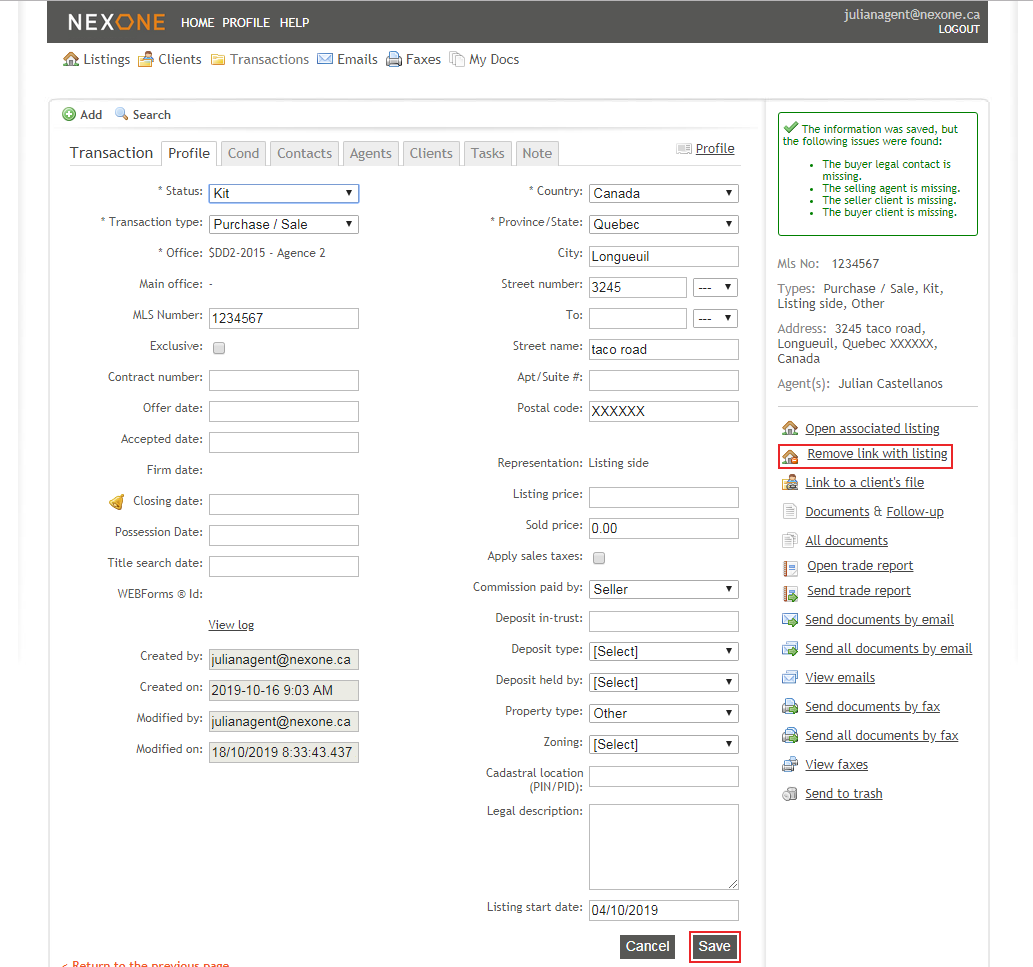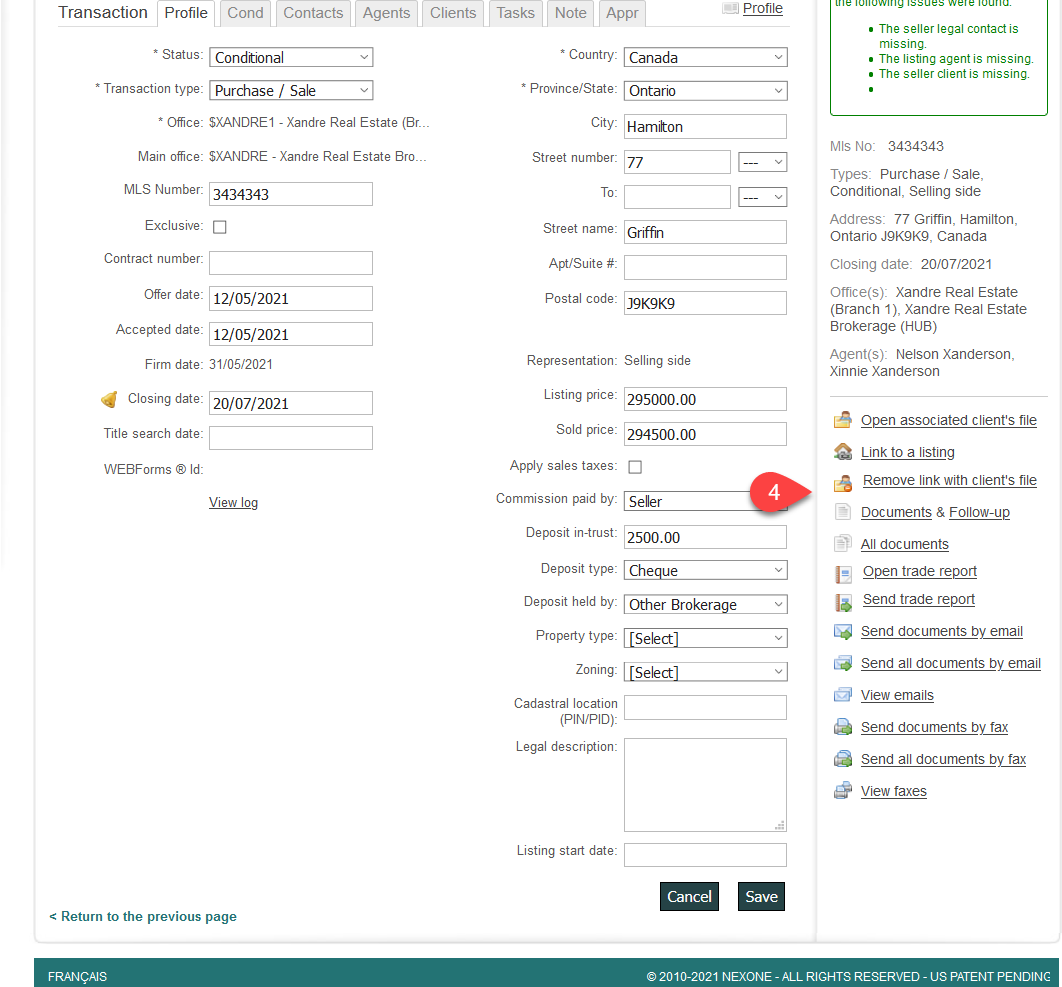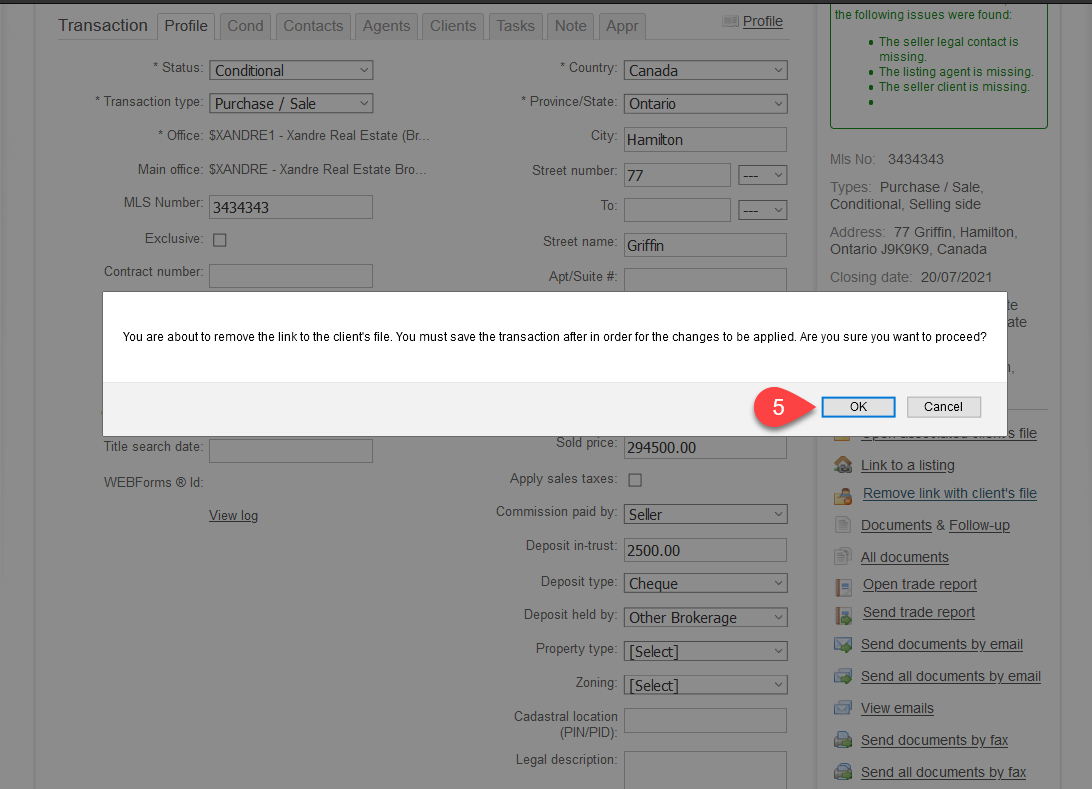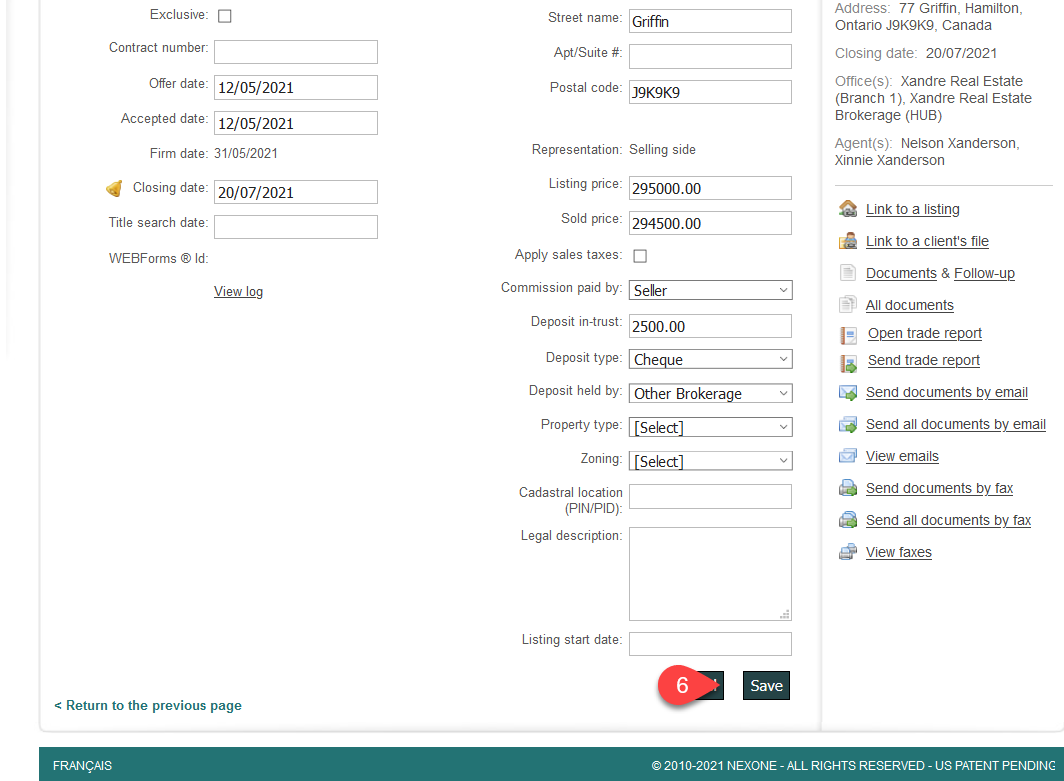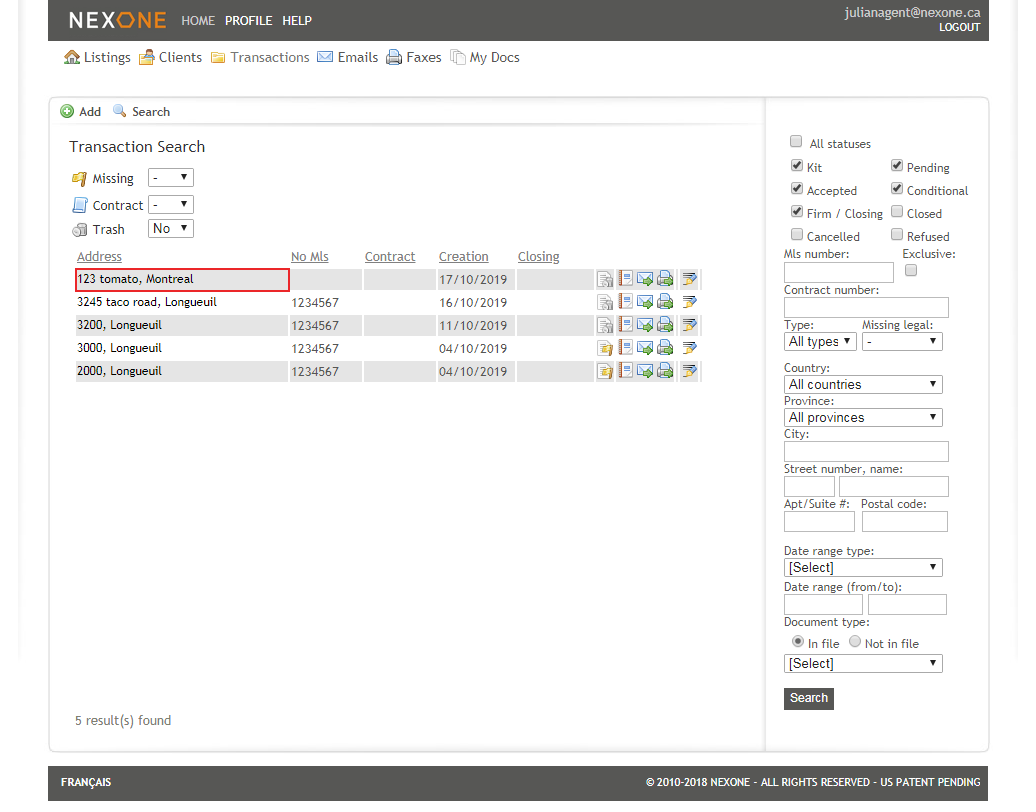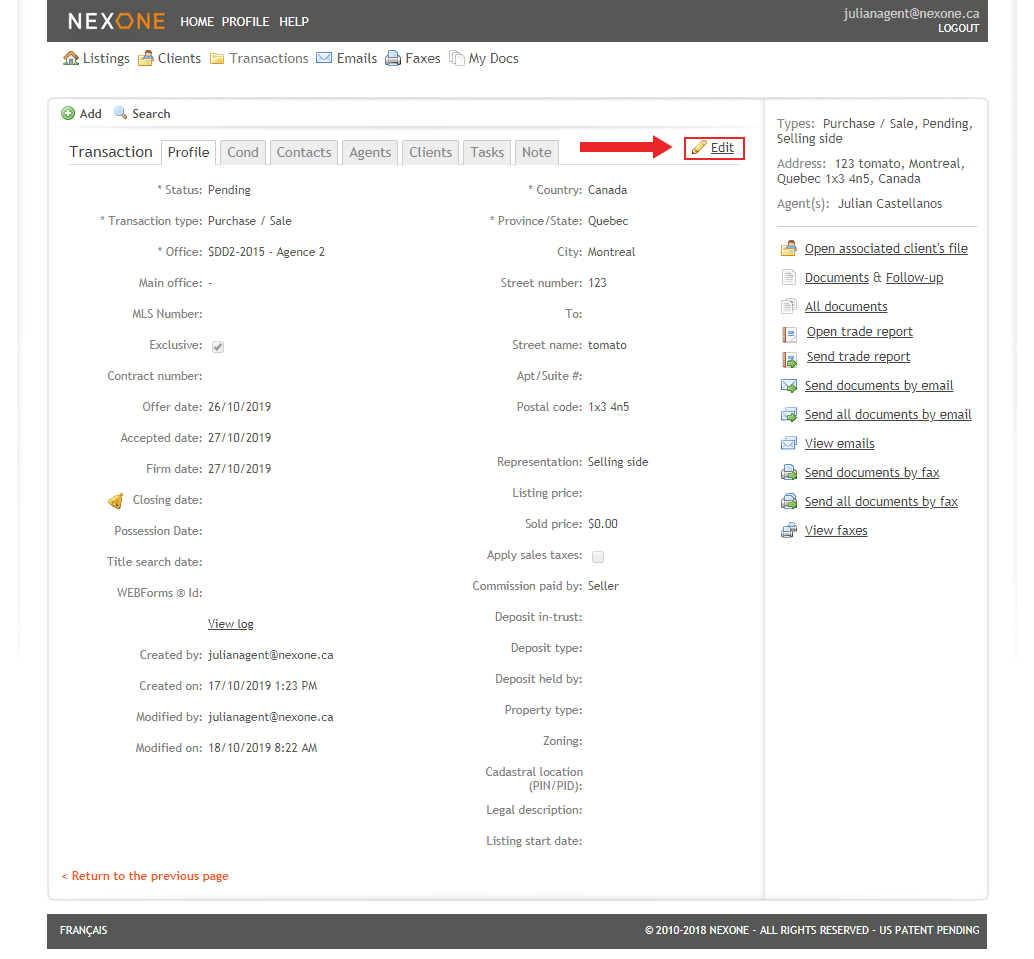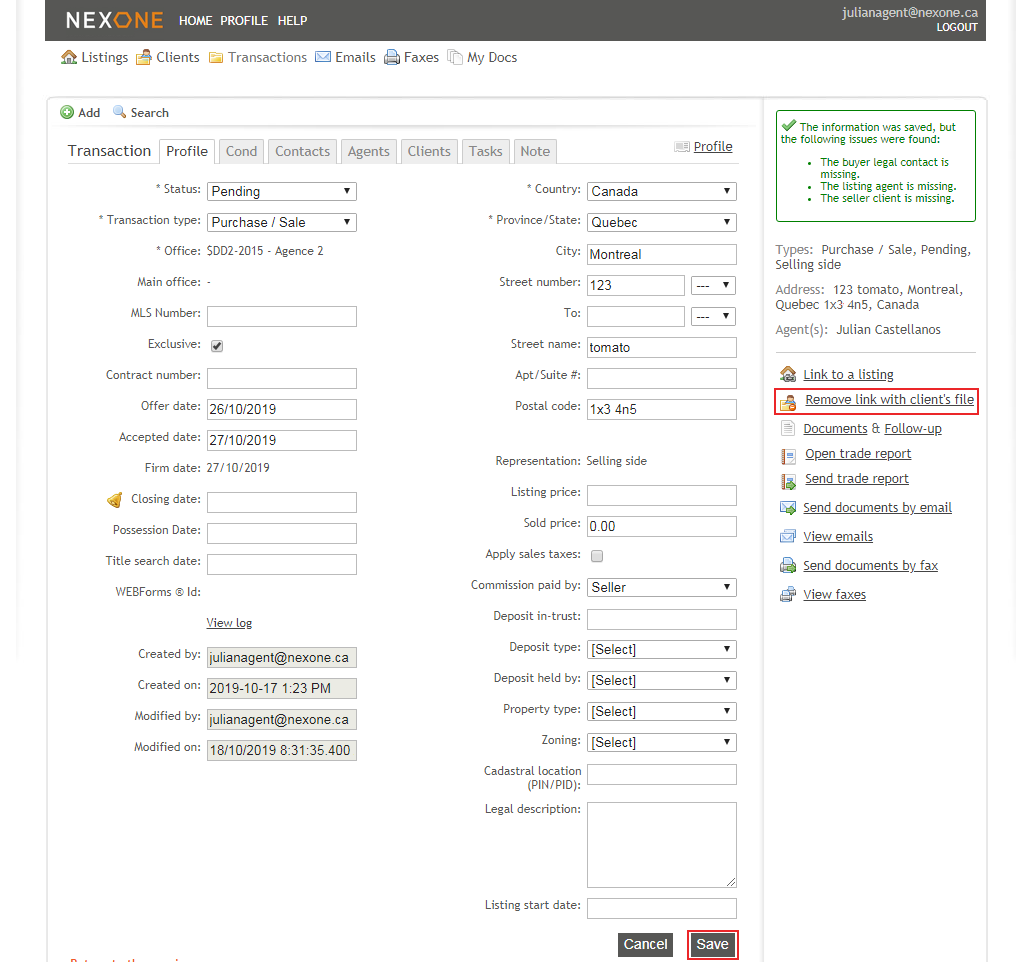Link a Transaction to a Listing
1. In the Transaction search area, click on your Transaction address
2. Click on Edit
3. Click on "Link to a Listing" on your right hand
4. Select the corresponding Listing by checking if it's the right information: Address, MLS number & contract number
5. Your Transaction in now linked, you can click on Open associated listing to view it
Link a Transaction to a Client's File
1. In the Transaction search area, click on your Transaction address
2. Click on Edit
3. Click on the Clients tab
4. Click on Add a Client, enter your Client's information and click Save
| Note | ||
|---|---|---|
| ||
Make sure to fill at least the required fields: Fist, Last Name, Type & Company. |
5. Click on "Link to a Client's File" on your right hand
6. Select the corresponding Client's File by checking if it's the right information: Office, Clients & Status. Then click "Save"
7. Your Transaction is now linked to your Client's File, you can click on Open associated Client's file to view it
Unlink a Transaction from a Listing
1. In the Transaction search area, click on your Transaction address
2. Click on Edit
3. Click on Remove link with Listing, then Save
Unlink a Transaction to a Client's File
1. In the Transaction search area, click on your Transaction address
2. Click on Edit
3. Click on Remove link with Client's File, then Save