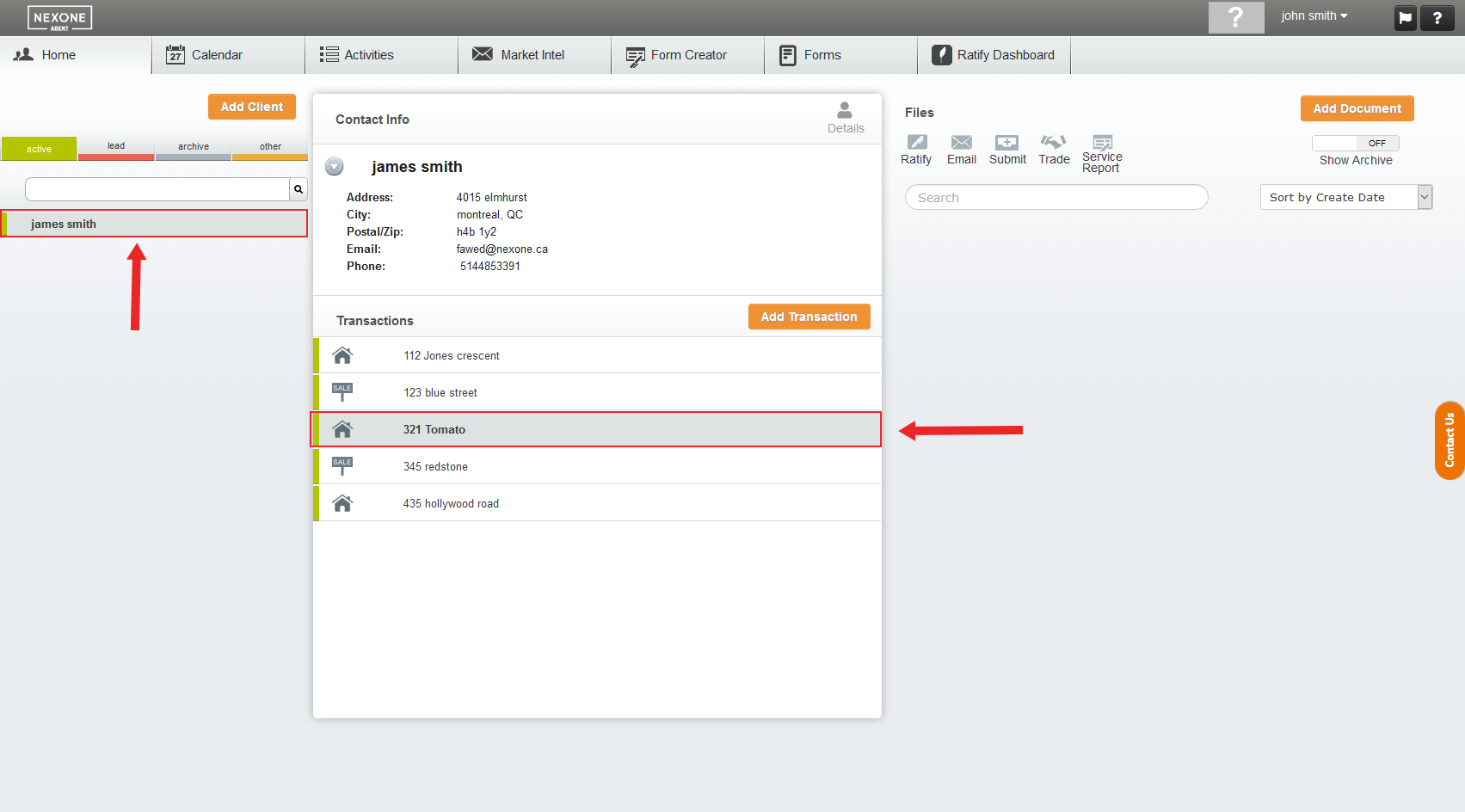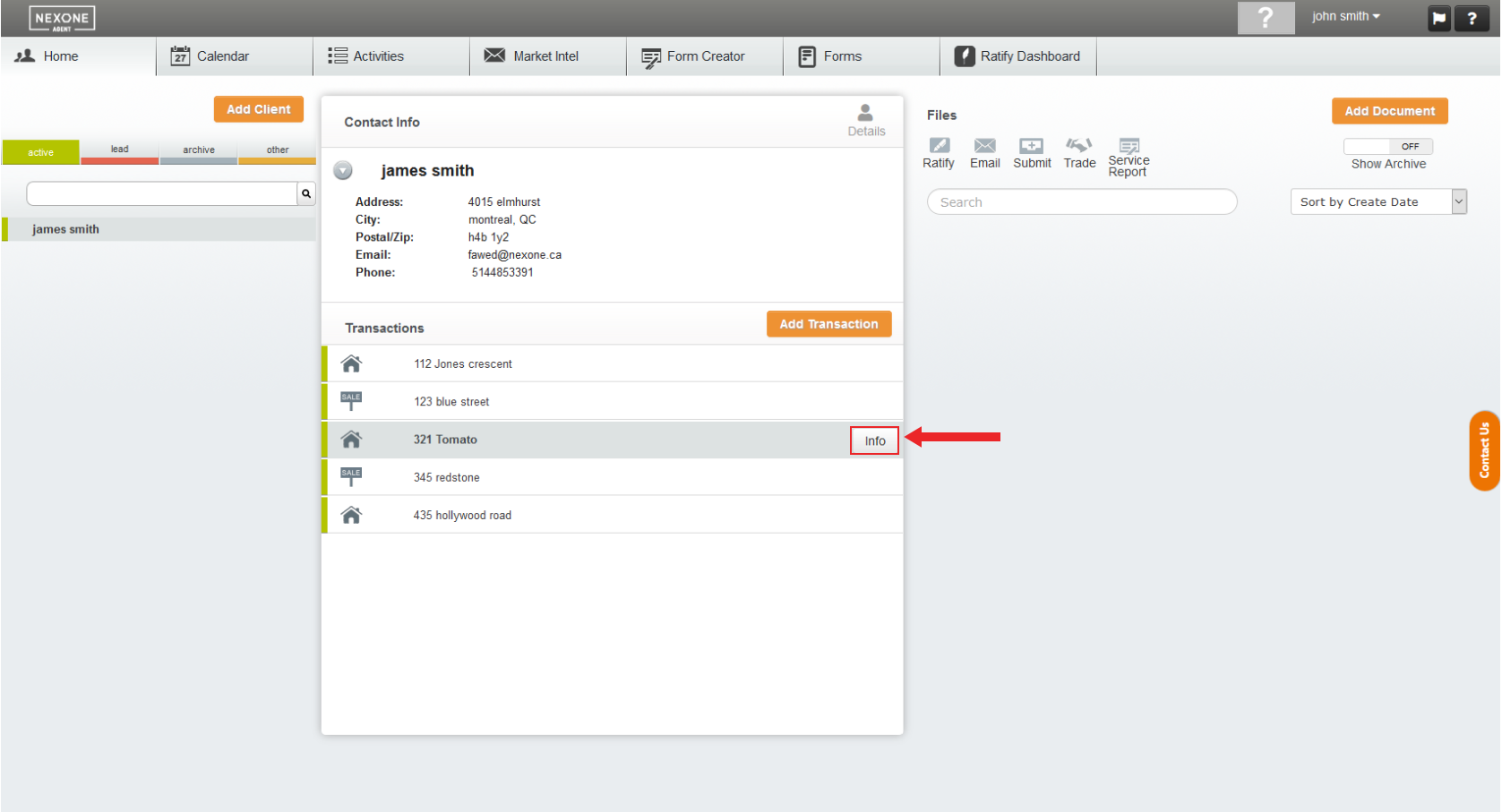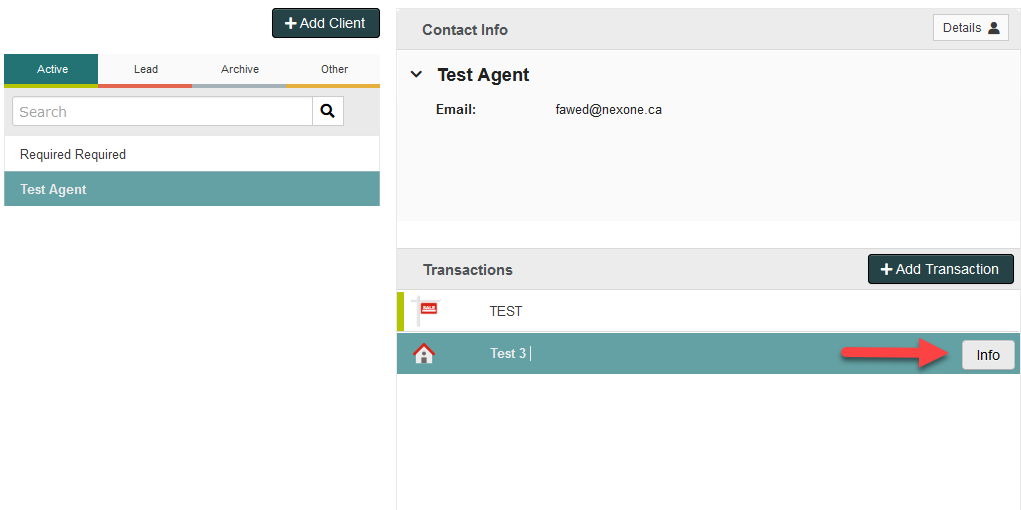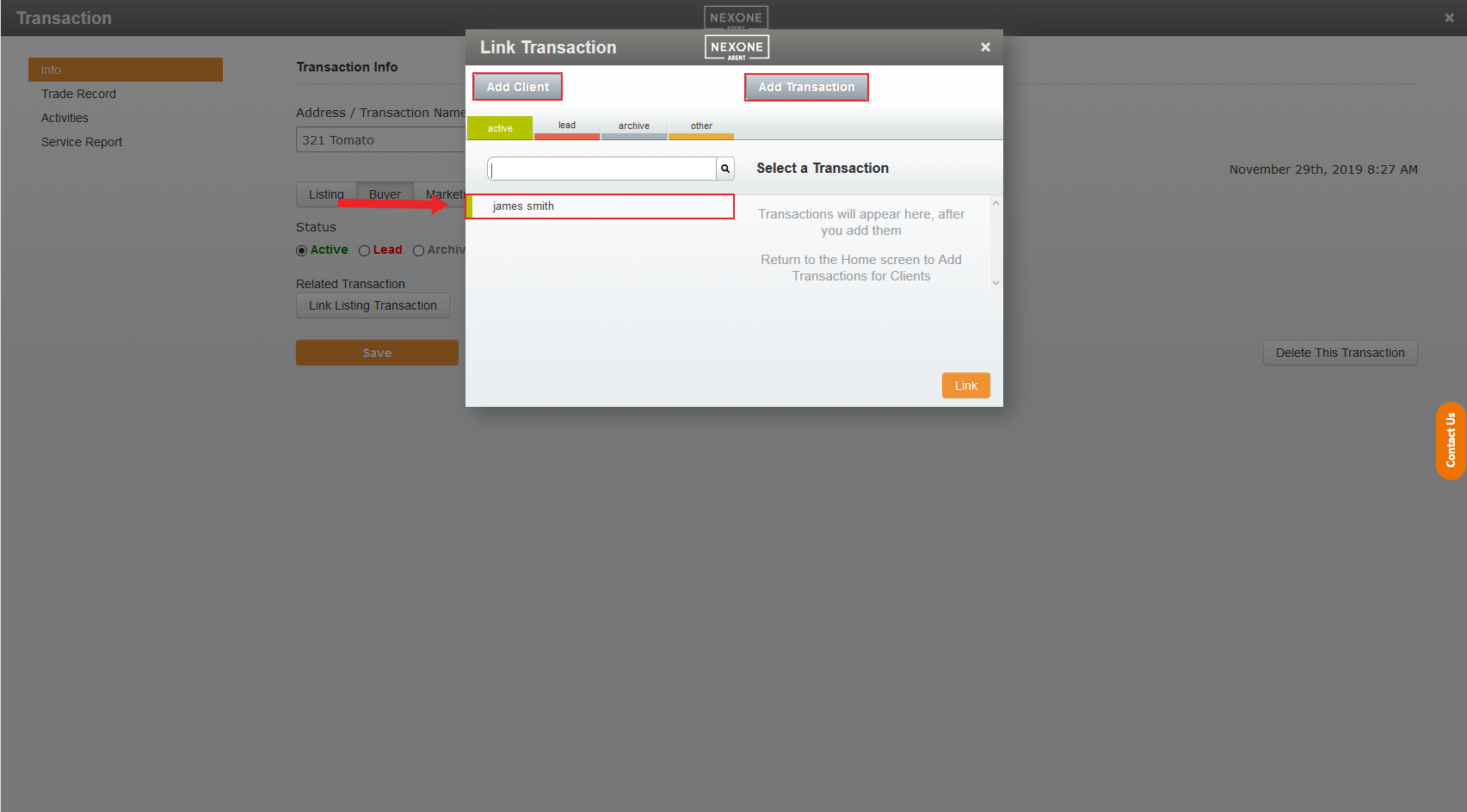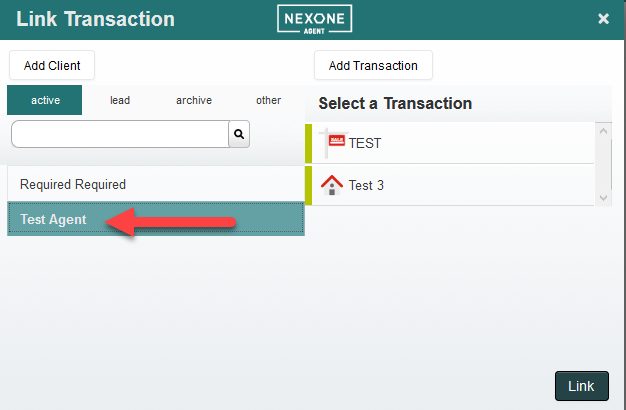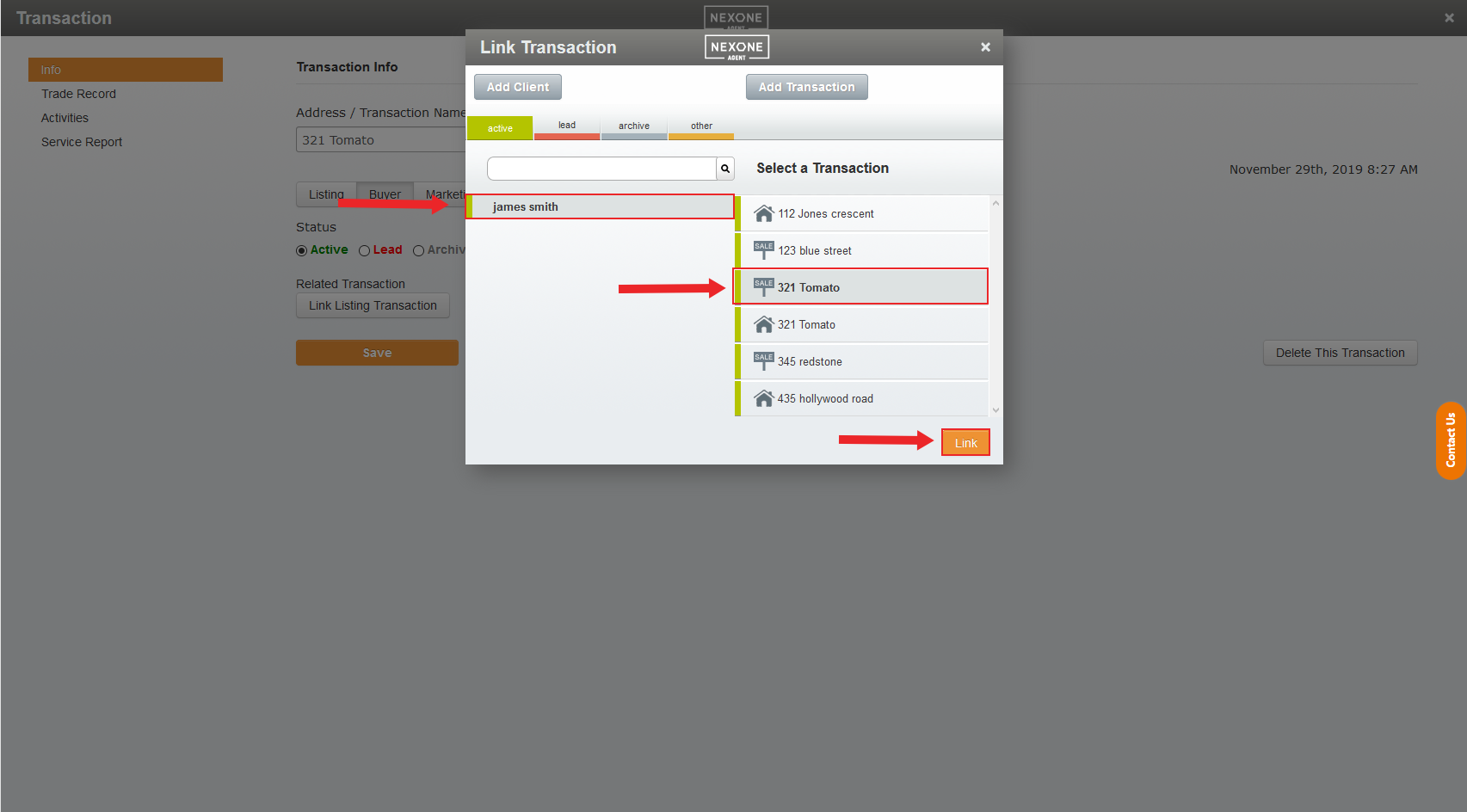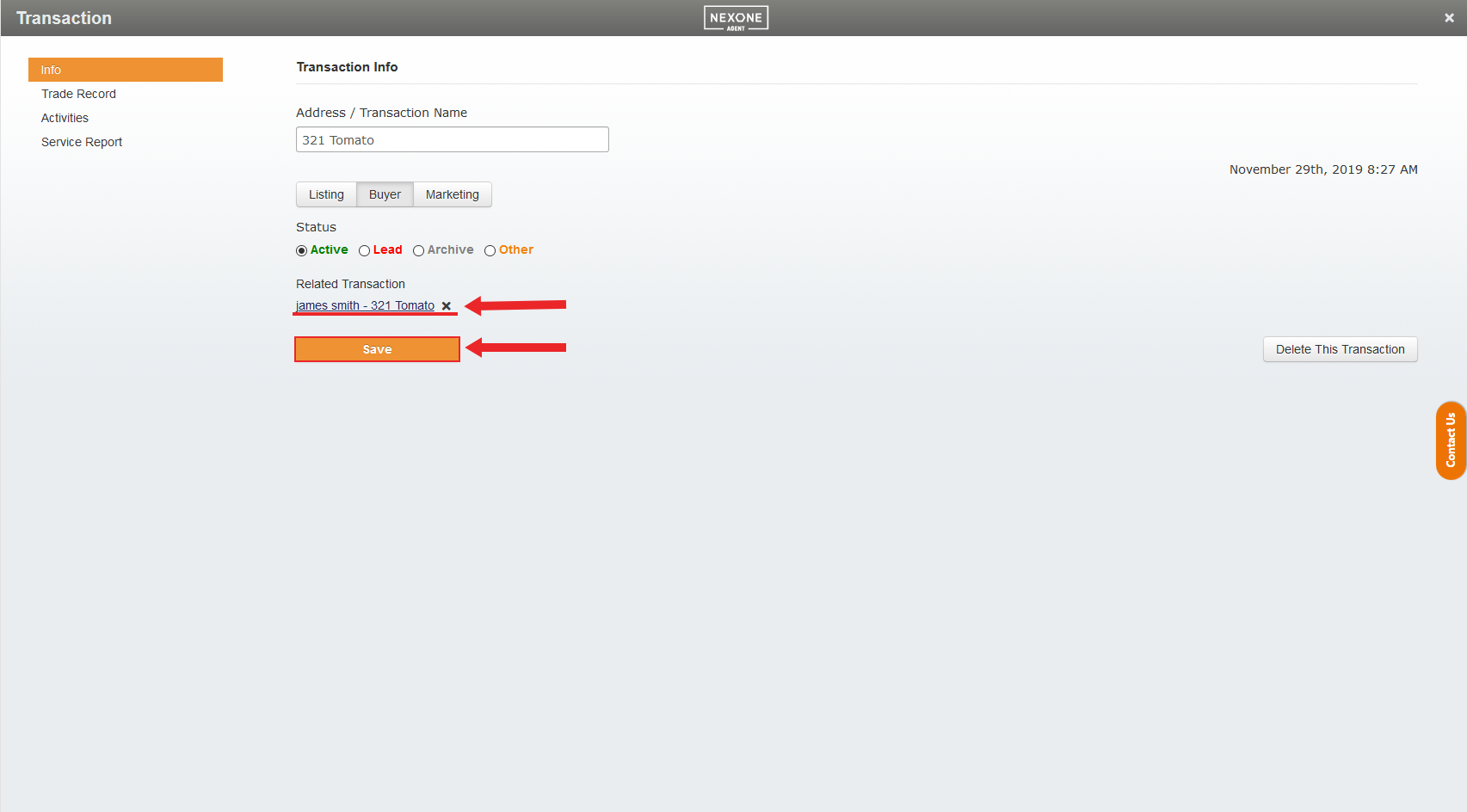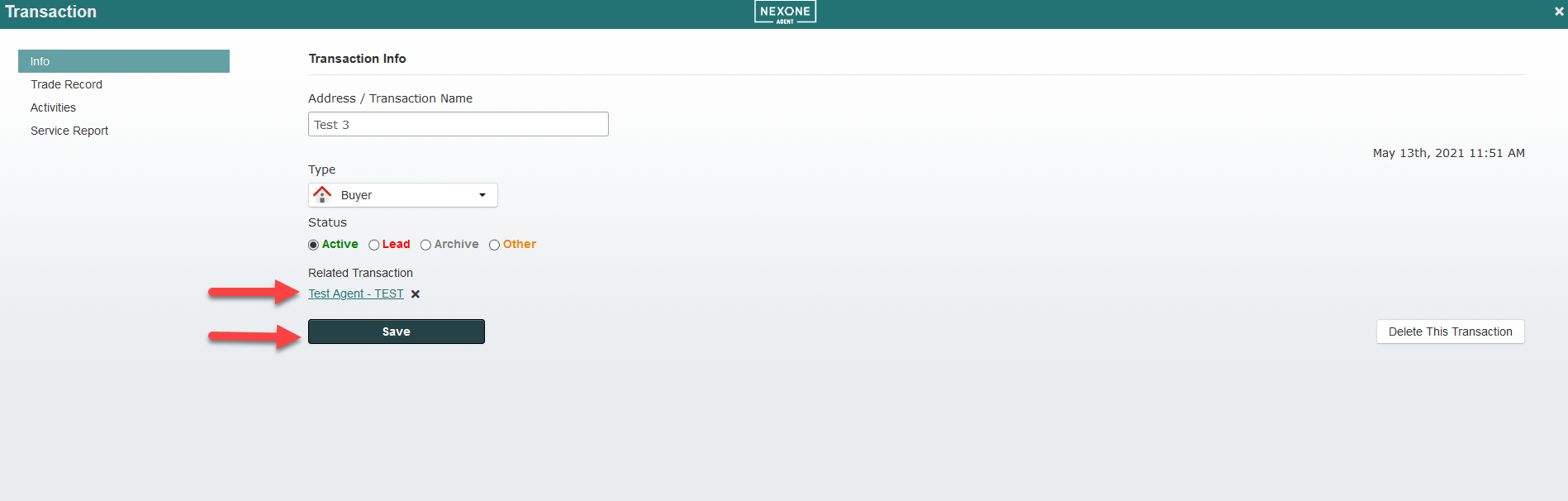1. After logging into NexOne Agent, Select a Client, then Select a Transaction
...
2. Once your mouse is over the selected Transaction, Select the Info option located to the right of the Transaction name
3. While in your Transaction Info menu, select the Link Listing/Link Buyer Transaction option under the status section
...
4. In the Link Transaction menu you can either select an existing Client and Transaction or Create a brand New Client and a brand New Transaction. In this case, we will select an existing transaction
5. Make sure the transaction you want to link is selected and then Click on the Link option to the bottom right hand side of the Link Transaction menu
...
6. You will be redirected to your Transaction Info menu where you can see your newly added Related Transaction. You can then save the changes by clicking on the Save button located under the related transaction