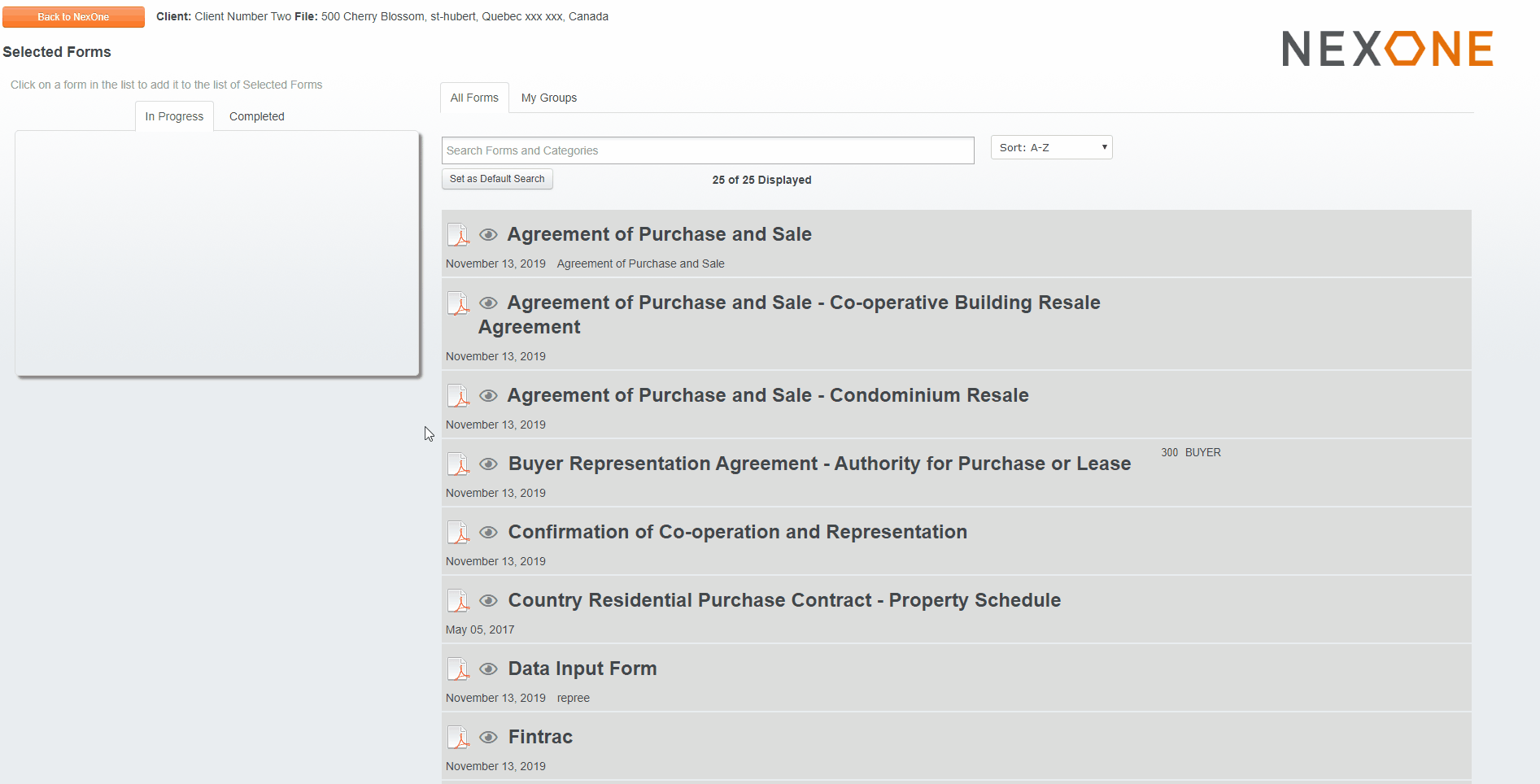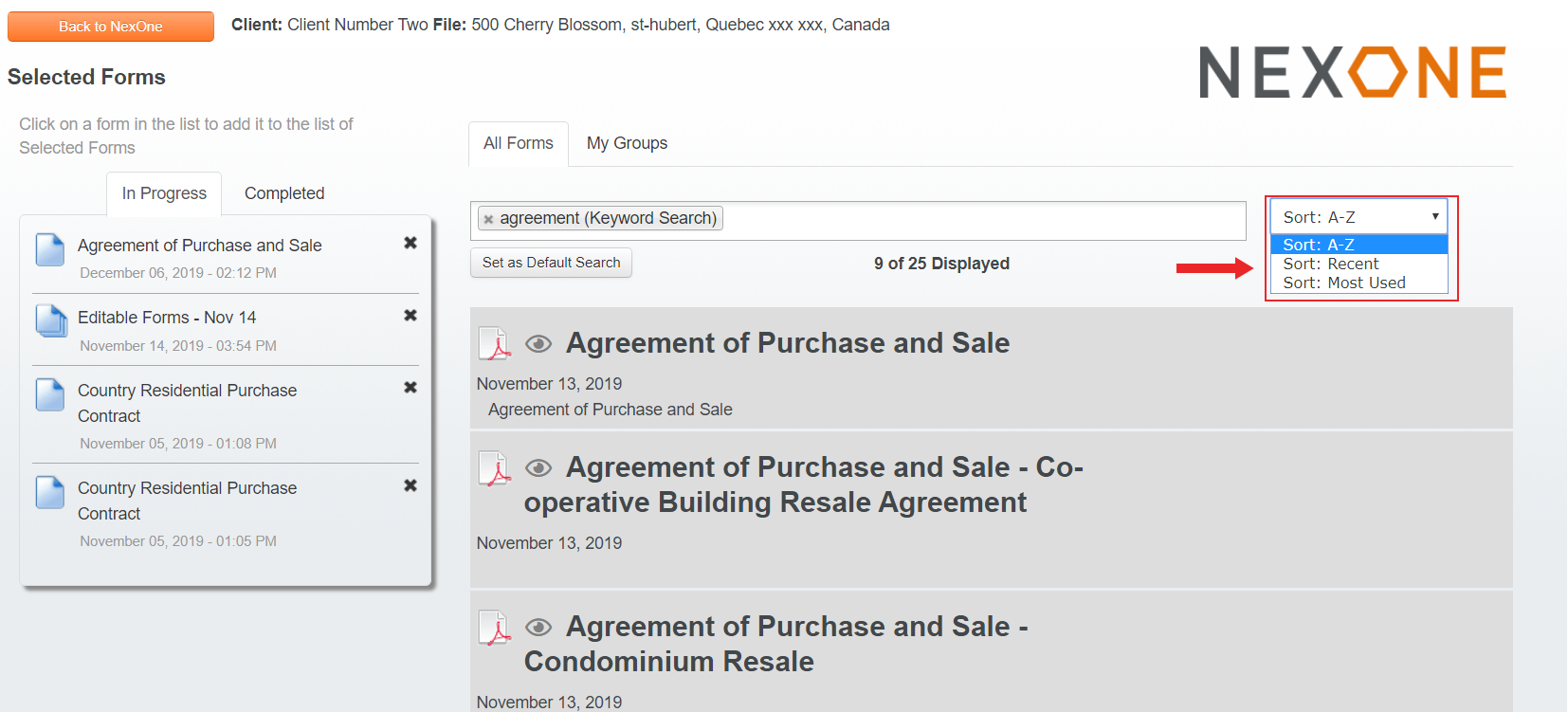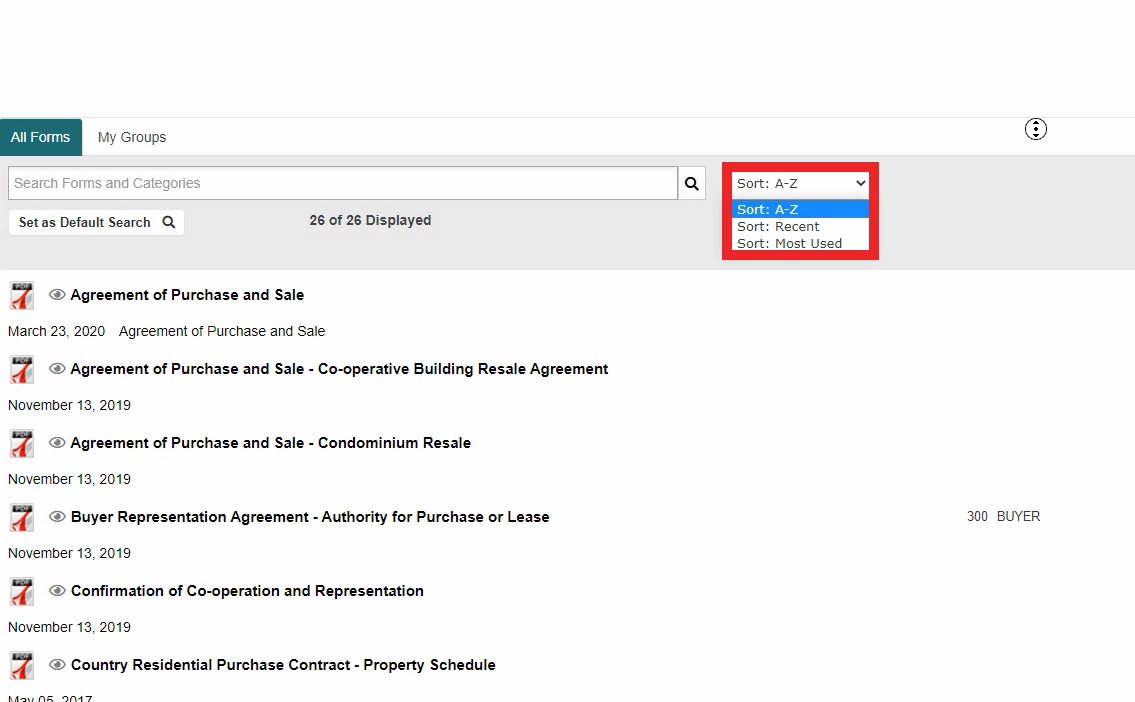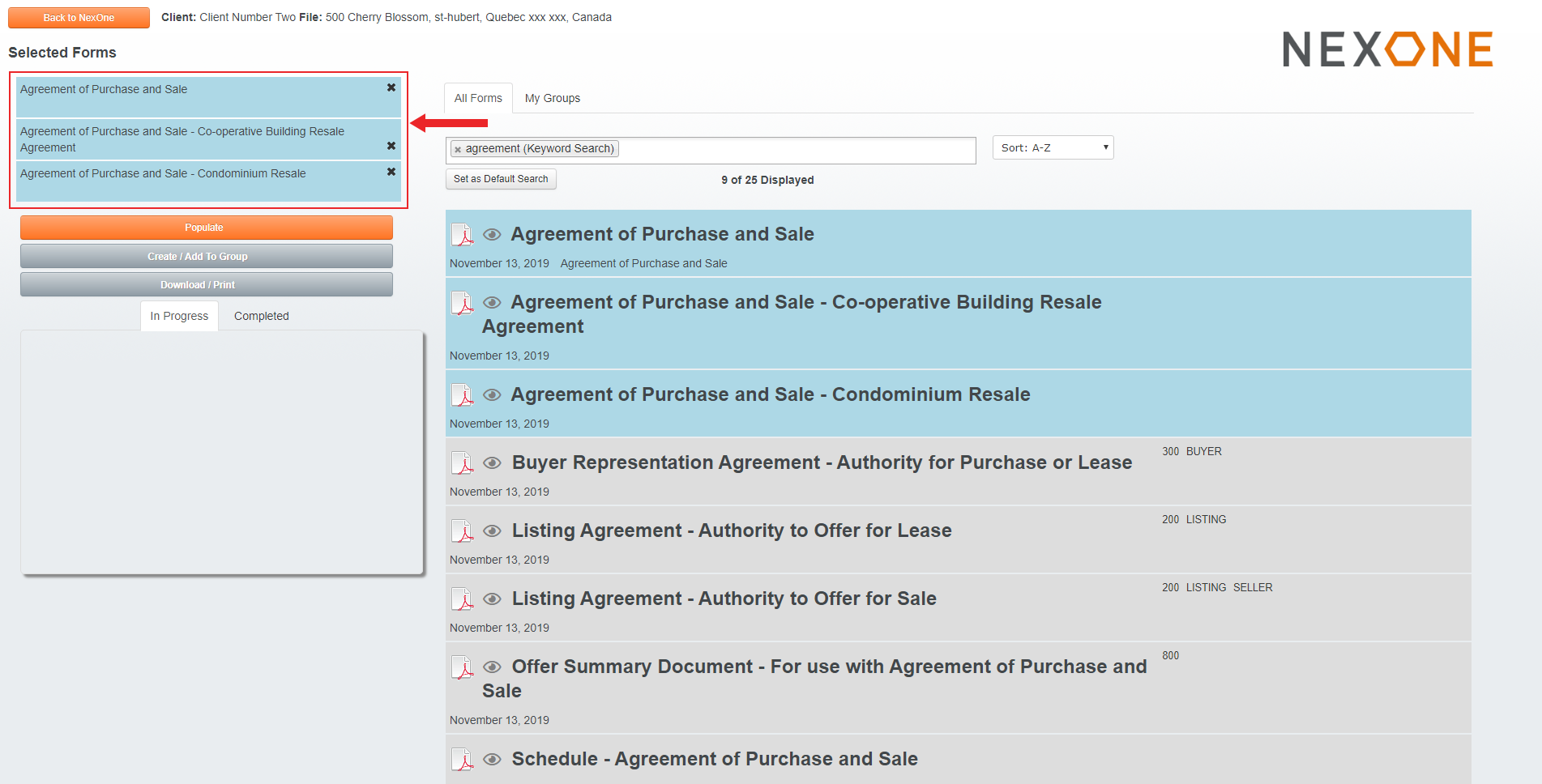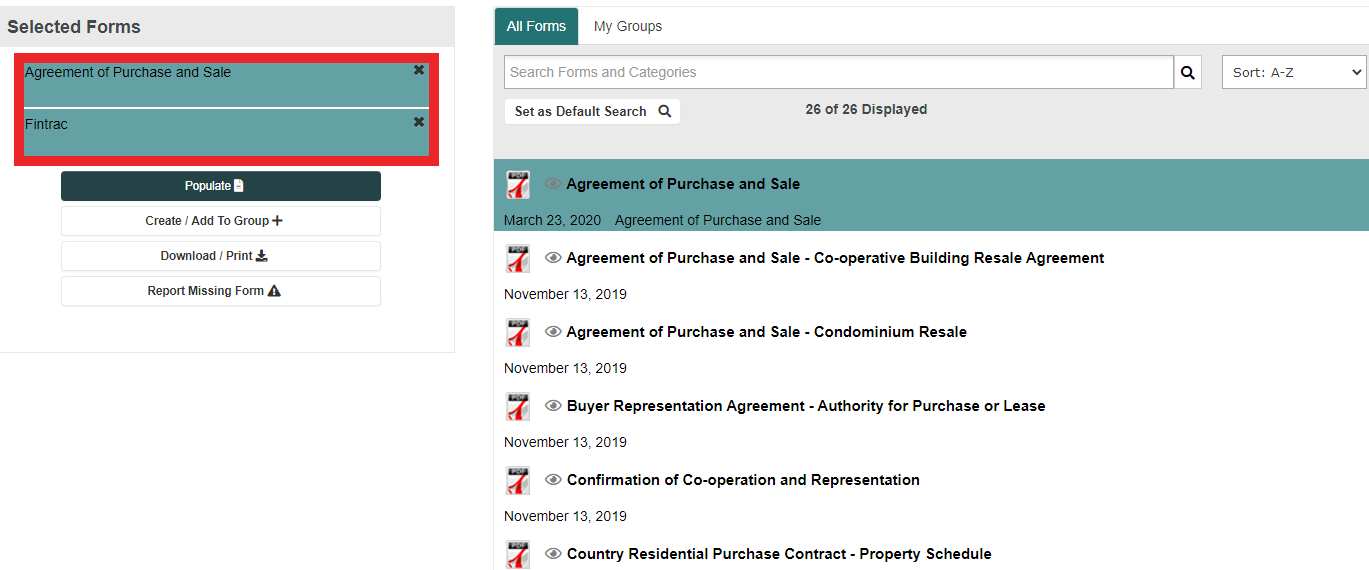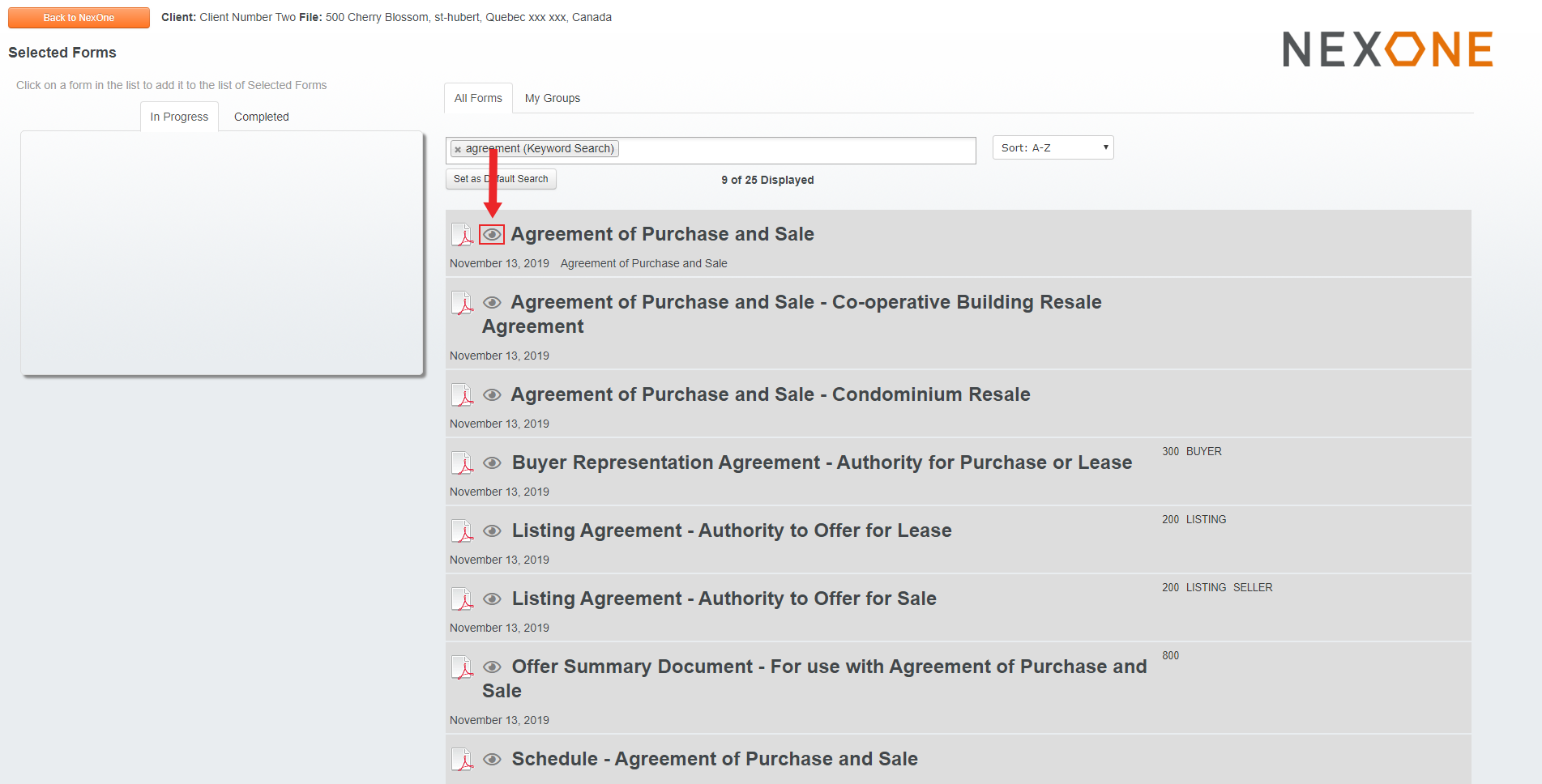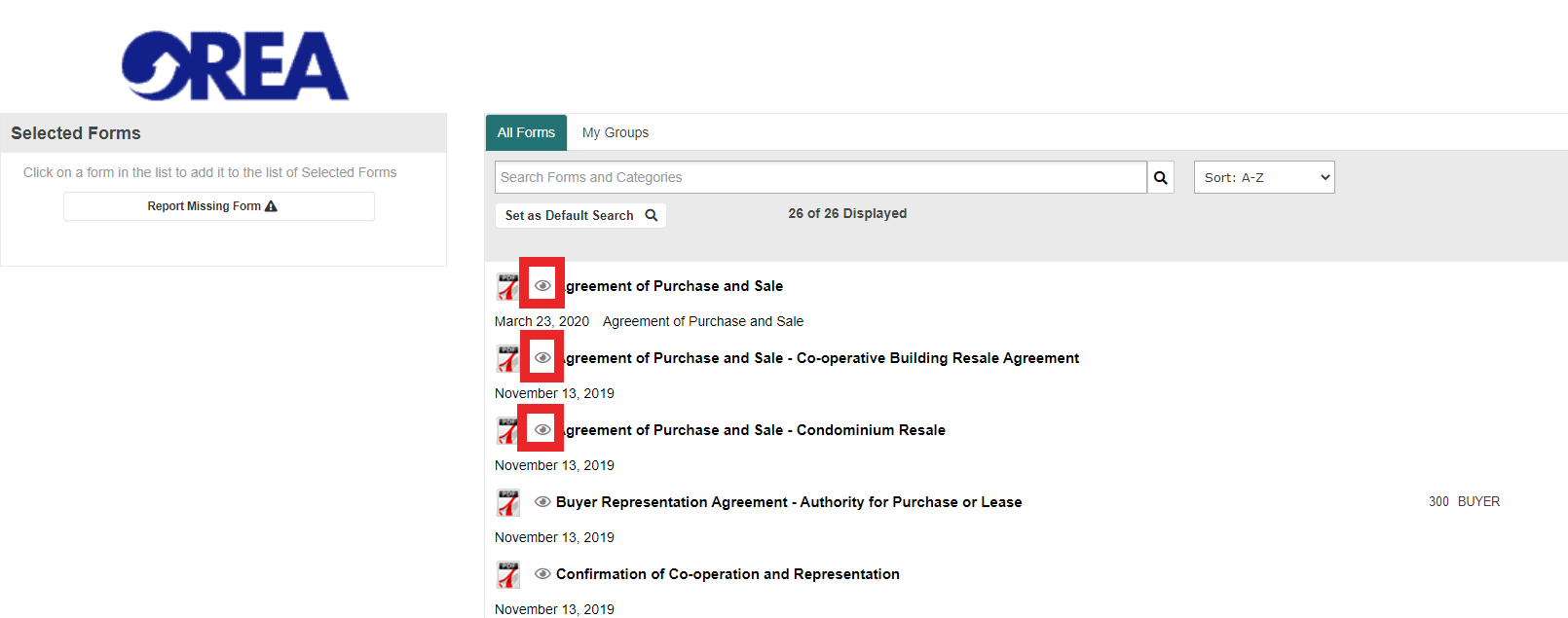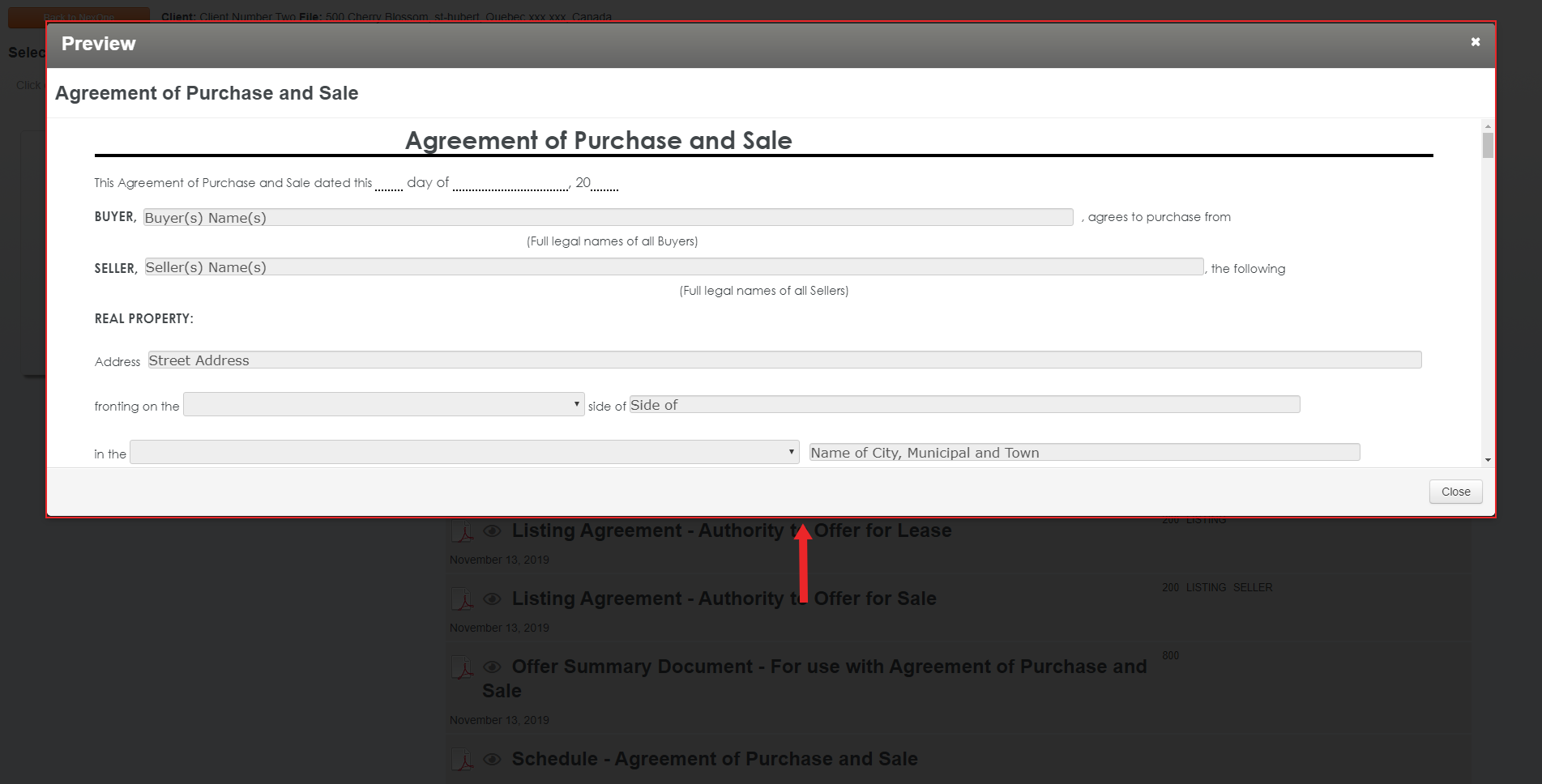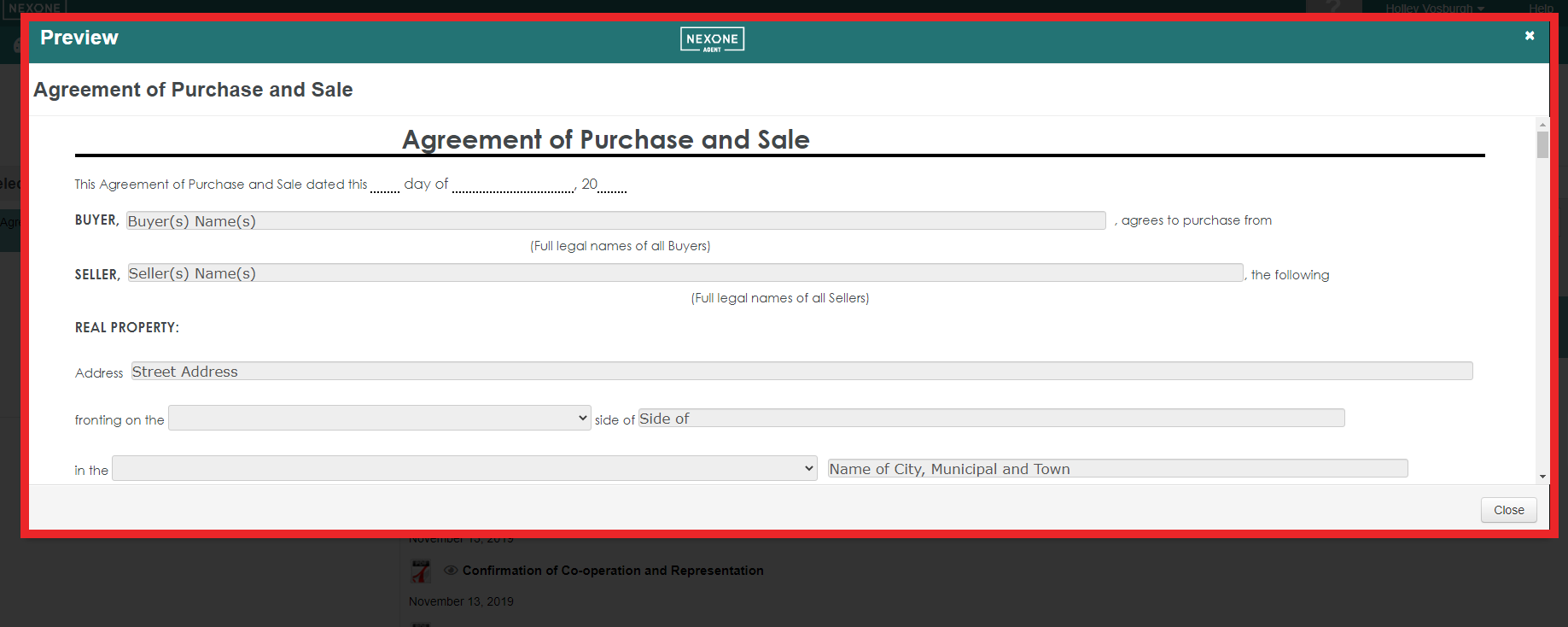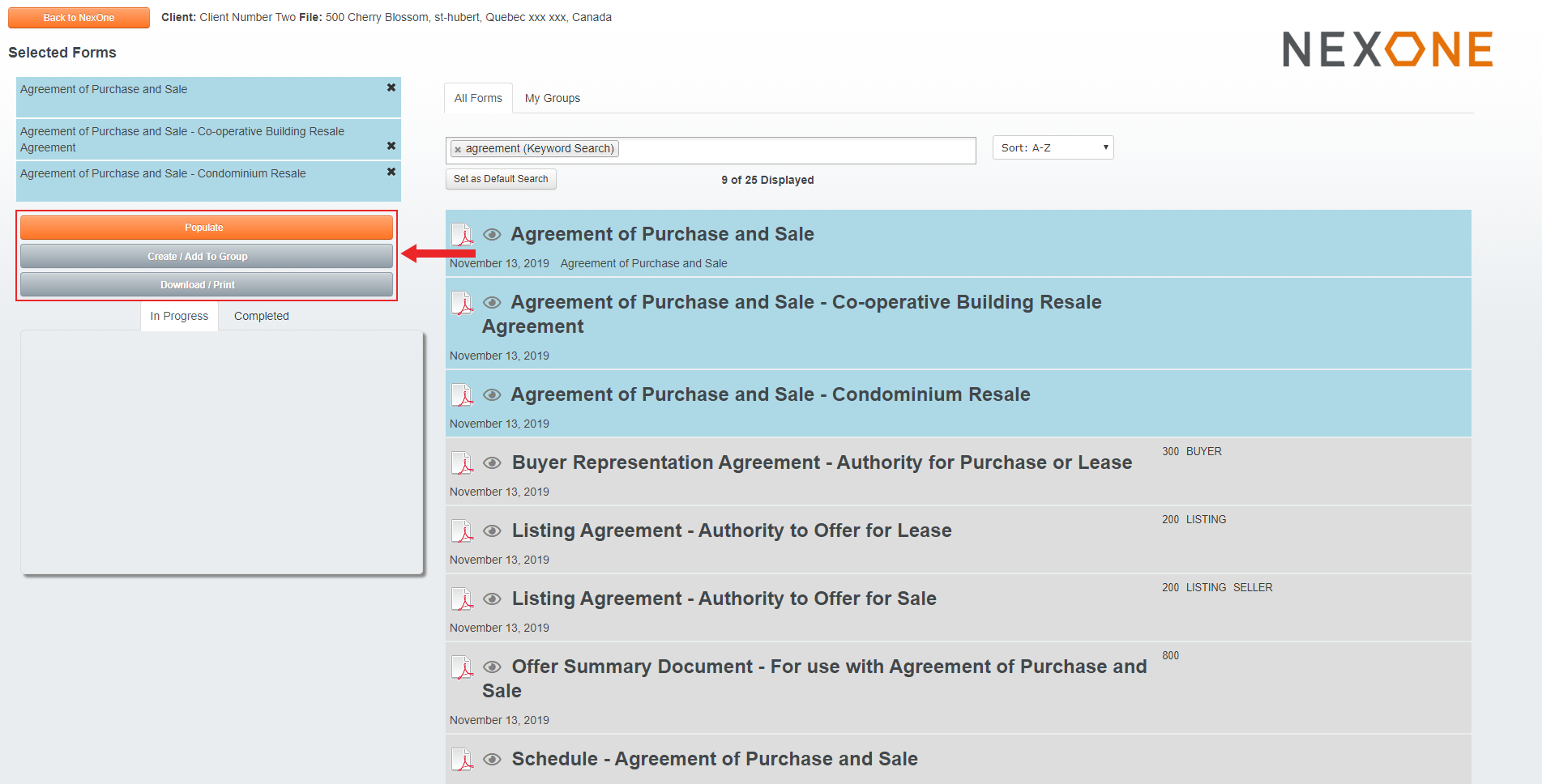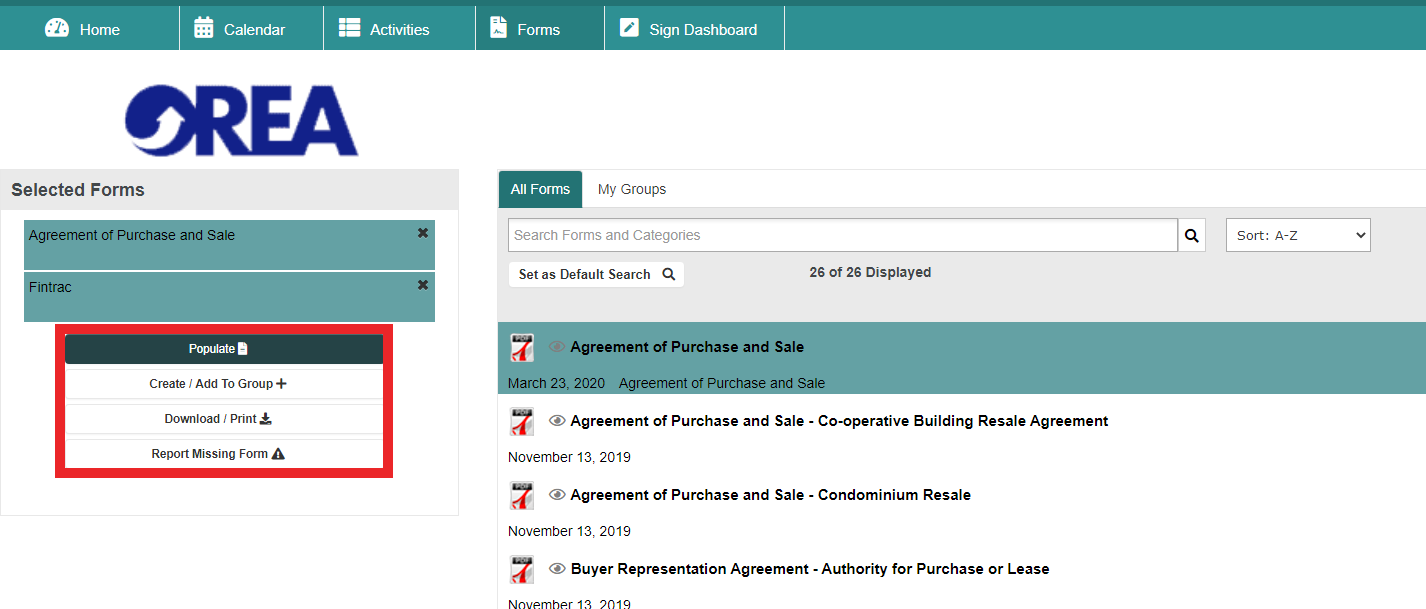1. You can Search for the different Types of form categories associated to your board by Clicking on the Search Forms and Categories search bar. You can also Add your own search terms in the search bar as shown below.
2. You can Sort out your forms by Alphabetical order by Recently used forms or by Most used forms.
3. After Selecting your form, you will have your selected form list at the top left of your screen.
4. If you would like to View the form before populating it , you can do so by Clicking on the Eye icon located to the left of the form name.
5. You will get a Preview of the selected form.
6. You will have the option to populate, create/add to group or download/print the selected forms.
For more information on how to Populate and Create/Add to Group Forms, please refer to the following articles:
Populating Forms
Form Auto-populating options
...