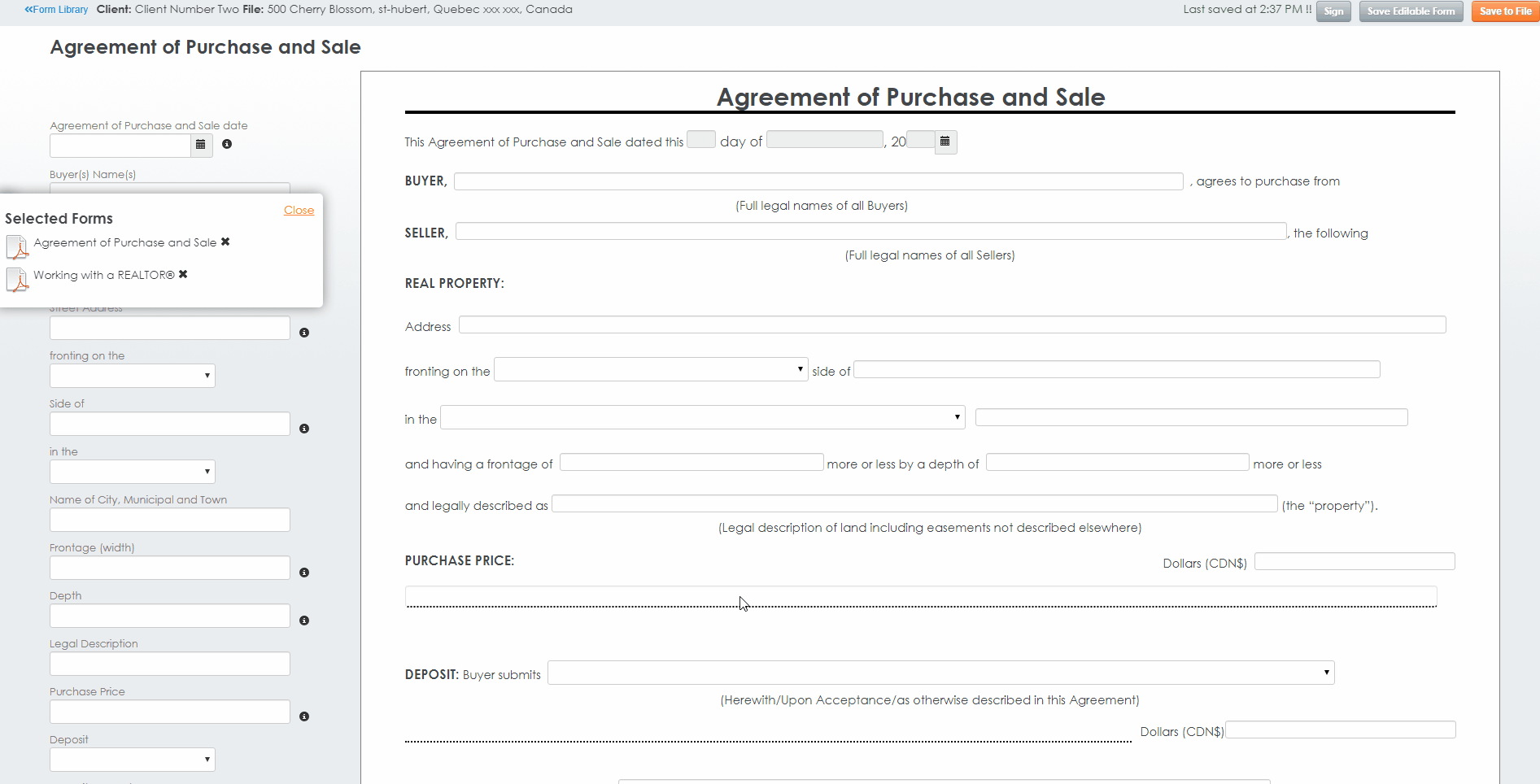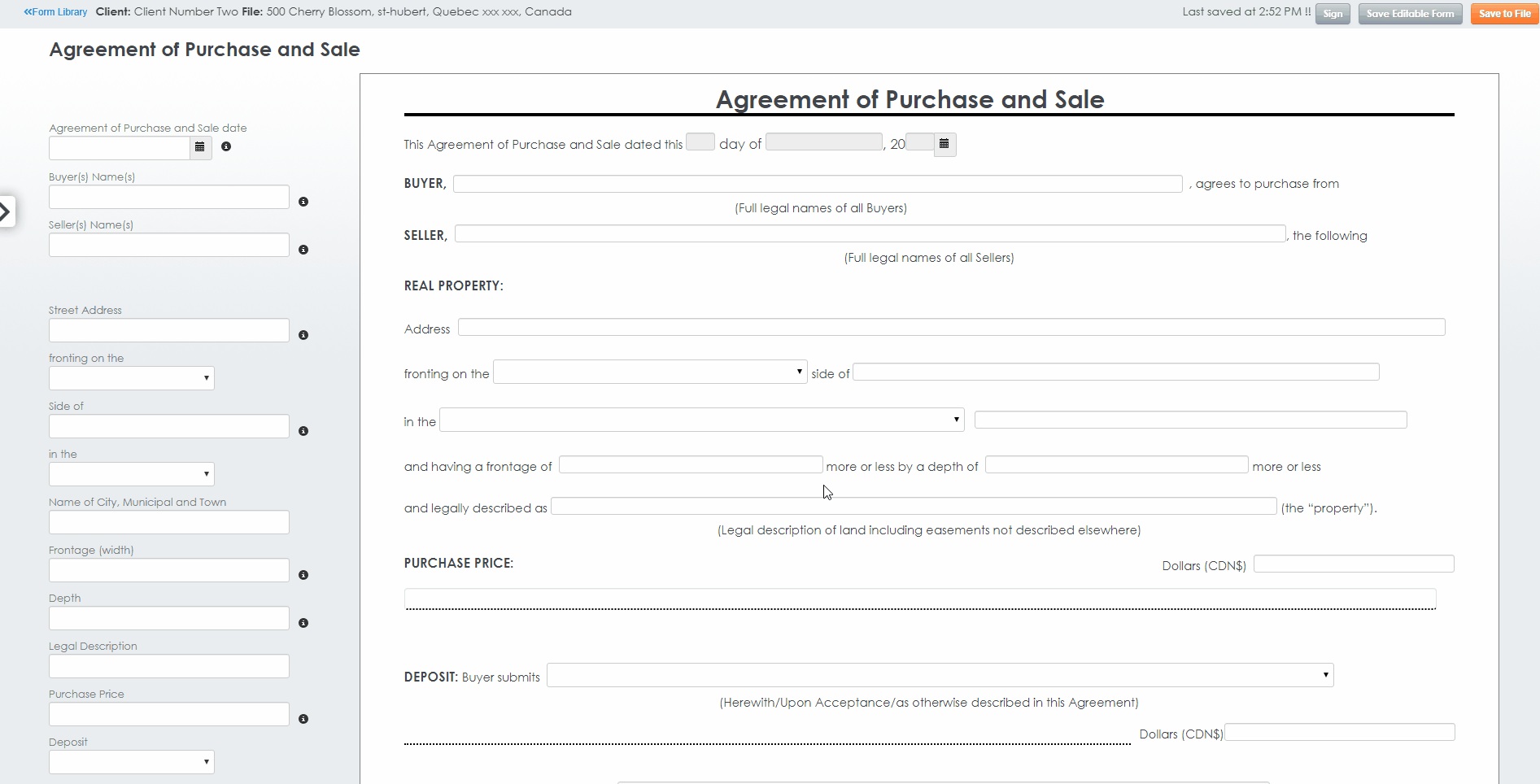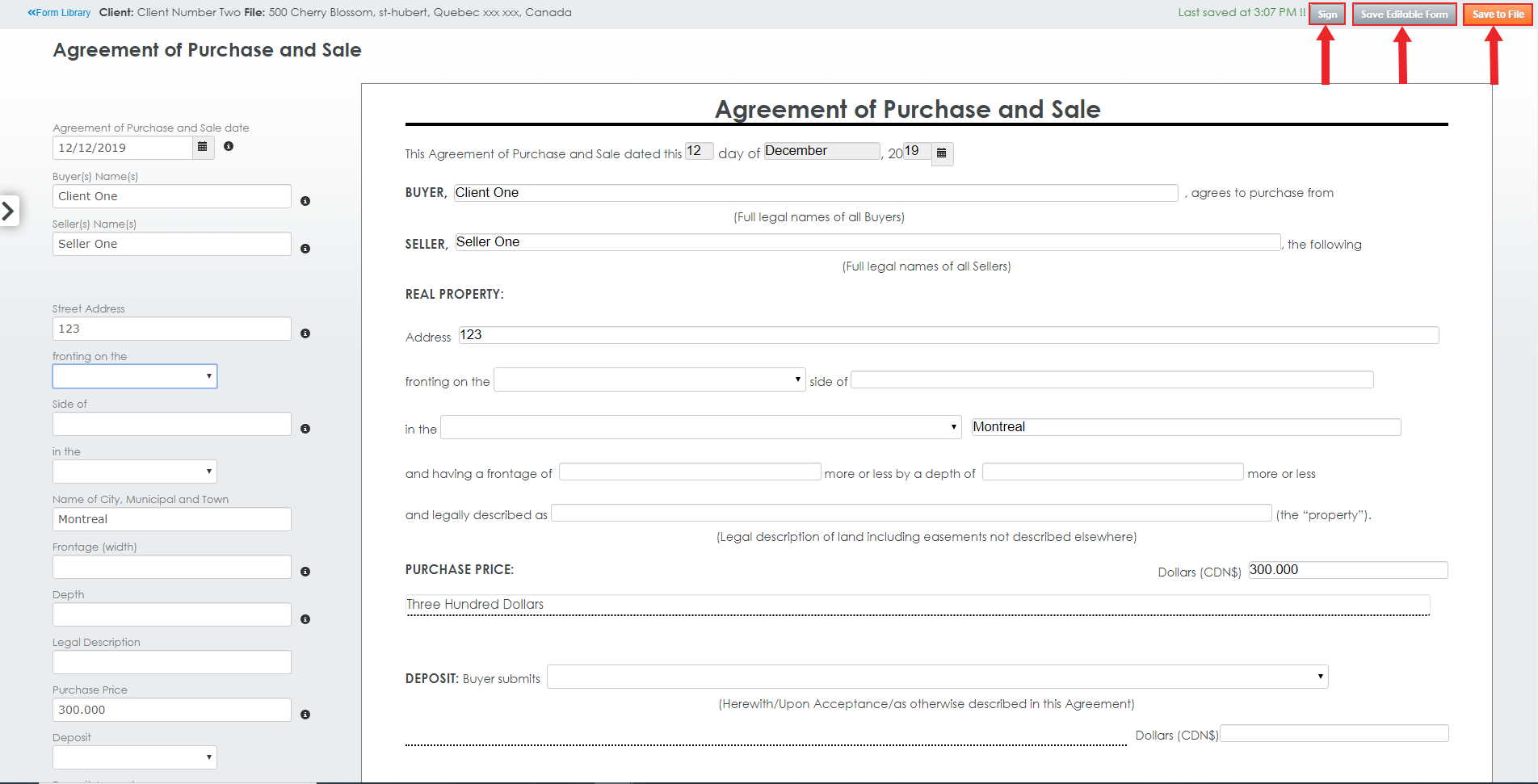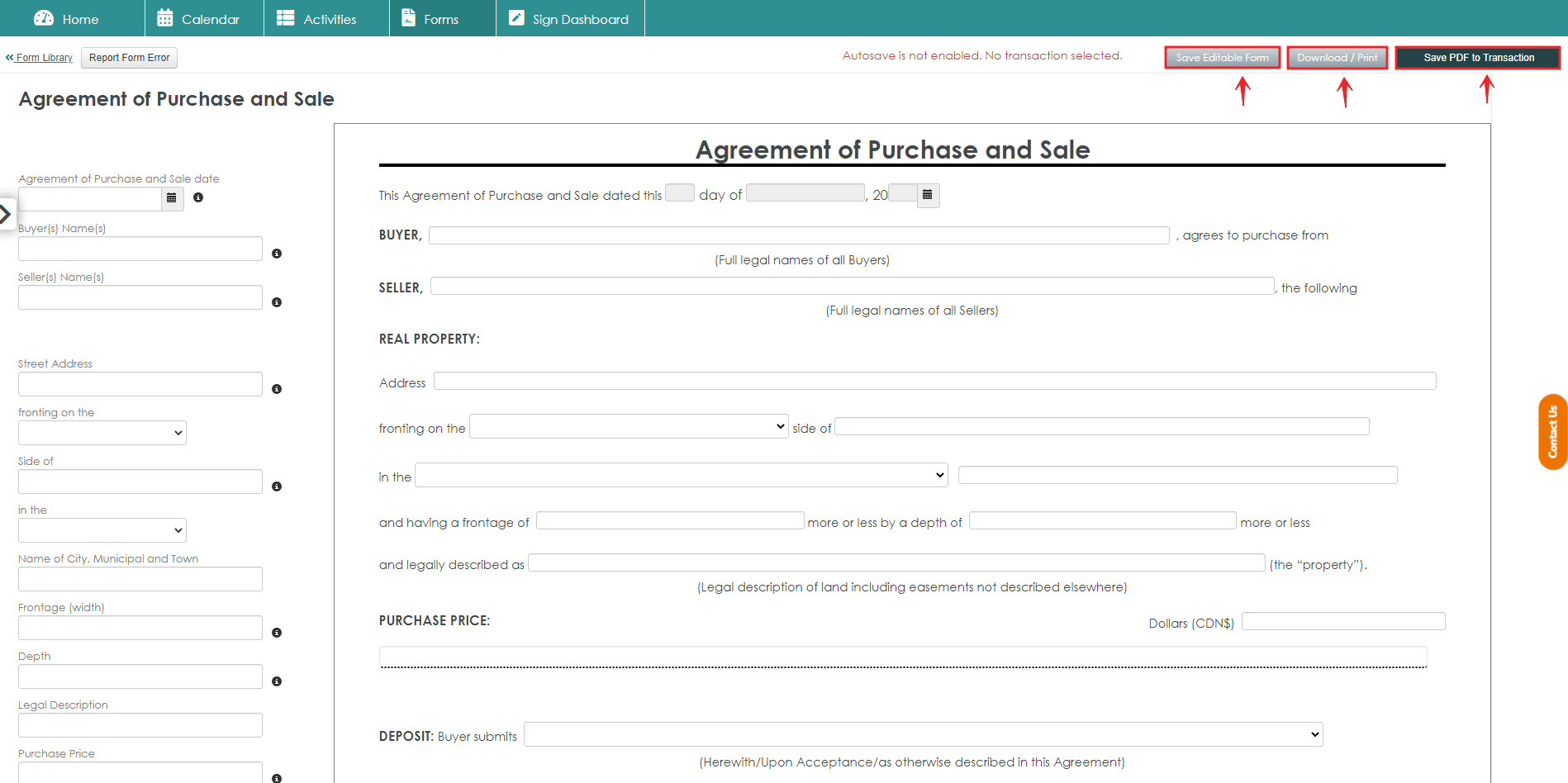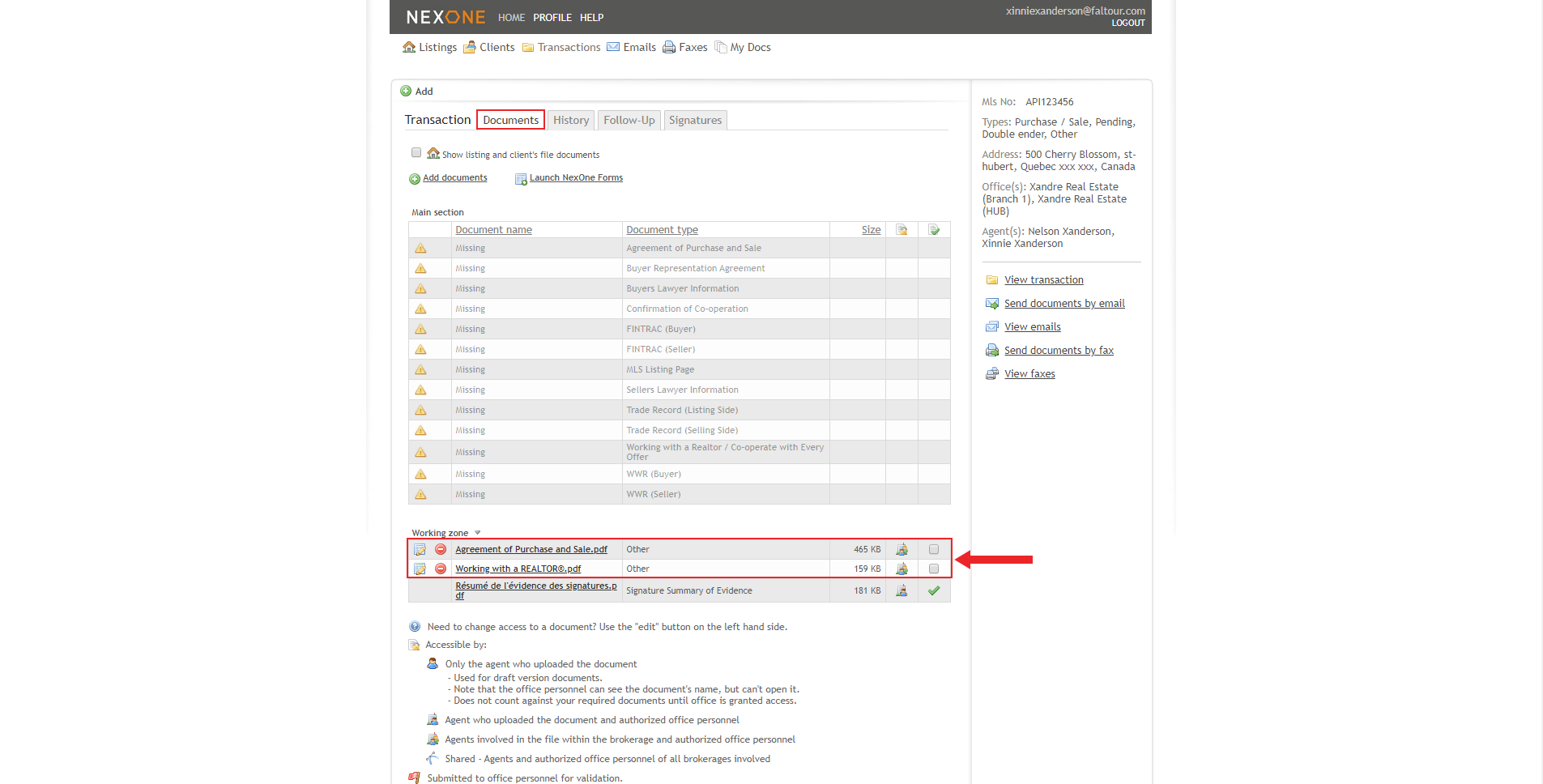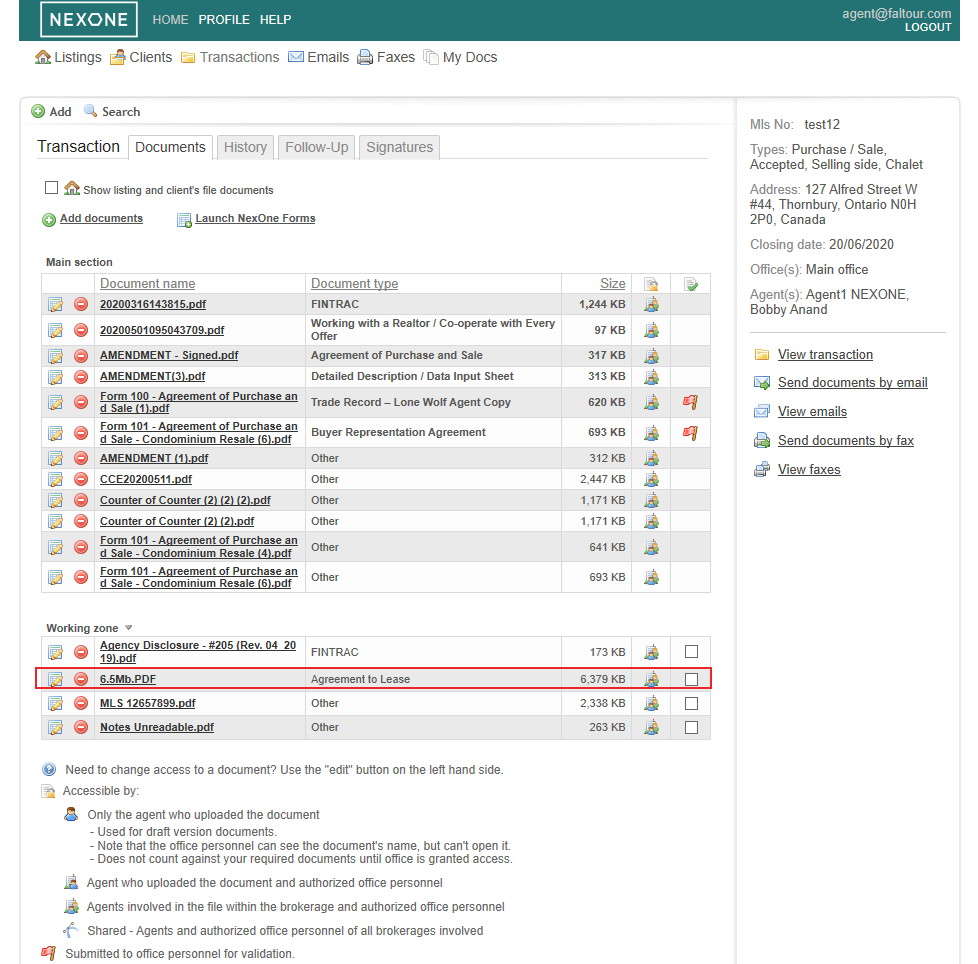1. After Populating you your forms, you will be redirected to the Editable Forms section.
...
2. You can see the Selected forms located in the side bar sidebar to the left. Close the sidebar to hide, and click on the Chevron to open the Selected forms menu again if you wish to navigate through your forms.
3. To Fill in the form’s fields, you have a couple of options. You can either click in the fields in the document view or you access the Quick Fill experience to the right of the form.
| Info |
|---|
Please note that some of the fields will be filled in automatically after entering the information once. For example, if you enter the buyer’s name, it will automatically fill in all the buyer’s name fields in the editable form group. |
4. Once all the required fields have been filled in, you can either Print, Save the Editable Form or Save file as a PDF in the document section.
5. In this case I have selected the Save in file option. This will redirect you to the Document section of the selected transaction and Add the forms you just filled in.