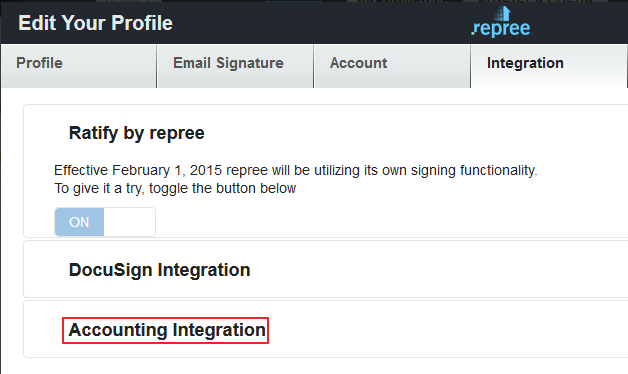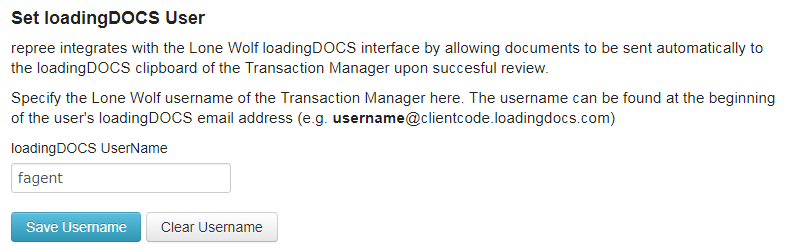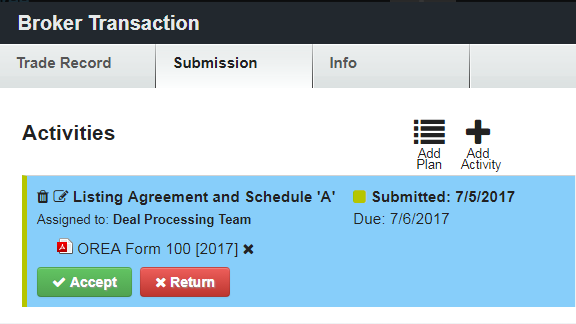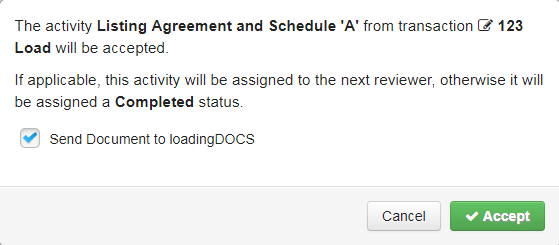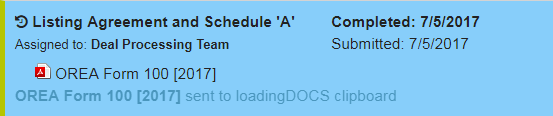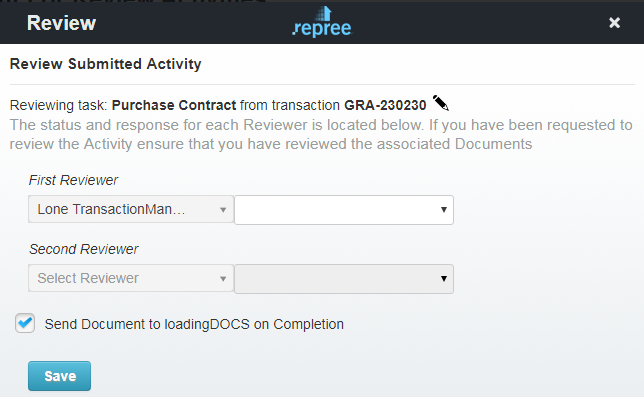Setup
Here are instructions on how to setup your LoadingDOCs configuration.
1. As a Transaction Manager or Owner for the your Brokerage you should see an "Accounting Integration” panel within the Integrations tab of your Profile window.
2. Expand this tab then scroll down to the Set loadingDOCS User section at the bottom of the screen
3. Enter a Username, then click the Save Username button to validate and save. A detailed explanation is displayed on-screen. Note that the Clear Username button can be used to remove the loadingDOCS configuration from the database.
Sending Documents to loadingDOCS
Users with Activity Reviewing privileges will have the option to send reviewed documents directly to the configured loadingDOCS clipboard.
1. From the Transaction Manager’s Submission screen, locate an activity requiring review and click the Accept button
2. If properly configured, a Send Document to loadingDOCS checkbox will be displayed in the confirmation modal.
3. Click Accept to complete the review. Depending on the number of files and the file size, there may be a bit of a wait. Once complete, a message will be displayed indicating the success or failure.
4. Alternatively, the Send Document to loadingDOCS functionality is also available when the review is conducted via the Activity Manager