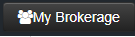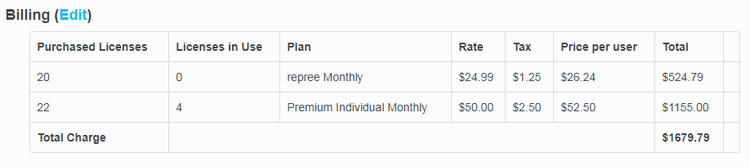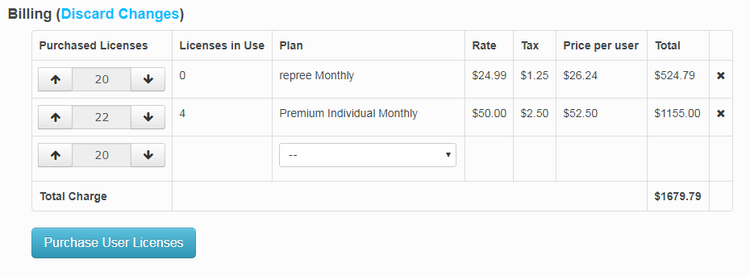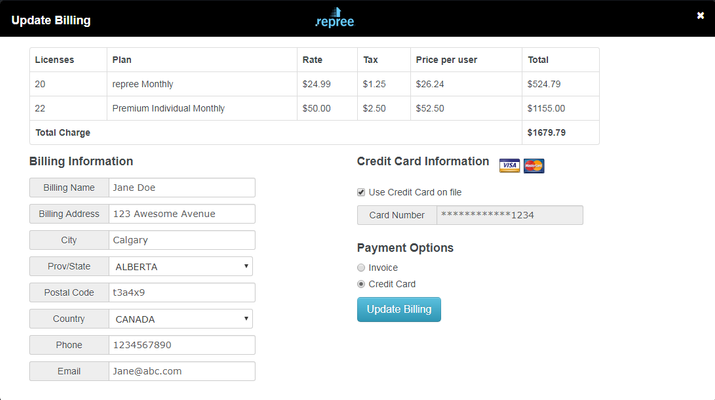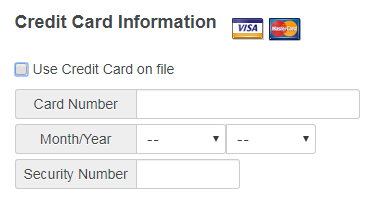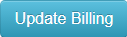Update the Billing Information for your Brokerage account by following the instructions below!
1. Click the button to enter your brokerage admin portal.
2. Enter
3. Here is an overview of your license count and billing breakdown. You can control your license count and update your billing information by clicking the Edit button.
4. Once you expand the billing edit, click on .
Note: Clicking on Purchase User Licenses does not add/subtract charges to your account unless the license count is changed.
5. Here is where you will update your Billing information. Choose to receive an invoice or pay by credit card.
6. To update your credit card information, uncheck the option.
7. This will display additional fields for you to update your credit card information!
8. Once you are finished, click
...
Instructions
Related articles
| Filter by label (Content by label) | ||||||||||||||||||
|---|---|---|---|---|---|---|---|---|---|---|---|---|---|---|---|---|---|---|
|
...