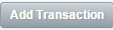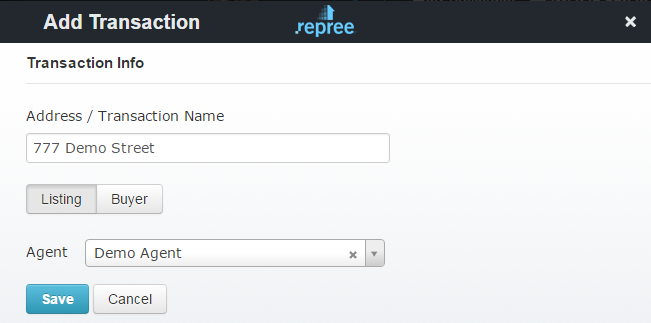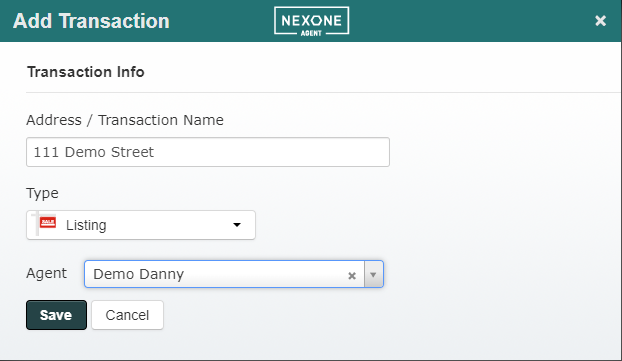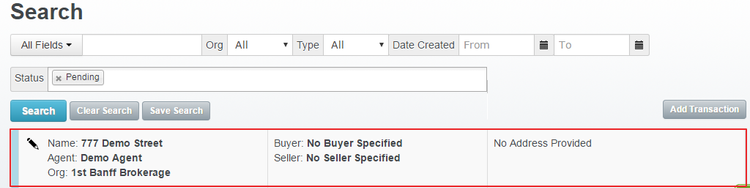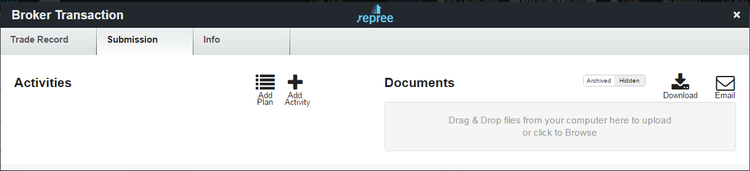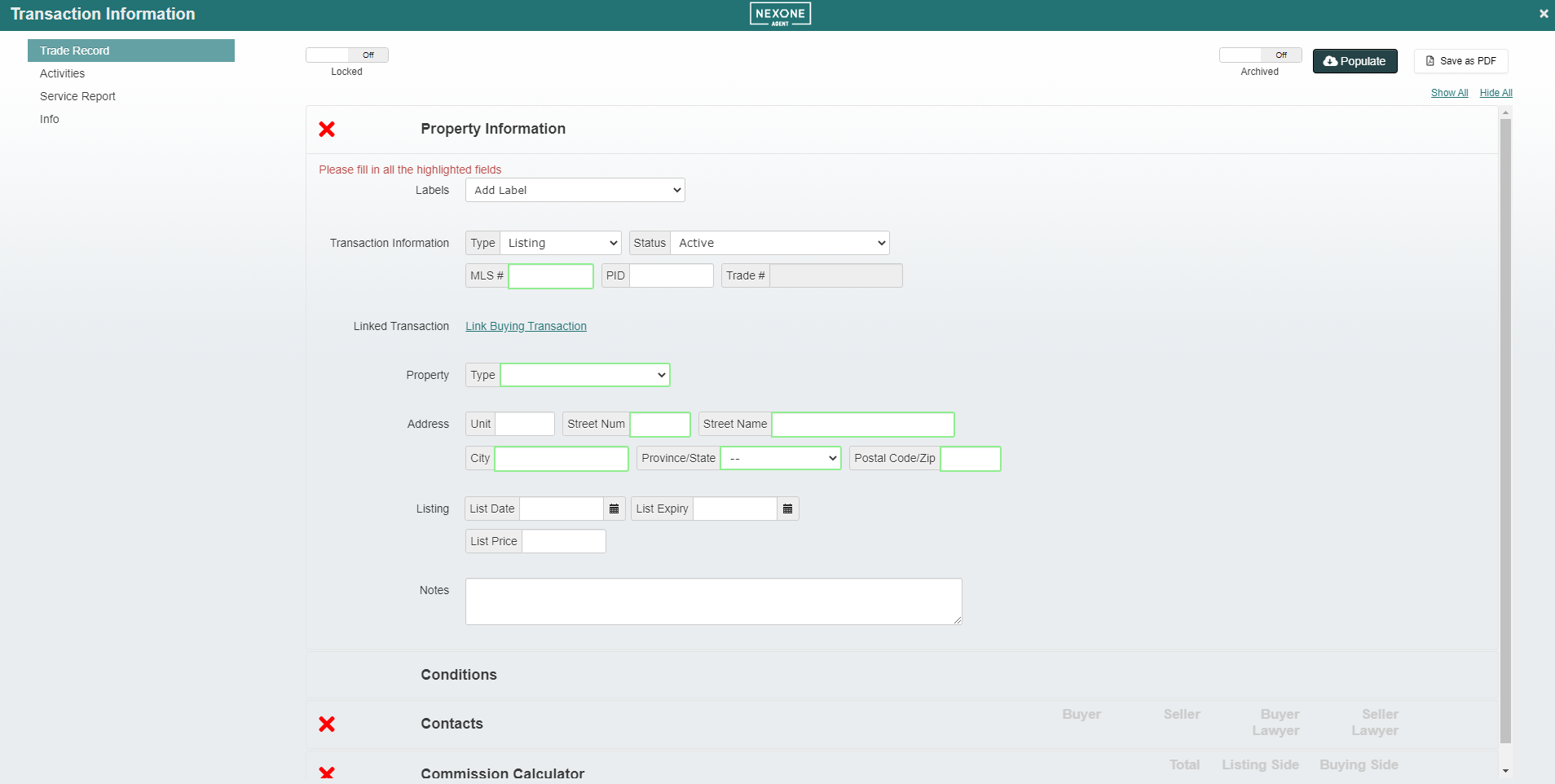...
- On your profile, Go to Transaction Viewer
There maybe a scenario where your agent will not be using repreeNexone Agent, but you would still like to have their transaction on repree Nexone Agent for your records. As an admin, you can manually add their transaction to your brokerage transactions folder. Of note, the agent will be required to register an account, which will be set to a Lite Free plan.
...
Add Transaction
To add a transaction, click the button.
This display will appear. Enter in the name of the transaction, specify the type of transaction, then select the agent in charge of that transaction and hit save.
Note Note: If you can't find the agent in the drop down list, that is most likely because they do not have a registered account under your brokerage!
Click Save.
The Transaction is now created, and will be the first transaction on your list.
Upload Documents under Transaction
Once you have created the Transaction, you will now want to upload relevant documents to that transaction. Click the transaction itself, and a new window will appear. This will be familiar with Brokerage's that have submissions features. You can now fill out the trade record for this transaction or add activity plans.
Under Submissions, you can upload documents to this transaction by clicking test. You can also drag and drop documents into this section.
If you wish to have additional reviewers for the uploaded documents, either test. You can add the submission plans your back-office has created or a one-off activity. Then drag and drop documents from the Documents list to those Activities.
...