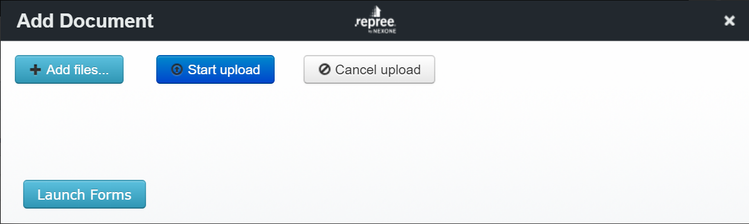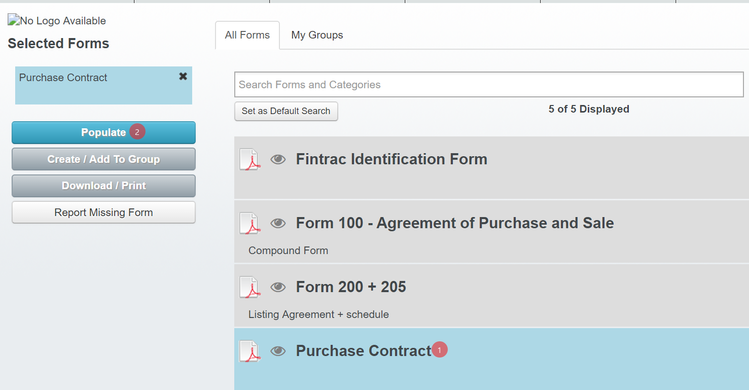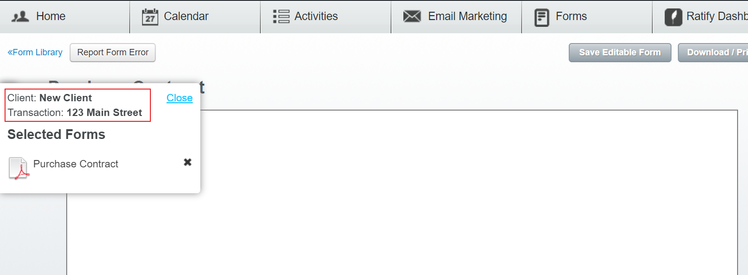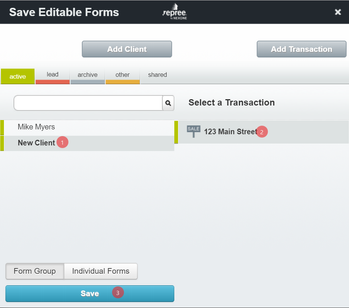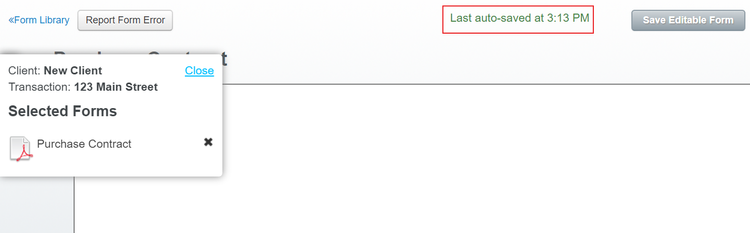Enable Auto-saving of your forms while you are filling! There are a few steps to take before you can trigger the auto-save feature when filling out forms. Please follow the instructions below:
1. First select your Client, the Transaction, then click Add Documents
2. Then Launch Forms, which will take us to the form library.
3. Select a form, and populate. Either enter in the listing information to auto-populate the form or "Continue without Data".
4. Expand the side bar and notice that there is a client/transaction specified. At this point, the auto-save is triggered but will not save until 5 minutes has passed. It is recommend to save the editable form to your transaction right away.
5. If there isn't a client & transaction set, save the editable form to your transaction by clicking the "Save Editable Form" button. You will be prompted to select a client and transaction, then hit save.
6. Once you enter the editable form, auto-save is now enabled. The system will auto-save every 5 minutes!
Description
Related articles