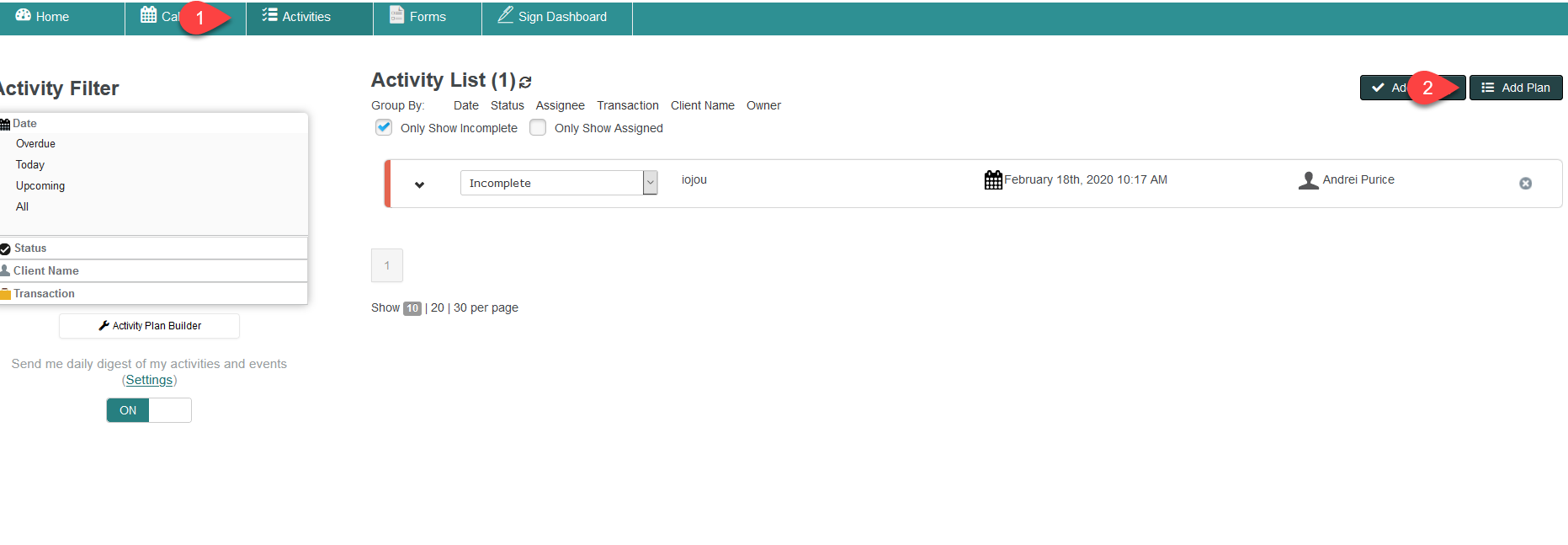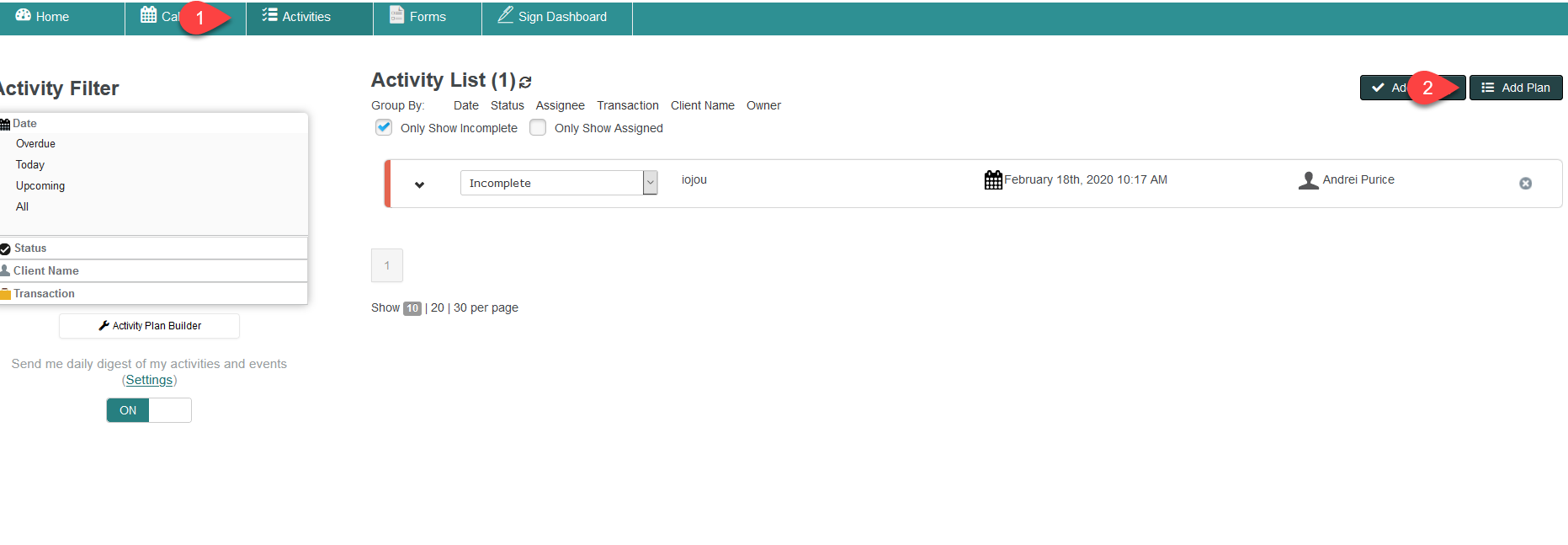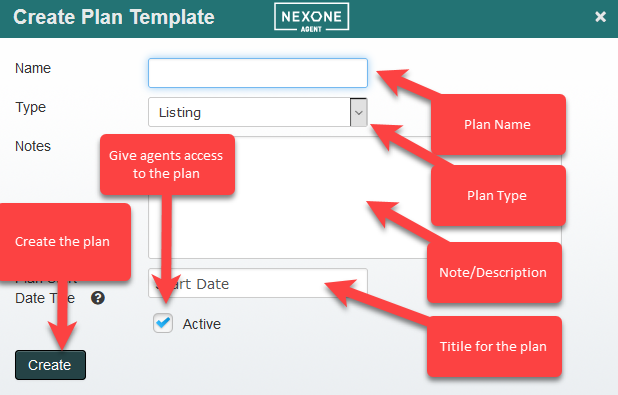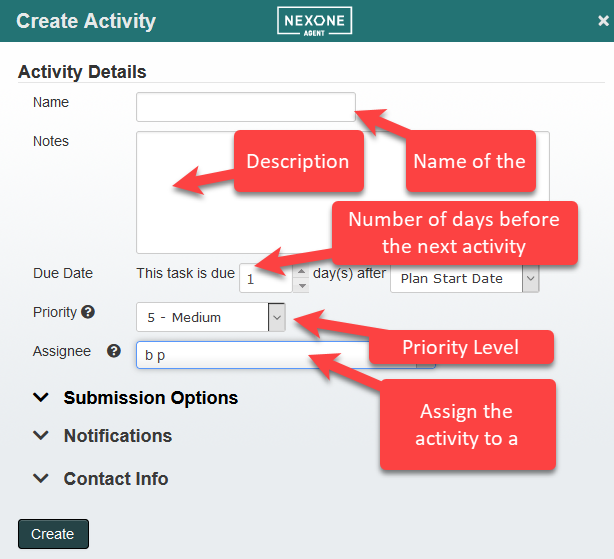Description
NEW PLAN: Click on the Activities Tab > Activity Plan Builder > Create Plan Template >
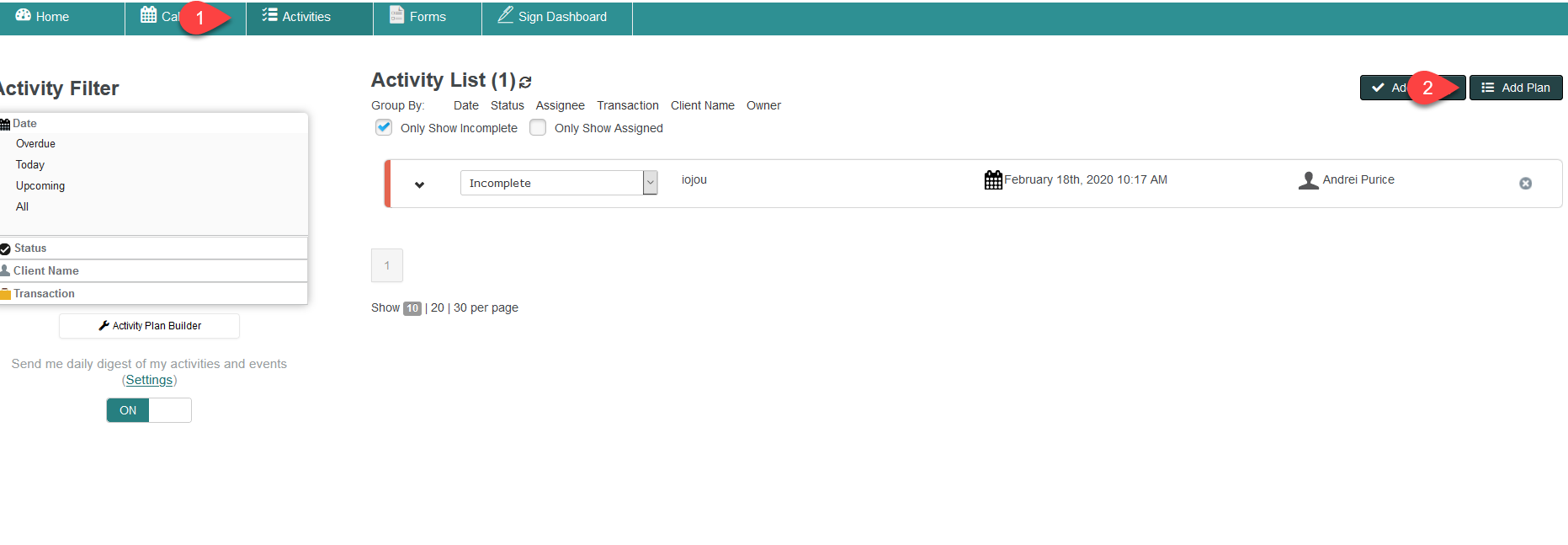
To create an activity plan based on Closing Date rather than Start Date:
EXISTING PLAN: Click on the Activities Tab > Activity Plan Builder > Select the Plan from the Drop Down > click on the Edit Pencil > and in the Plan Start Date Title field enter Closing Date > Create (NEW PLAN) or Save (EXISTING PLAN) 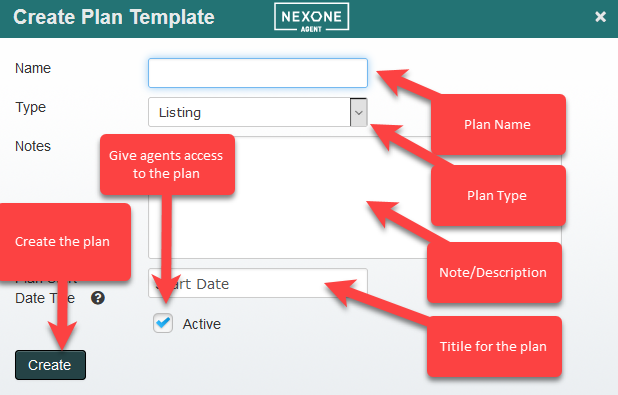 In the Activity itself make the days go into the negatives to have the activity due before the Closing Date.
In the Activity itself make the days go into the negatives to have the activity due before the Closing Date. 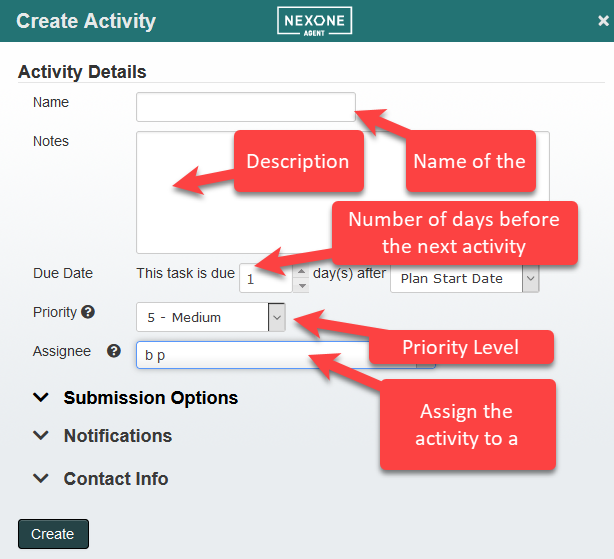
Instructions
Set of instructions with images here.
Related articles
Related articles appear here based on the labels you select. Click to edit the macro and add or change labels.