1. After selecting the form that you want to populate, Click on the Populate option located to the left of the form search bar.
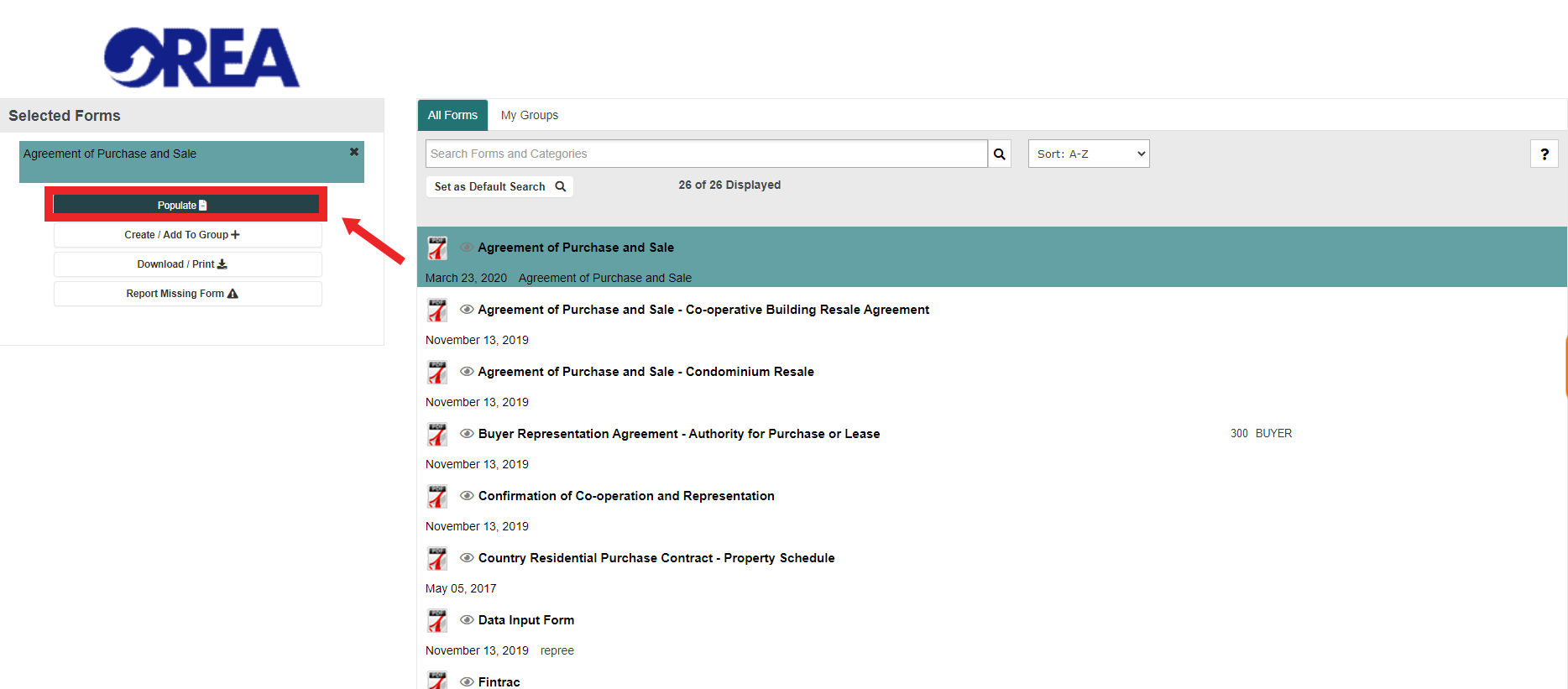
2. You can either Populate with data, Search for the Property or Continue without Data.
You can populate with data by adding the Listing MLS number or its PIN. Then click on the Populate with Data option.
You can populate with data by adding the Listing MLS number or its PIN. Then click on the Populate with Data option.

For Ontario Agents, we have a connection with Geowarehouse powered by Teranet. You can also search for the property by filling in the required fields: Street number, Street name, City, Postal code. Then click on Search for Property.
For Ontario Agents, we have a connection with Geowarehouse powered by Teranet. You can also search for the property by filling in the required fields: Street number, Street name, City, Postal code. Then click on Search for Property.
You can also continue without data by clicking on Continue without Data.
You can also continue without data by clicking on Continue without Data.

3. After choosing any of the options above, you will be redirected to the Form Filling section.
Fields such as property address will be filled in automatically, depending on the populating option chosen before. |
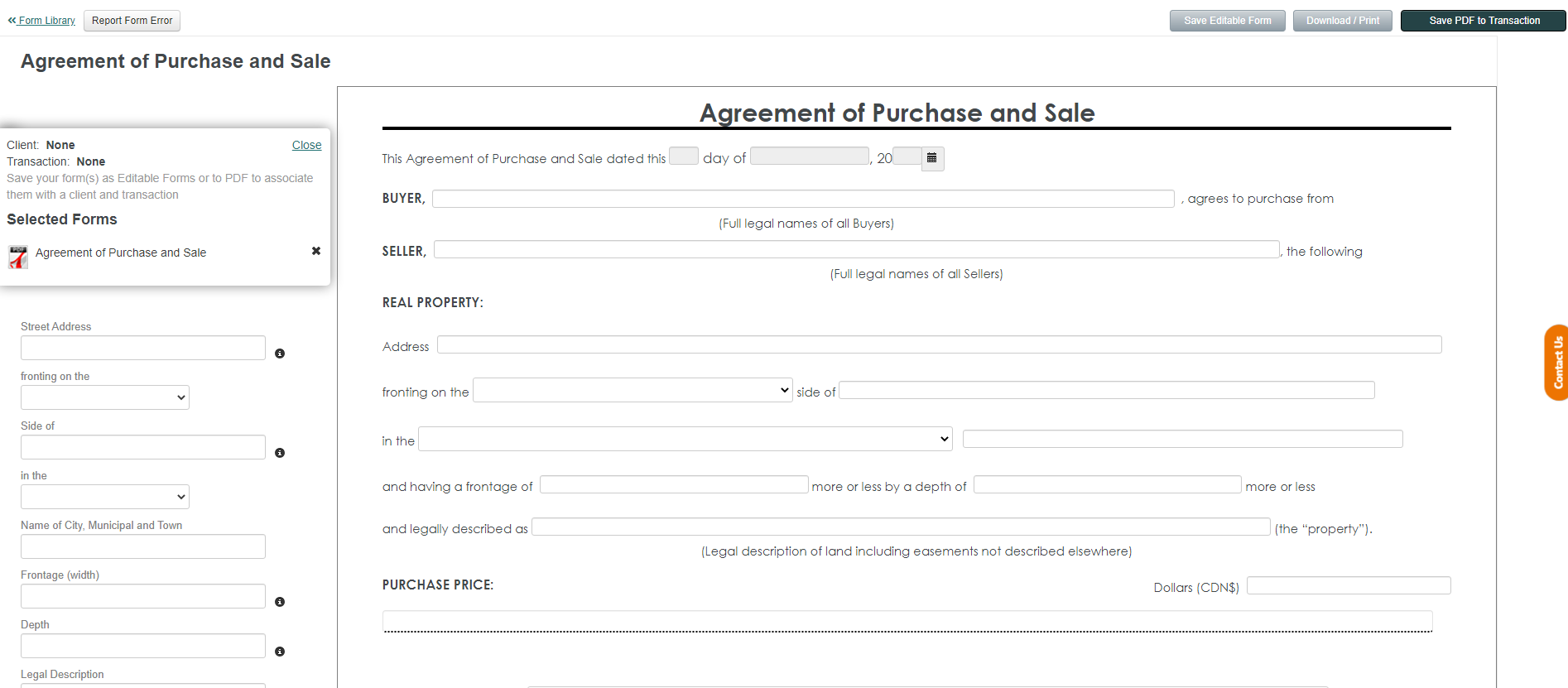
To be able to fill out your forms please refer to the article below:
Filling out an Editable Form
To be able to fill out your forms please refer to the article below:
Filling out an Editable Form