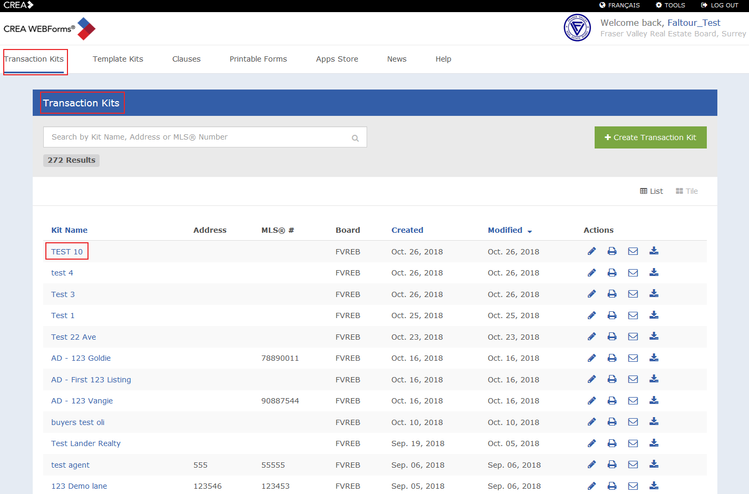Creating/Sending Transaction Kits to Nexone
1. Login to your WEBForms account.
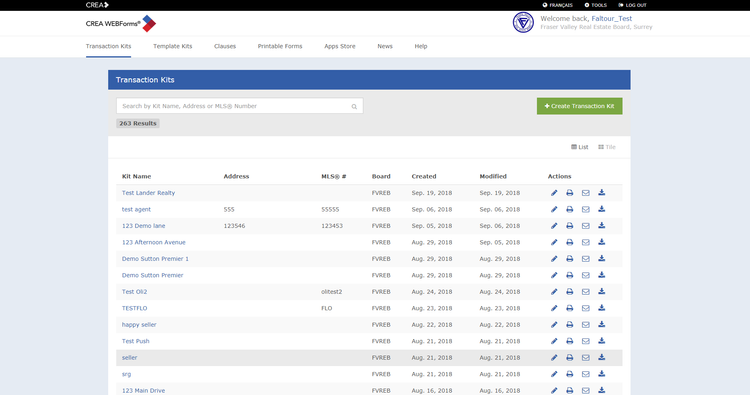
2. Click on + Create Transaction Kit.
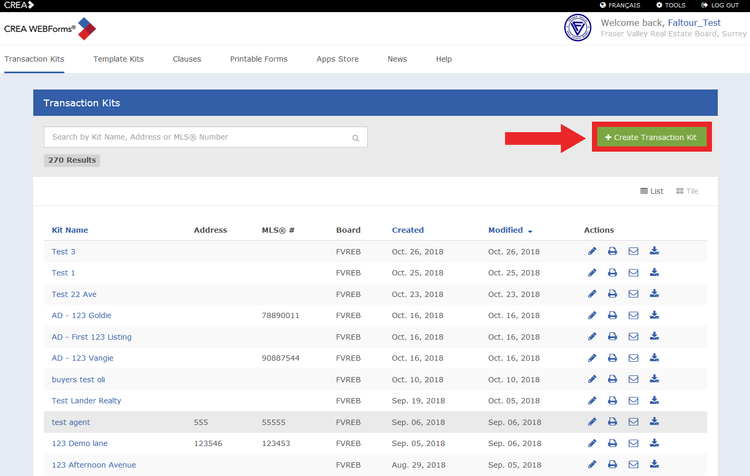
3. Write your Transaction Kit Name, then choose your Transaction Kit Form as well as the Board that you are linked to (Client's Email as well as Listing info are optional). Then click Create Transaction Kit.
Tip: Select the "Blank Transaction Kit" in order to create a new kit or choose "Existing Template/Transaction Kit" in order to use a previously created Kit.
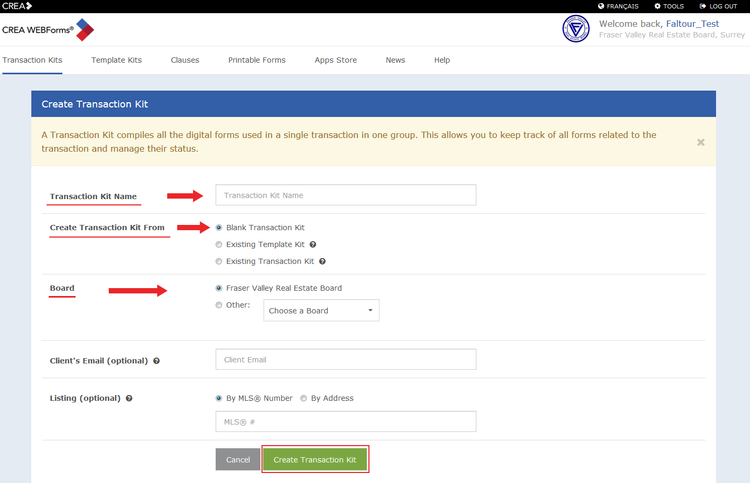
4. You will be redirected to the Transaction Kit Details. Click on Add Forms to add forms to your Transaction Kit:
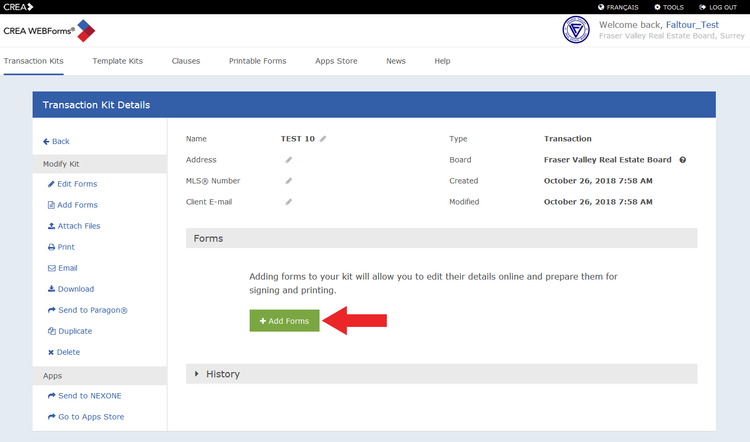
5. Click on the " + " button in order to select your forms, then click Done.
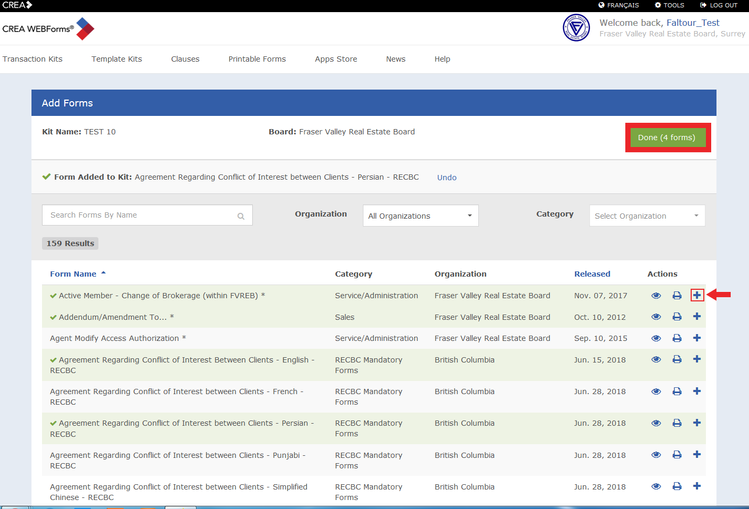
6. Now your Transaction Kit is created and your forms are added. Under Actions, you have different icons:
1- Allows you to View your form
2- Allows you to Rename your form
3- Allows you to Edit your form
4- Allows you to Remove your form
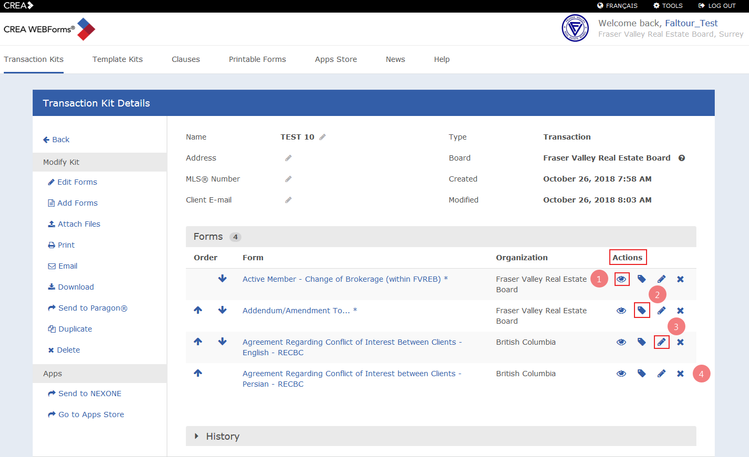
7. On your left hand, you have shortcuts that allows you to Modify your Kit:
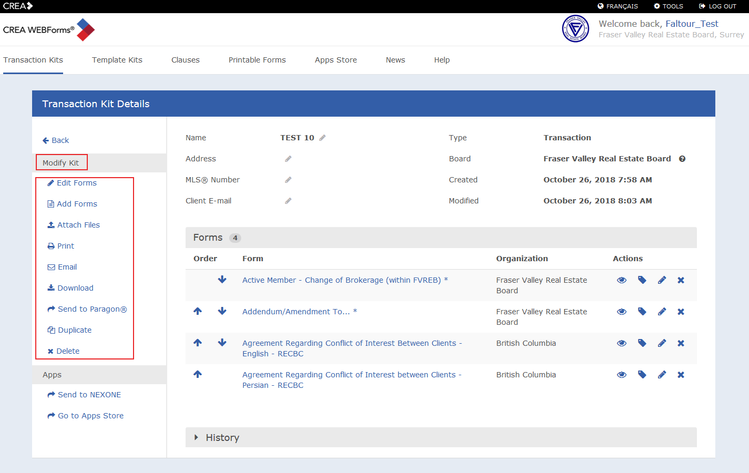
8. Click on Send to Nexone in order to open your Transaction Kit with your selected forms in Nexone.
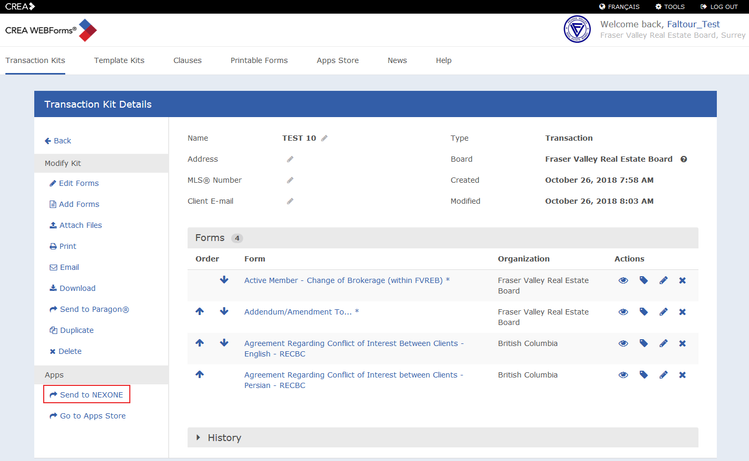
9. Your Transaction Kit is now created. You will find it under Transaction Kits.