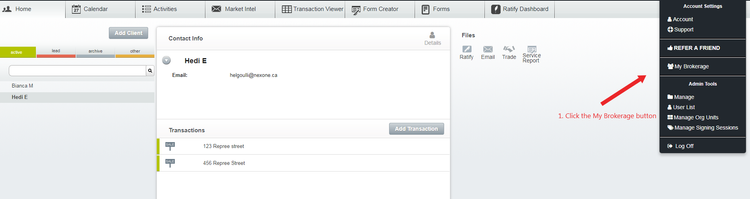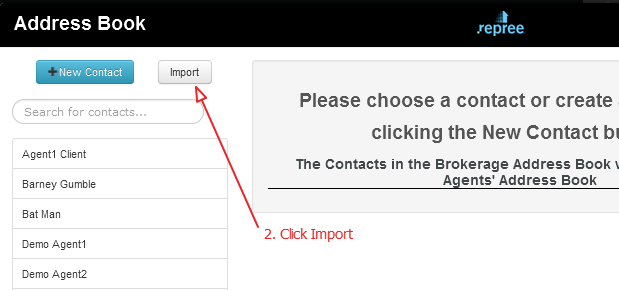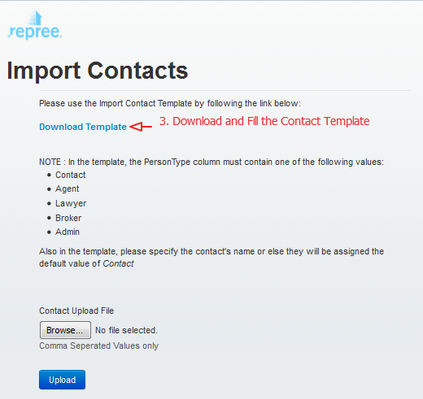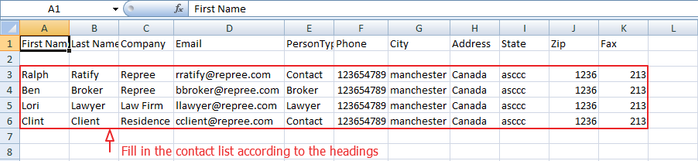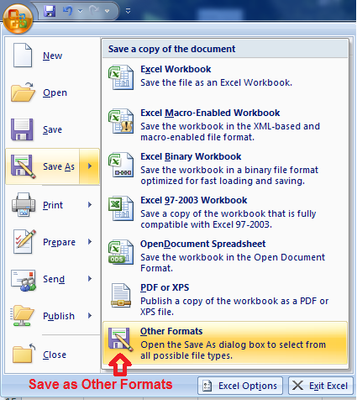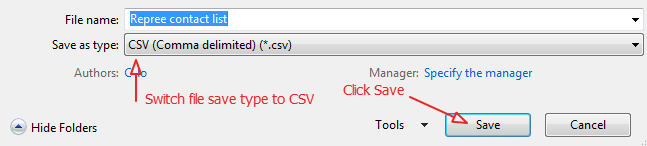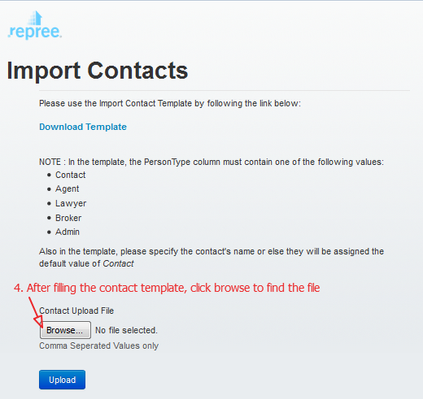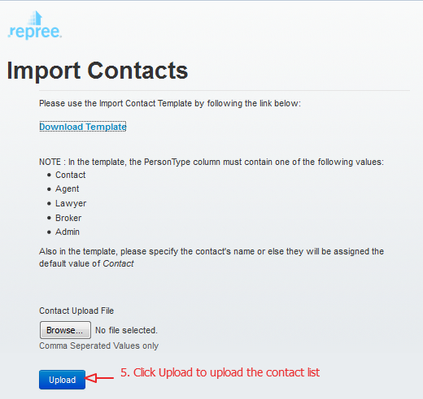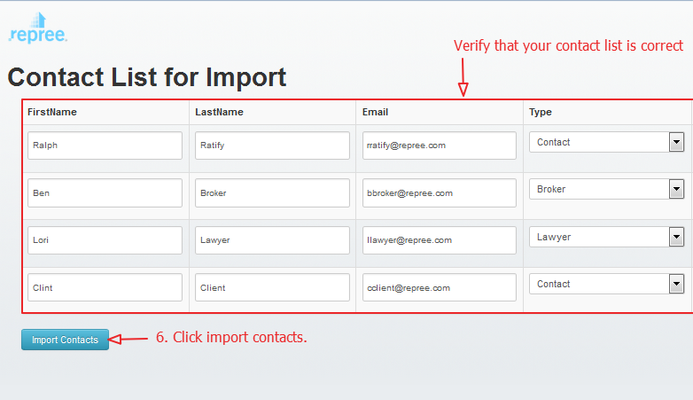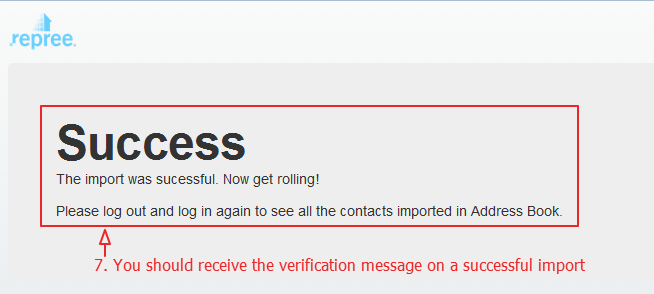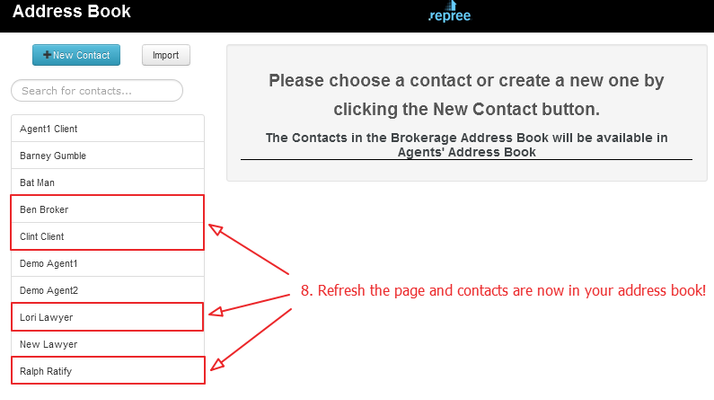Import your Contact list to the Address Book
Import your full contact list to minimize the time spent in adding large number of contacts manually!
Please note that this feature is only available for the back office profiles.
1) Click the My Brokerage button located at the top of your repree home page.
2) Click Import
3) Download the Contact Template to start filling in your contact information.
4) Please fill in the contact list according to the header columns. Make sure the PersonType column is only filled in with either: Contact, Broker, Lawyer, Agent, Admin.
5) Once the template has been filled, click Save As, and then click to save as Other Formats
6) Make sure to save the file as a .CSV file, otherwise you will get an error with the upload.
7) Once you have create your Contact List, click browse to search your computer for your contact list.
8) Next, click Upload to upload your contact list.
9) You will be taken to another page, showing the contact list information. This is the time to verify that the information is correct.
10) If the upload has gone through, you will receive a Success verification message!
11) Log out and log back in to see your updated contact list. You can also hit refresh!
Related articles