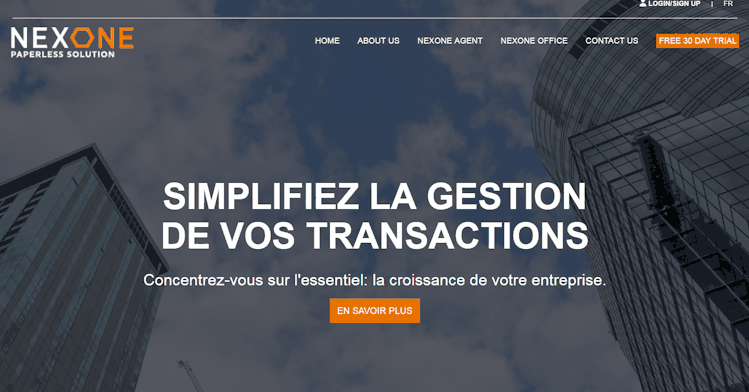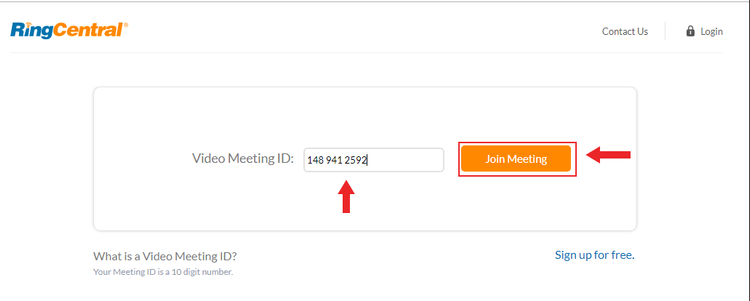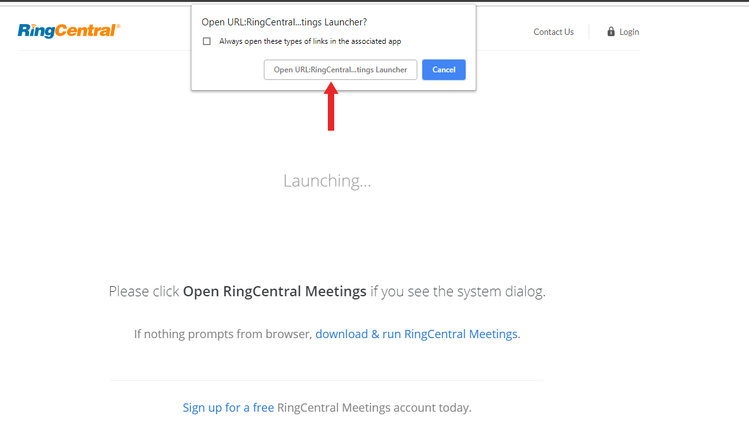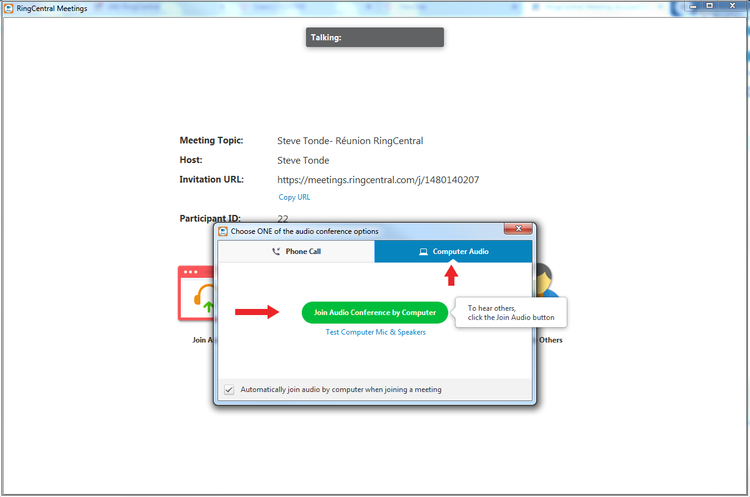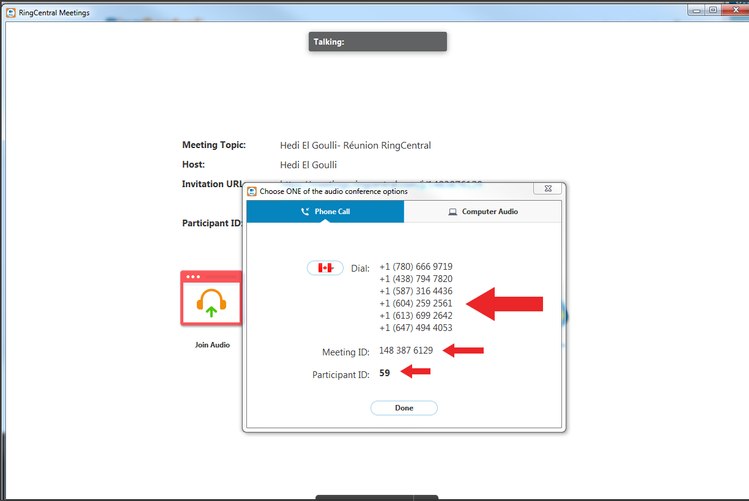1. Copy the meeting ID that you have received by email.
2. Once the meeting ID is copied, go to the Nexone home page, scroll down and click on the Screenshare shortcut on the bottom.
3. You will be redirected to the Ring Central meeting page. Paste your meeting ID and click on Join Meeting.
4. Click on Open URL: Ring Central at the top of your screen.
5. You are now connected to your meeting. You can join the conference by computer or phone .
By computer: Just click on Join audio conference by computer and make sure your speakers are set to On.
By phone: You need to call one of the different phone numbers listed on the small window that pop-up to your screen.
A voice message will direct you to choose the language, to type your meeting ID and then your participant ID (they are all listed in that small window) then click Done.
→ You are now connected to your meeting !