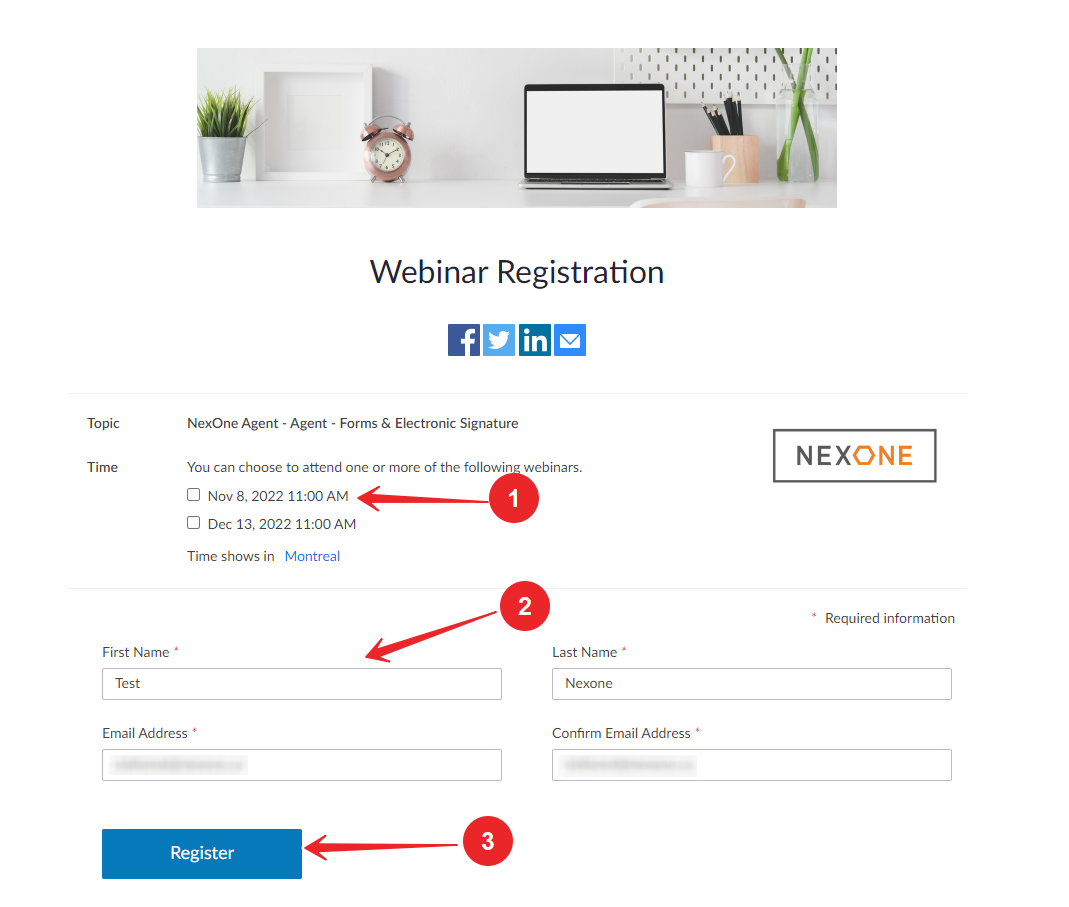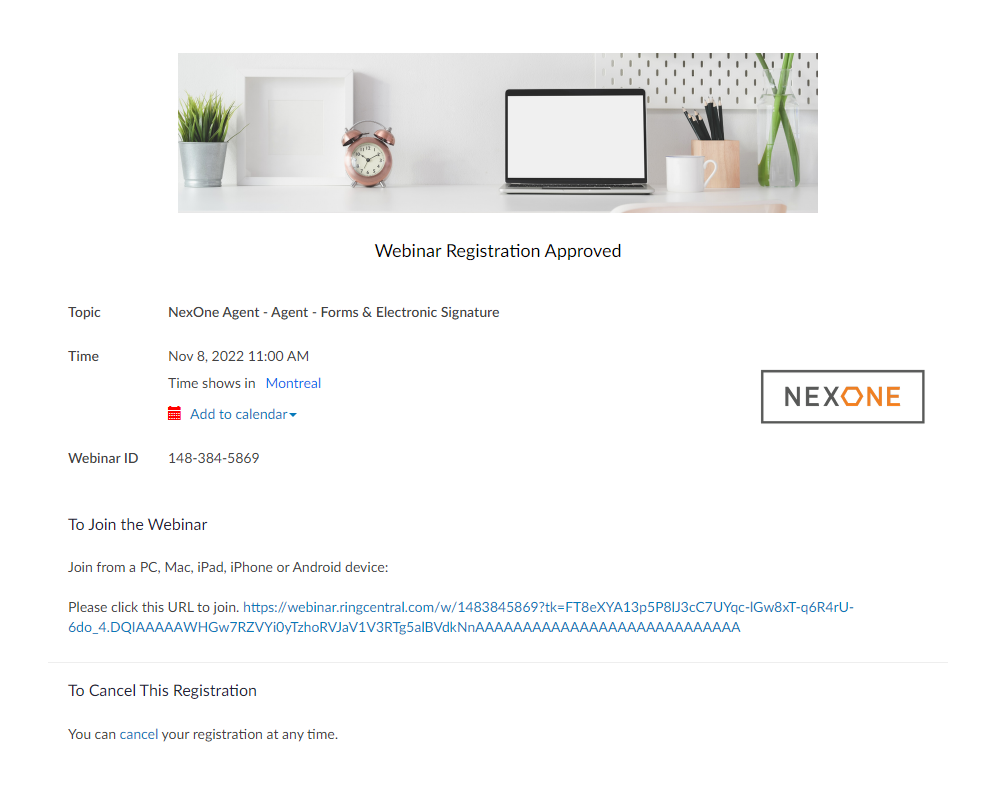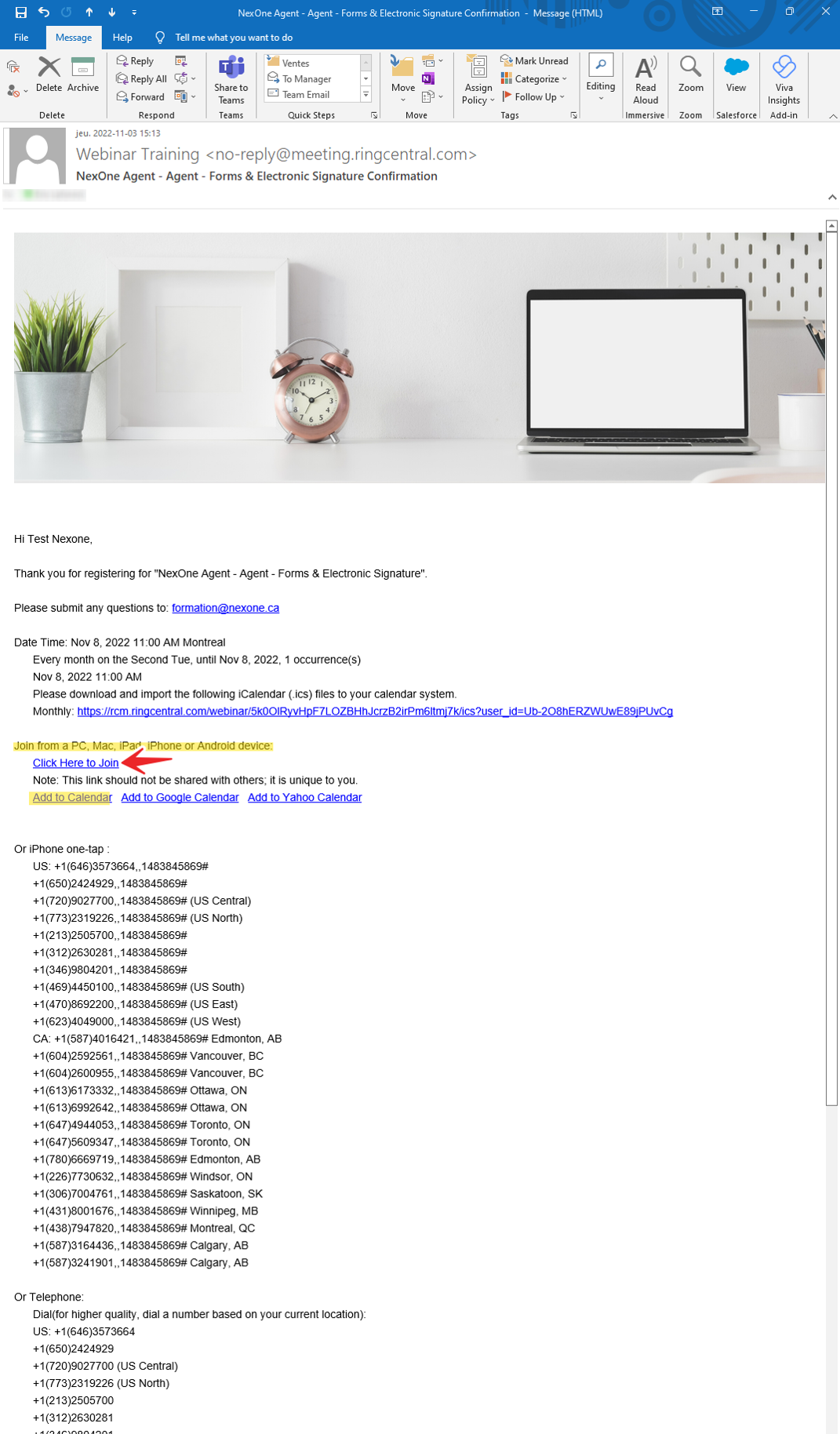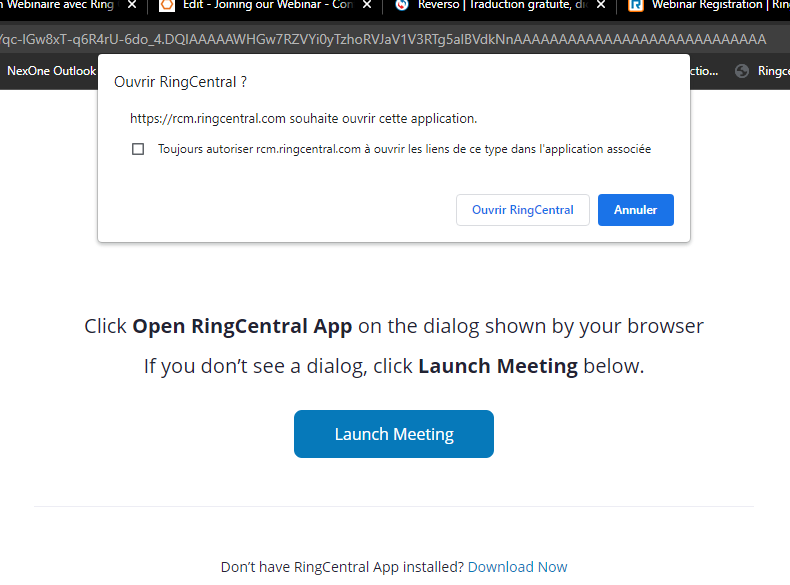1. After having selected After selecting your webinar, click Register.complete the required fields
2. The registration page opens, click on Checkoutconfirmation page will appear.
3. In order to finalize your registration to the webinar, enter your email address to receive the confirmation email and click on Complete Registration.
4. You are now registered to the webinar.
5. On your mailbox, you will find the Eventbrite's e-mail with your webinar details.
6. On you receive the email, click View event details to access the link that will allow you to connect to the webinar.
7. By clicking on the webinar link, you will be redirected to the Meeting.
Note:
> If you havn't already downloaded the Ring Central Meeting application, click the link below:
> If you have already downloaded the Ring Central Meeting application, click on the link below:
Joining Ring Central MeetingAlso, you will receive a confirmation email with a link to join the meeting and the opportunity to download a . ICS to add this event to your calendar.
4. When you log in, if you do not have the Ring Central software already installed on your device, you will need to download and install it. Once this is done, in your confirmation email, only click a second time on the "click here to join" link. When your stealth page opens click on "Open Ring Central"
5. Follow the directions and you are now in the meeting.