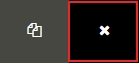...
→ To remove a tag, you can drag and drop it out of the document or simply or click on the cross ![]() .
.
2. To add text in your document, you need to drag the Text Field box. Place the text field box wherever you want to make your changes, then write your new text inside the box. To resize the Text Field box, move the little white box to adjust the size. You also have the Note option to write notes for your clients or the Highlight option to emphasize your text.
...
3. You can use the Check Mark box option so to request your client can validate your agreements if necessaryto make a selection. Here, you need to select your client first. Otherwise, use an unassigned check box tag to add your selections to input forms.
Place your Signatures / Initials:
...
1. Once all the changes have been made to your documents, you can start placing your Tags. At the top of your screen, select the clients for which you want to place your signatures/initials.You can also Multi-Select your clients and drag once for both all signers.
2. You need select your client and then place the Date/Time box in your document. After your clients will complete their tags, the Date/Time box will be populated automatically from their local machine.You can:
...