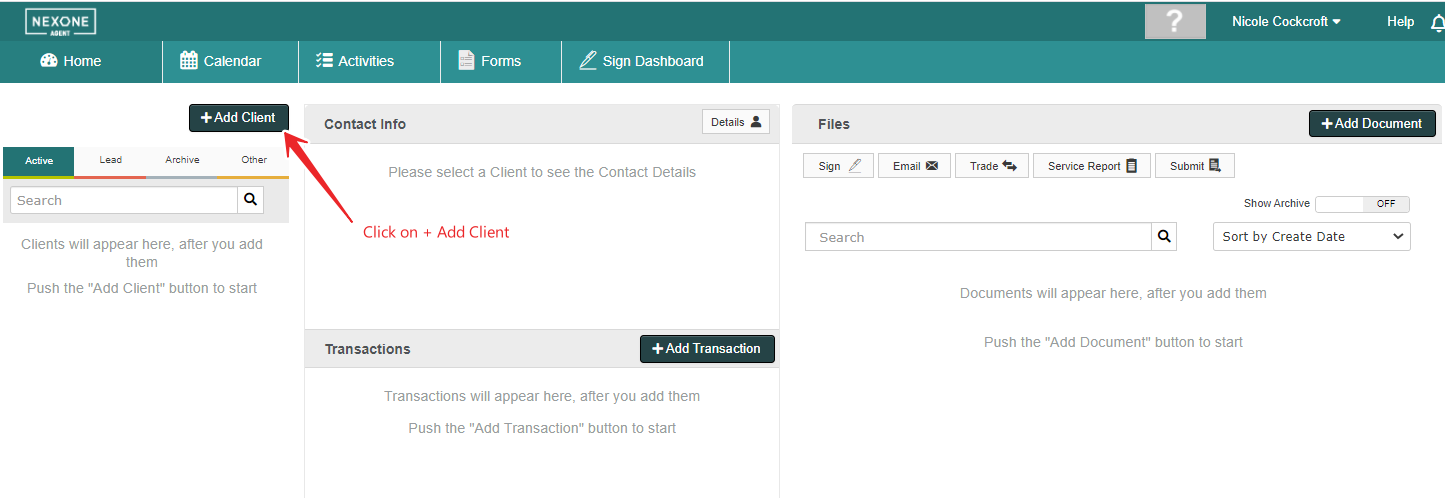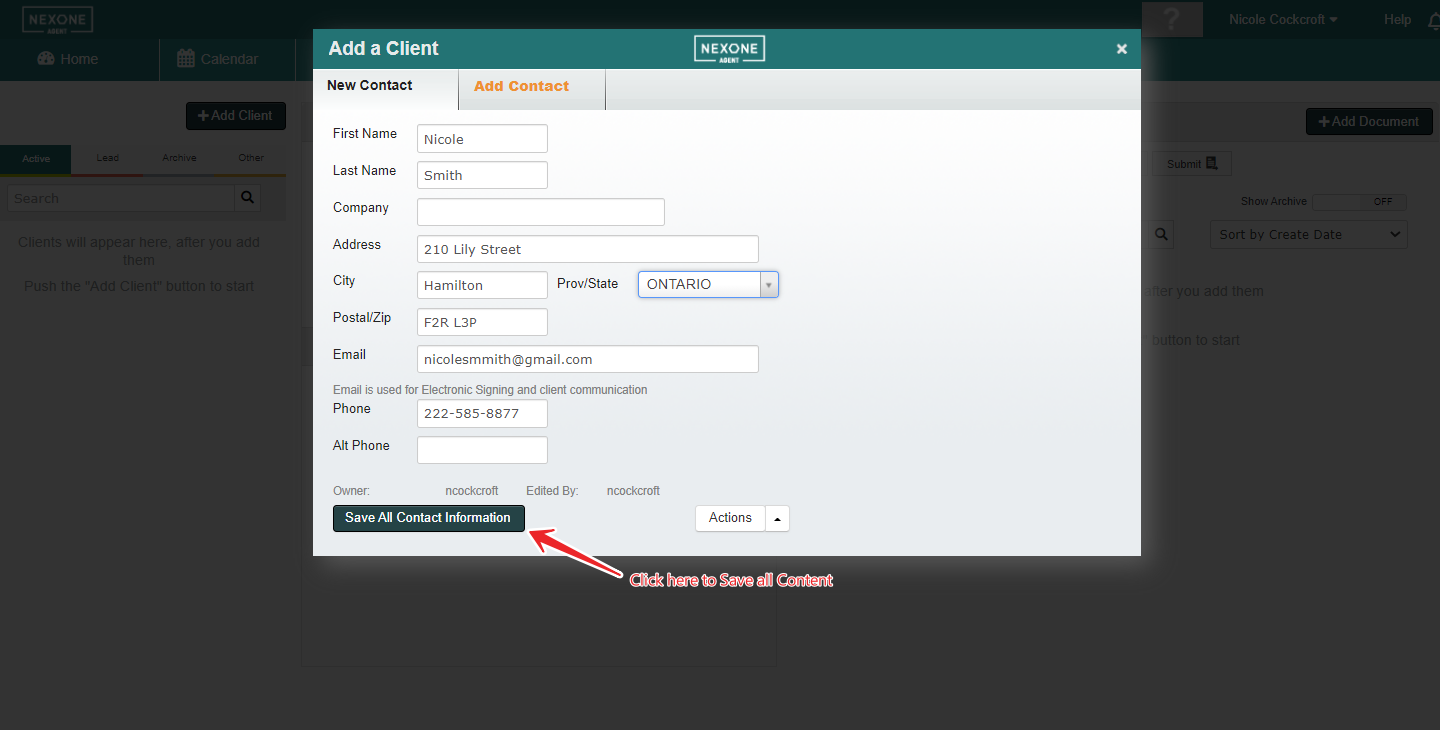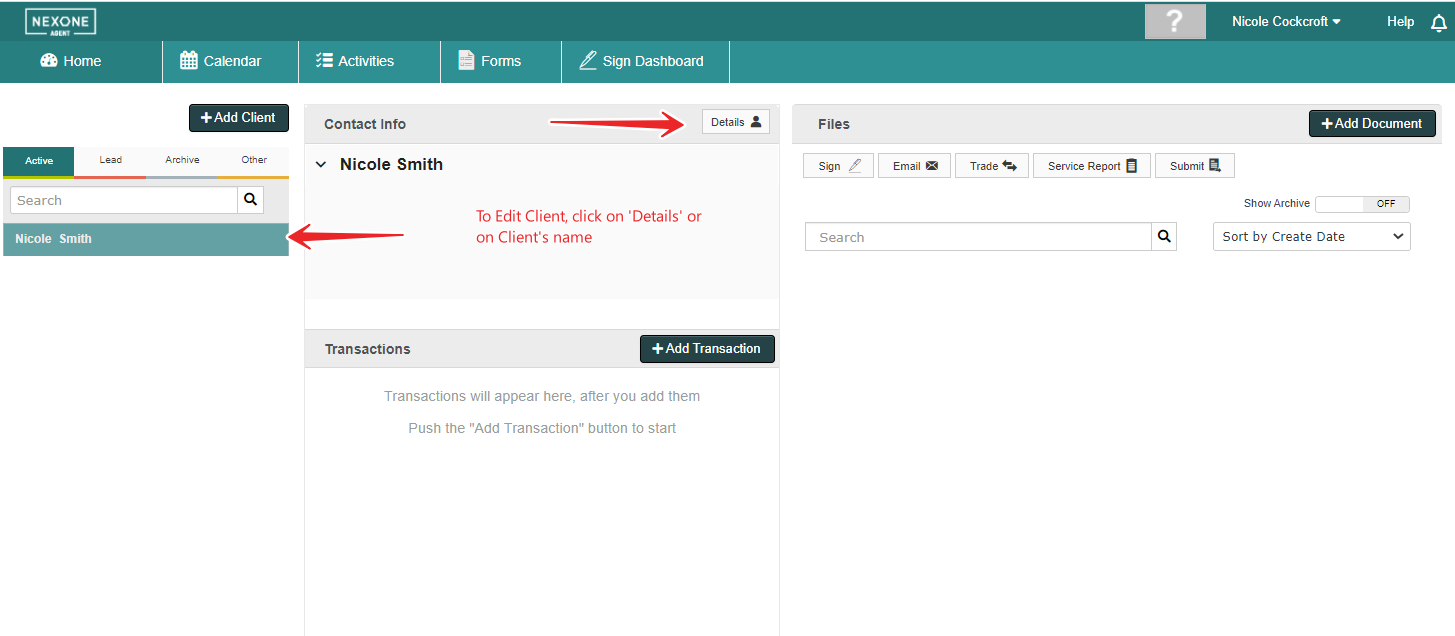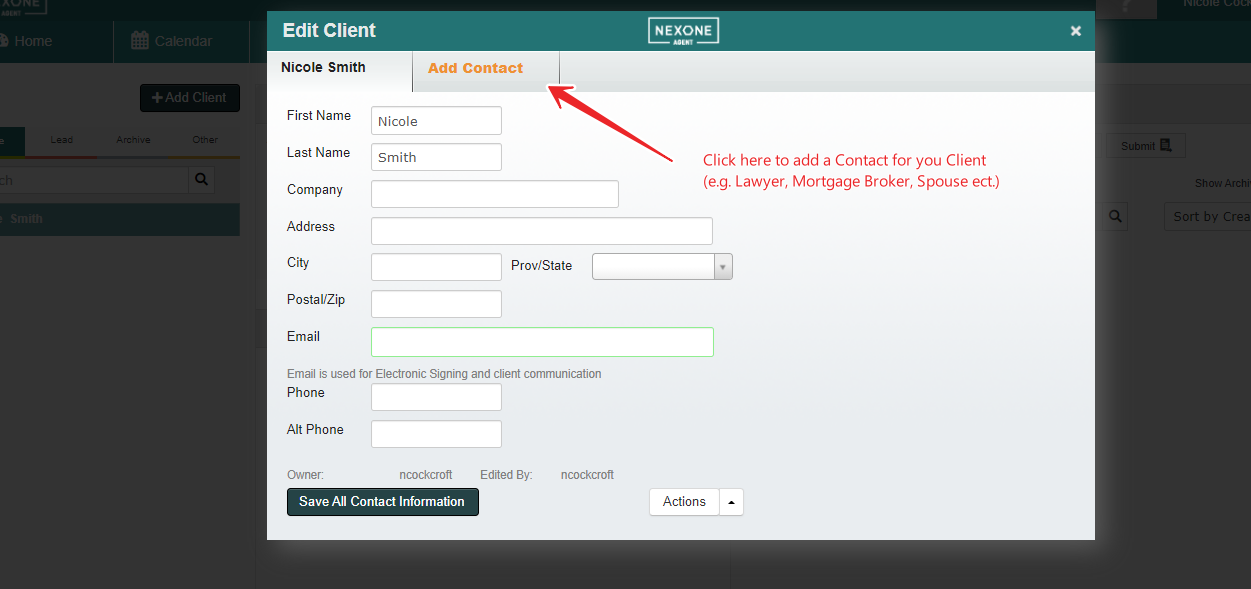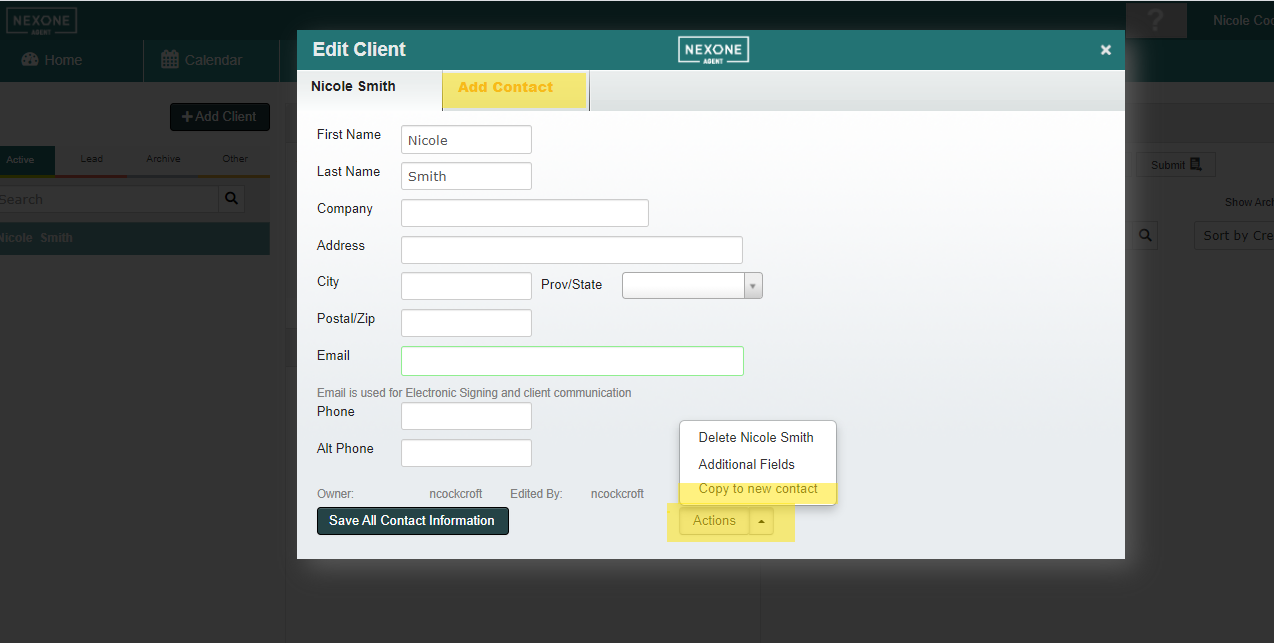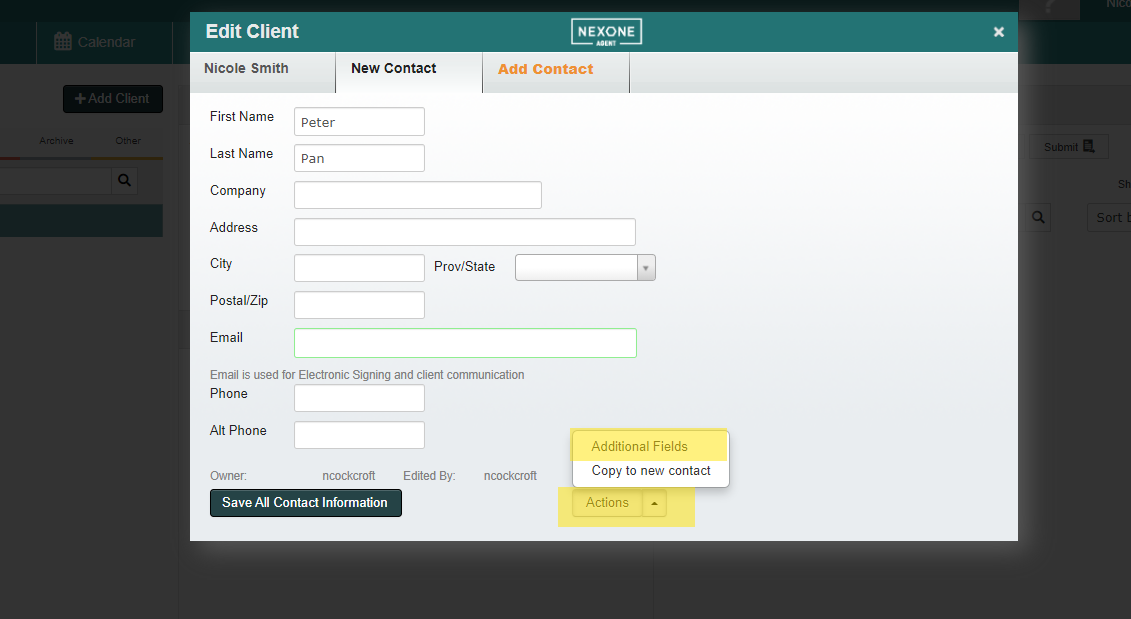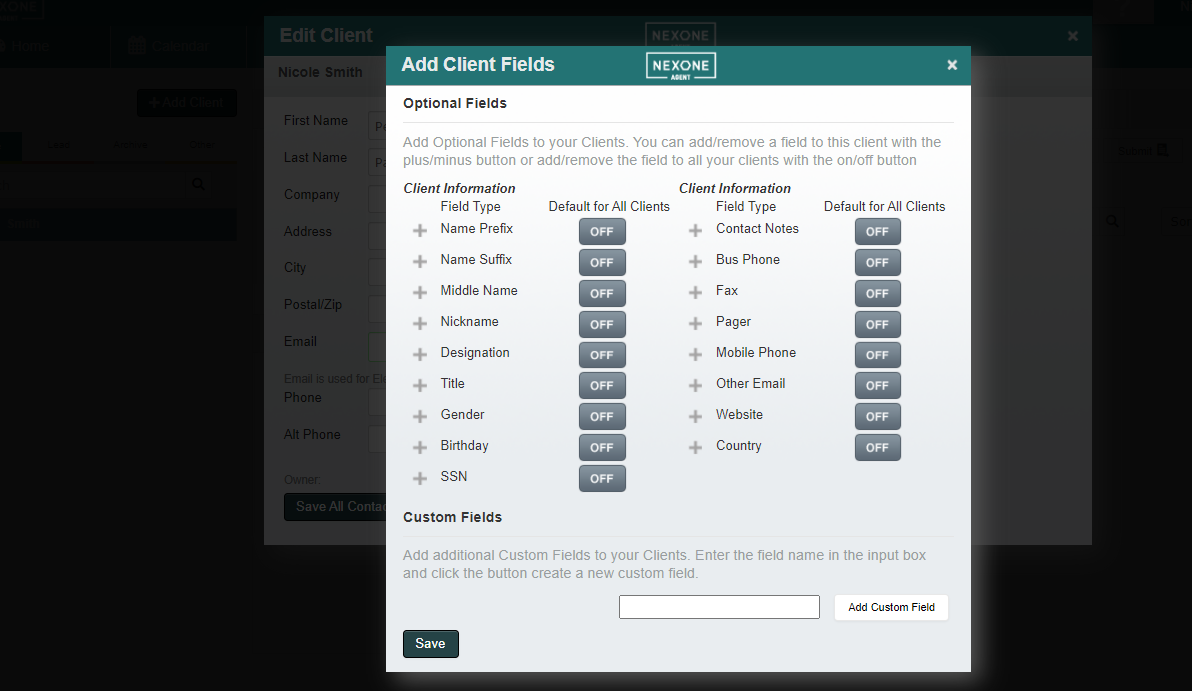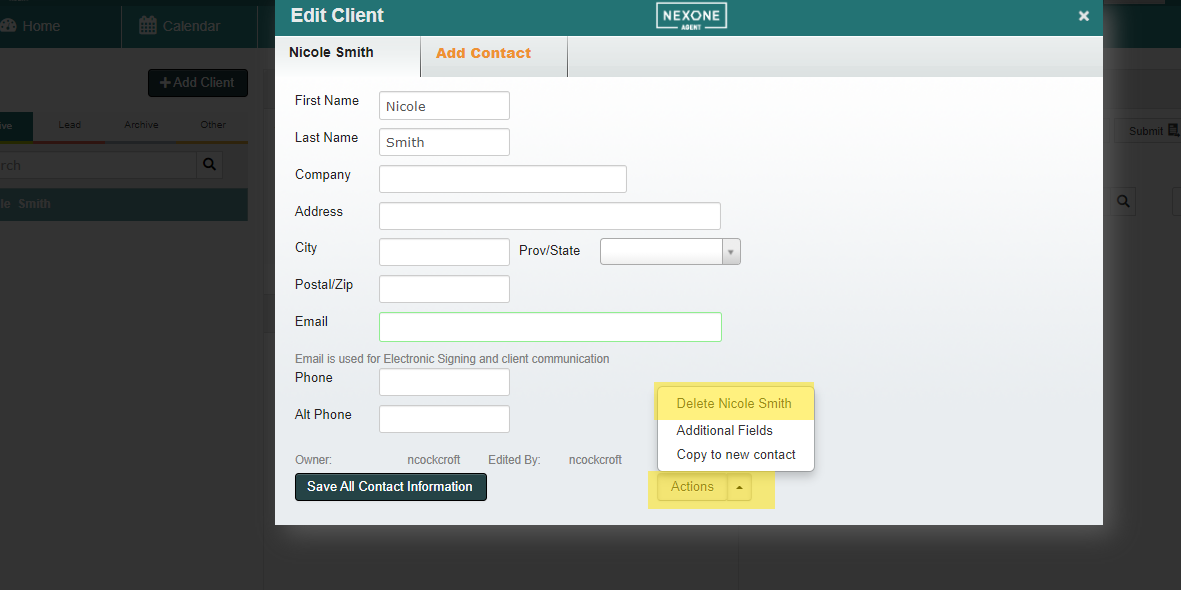Step 1:
-Click on +Add a Client
-Once you have opened +Add a Client, you can now populate the fields with client information as shown below.
-Ensure you click on ‘Save All Contact Information’
-Your new client will be added to the column on the left hand side.
Step 3:
To edit or update client information, click on ‘Details’ or on ‘'Edit'' beside the client’s name once selected.
Step 4:
-To add a contact connected to a client (eg. Lawyer, Mortgage Broker, Spouse etc.), click on ‘Add Contact” (when you are in the specific client’s profile).
-If the contact has the same information as your client, click on ‘Actions’ and select ‘Copy to new contact’ as shown below.
-Select ‘Save All Contact Information’ to save contact.
Step 5:
-You can add additional fields for your client/contacts by clicking on ‘Actions' and on ‘Additional Fields’.
-Default for all Clients’ section is where you can turn ON or OFF the field that you wish to add or remove from your client/contact profile as shown below.
-Once finished, click on ‘Save’
Step 6:
-To delete a client, click on the client to open their information.
-Click on ‘Action’.
-Click on ‘Delete Contact’.
This will delete the contact from your list.
Completed!