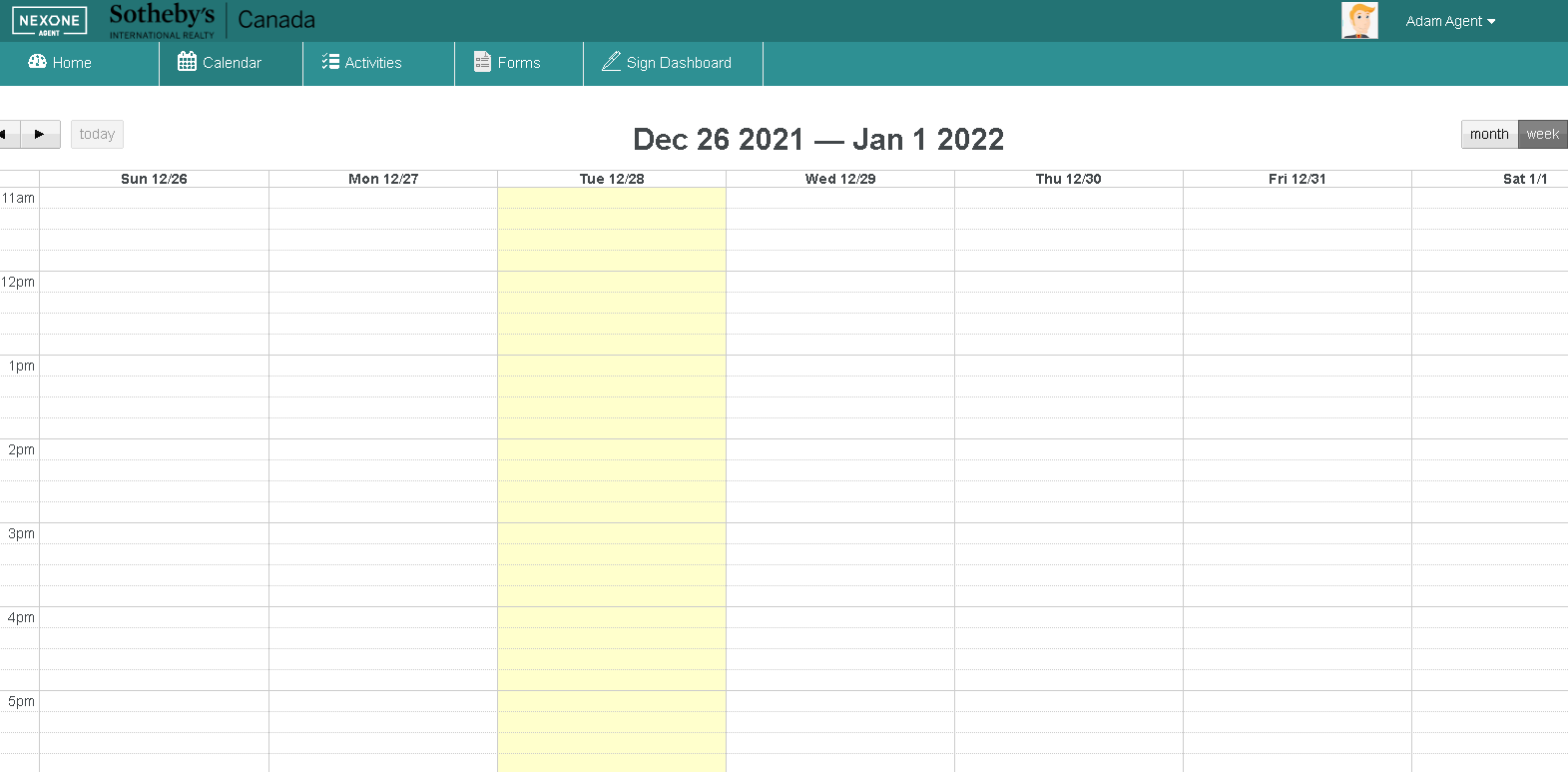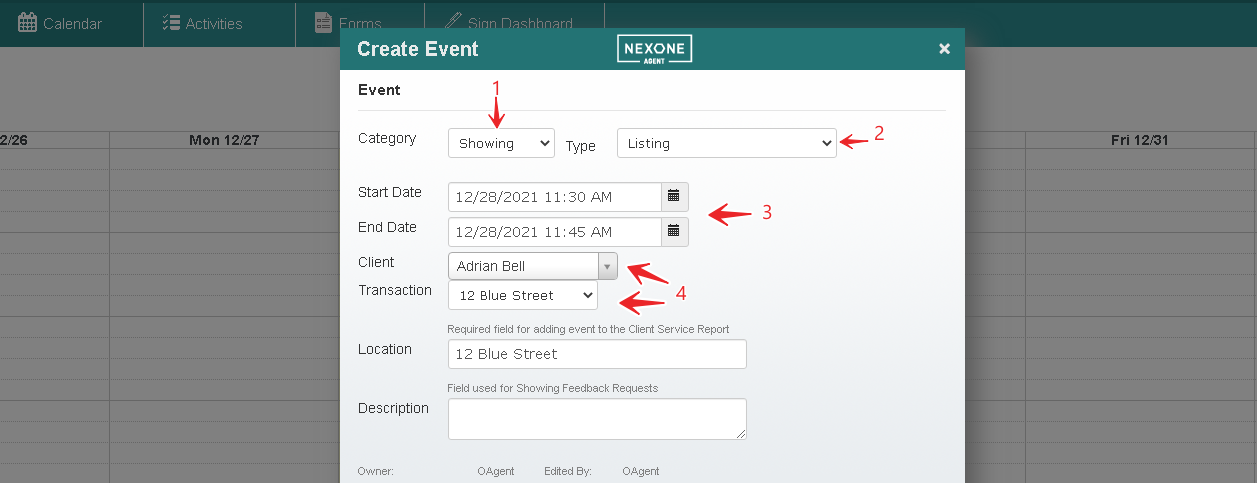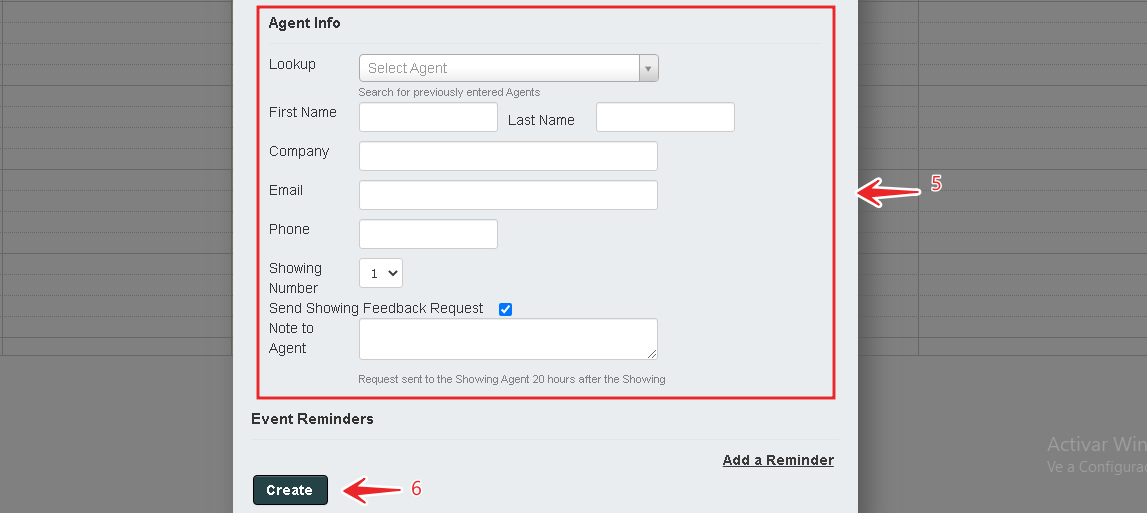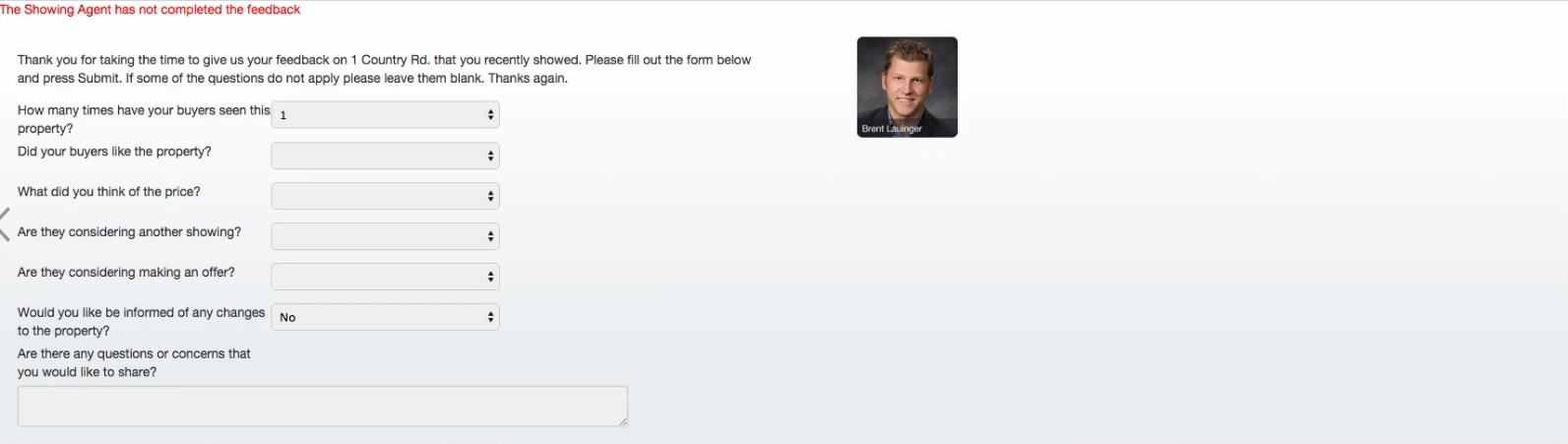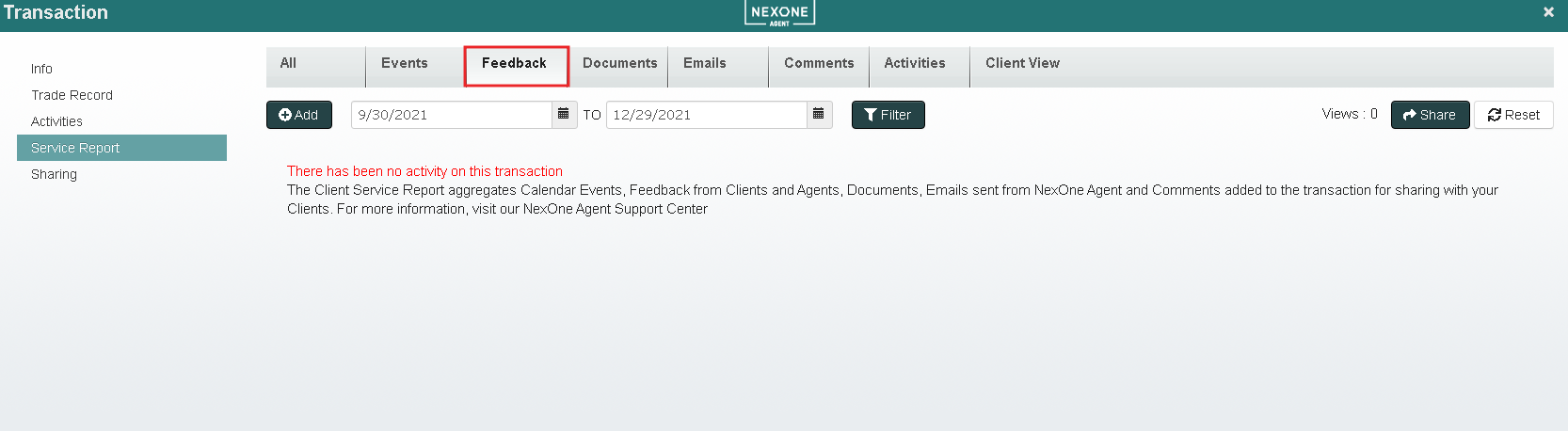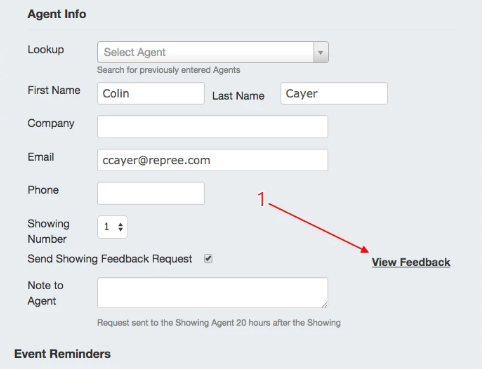This pictorial shows you how to send a feedback request link in the repree calendar! Showing feedback will automatically send a request to a realtor asking for feedback. They will fill out a short online form and the feedback will be emailed to you and appear back in your repree account once complete.
Showing Agent Feedback:
Double click on the date/time within the calendar to enter the showing.
Select Showing from the Category dropdown menu.
Select the Type of transaction.
Enter the date/time of the showing. Note: Feedback requests sent 20 hours after showing time.
Select the client and transaction the showing is associated with.
5. Enter the showing agents information and make sure to check off Send Showing Feedback request. If in your contacts you can use the agent using the Look Up dropdown menu.
6. Click Create.
Showing Agent Survey
The agent will be sent this survey. Once complete they will receive a Thank You message as well as a copy of their response sent to their email. You will also receive a copy of the response to your email.
Show Agent Response
You can also find their response in the Service Report under Feedback:
Or by double clicking on the calendar event and clicking View Feedback: