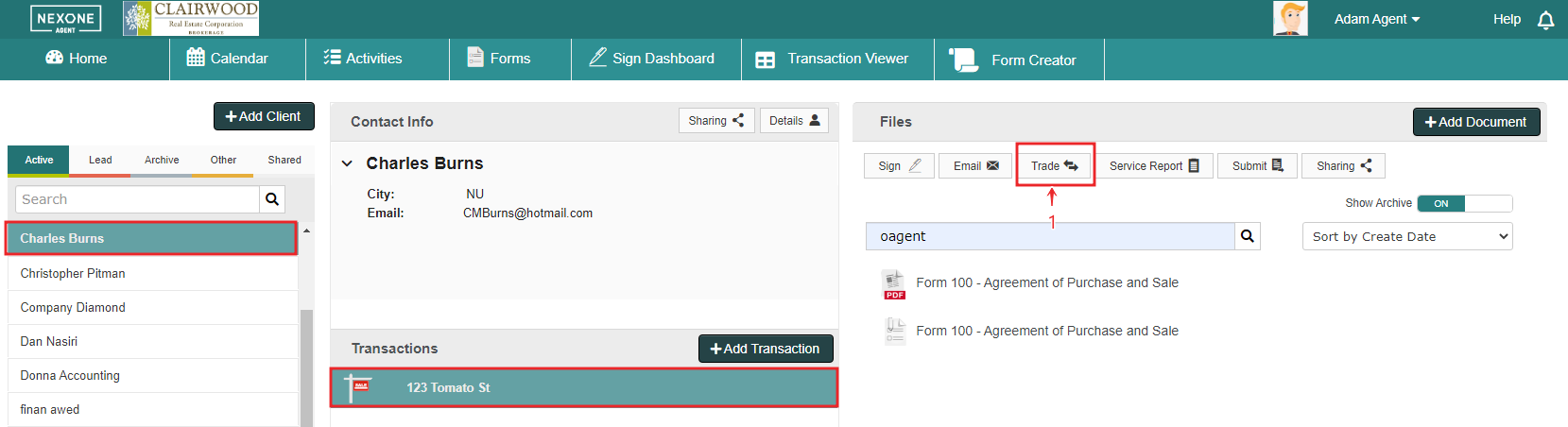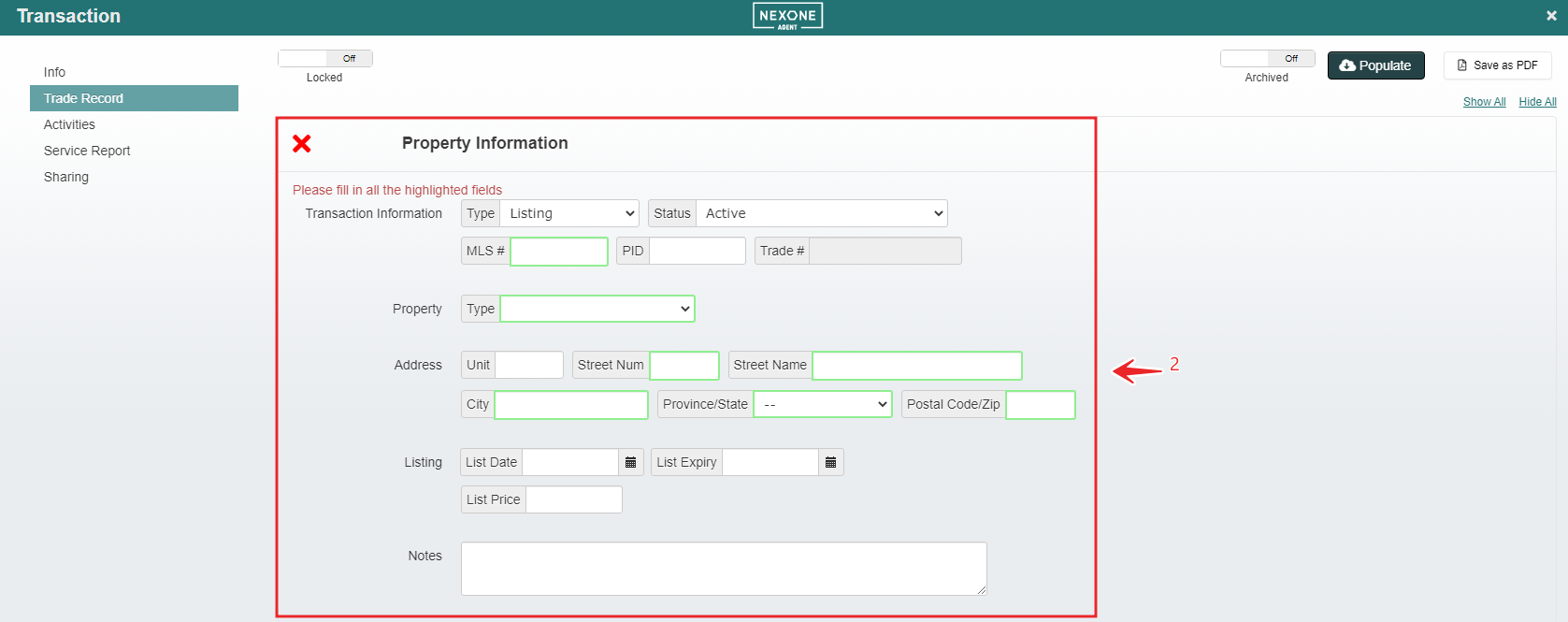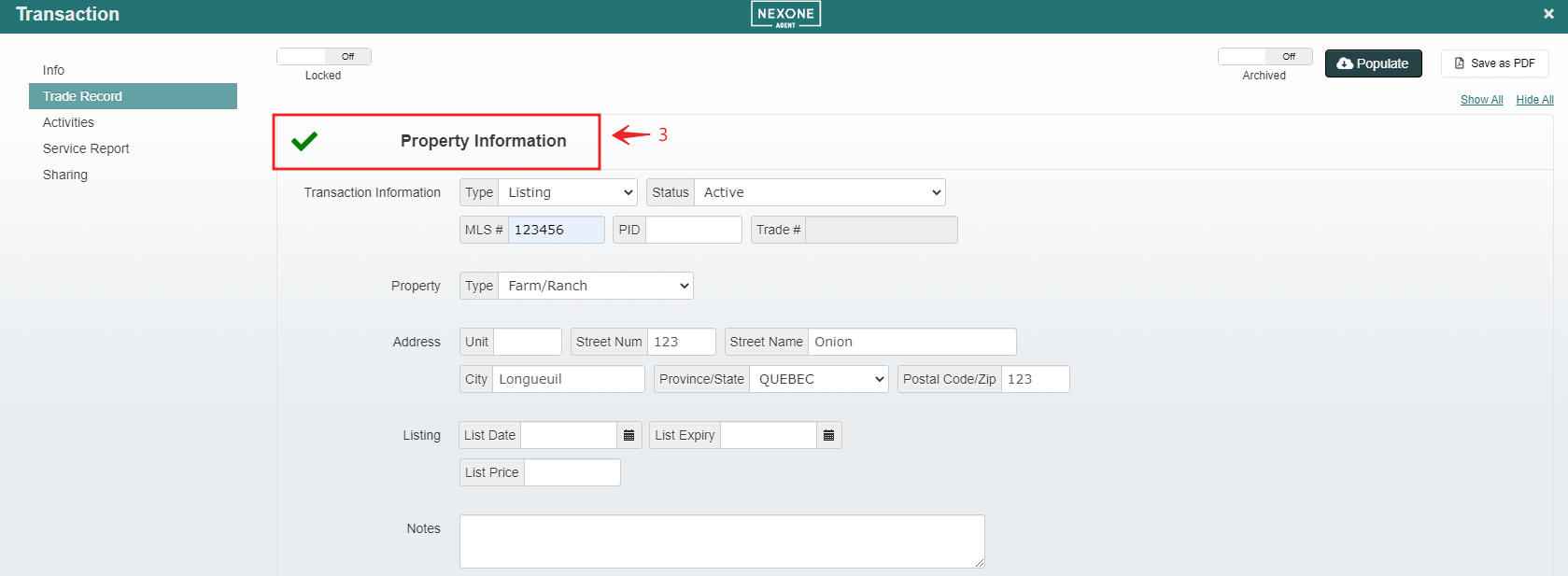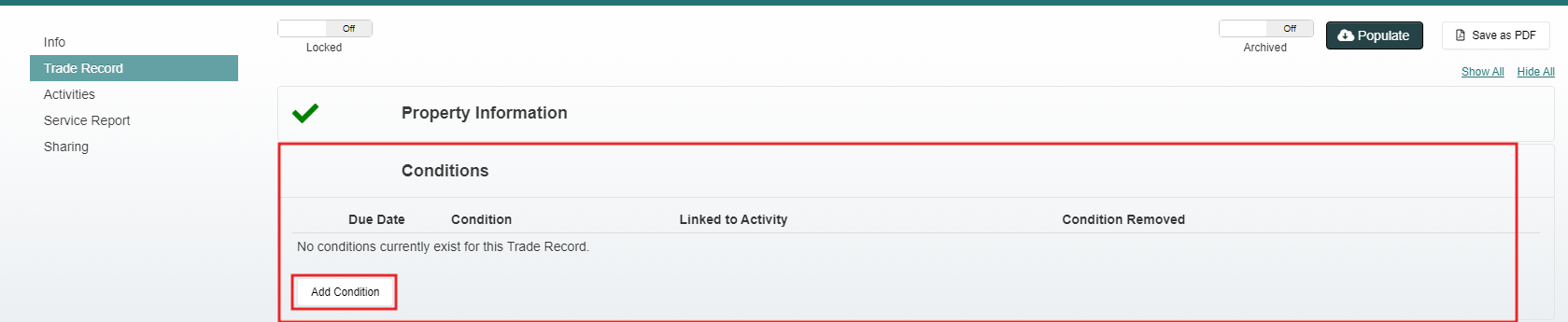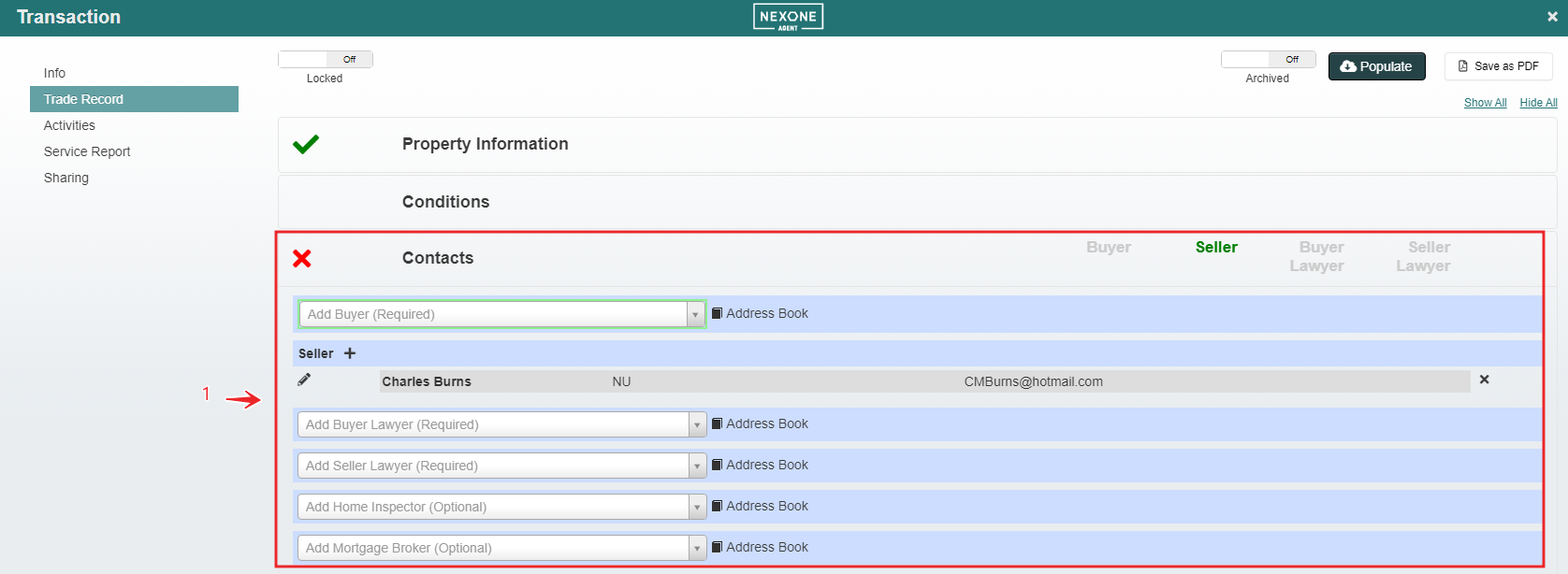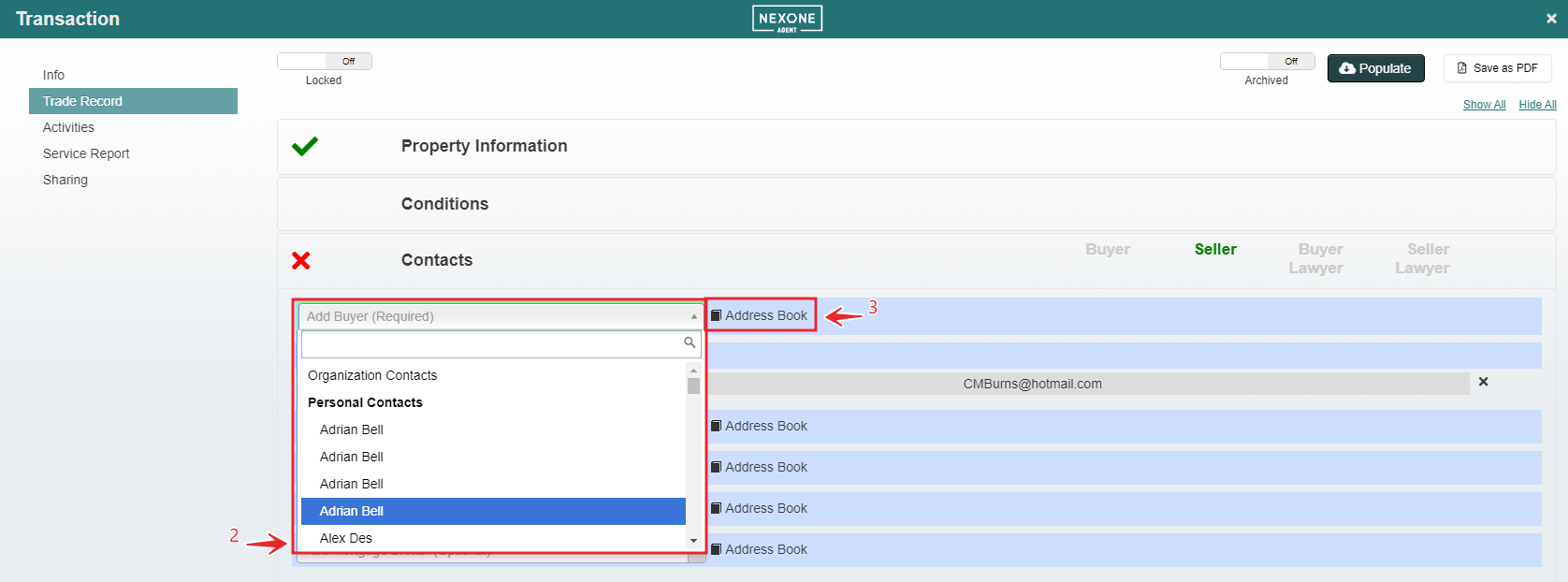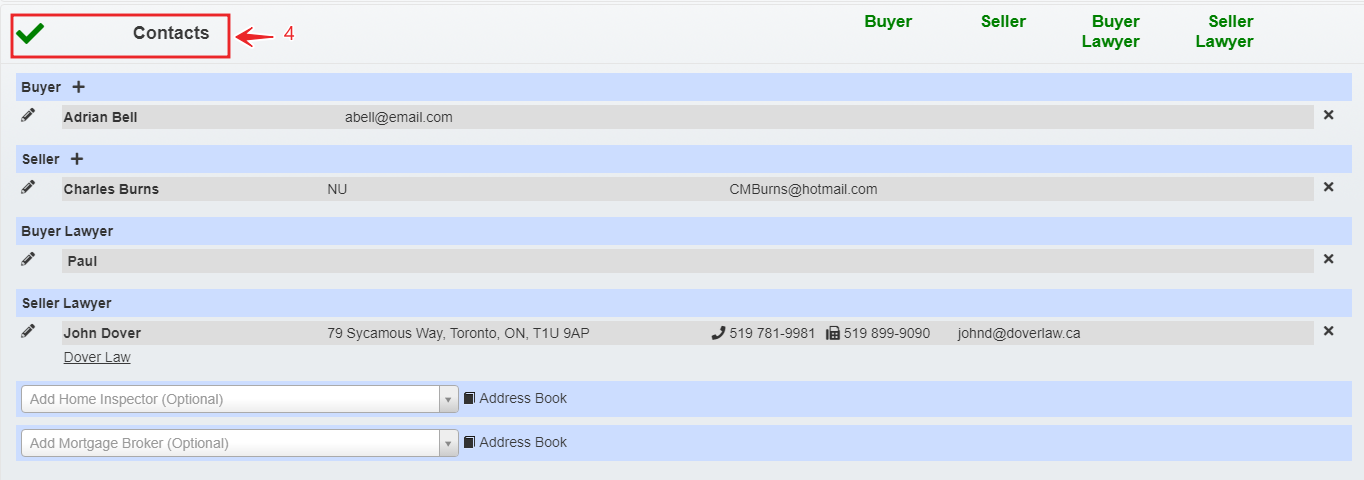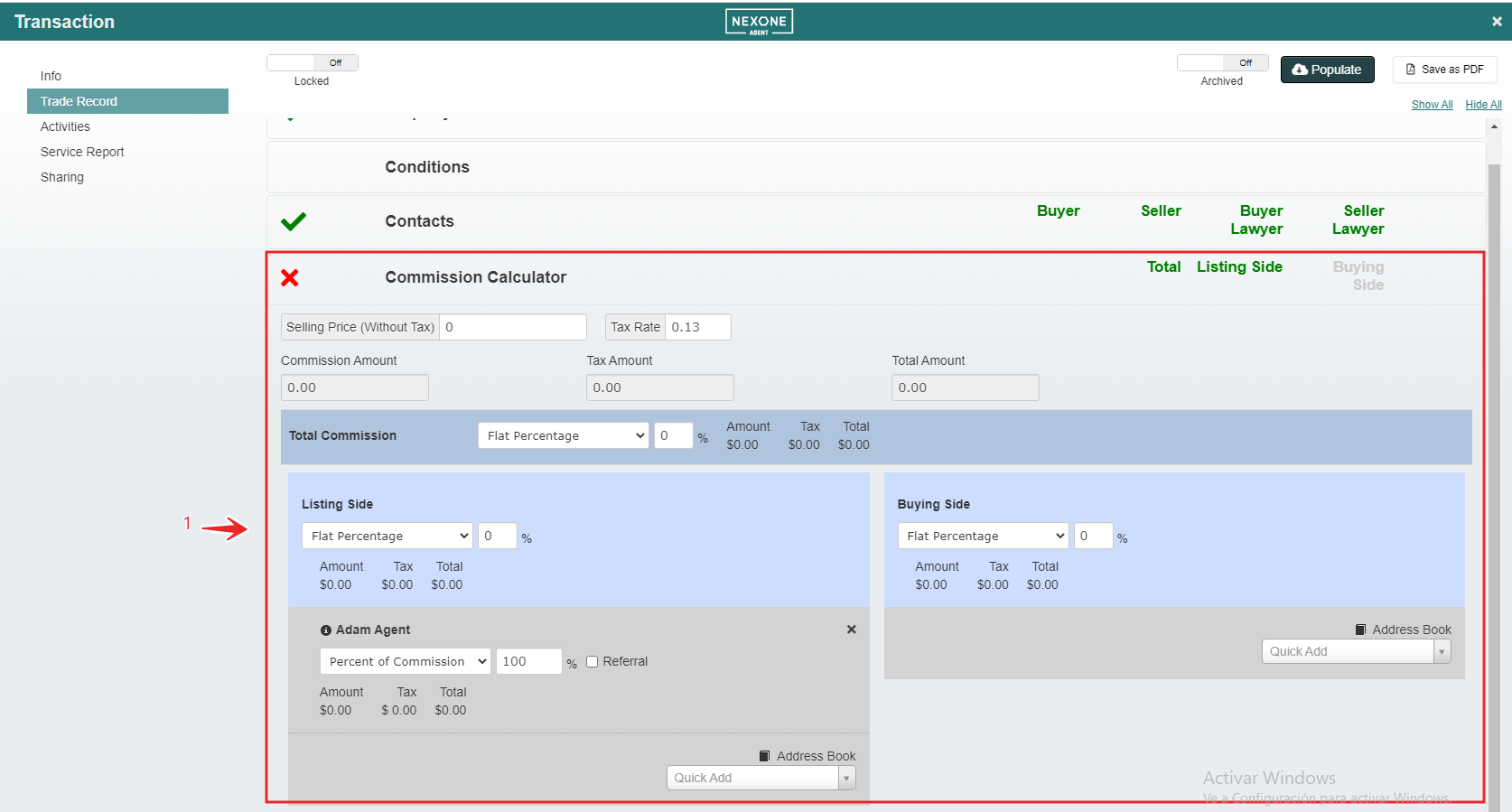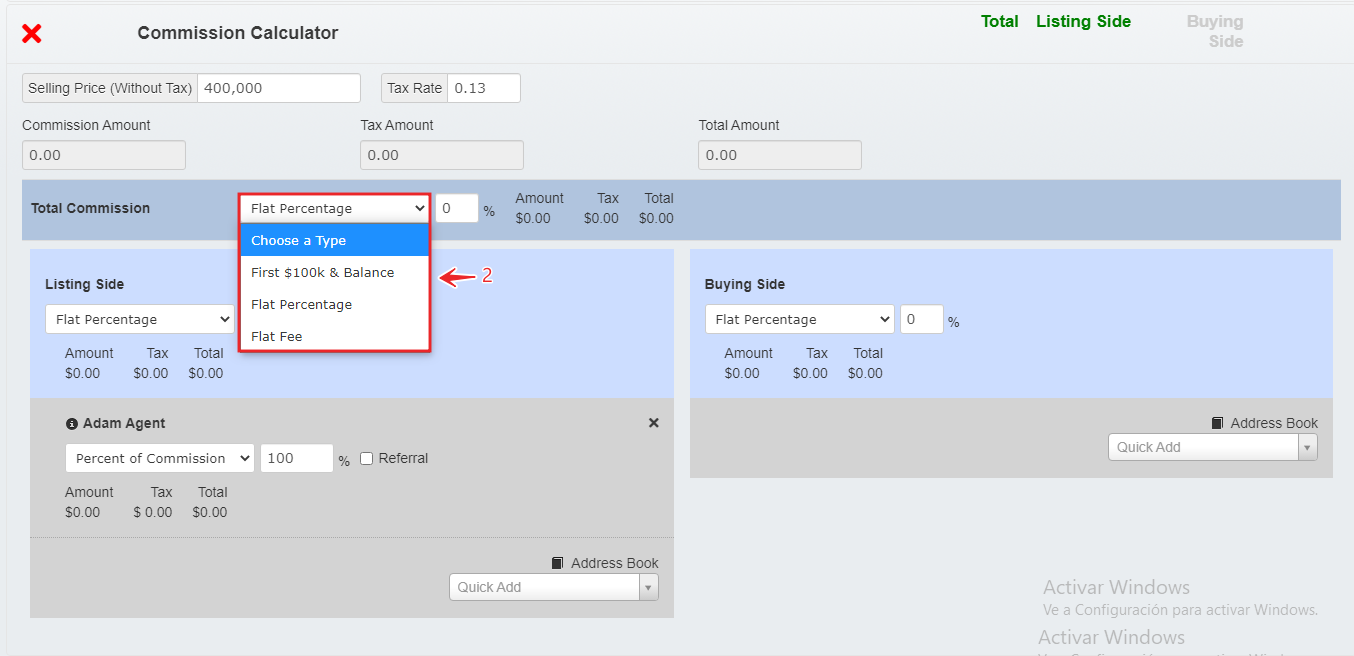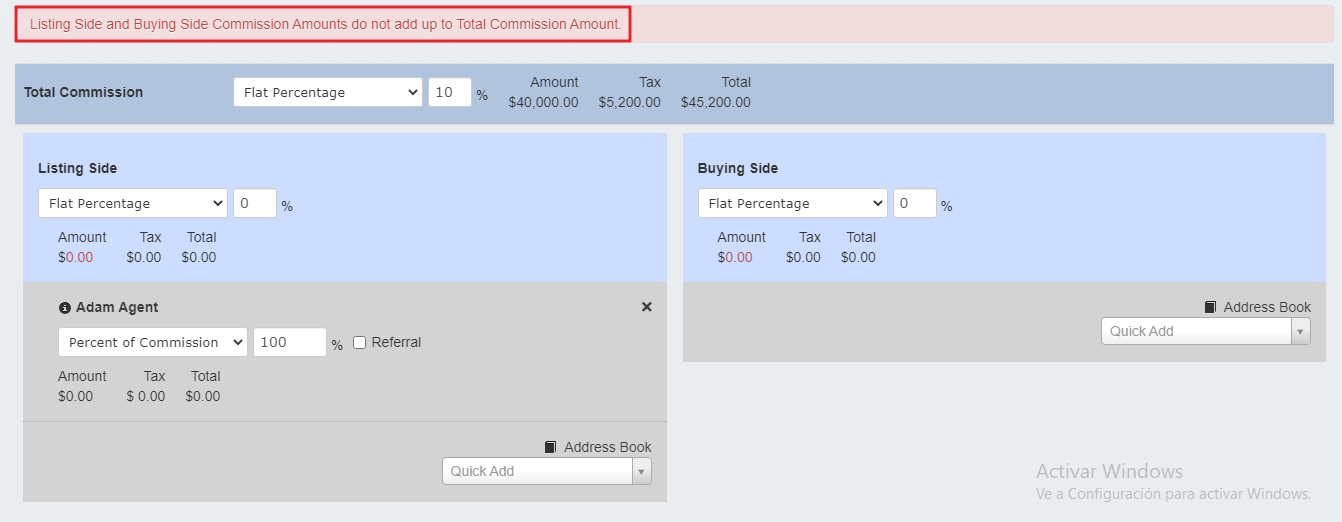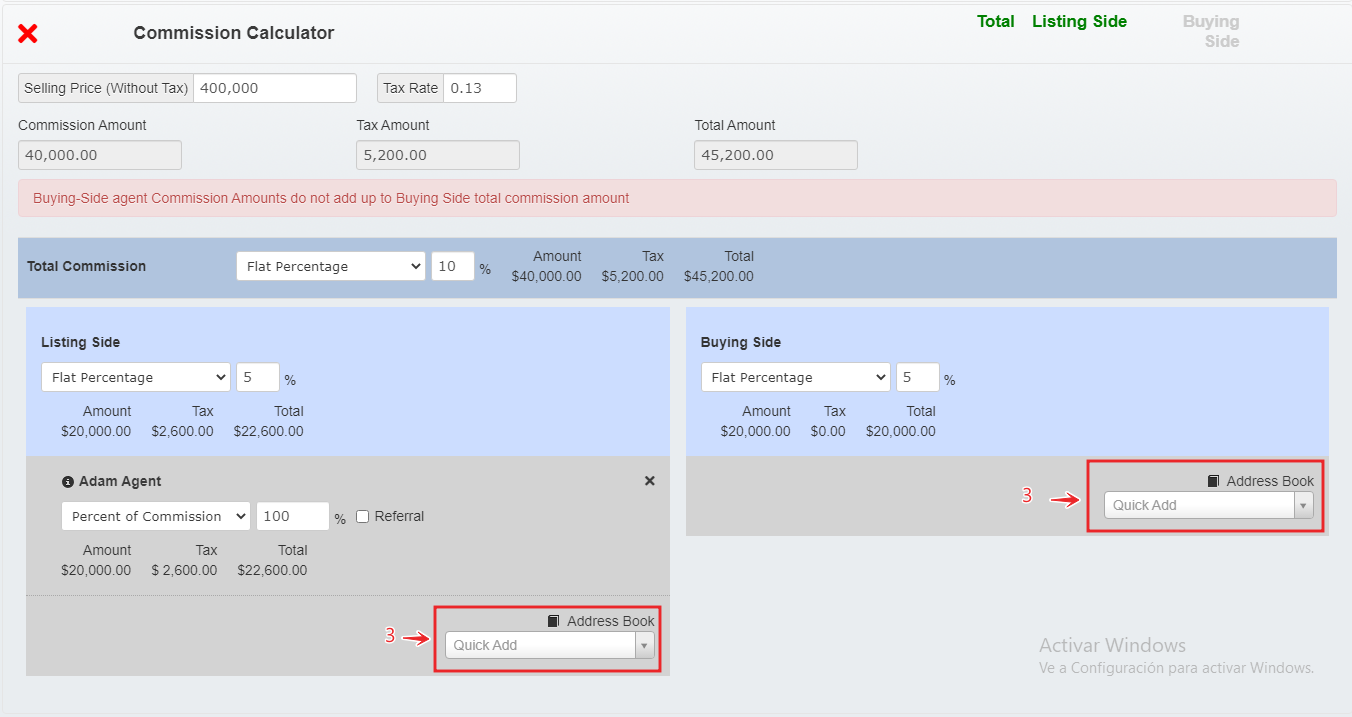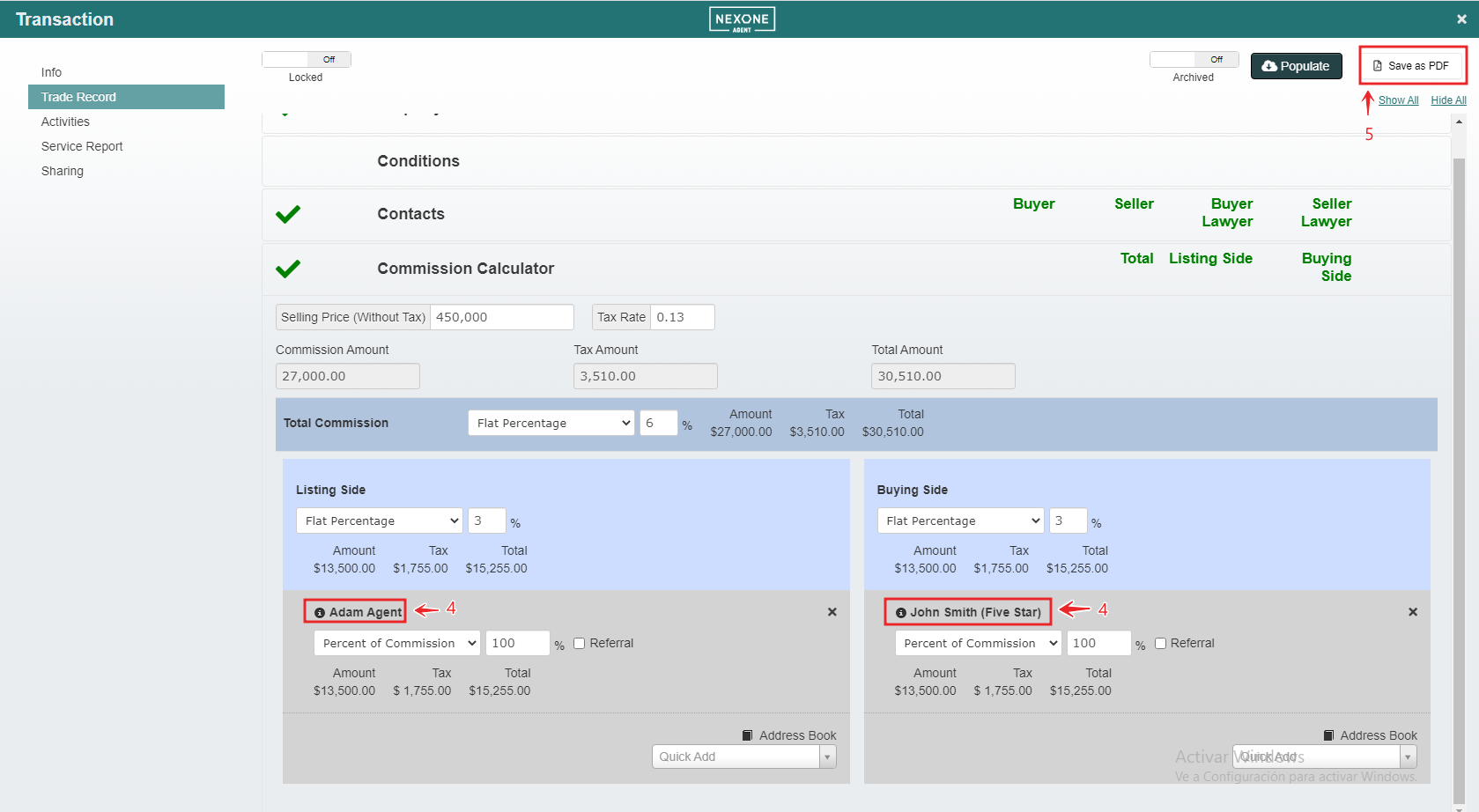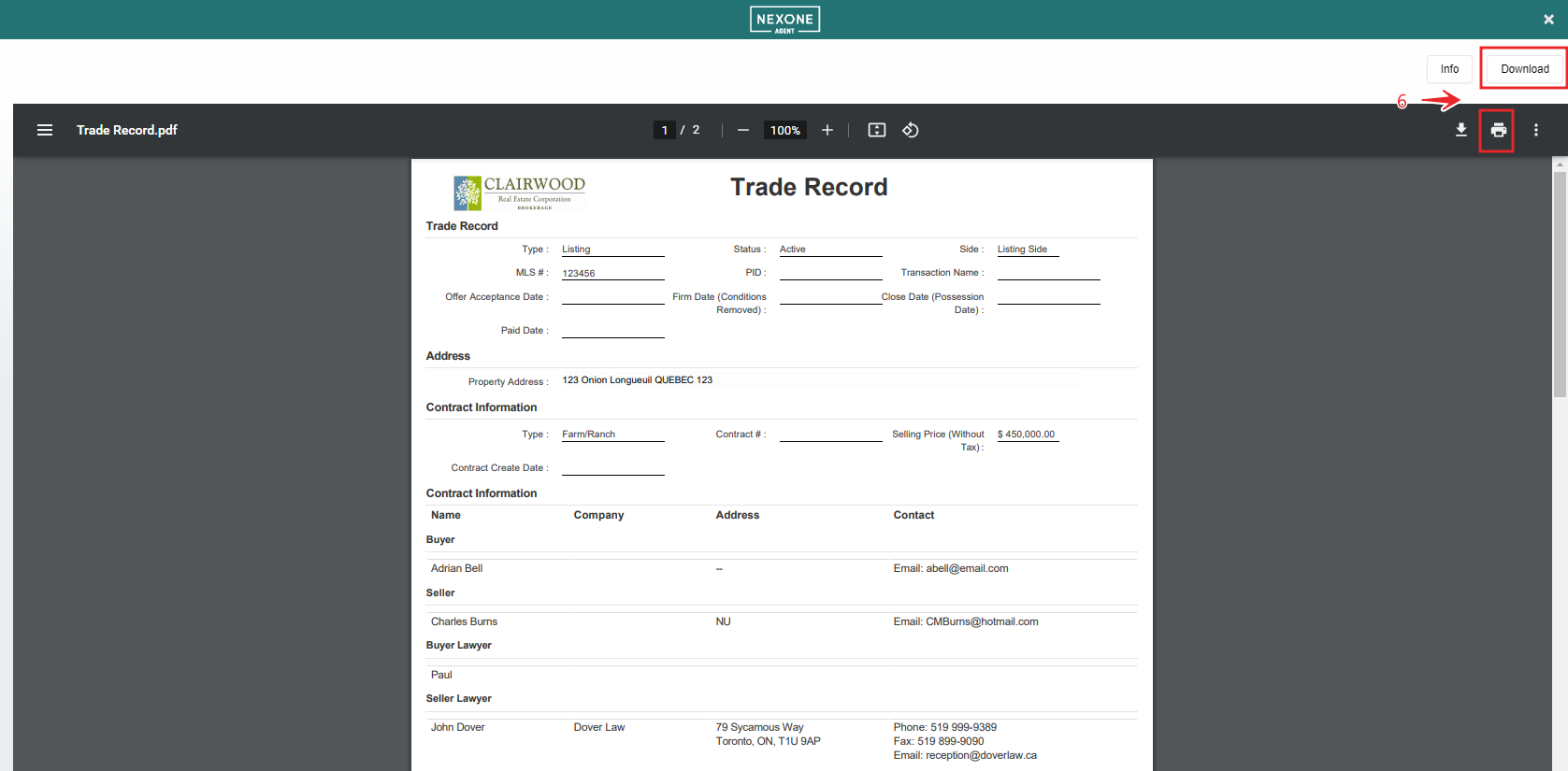Property Information, Conditions, Contacts
Fill out your Property Information, Conditions and Contacts to satisfy the required fields of your trade record based on the type of deal you are working on.
Select a client and a transaction and then click on “Trade”.
The information added to this page will be saved automatically.
2. Fill all highlighted fields.
3. Then, the status of the “Property Information” will change to “Approved”.
Conditions
If you want, you can add conditions. This is an optional feature.
Contacts
1. You have to Fill-in all the mandatory fields, in this case the Buyer.
You may have to fill-in the Seller depending on the side you represent.
You could also add optional field like (Home Inspector, Mortgage Broker).
2. To add Contacts you can either type in their names or choose them from your existent personal contact list.
3. You also have the option to select contacts from the “Address Book”.
4. Once all required information is added, the green check mark will indicate the section has been completed.
Commission Calculator, Save as PDF, Download, Print
Complete the final section of your trade record, the commission calculator! Compute both, or just your side of the deal's commission. Calculating your commissions has never been so easy. Once you've satisfied all required sections save your trade record back to your transaction. Print or download as needed!
1. To complete the final section, you must set a “Selling Price (Without Tax)” among other financial fields.
2. Choose a “Type of Commission”.
Listing Side and Buying Side Commission Amounts Must be Taken into account when completing the Commission Section.
3. One or more agents could participate on the Trade. Add as many agents, who are involved in the deal, as you need using the “Quick add” or the Address Book” tool.
4. Once the Agents in both sides have been added, and the commission amounts are properly set for each of them, the the green check mark will appear.
5. Now you can proceed and “Save as PDF”.
6. With your document in PDF format, you can Download or print it to save a physical copy or a copy in your computer.