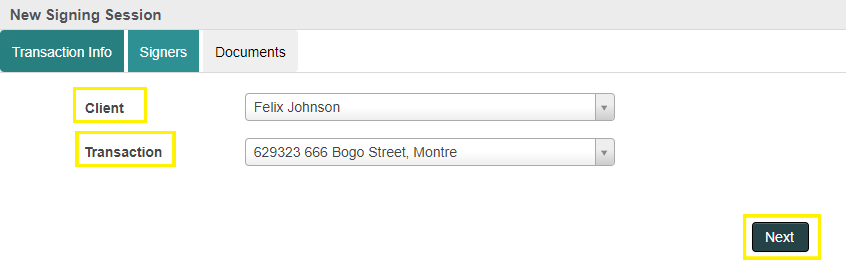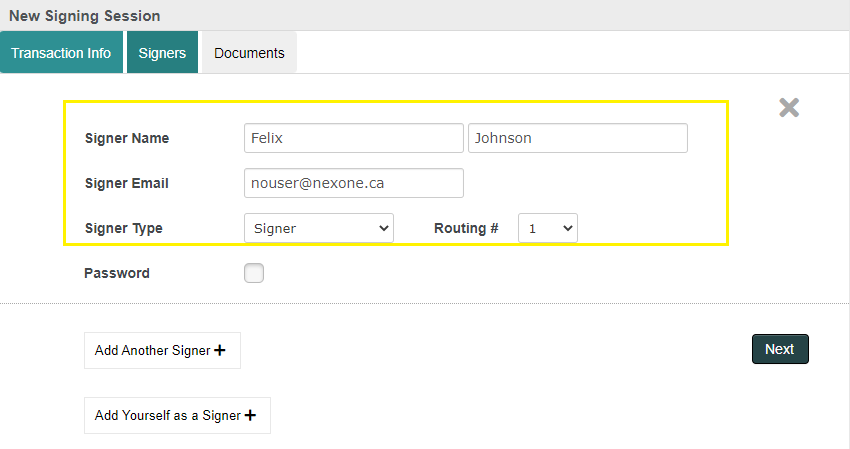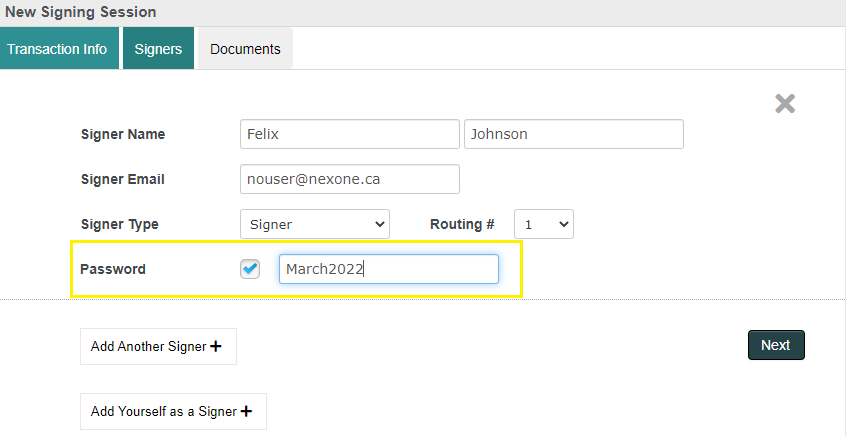When sending your clients documents. You have the ability to add a password requirement upon receiving documents.
Follow these 4 easy steps:
After selecting your client and transaction file, click next.
Make sure your signer's name, email, and type information are correct.
Check the password box and enter a password of your choosing then click next.
Complete signing session as you normally would.
Once your client receives their signing session email, they must first enter the password you have provided to them, then select ‘'I agree to sign electronically’'.
If your client is unable to enter the password correctly, you will need to delete the signing session and start a new one. It is important highly that your client receives the correct passsword.
Tips: Have your client create their own password or copy paste the password you’ve created and send it to them by email.