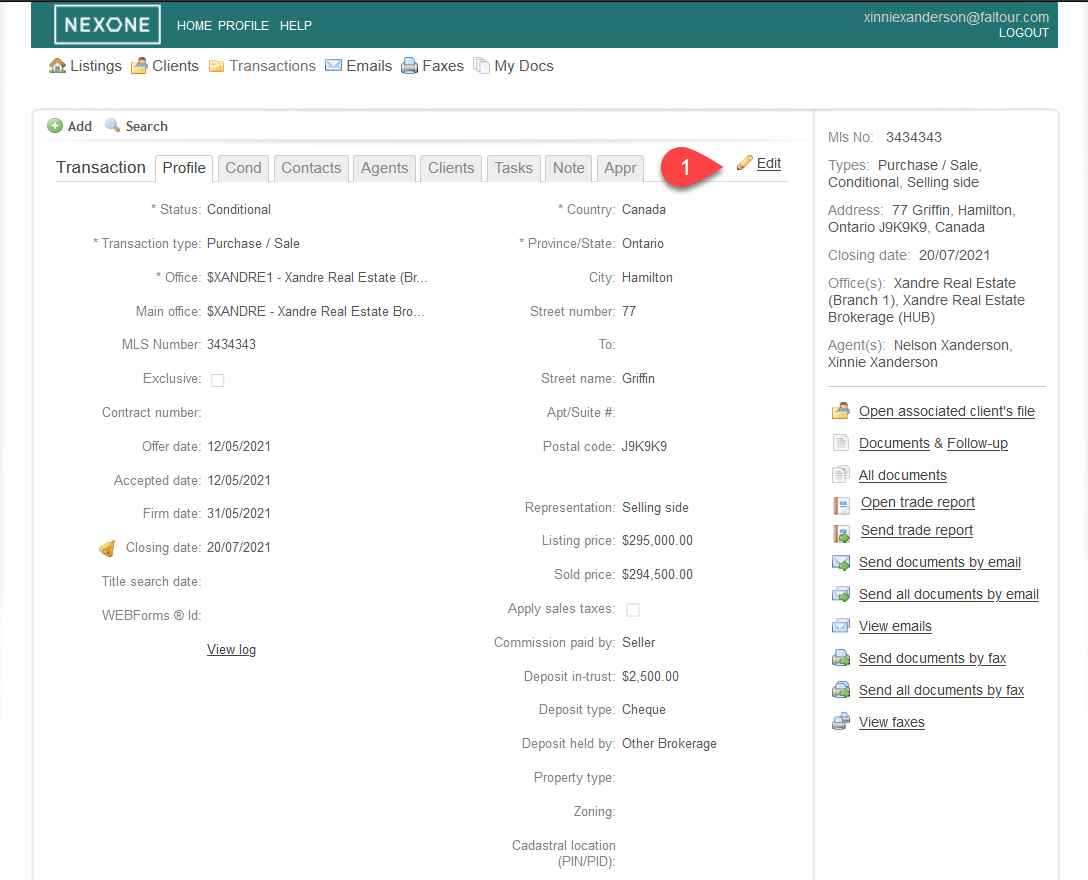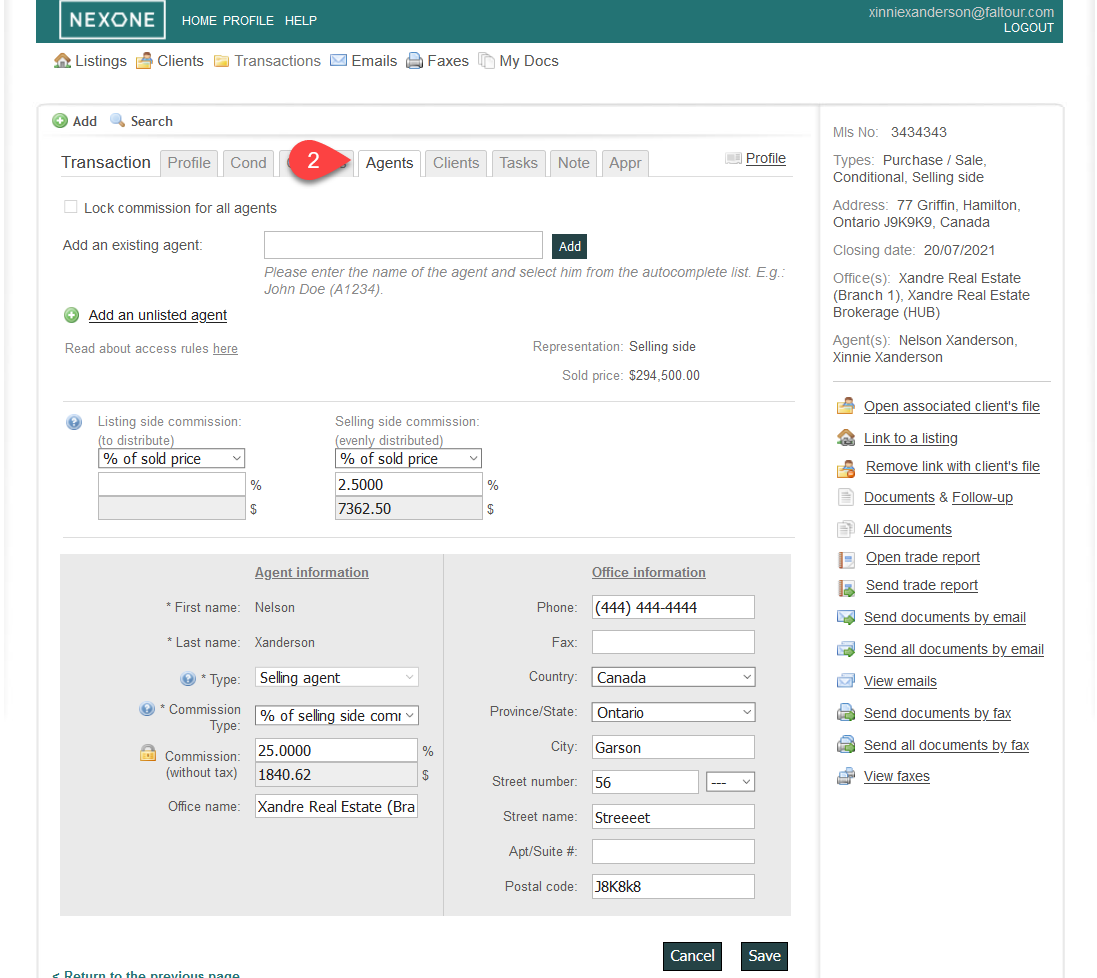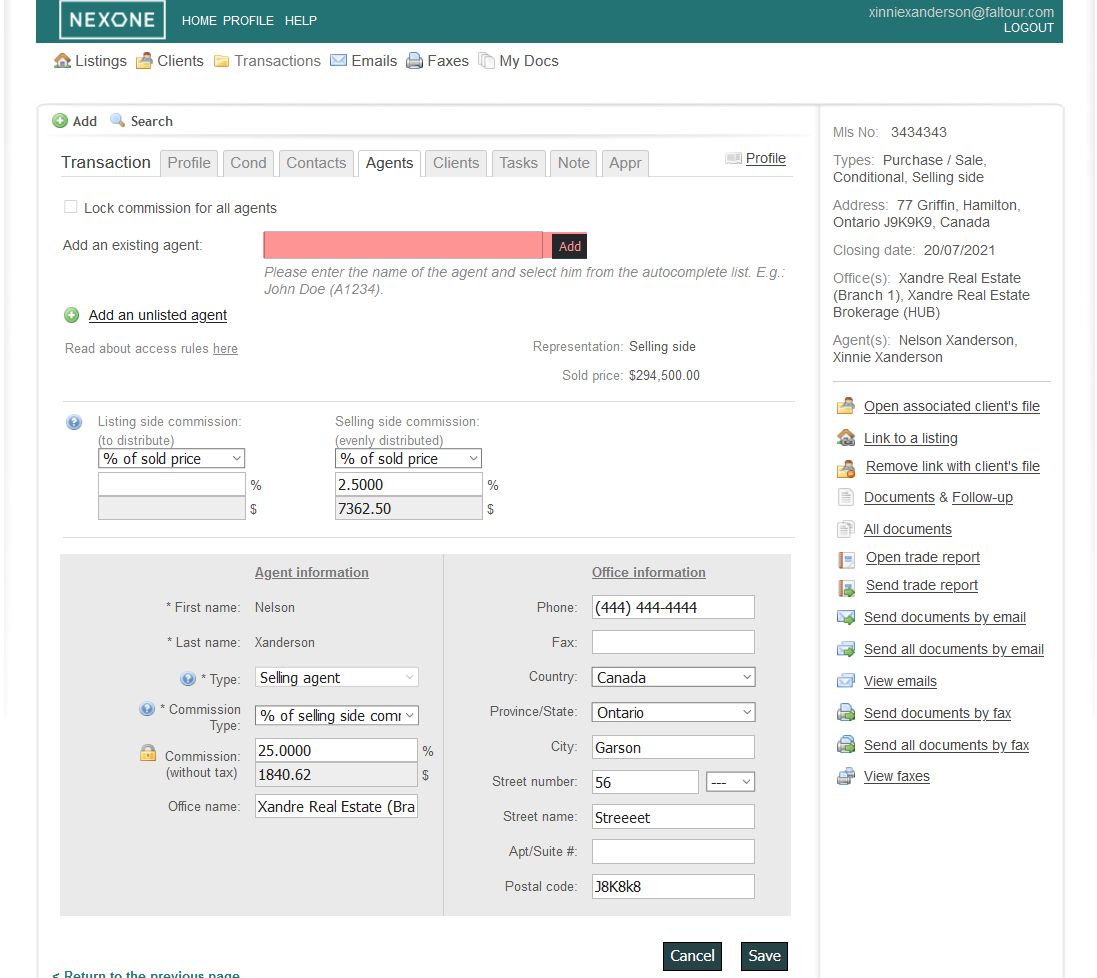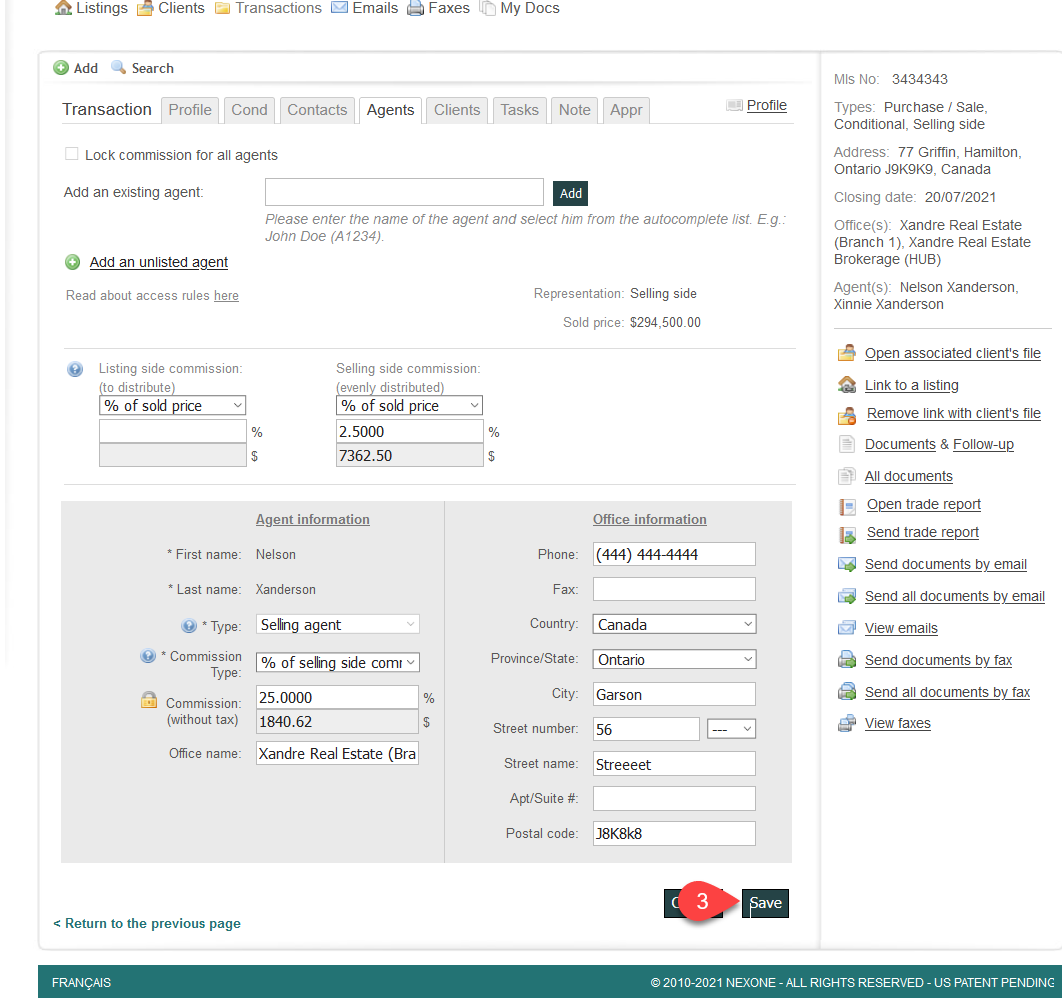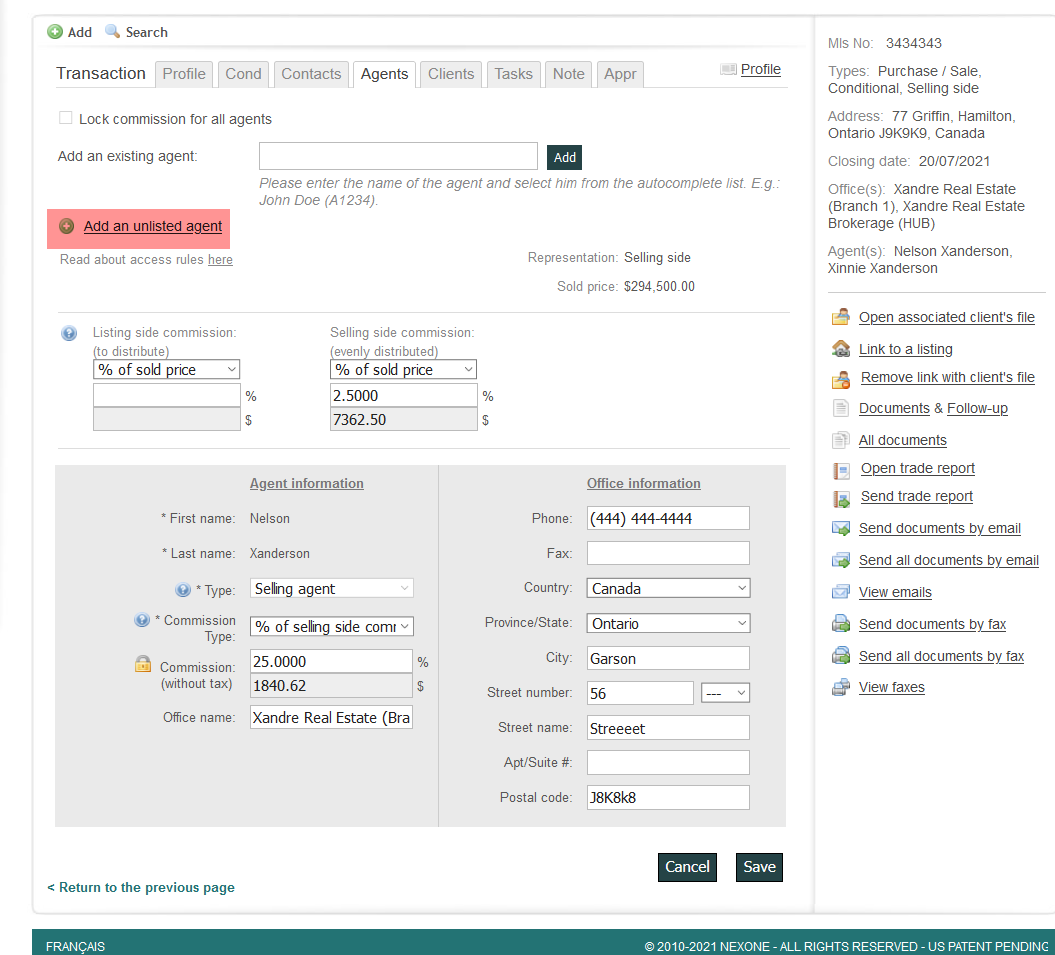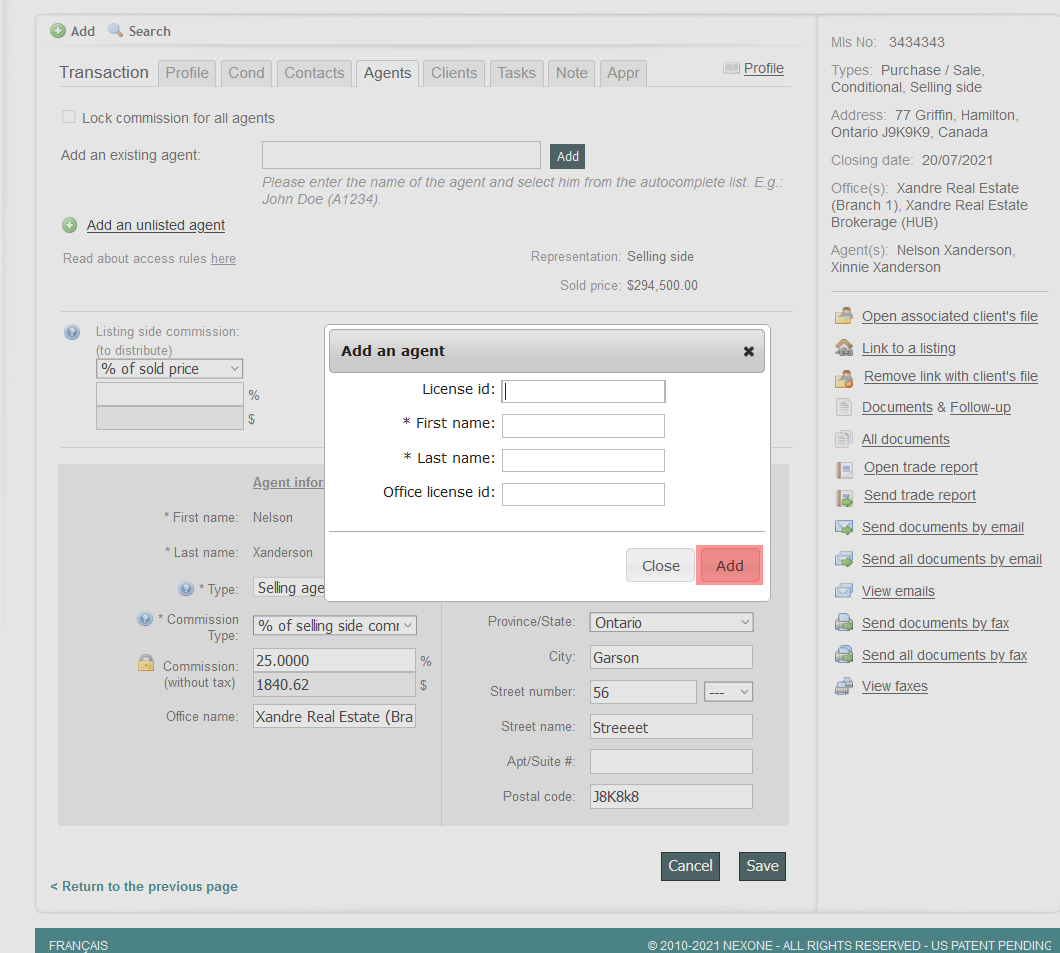To begin with, go to www.nexone.ca from your browser and login with your credentials.
A fictitious account is being used for this purpose so as not to tamper with actual real transaction, however, the same steps are applied to both accounts.
in the transaction tab, after selecting the desired transaction:
click on edit
select the agent tab
Enter the agent name in the designated space and click on add
Fill in the required fields and save
If you cannot find the agent in the list proposed by the system, you can add an unlisted agent by following these steps:
Click on Add an unlisted agent
Fill in the require fields and click on Add
Repeat the step 4
Take note that multiple agents can be added to a single transaction.
Once you are done adding an agent ,click on the note`s Tab where you shall see a Save Tab and this is critically important to click on this tab to be able to save the changes that has been applied.