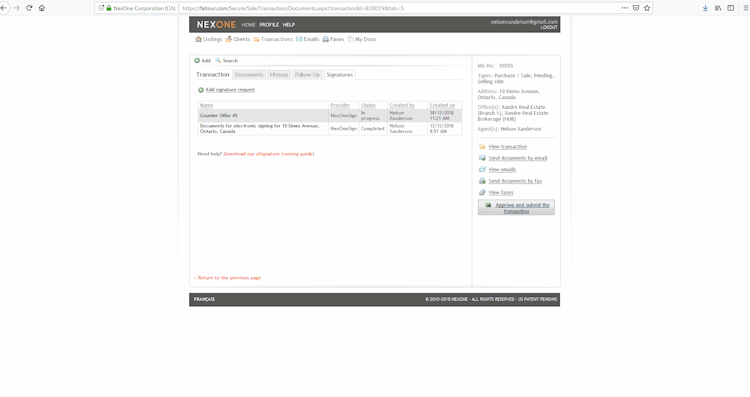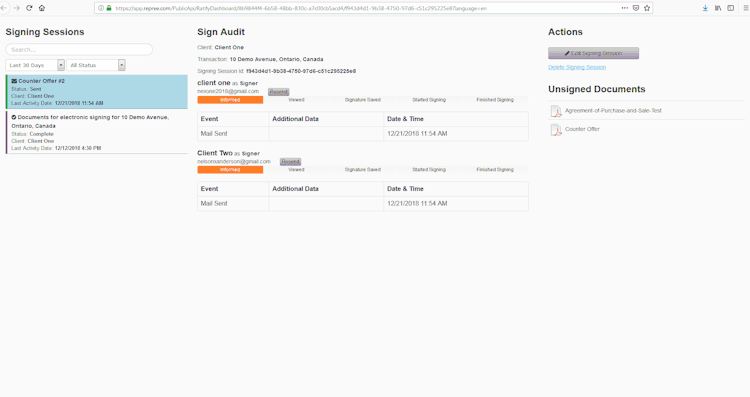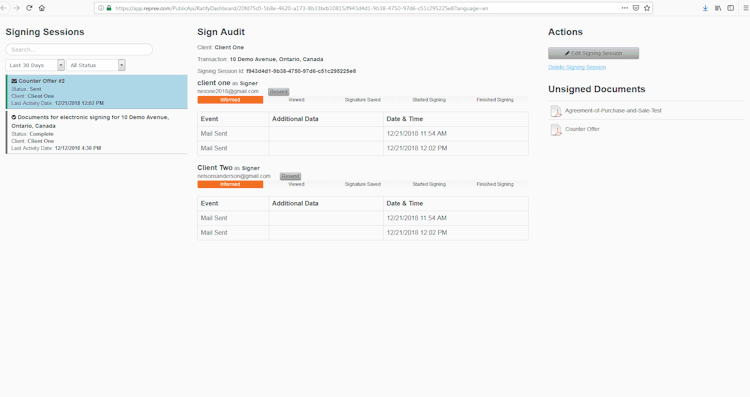Note: You can edit your signing session only if your clients haven't already start signing their documents.
1. After having sent your signature request, you are still able to edit your signing session.
2. When editing your signature request, you have two choices:
♦ Edit Signers & Documents
→ In this area, you will be able to edit your signer’s information: Add / Remove yourself or your client as a signer, edit Email address, Routing #, Signer type and Password. You can also click Resend next to your client's email address in order to resend them the signature request.
→ You can change edit your signature request Subject and Message.
→ Finally, you will be able to edit your documents for signing: Add / Remove documents, Add / Remove Auto-Submit and Change documents Order.
→ Then Click on Add documents for signatures
♦ Edit Tags
→ In this area, you will be able to Add / Remove & edit your Tags.
→ Then Click on Send.
** If ever you want more information on how to resend your signing session, you can consult this other article : How to resend a signing session **