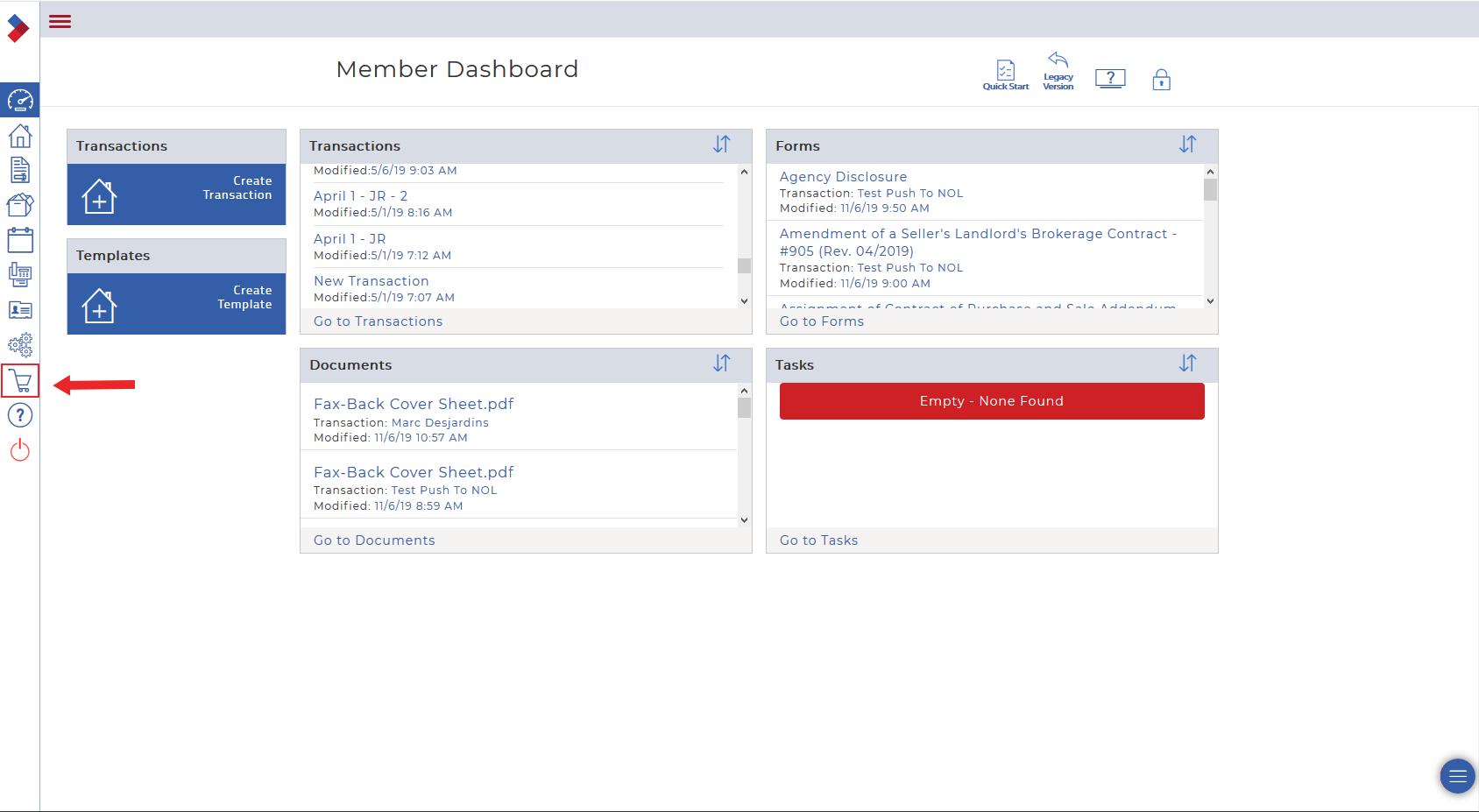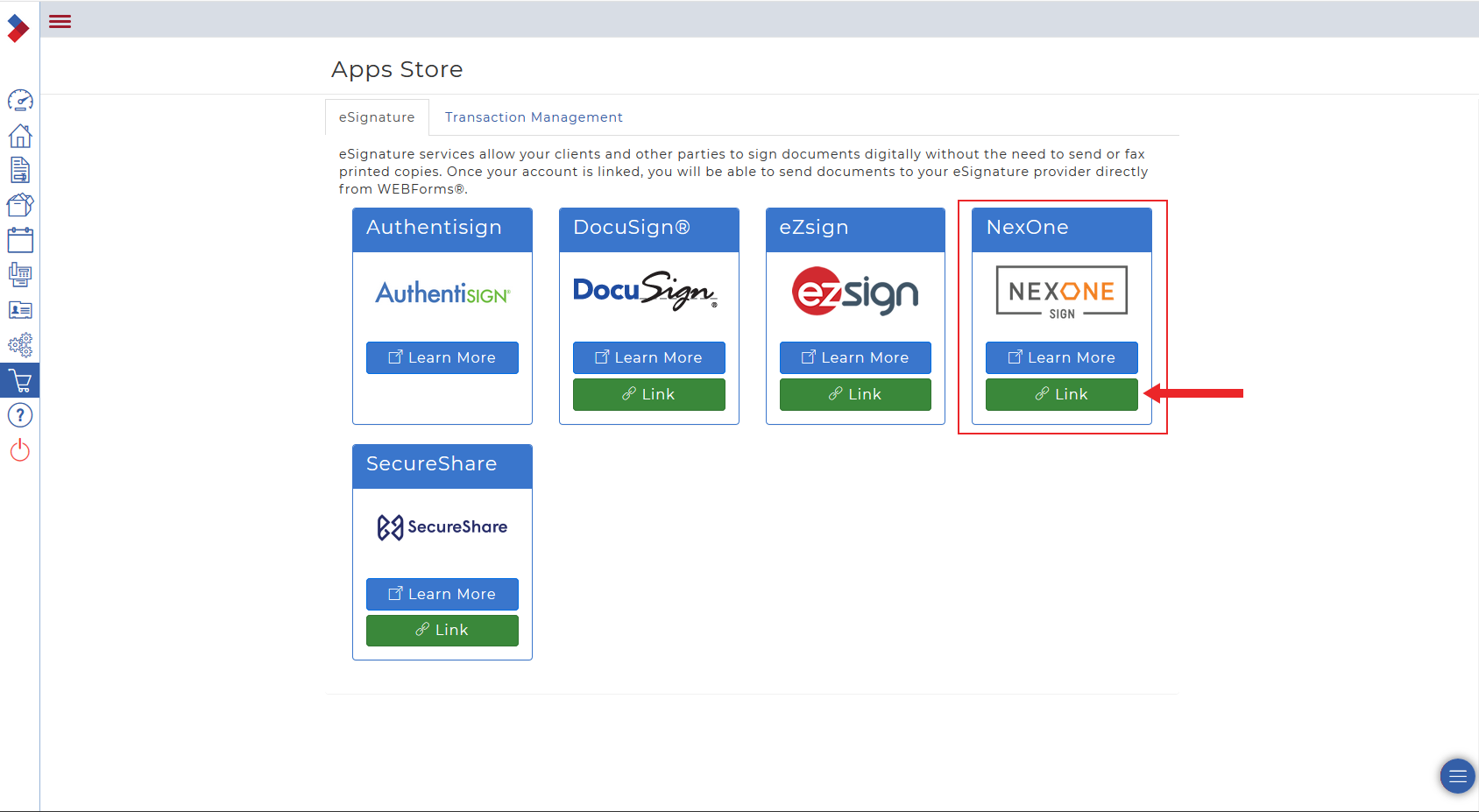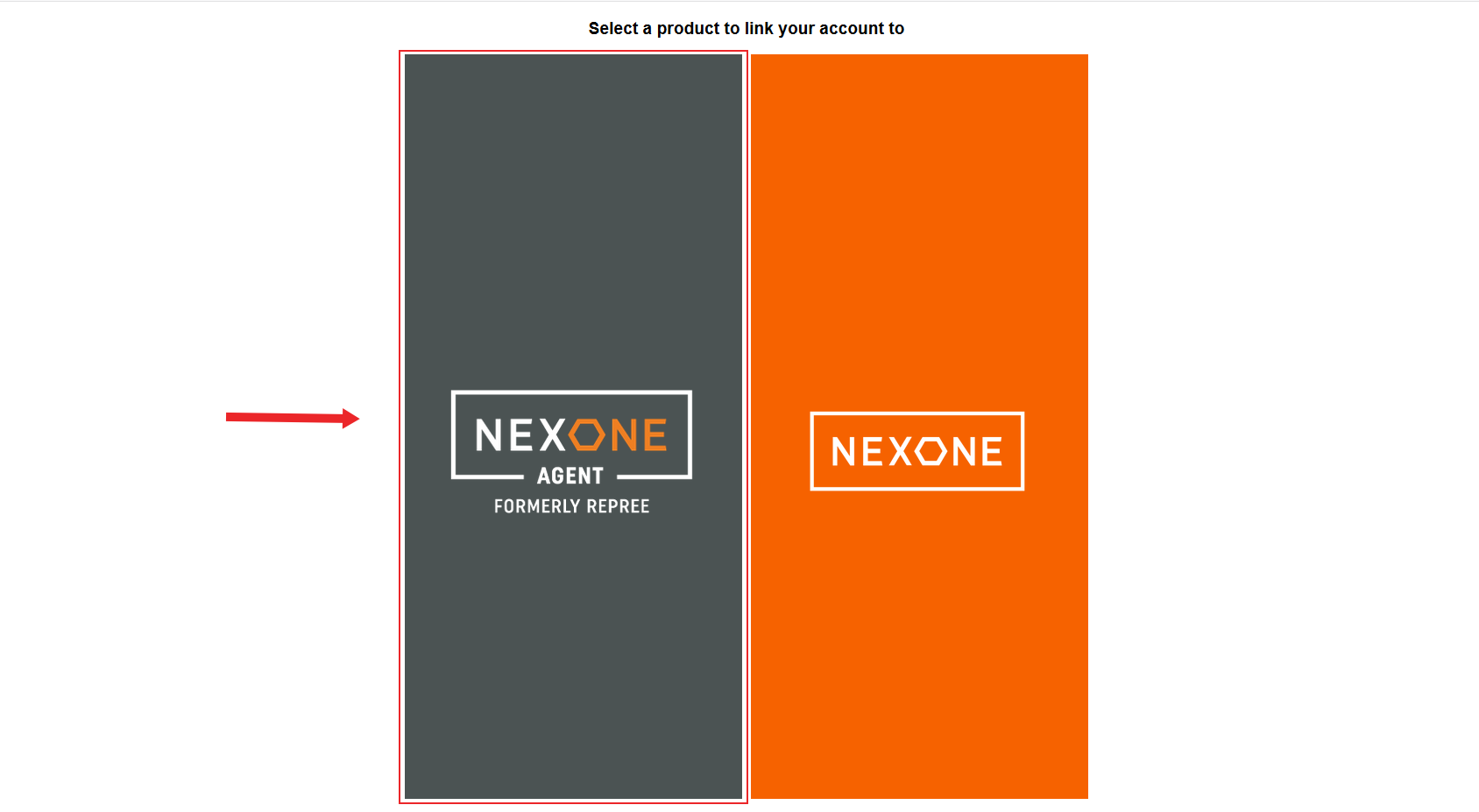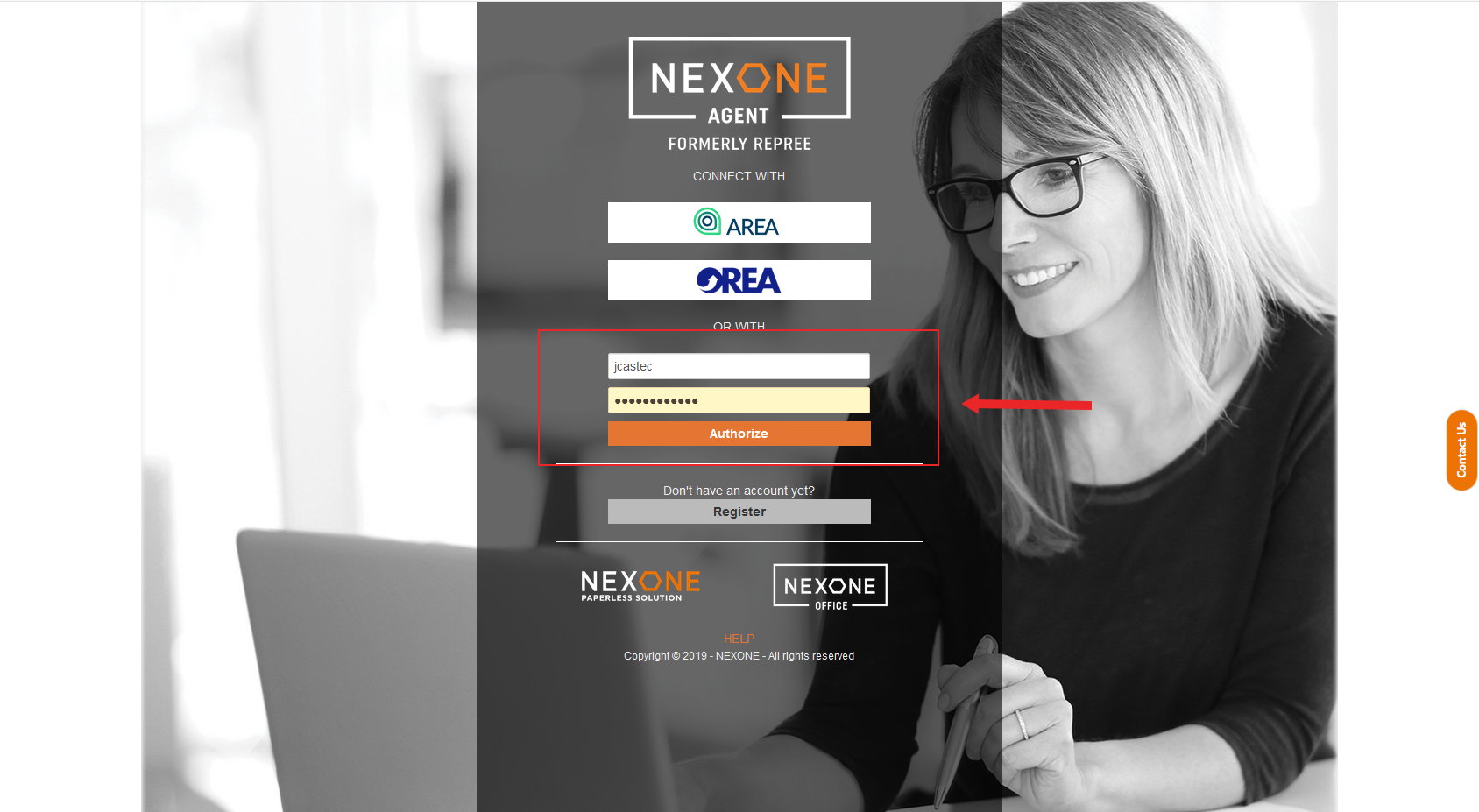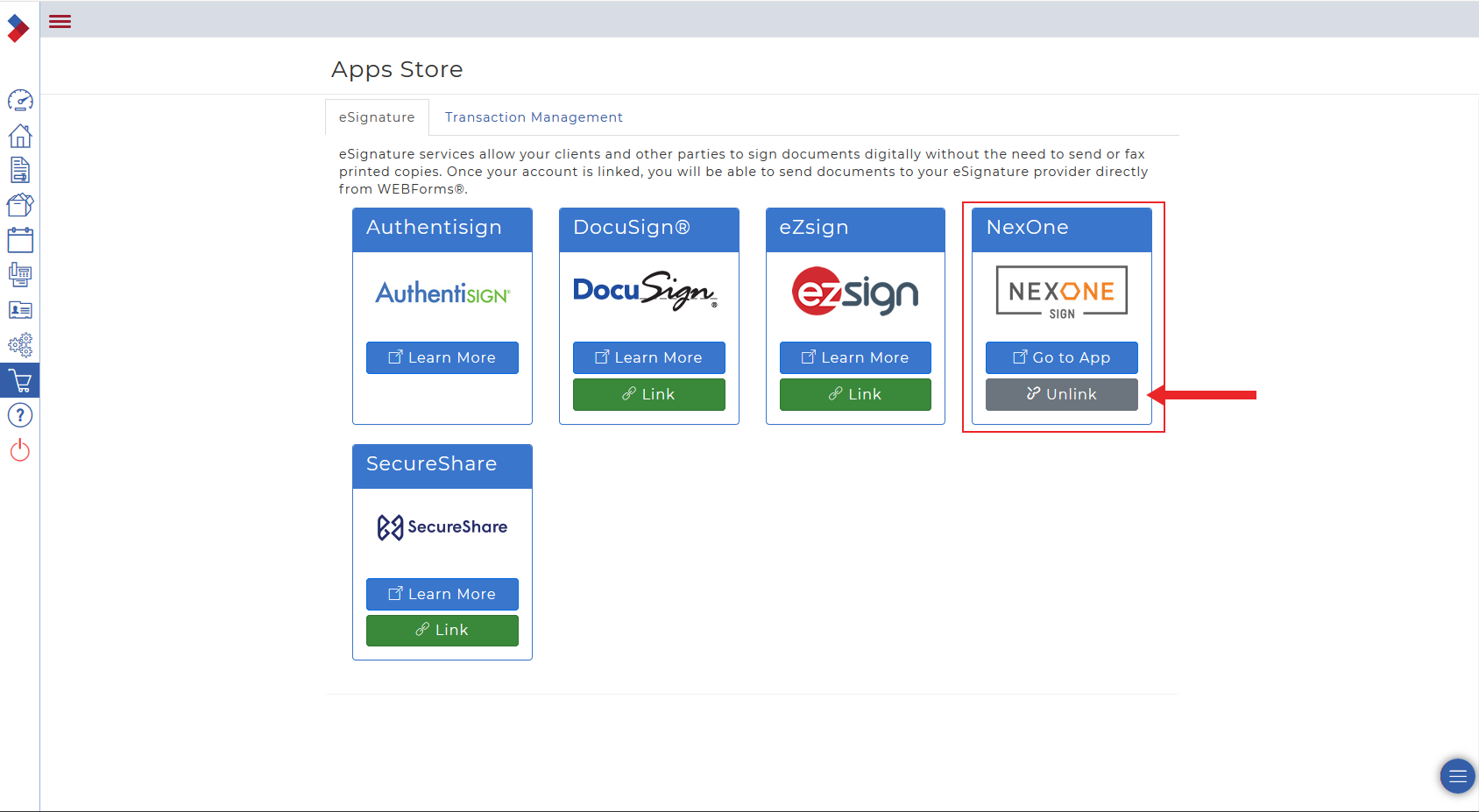Link NexOne Agent to Webforms 2019
1. After logging into your Webforms 2019 account, select the shopping cart icon, to the left hand side of your page, to be redirected to the Apps store
2. Under the eSignature section, find the NexOne logo and click on the green Link button located underneath it
3. Select “NexOne Agent formerly Repree”
4. Fill in your NexOne Agent credentials
5. You should be redirected to the Webforms 2019 website and the Link option under the NexOne logo should now be grayed out and it should now say Unlink. The accounts are now linked
Unlink NexOne Agent from Webforms 2019
1. After logging into your Webforms 2019 account, select the shopping cart icon, to the left hand side of your page, to be redirected to the Apps store
2. Under the eSignature section, find the NexOne logo and click on the gray Unlink button located underneath it
3 The Unlink option under the NexOne logo should now be green and it should now say Link. The accounts have now been unlinked