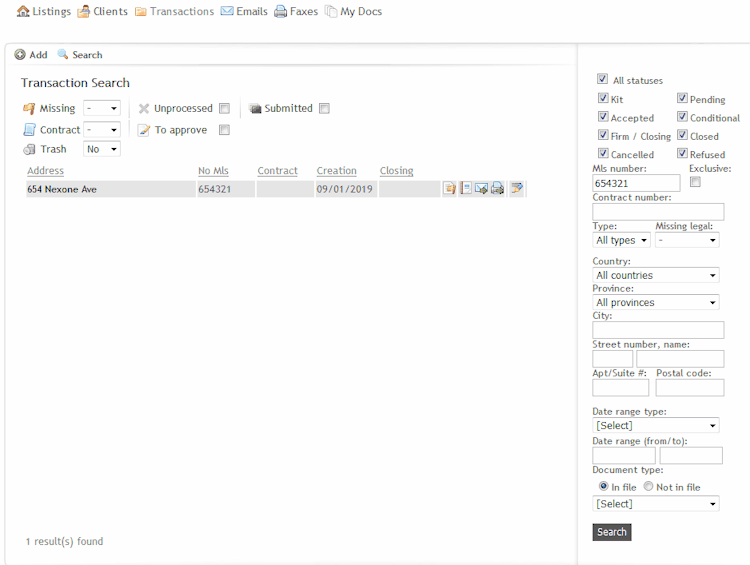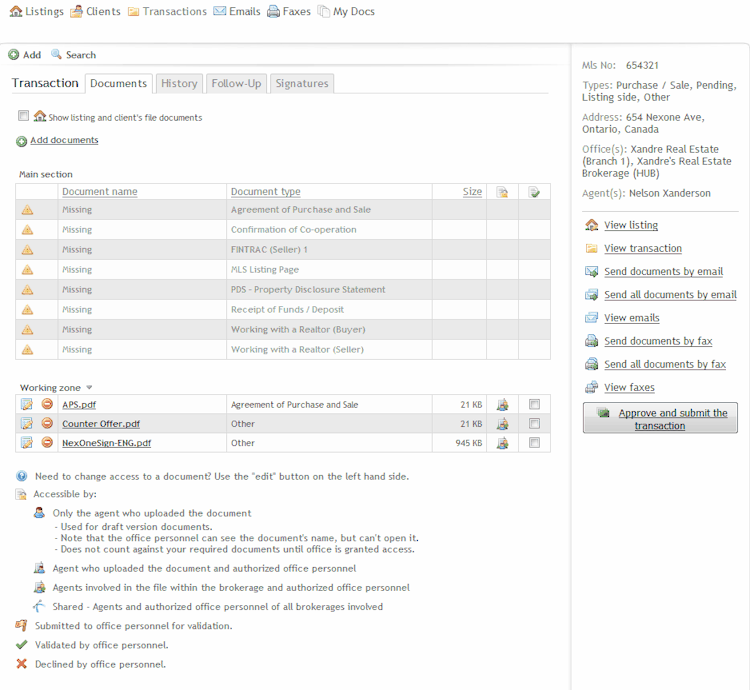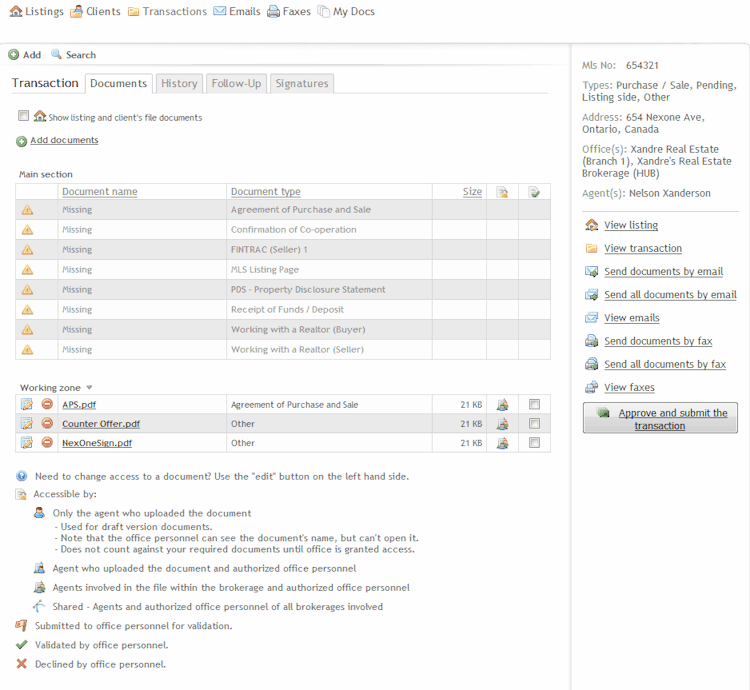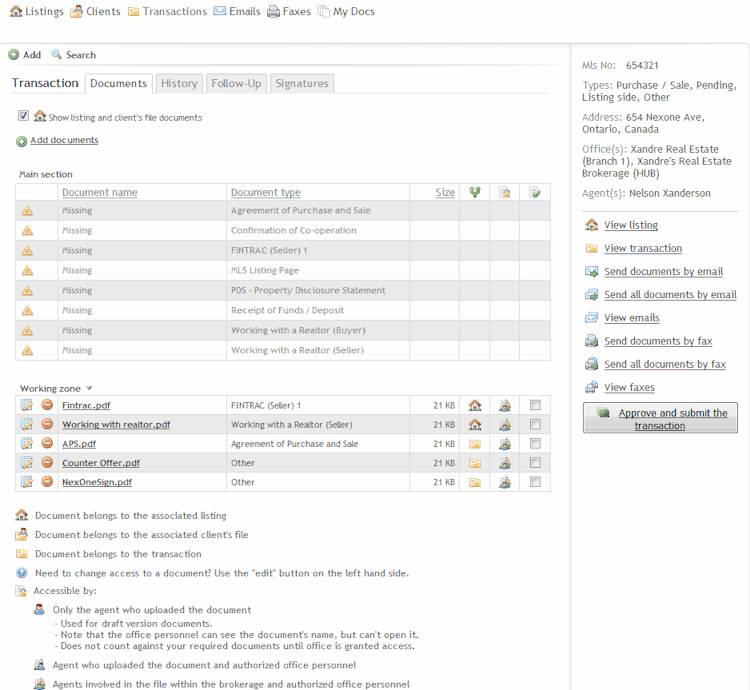Note: The process of sending documents by email is the same for Transactions, Listings & Clients file.
1. In the Transaction search area, click on the Transaction Address, then click on the Document Tab.
2. In order to send Transaction documents by email via Nexone, click on Send documents by email.
You will have to: - Select one of the proposed participant involved in the file as a recipient, and/or add additional recipients.
- Edit your subject. (optional)
- Add an additional message to your recipient. (optional)
- Select the Transaction documents to be sent.
- Click Send
In the case where a Transaction is linked to a Listing, there will be documents on the Listing side, as well as on the Transaction side.
1. In the Transaction search area, click on the Transaction Address, then click on the Document Tab.
2. In this scenario, there is 3 documents on the Transaction side: APS, Counter-Offer & NexoneSign. However, the Transaction is linked to a Listing so if you click on , your Listing documents (Fintrac & Working with realtor) will be added to your Transaction documents list.
3. In order to send both Transaction & Listing Documents by email, click on Send all documents by email on your right hand side.
Again, you will have to: - Select one of the proposed participant involved in the file as a recipient, and/or add additional recipients.
- Edit your subject. (optional)
- Add an additional message to your recipient. (optional)
- Select the Transaction documents to be sent.
- Click Send