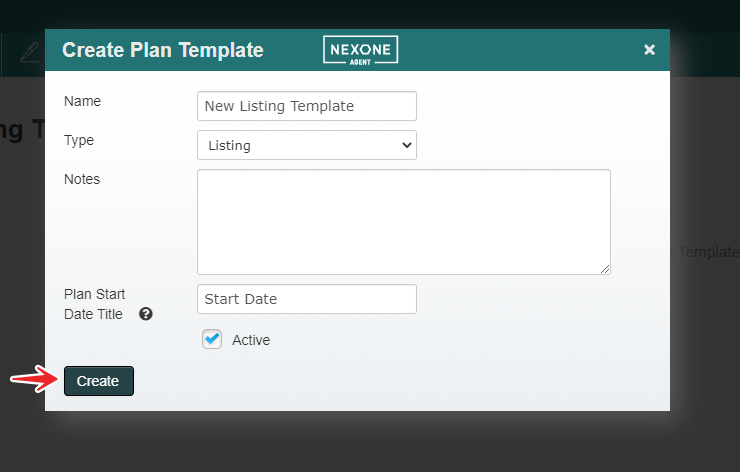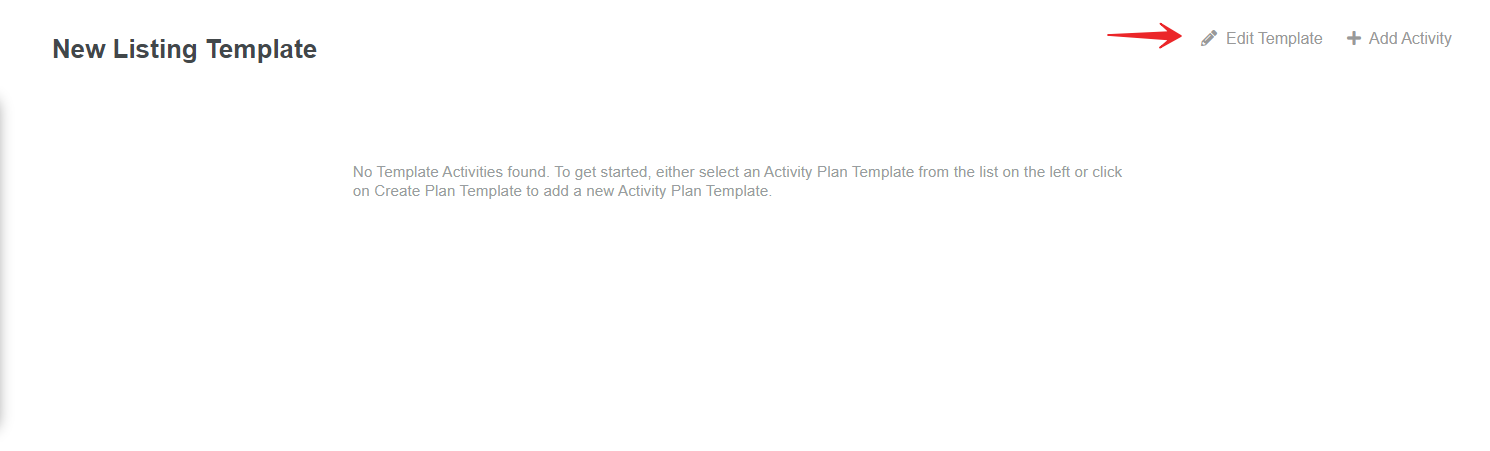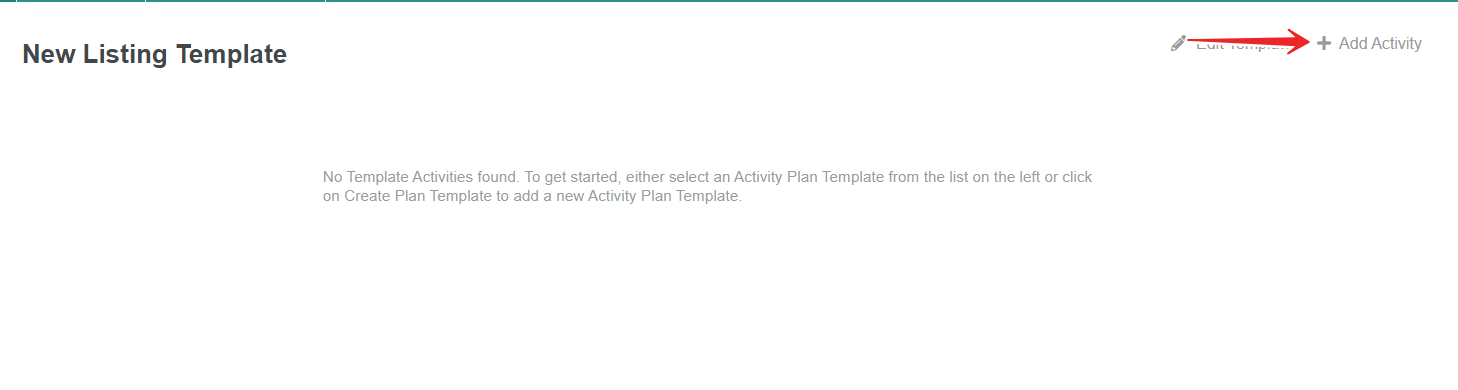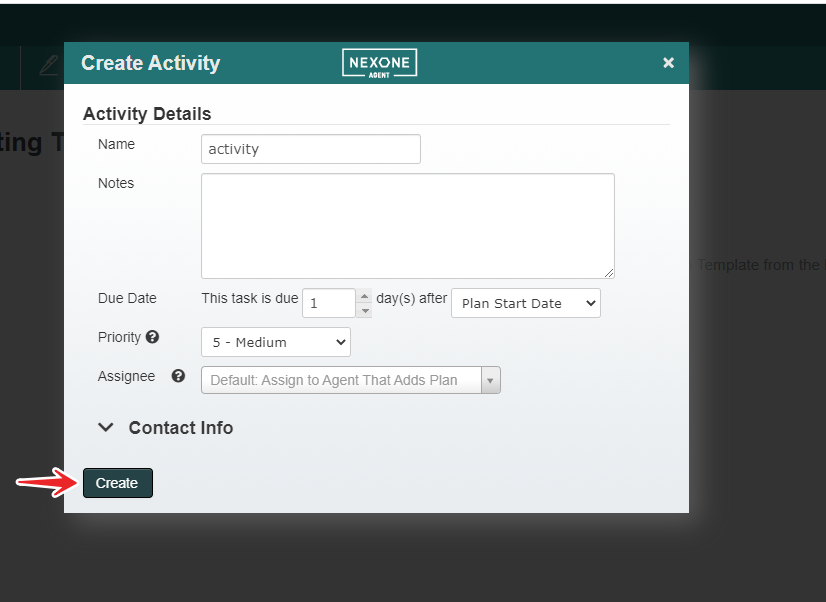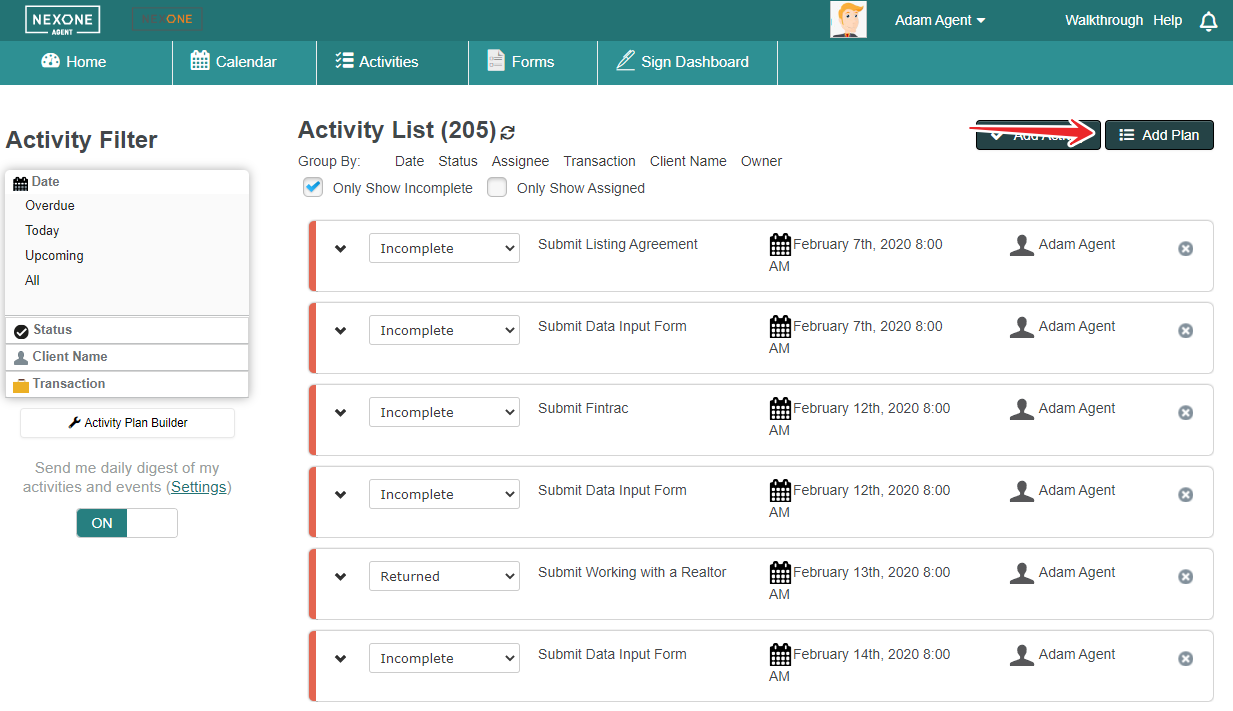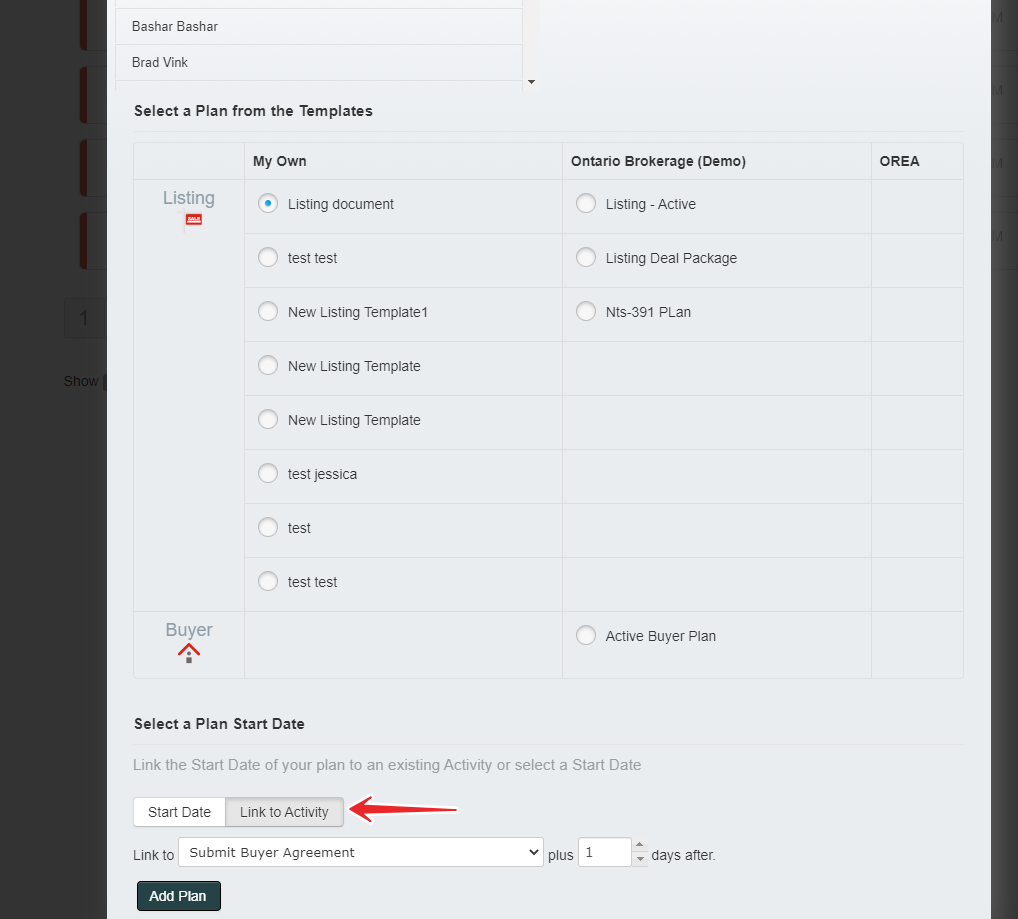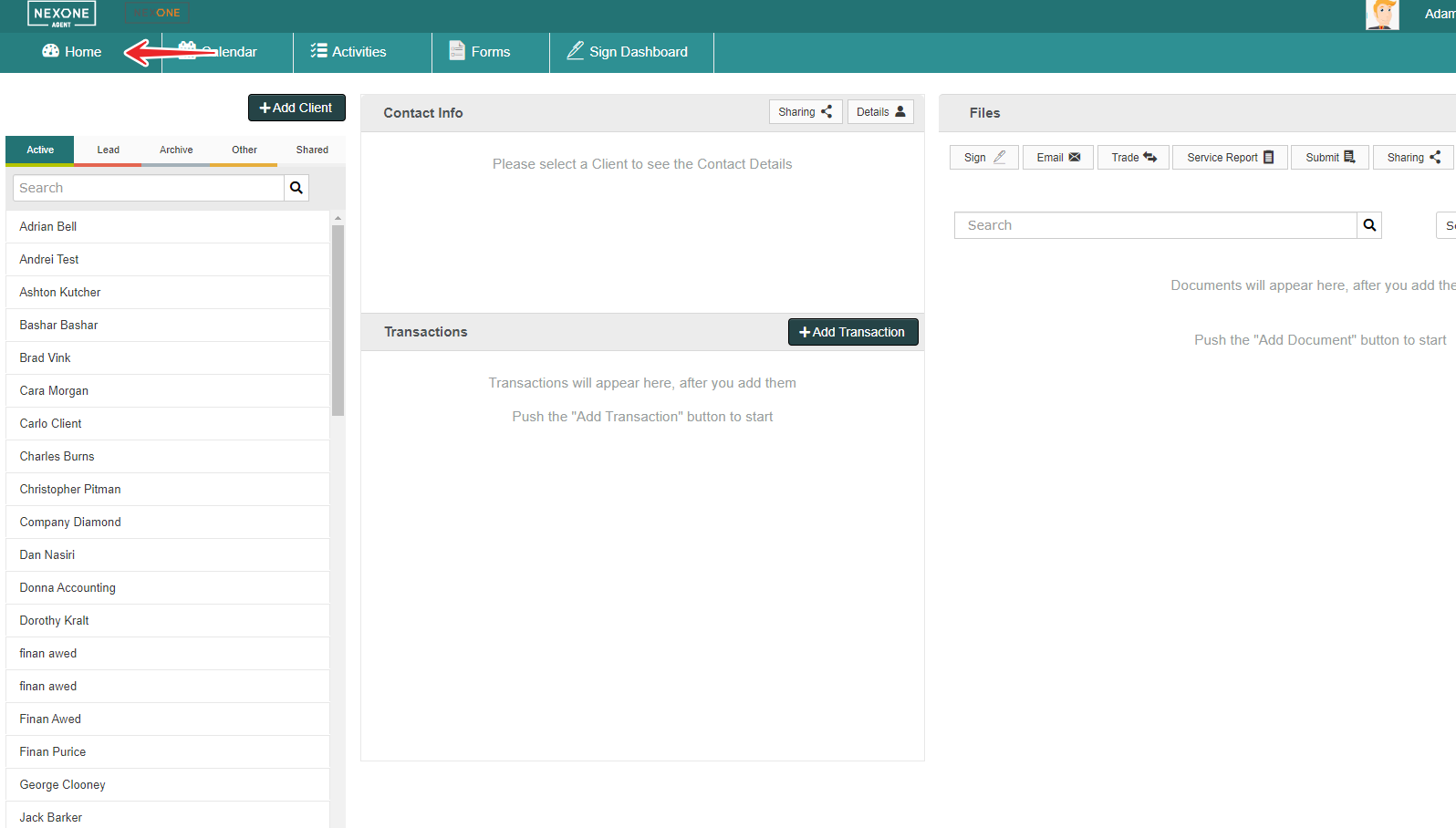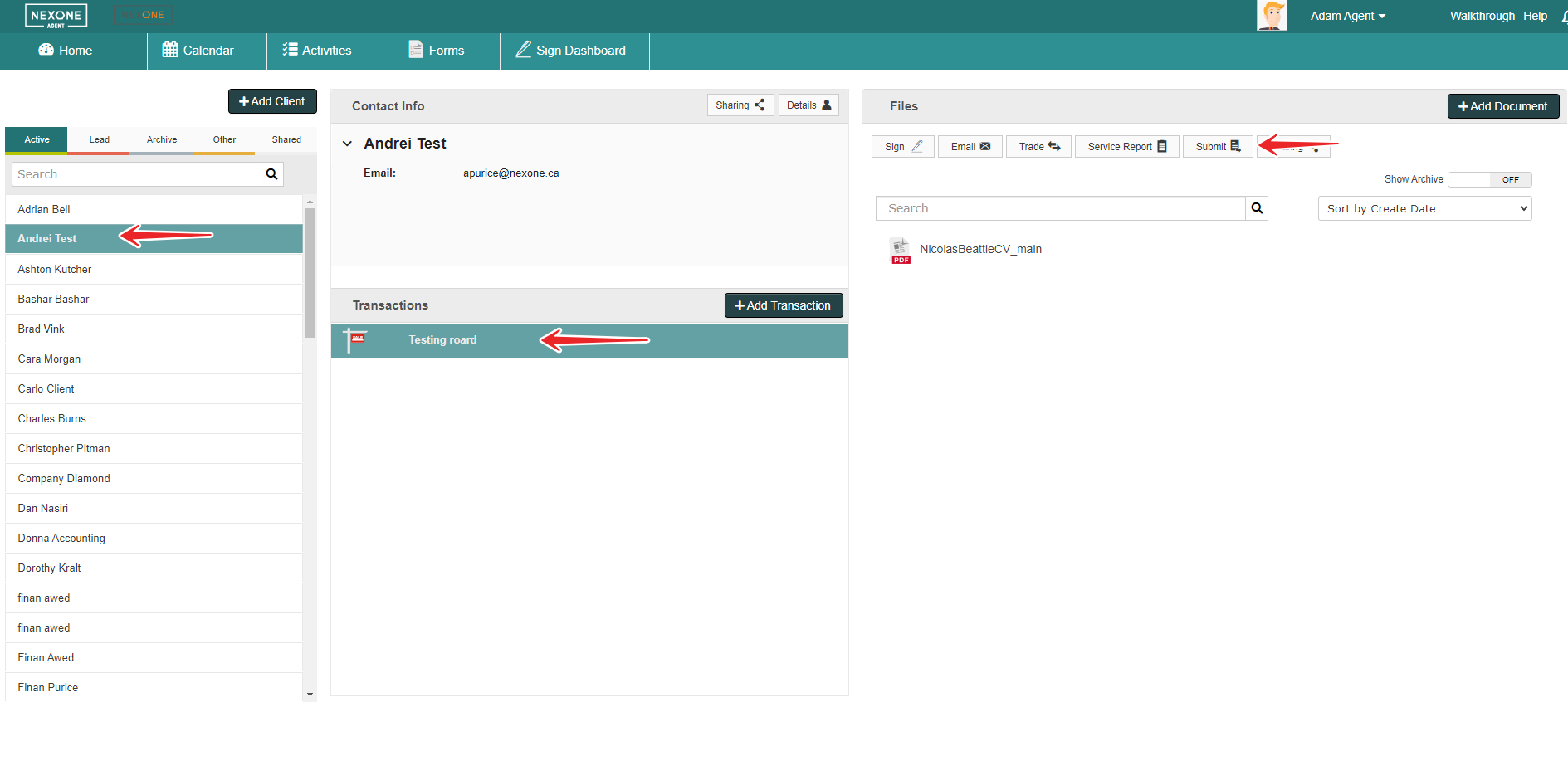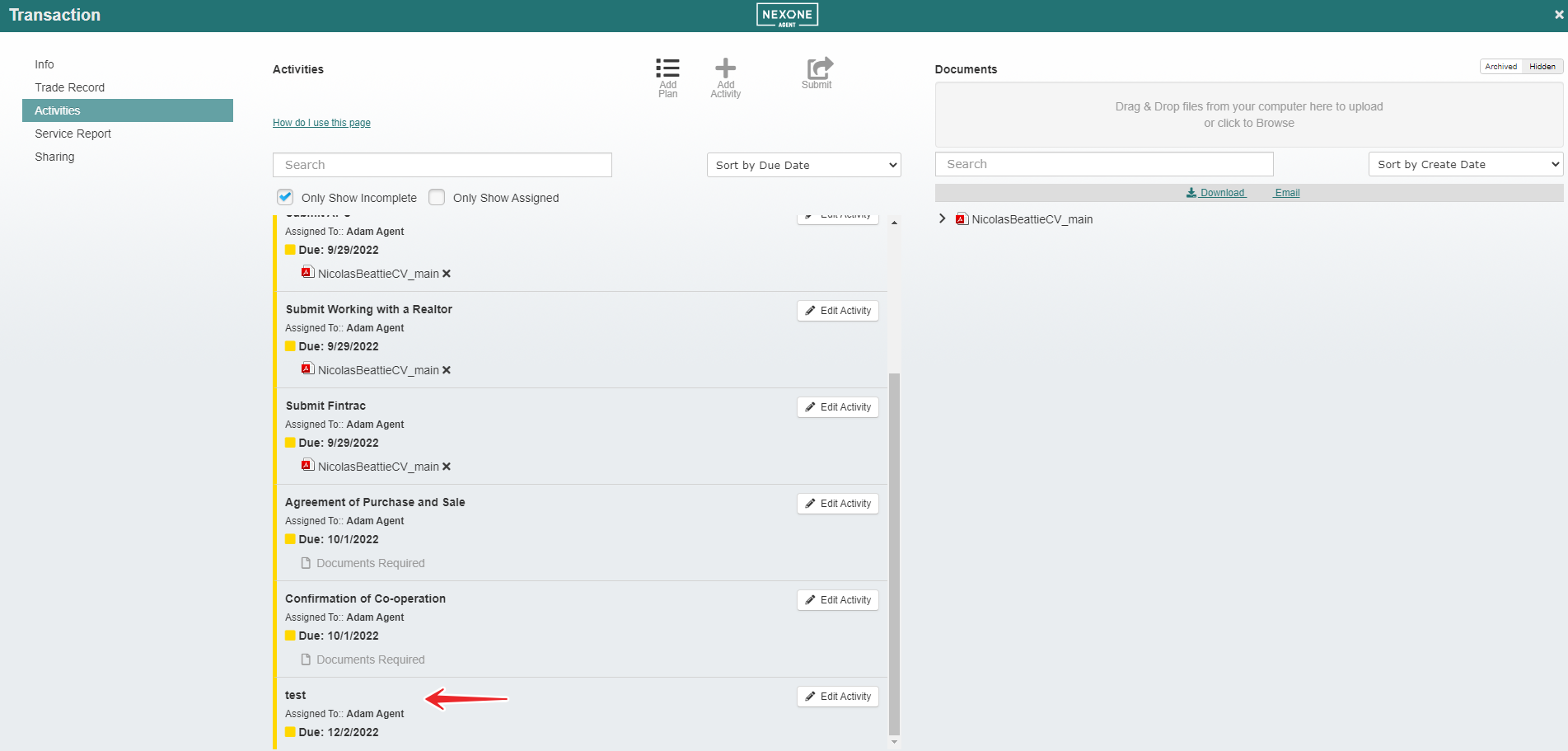...
Click Create
Your new template will appear, You can edit the information by clicking on the edit pencil
Add new activities by clicking on the add activity button
Fill in the information and click create, And like that you will have all the activities that you need
We need to associate this template with a client
Select the client you would like to add, And select the plan
...
After you have selected the plan, click on Link to activity and then Add Plan
To Find this Activity , Go back to Home
Select the client, select the transaction and click on submit
And here you can find the activity you created
And this is how you use your activities tab to create your checklists for your clients