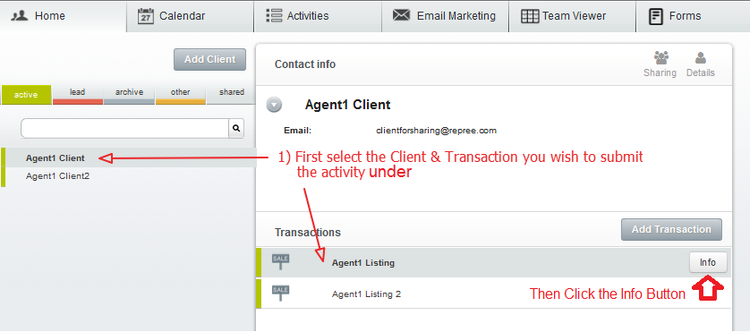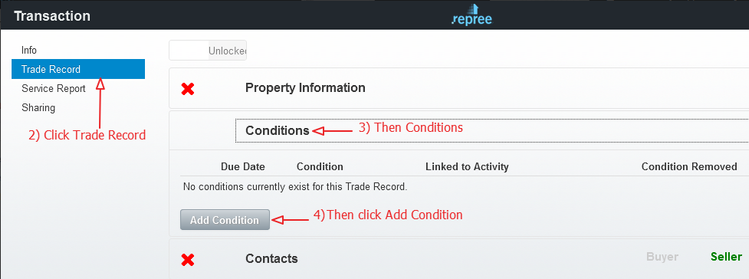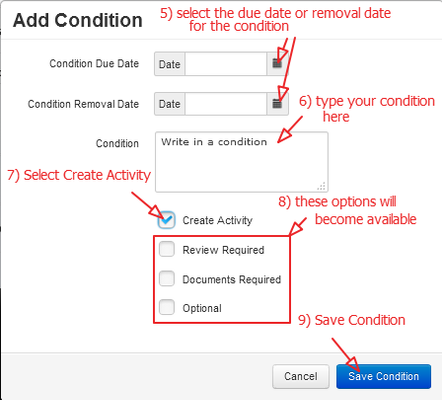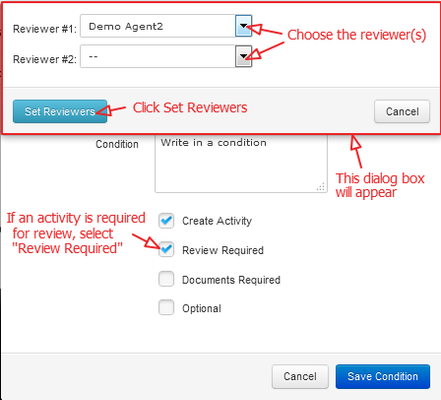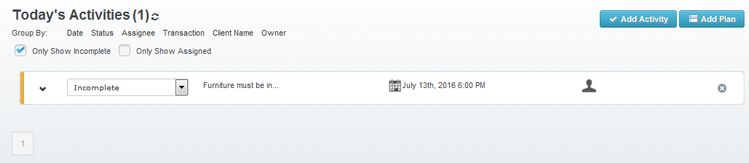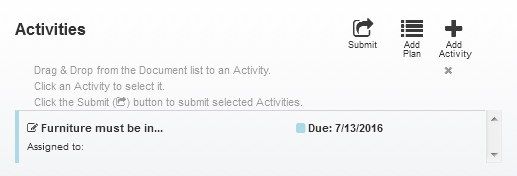Submit conditions as activities to stay organized!
1) First, select the client and the transaction where conditions are being added to. Then click the info Button.2) Next, open the Trade Record, expand the Conditions section, and click Add conditions.
3) This will produce a new dialog box. You can then choose to have a due date or removal date for that condition. Type in the condition added to the transaction and select Create activity. This will produce additional options where you can choose to have a reviewer, ensure that documents are required or if this is an optional activity. Once all the condition details have been set, click Save Condition
4) If you select "Review Required" an additional dialog box will appear. You can then select the reviewer(s) for this activity and hit "Set Reviewers"!
5) The condition will now appear in the trade record under conditions, with the condition details.
6) The activity is now created which will appear in your Activities Manager as well as under the Transaction Submissions (if applicable)
Activities Manager
Submissions