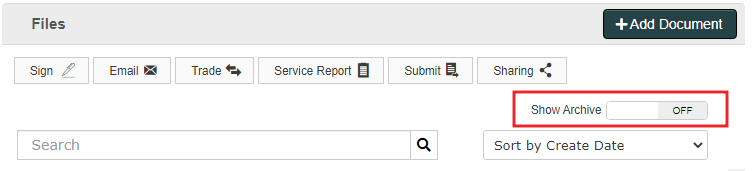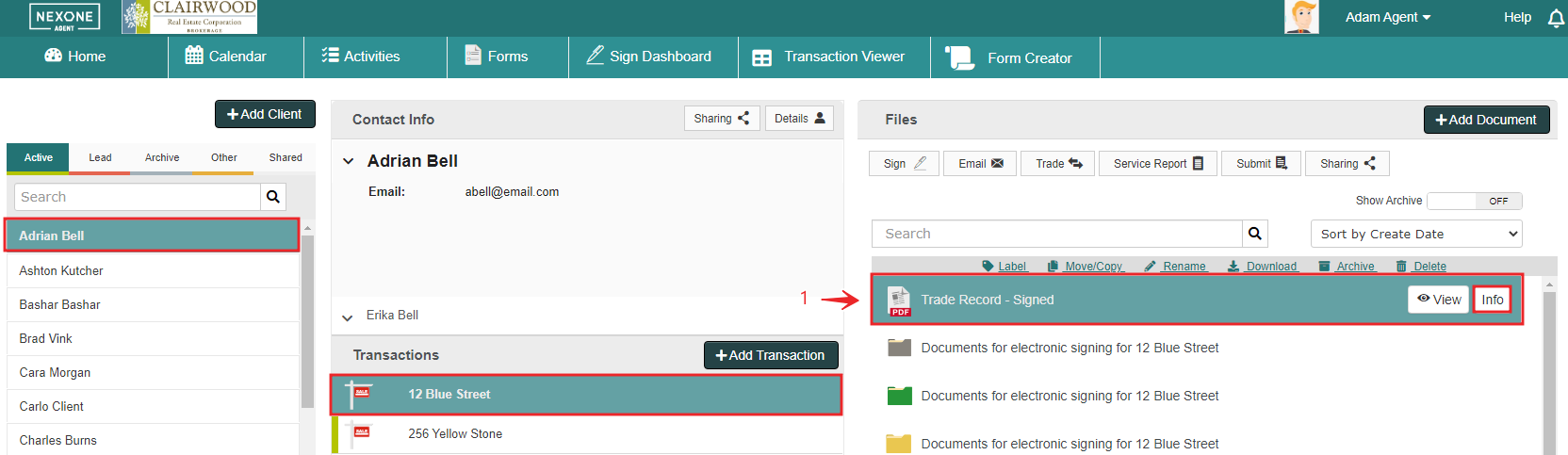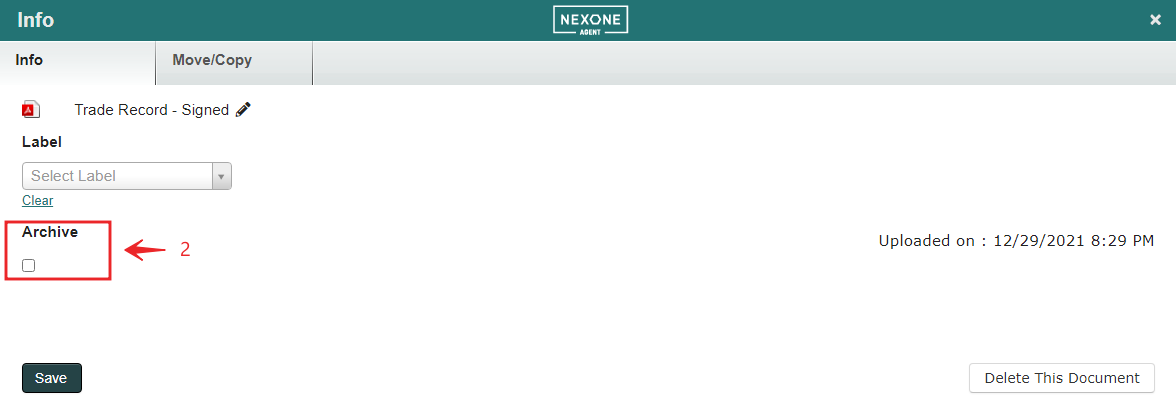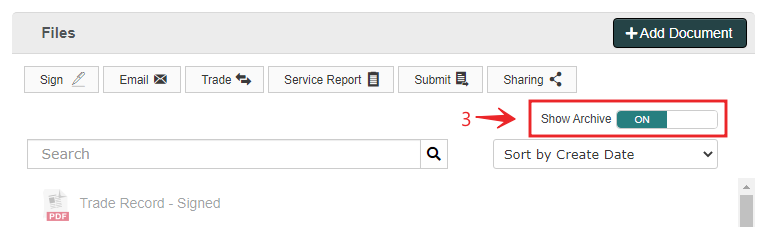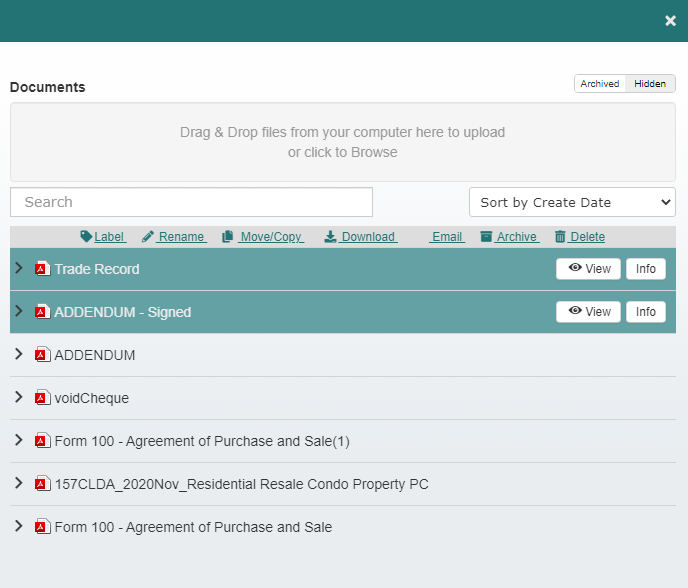As your documents begin to build up over the course of a transaction, you may find the appearance of unnecessary or older documents to be a bit on the messy side. However, being able to reference back to these documents might be useful at some point. With repree's archive function, organizing your active and inactive documents is a breeze.
You'll notice 'Show Archive' in the upper left-hand corner of your repree home page. It's located just below the 'Add Documents' button. For the most part, this will be set to OFF.
By hovering over a document, you'll notice the Info button appears. By clicking here you are taken into the Envelope Info window if the document(s) have been sent for signing or the Document Info window if the document(s) are still being worked on.
2. In both cases you will notice the 'Archive', like the 'Show Archive', switched to OFF. By switching this 'Archive' to ON the document will disappear from your document/envelope list below Files.
3. Back on your repree home page, you may need to see those Archived documents again. Simply switch 'Show Archive' to on, and all documents ever associated with that transaction will appear.
To archive multiple files at once, first click the Submit button once you have selected your Client and Transaction
This will take you to your Submissions page. You will notice all your PDF documents under the Documents list. Highlight each document you wish to archive by clicking on the title, then “Archived”. Your selected documents have now been archived!