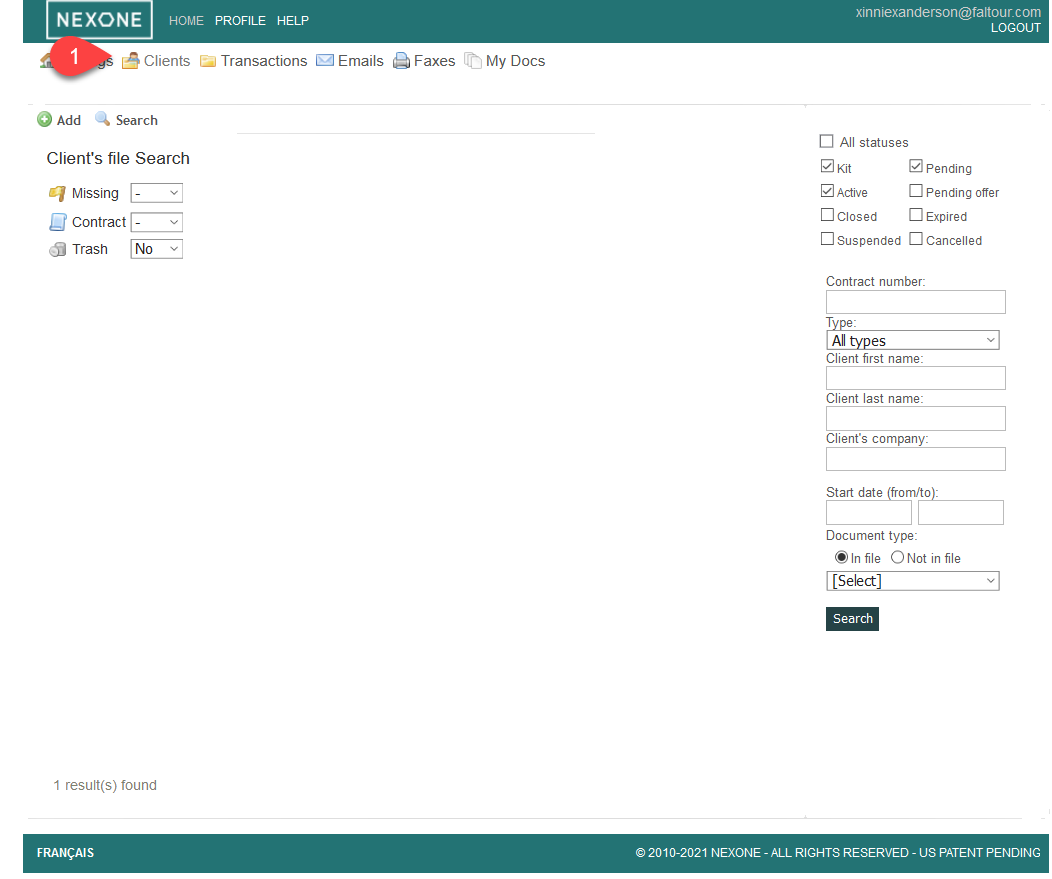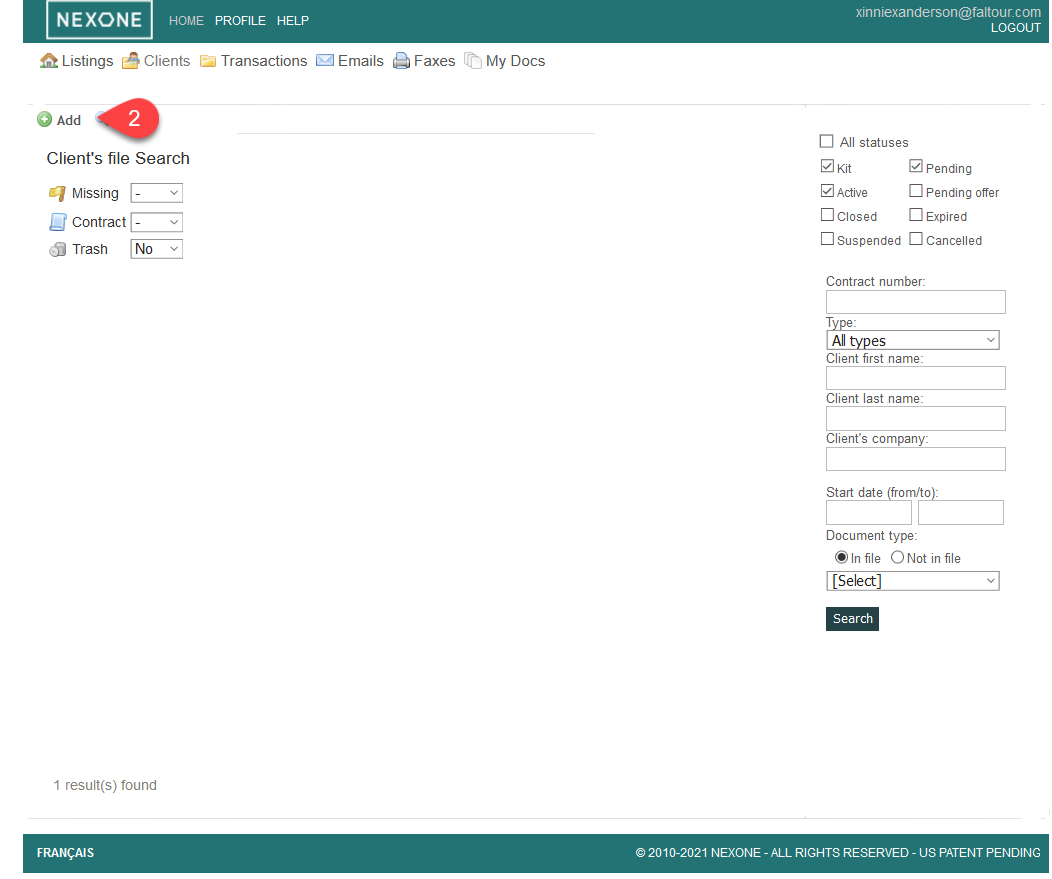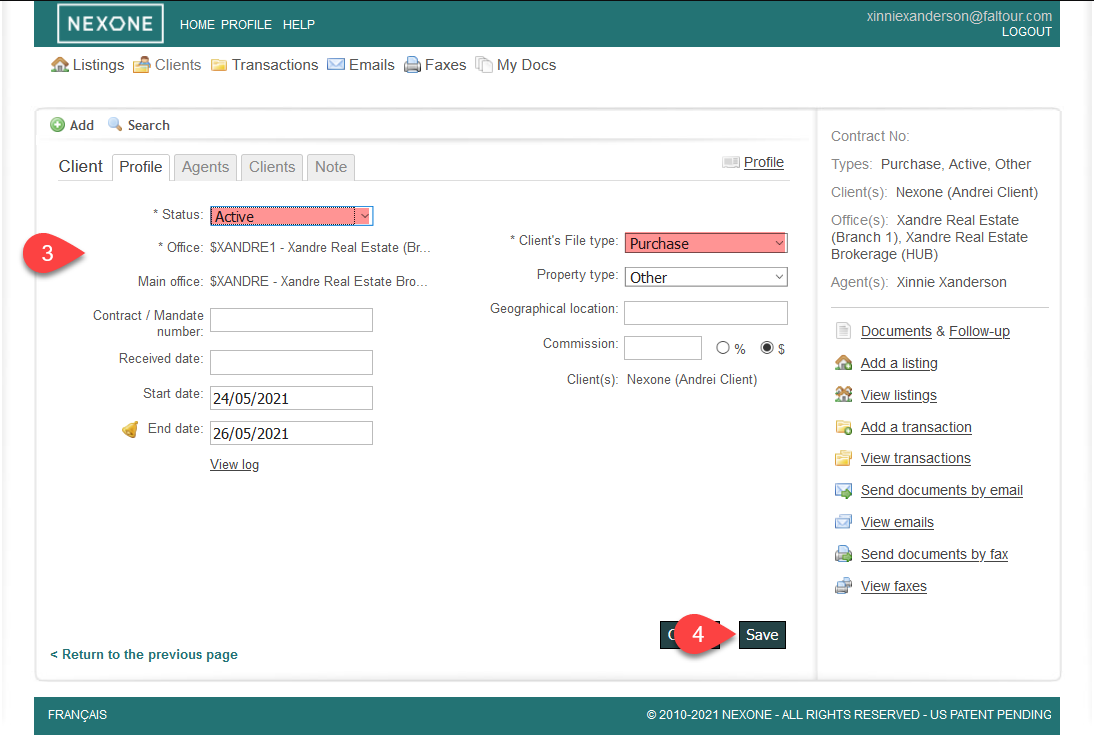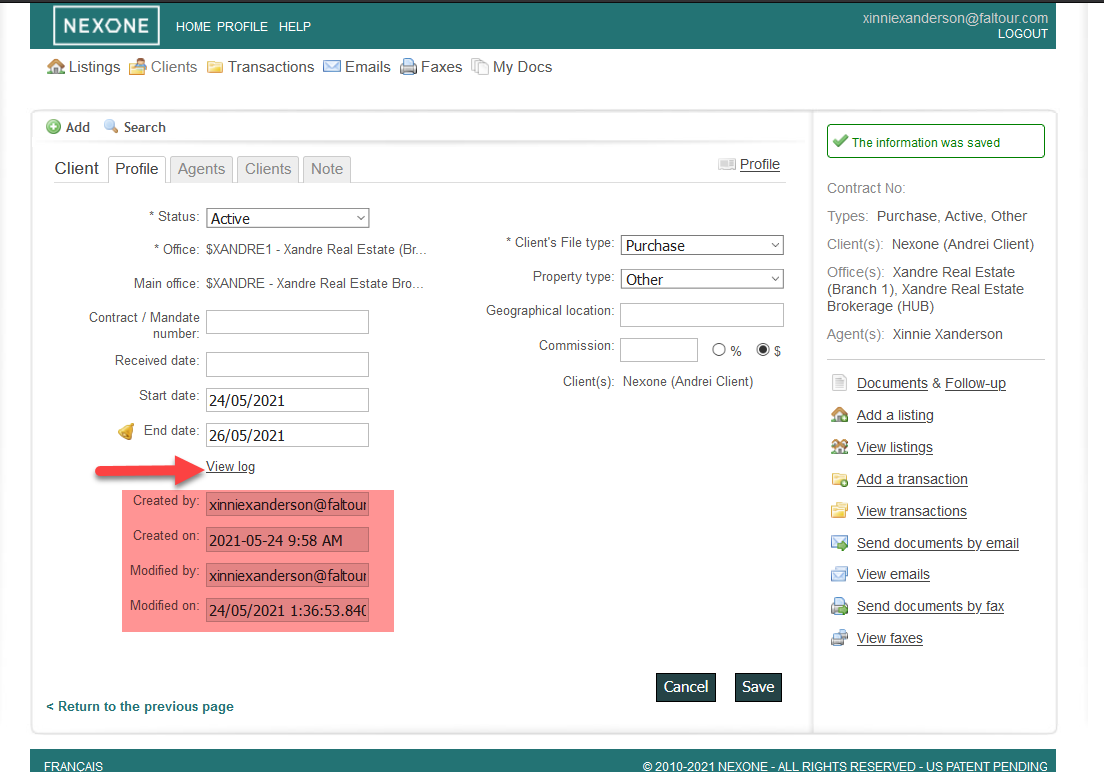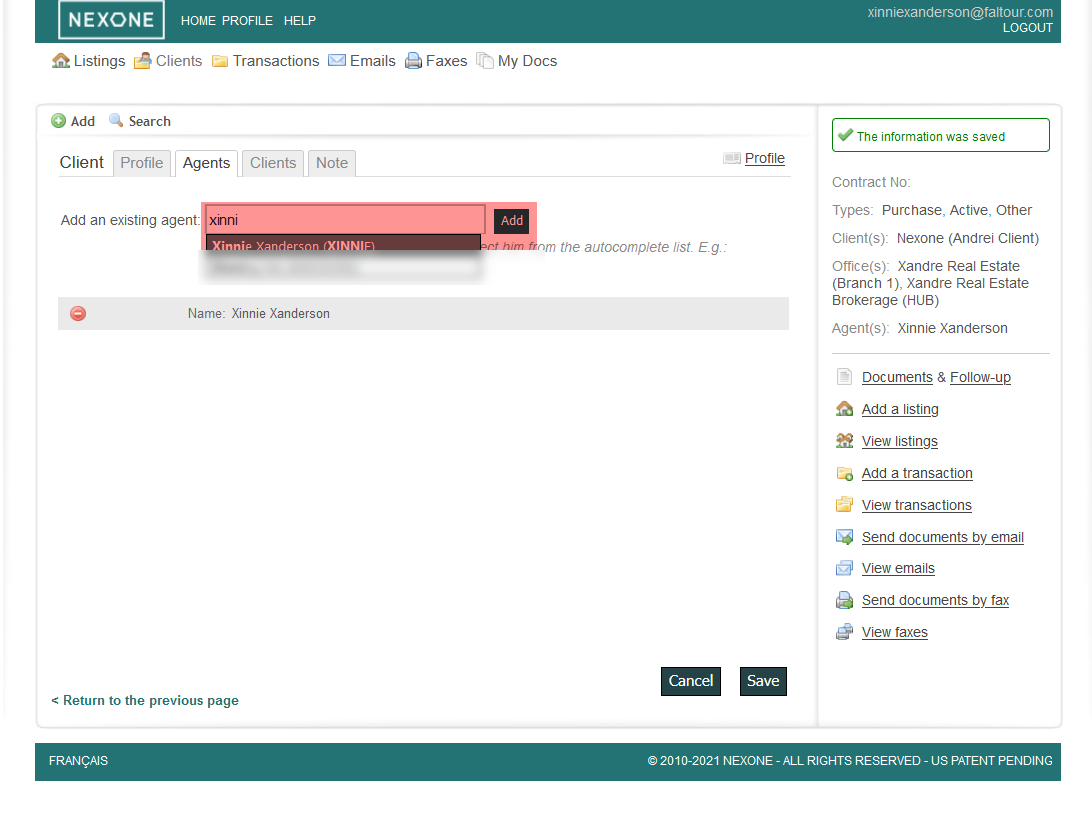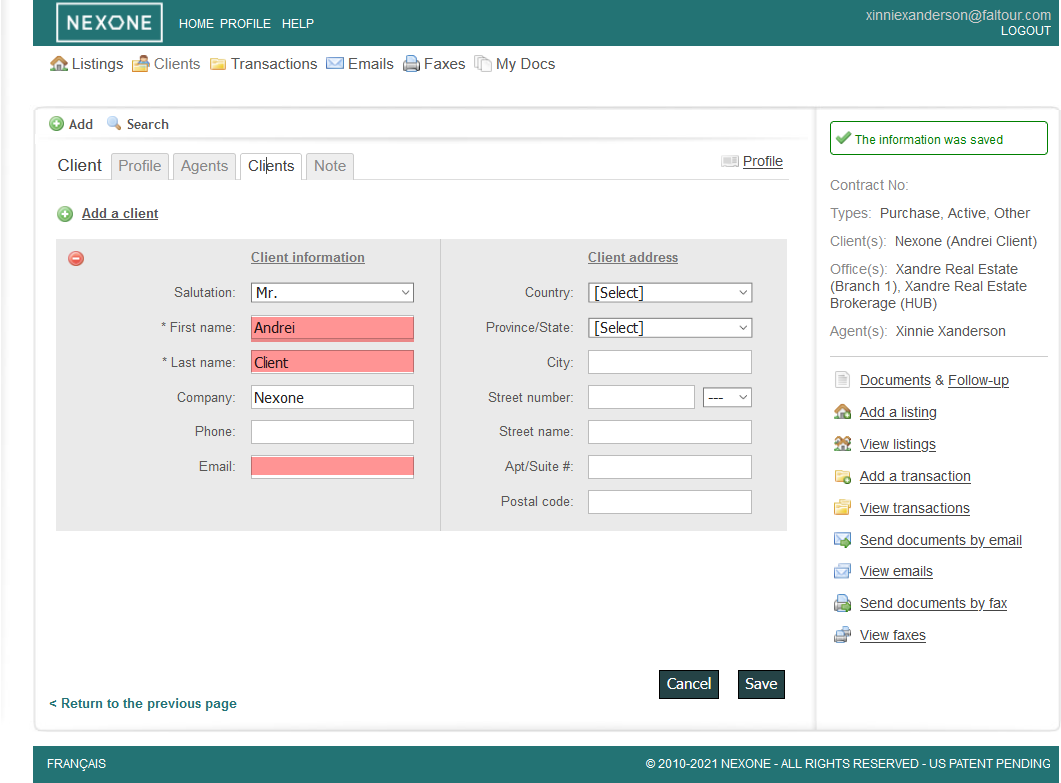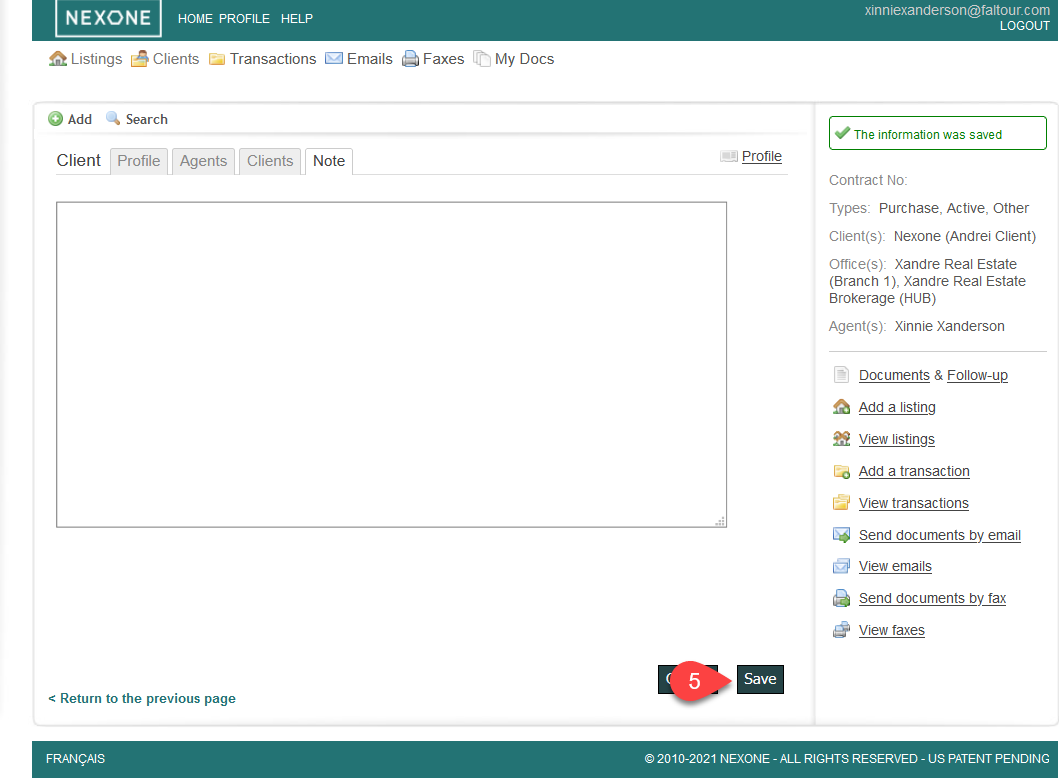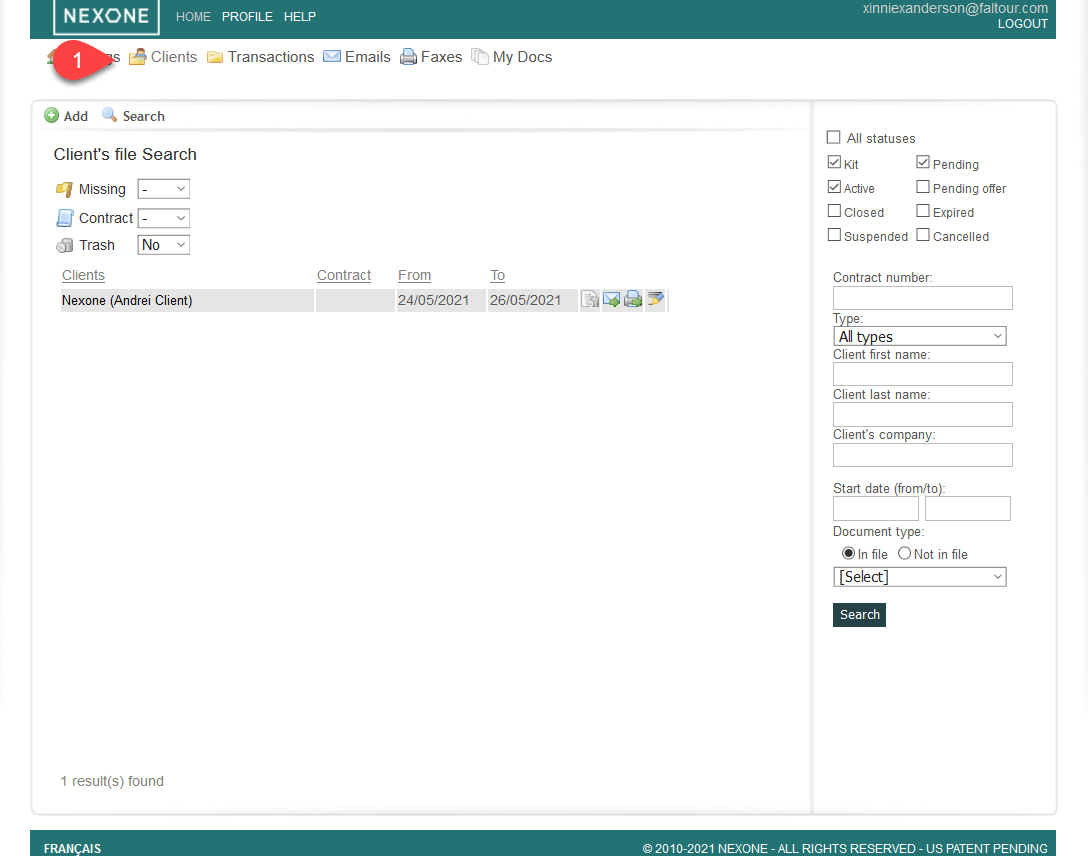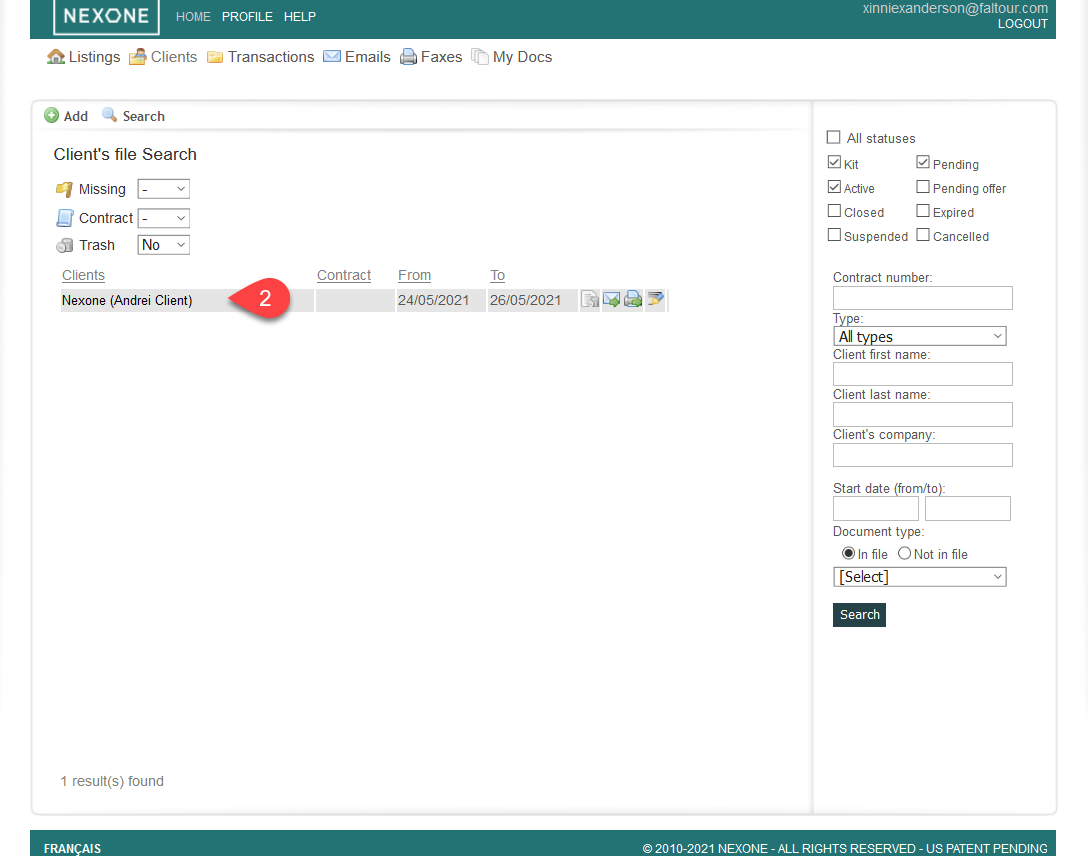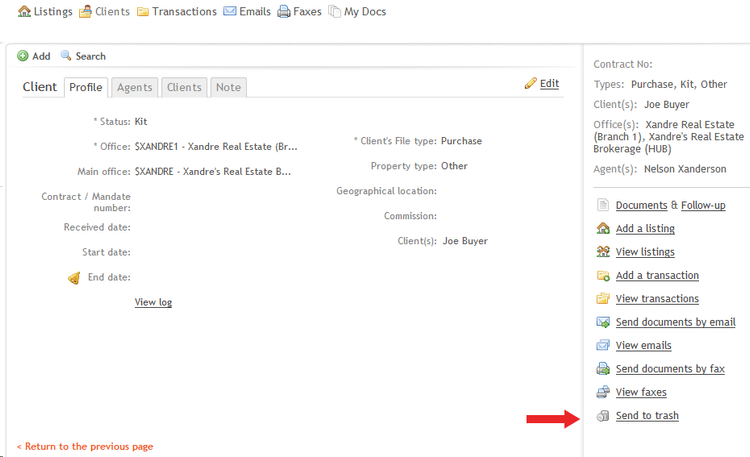How to Create/Remove Client’s Files
Creating a Client’s File
1. Click on the Client's tab
2. Click on the Add button
3. Fill the Client's File profile information, then click Next (make sure to fill at least the required field: Status, Office & Type)
TIP: Click on view log to see when and by who the Client's File was created and modified
4. Fill the Agent's tab by adding the corresponding agents to your Client's File, using the dropdown menu, then click Next
5. Fill the Client's tab by adding the corresponding clients information, then click Next (make sure to fill at least the required field: First/last name & Email address)
6. You can leave a note if necessary (not mandatory), and then click Save at the bottom of your page
Removing a Client’s File
Note: Only Kit status files can be sent to trash. If your status is not set as a "Kit", then you will have to contact your office Admin to send your file to trash
1. Click on Client's tab
2. Click on your Client's File name
3. Click on Send to Trash on your right hand