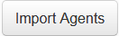Description
Invite your Agents
First step in successfully having your brokerage transition to paperless is for your members to embrace the mentality. Teamwork makes the dream work! Below you will find instructions on how to send out invitations to get your members up and running.
1. From your Profile click on the Team/Brokerage Management Tab.
2. Click Invite Agents
3. Fill out their information: Full Name & Email
*Important: If your agent is already registered with repree, the invitation must be sent to the email associated with their repree account
4. Pick a plan. You can select multiple options such as their main plan + an add on.
5. Select the members role
- Owner: For the Owner of the brokerage.
- Delegate: For a Broker, not necessarily an owner.
- Transaction Manager: For Admins & Back Office staff.
- User: For Agents.
For Brokerages with a large number of agents, click to import a list of your members to send invitations to.
Create your Submission Plans
Once the invitations have been sent off, the next step is creating your brokerages submission plans. These are the plans which your agents will be using to submit their transaction documents and complete their assigned activities. Click this link for instructions:
Activity Plan Builder
Use the activity plan builder to create these submission plans.
Setup your Form Groups
For each transaction there may be a particular set of forms that are used. To save your agents some time in searching for these forms, you can create a Form Group which can be shared with the members of your brokerage. Click this link for instruction:
Create a Form Group.
Your brokerage members can access these form groups through the My Group tab located in the Forms Library.
You are able to add or remove a form(s) from a Form Group if you choose. Click this link for instructions:
Add or Remove a Form.
Additionally, you have the ability to set preset values for each form in your form group. Click this link for instructions:
Set Preset Values.
This is particularly helpful when there are certain brokerage conditions or clauses that are required to be added to a form.
Create Custom Clauses and Phrases
As the same reasoning behind creating your Form Groups, there may be custom clauses & phrases that your brokerage members are required to use. Click this link for instructions:
Custom Clauses & Phrases
Save your custom clauses & phrases for easy access when filling out forms, increasing your agents efficiency!
Import your Brokerage Contacts list
As part of the Back Office team, you will have access to importing your Brokerage's list of contacts. Click this link for instructions:
Import Brokerage Contact List
This will save you some time in entering them manually!
Adjust your Member's Configurations (i.e. sharing)
Adjust your brokerage settings to the configuration that best suits your brokerage needs. Click this link for instructions:
Brokerage Settings.
Related articles