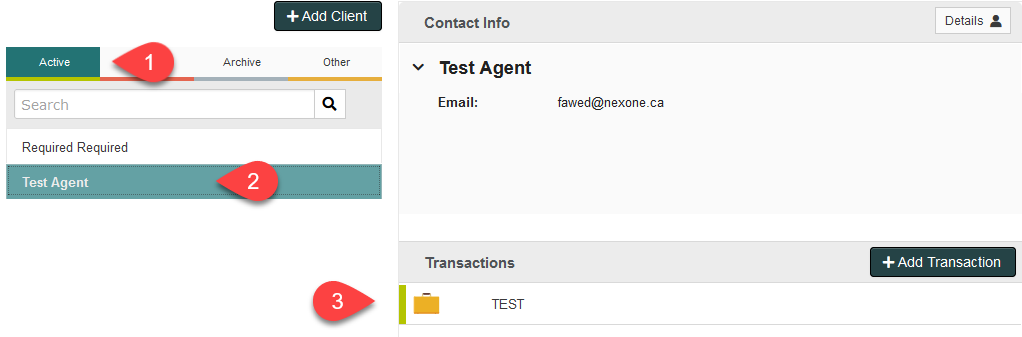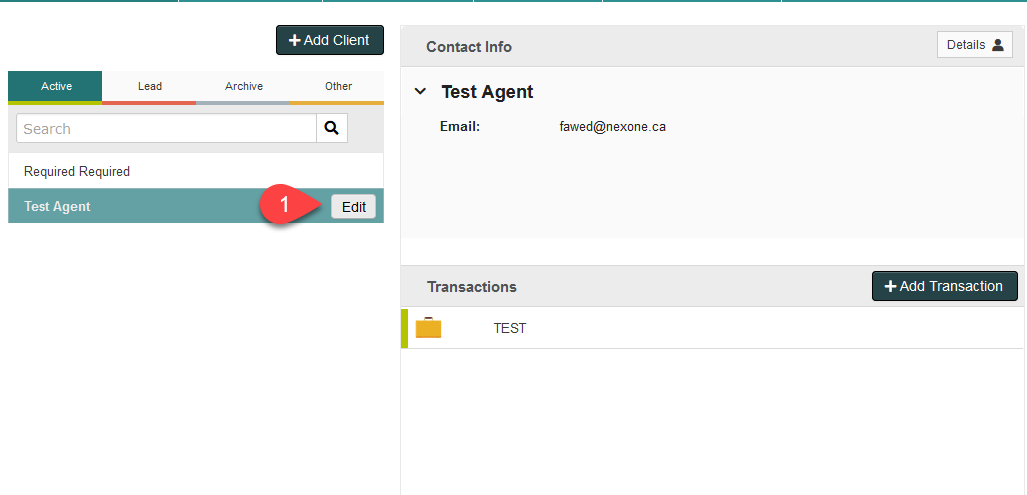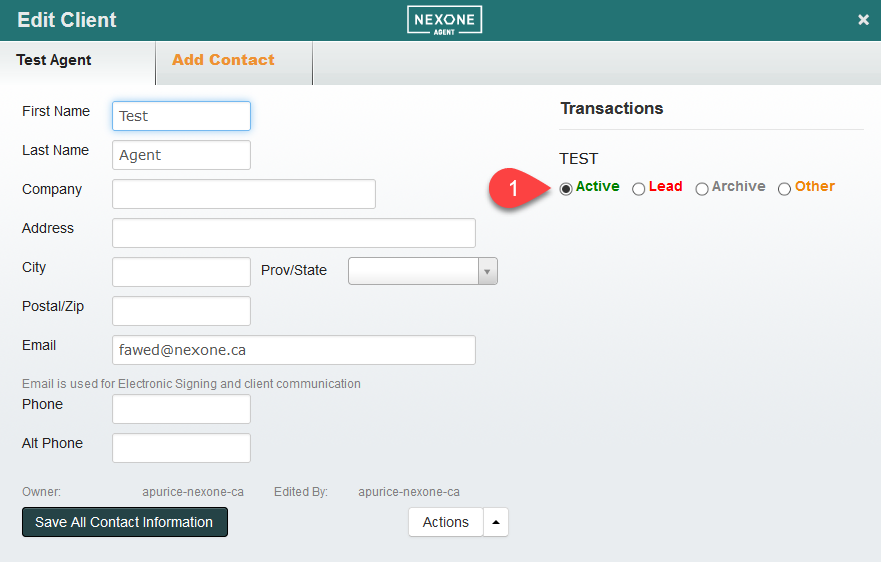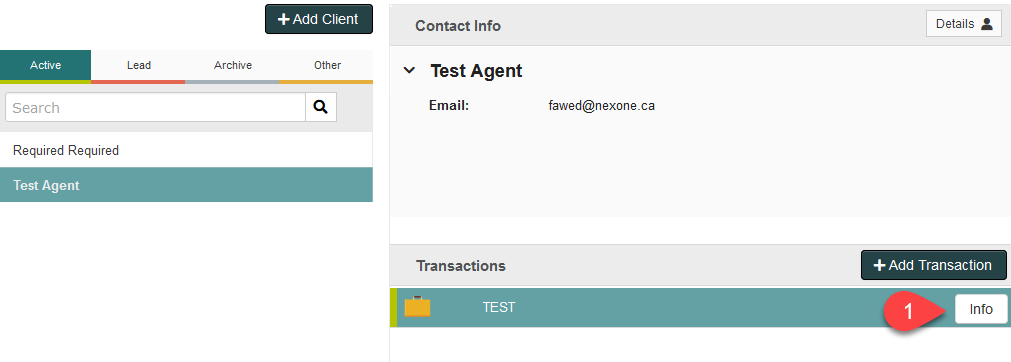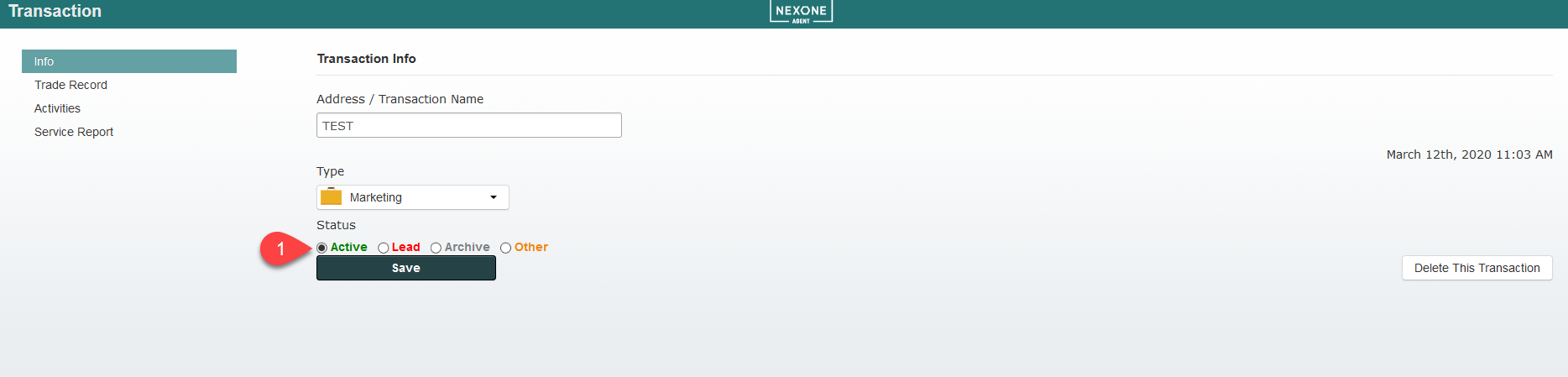The colour coded tabs beside client names and transactions help you keep track of the state or status your transaction is in. Is your transaction an active account, a lead, old and archived or other?
1. Green tips are active transactions.
2. Red tips are leads you're working on.
3. Grey tips are transactions in your archive
4. Orange is for transactions that don't fit any of the previous descriptions.
/
Transaction Organization: Active, Lead, Archive, Other
Transaction Organization: Active, Lead, Archive, Other
Description
*You can edit any Status by click the button next to the client's name or the button next to the transaction's name.
Remember to hover over the client's name with your cursor for the button to appear.
Hovering over the transaction name displays the button.
You can change the Status in transaction info as well.
Organize away!
Related articles
Filter by label
There are no items with the selected labels at this time.
, multiple selections available,
Related content
Managing New and Existing Transactions
Managing New and Existing Transactions
Read with this
New Transaction Types
New Transaction Types
Read with this
Submitting Activities & Transaction Information
Submitting Activities & Transaction Information
More like this
Transaction Viewer for Agents
Transaction Viewer for Agents
More like this
Follow-up Section - Communicating and tracking in a folder
Follow-up Section - Communicating and tracking in a folder
More like this
Forms to Trade record population
Forms to Trade record population
Read with this