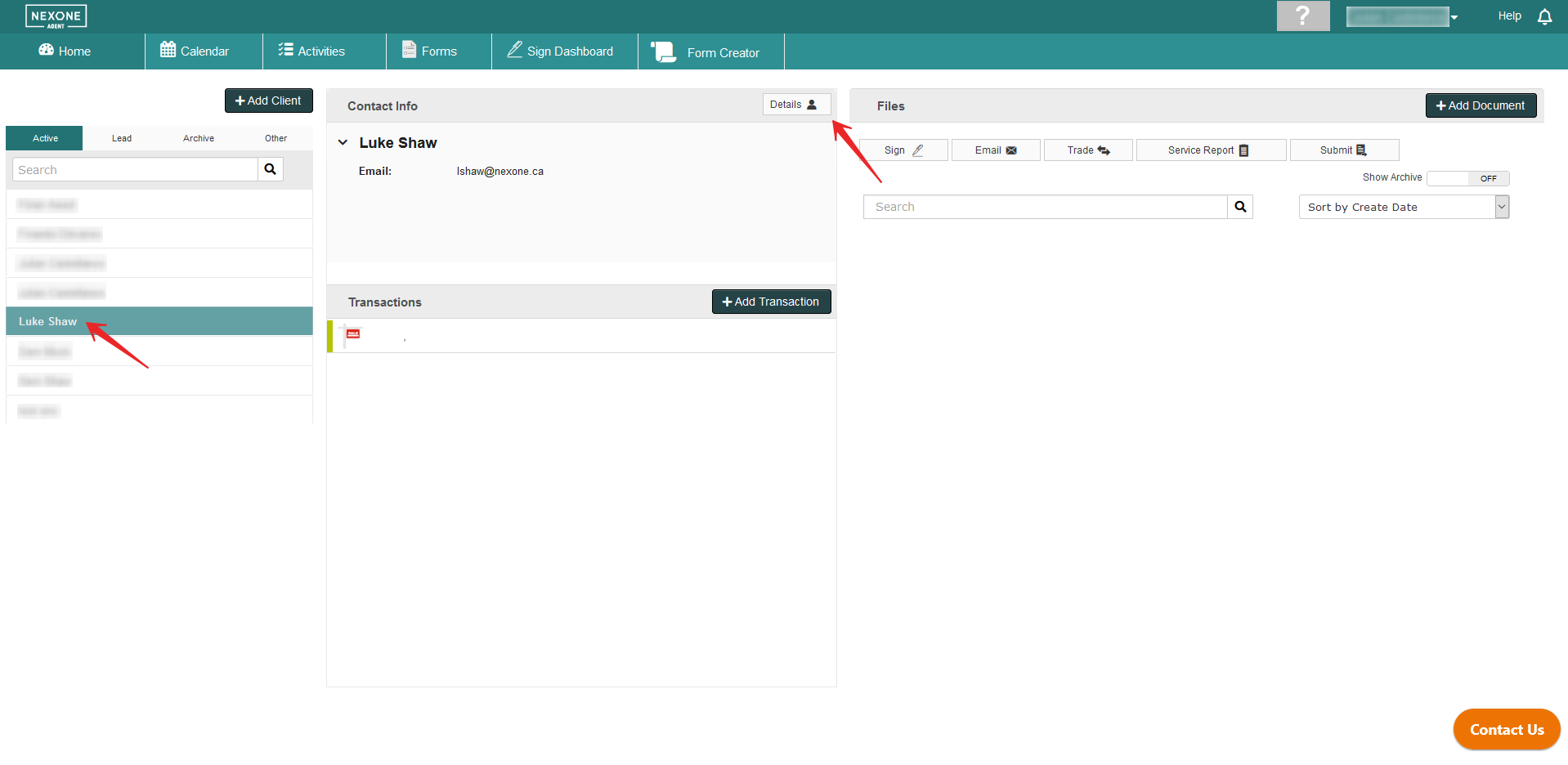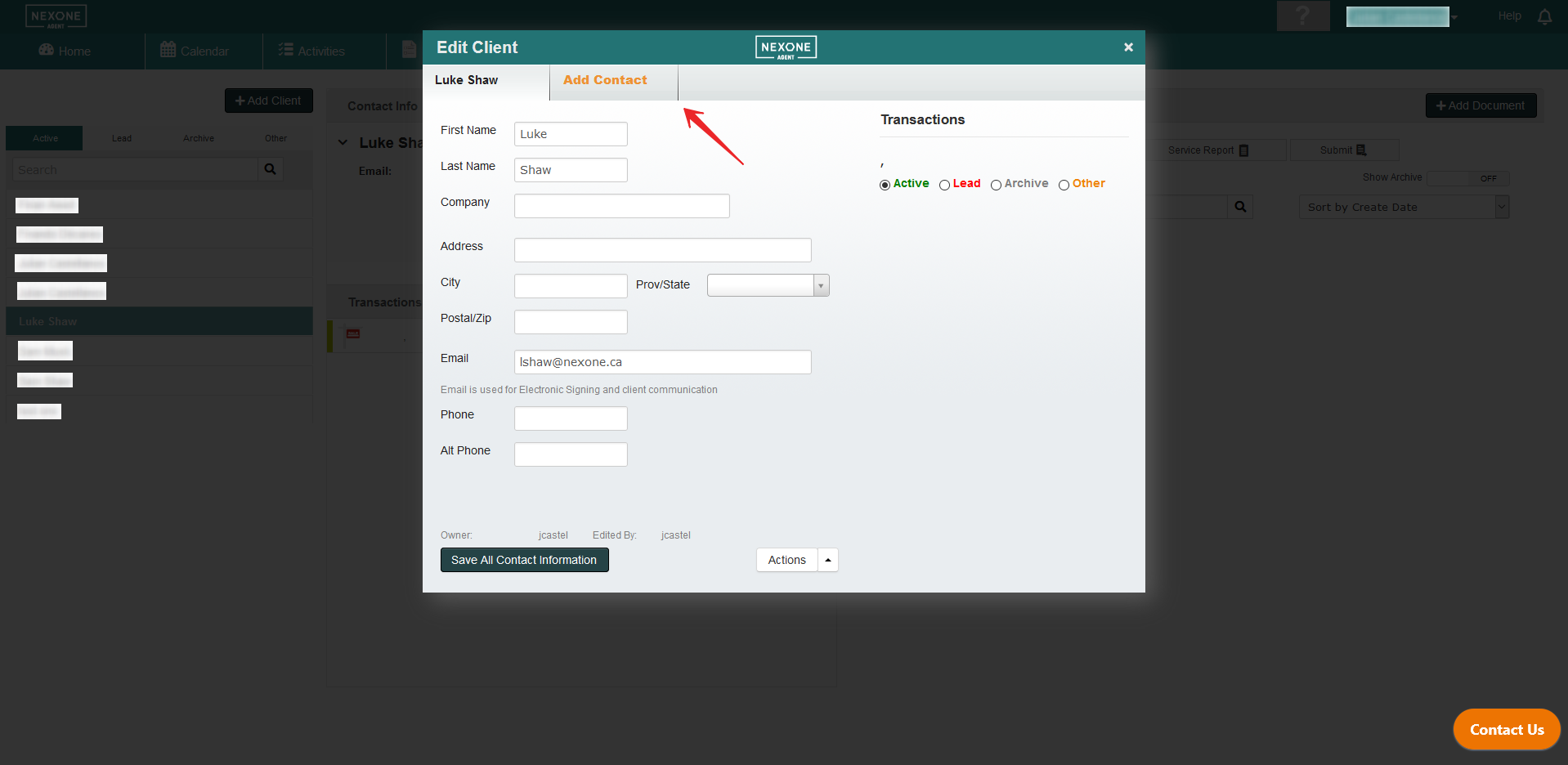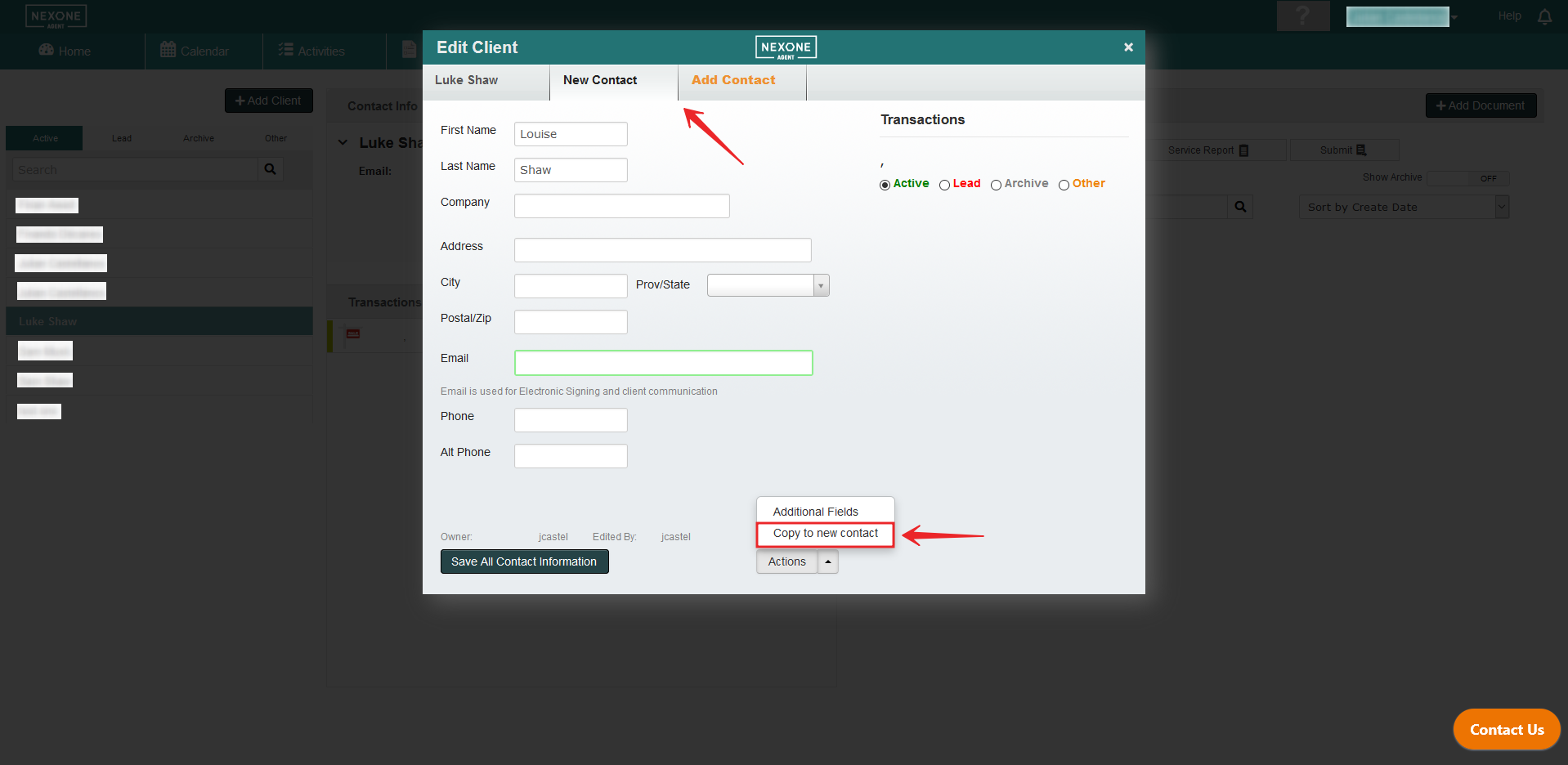Add Additional Contacts (ex. a client's spouse)
Add additional contacts to your Primary contact when you first add a client or to an existing client. This secondary client will appear as a signer you can select when you're tagging the document for signatures.
1. For existing clients click on their name and either click on the Details button or hover over their name and click Edit.
2. Add an additional contact by clicking the Add Contact tab. This is used if the Primary contact does NOT share any information (ex. Address, Email, Phone). Fill out the Secondary contact's information in the new Tab. Click Save All Contact Information.
3. Click Copy to new contact if the Primary contact shares a lot of information with the new contact.
4. Any additional contacts will be added as a potential signer when you're choosing signers for your signing session.
Please see Add/Remove Signer tutorial
1. For existing clients click on their name and either click on the Details button or hover over their name and click Edit.
2. Add an additional contact by clicking the Add Contact tab. This is used if the Primary contact does NOT share any information (ex. Address, Email, Phone). Fill out the Secondary contact's information in the new Tab. Click Save All Contact Information.
3. Click Copy to new contact if the Primary contact shares a lot of information with the new contact.
4. Any additional contacts will be added as a potential signer when you're choosing signers for your signing session.
Please see Add/Remove Signer tutorial