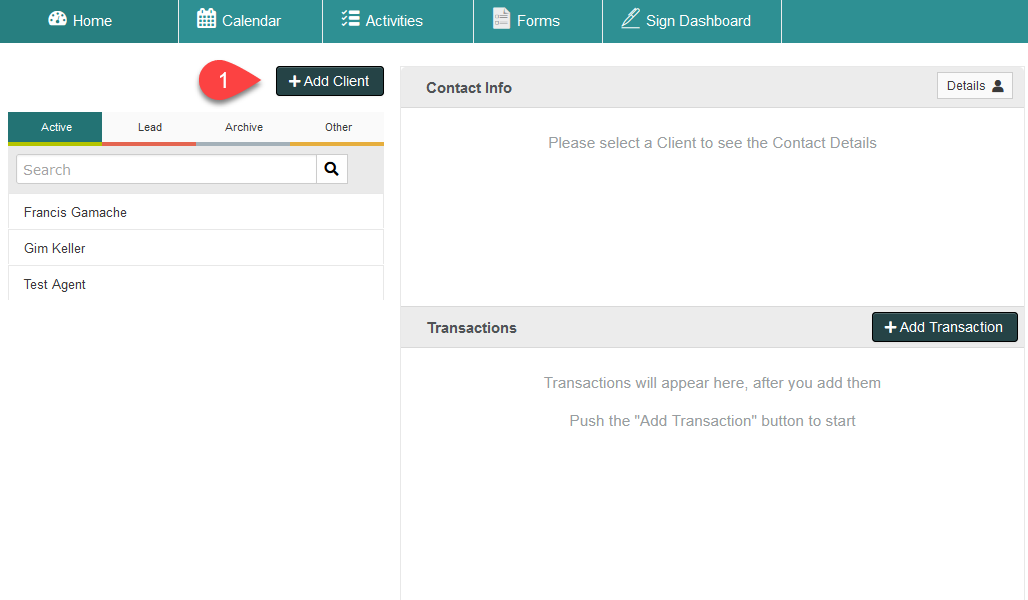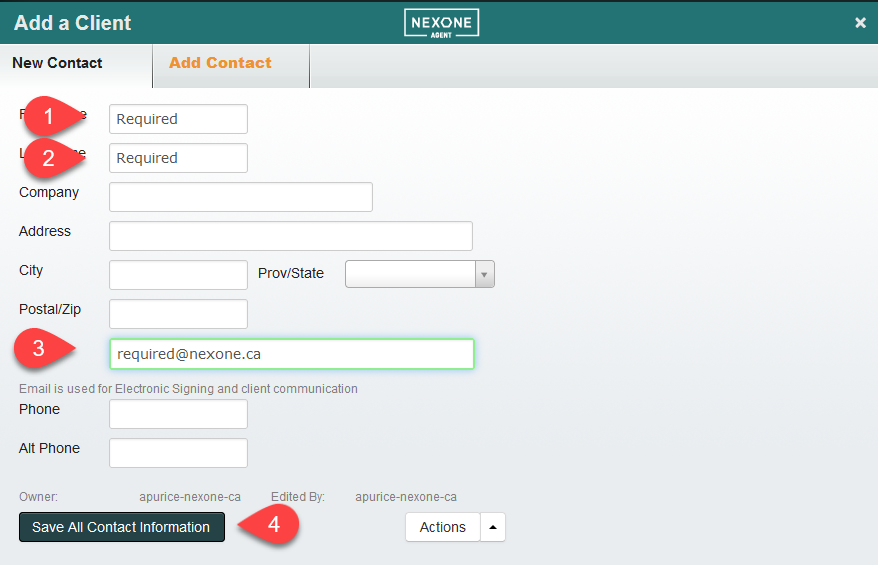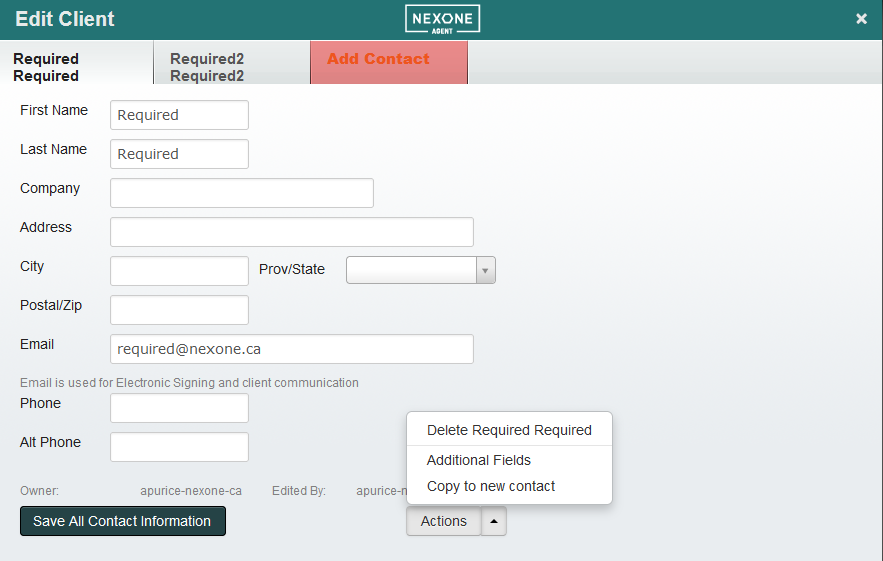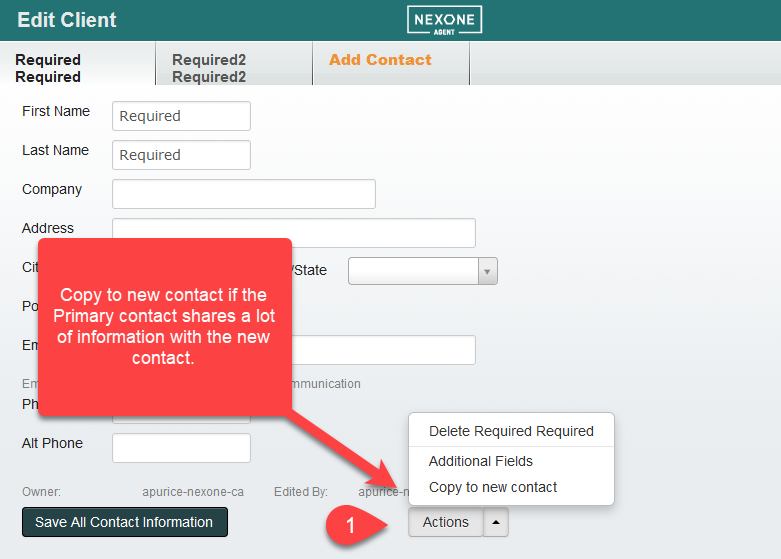Check out how to Add a Client, multiple contacts and customized information about your Clients.
1. Click the Add Client button.
2. Fill out client information with First and Last name as well as email as a minimum. Click Save All Contact Information.
/
Manage your Clients
Manage your Clients
Description
3. Add an additional contact by clicking the Add Contact tab. This is used if the Primary contact does NOT share any information (ex. Address, Email, Phone). Fill out the Secondary contact's information in the new Tab. Click Save All Contact Information.
4. Click Copy to new contact if the Primary contact shares a lot of information with the new contact.
, multiple selections available,
Related content
Add Client
Add Client
More like this
Getting Started-Add a Client
Getting Started-Add a Client
More like this
How to Add a Client in a Listing
How to Add a Client in a Listing
More like this
Update Client Information
Update Client Information
More like this
Add Additional Contacts (ex. a client's spouse)
Add Additional Contacts (ex. a client's spouse)
More like this
Create CRM
Create CRM
More like this