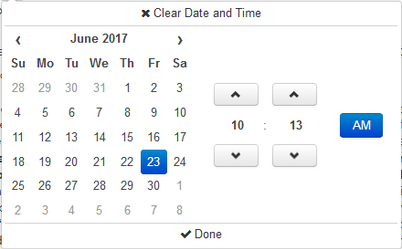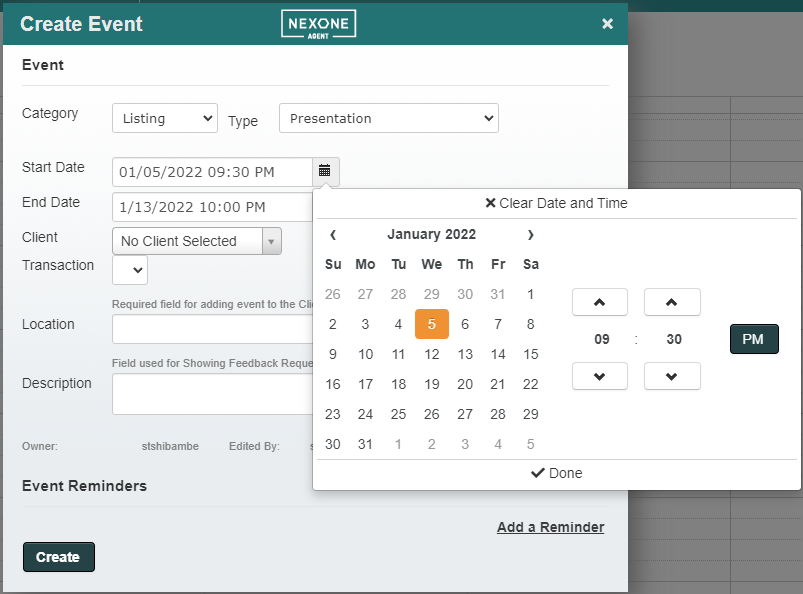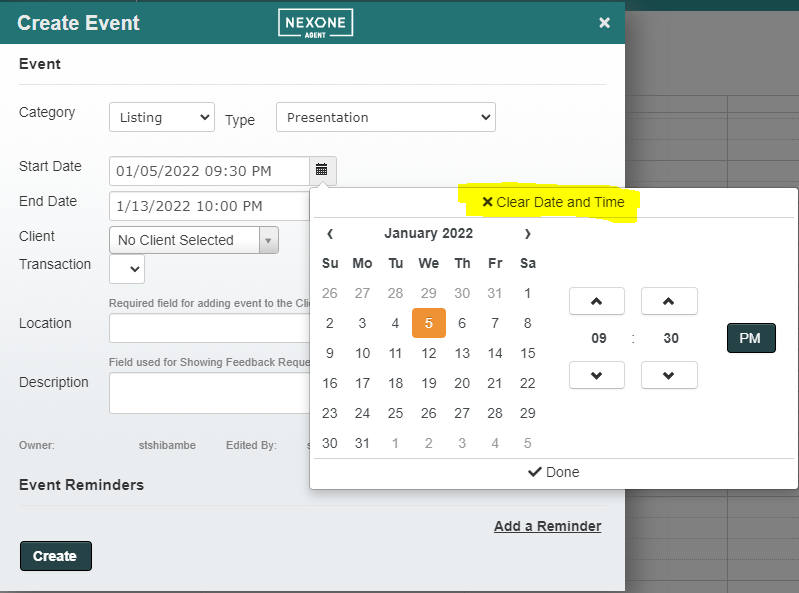Here is how to use the date and time controls found in Forms and the Calendar. Note that you can change the date and time after the field has been filled in.
1. To open up the date and time controls click the calendar Icon
2. Your date/time control module will appear. Depending on the field required to fill out, it will either display the date and time control or either or.
3. To set a date, click on a date in the calendar and it will change automatically. The control module will remain displayed until you click .
Date and Time in Forms
Description
To navigate to an earlier year, click the "Month, Year" heading at the top to display higher level options. See the gif above for a demo!
4. To set the time, either navigate by clicking the up/down arrows or to save yourself some clicks, click on the numbers directly!
This will display selection options.
5. Lastly, to clear a date and time, click the .
Note: You can still clear and edit the date/time field through the field list on the left side section.
Related articles
Filter by label
There are no items with the selected labels at this time.